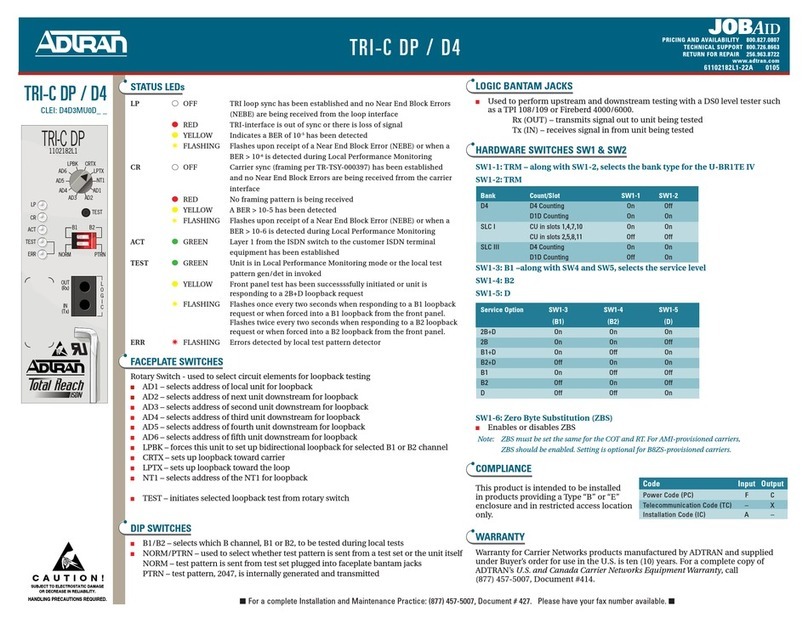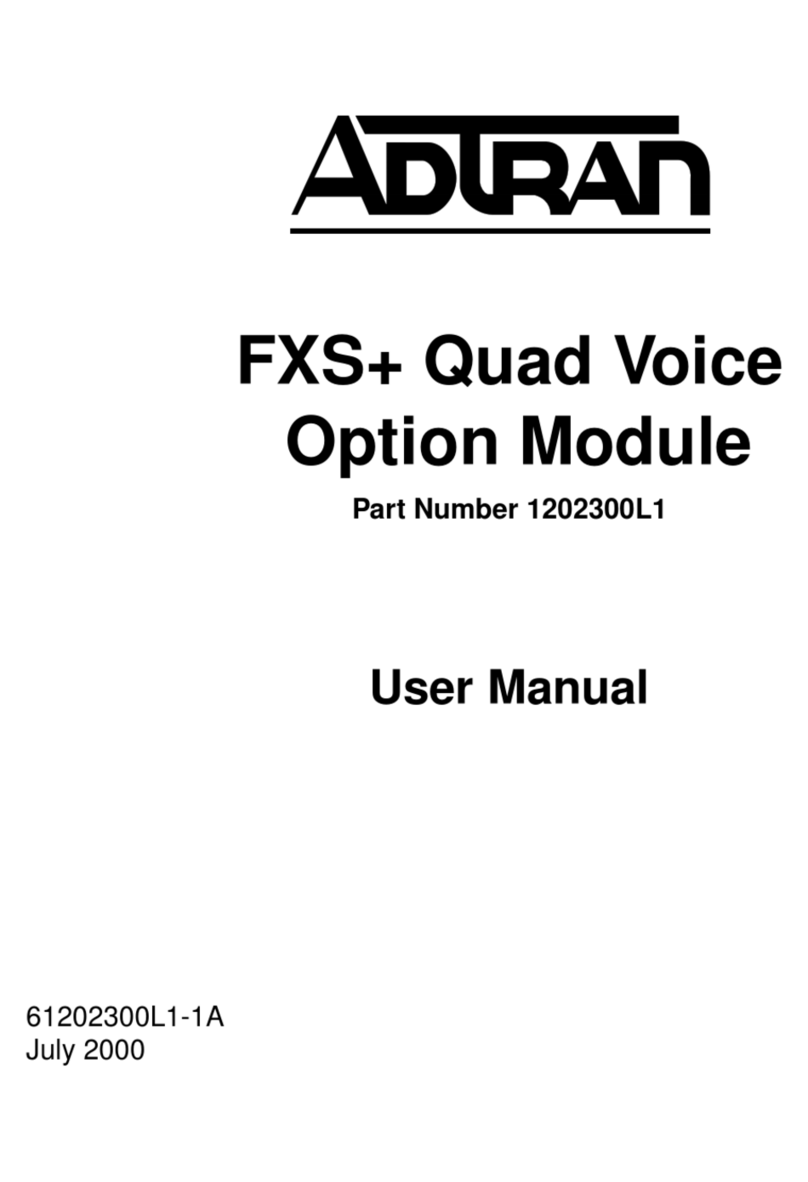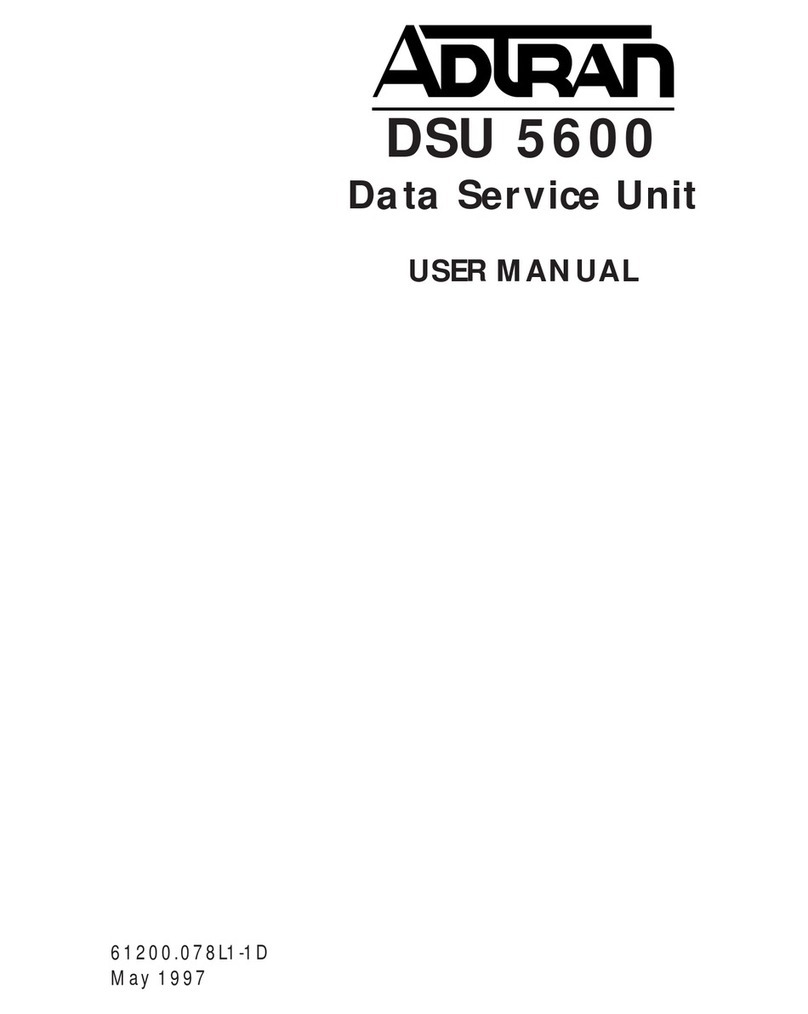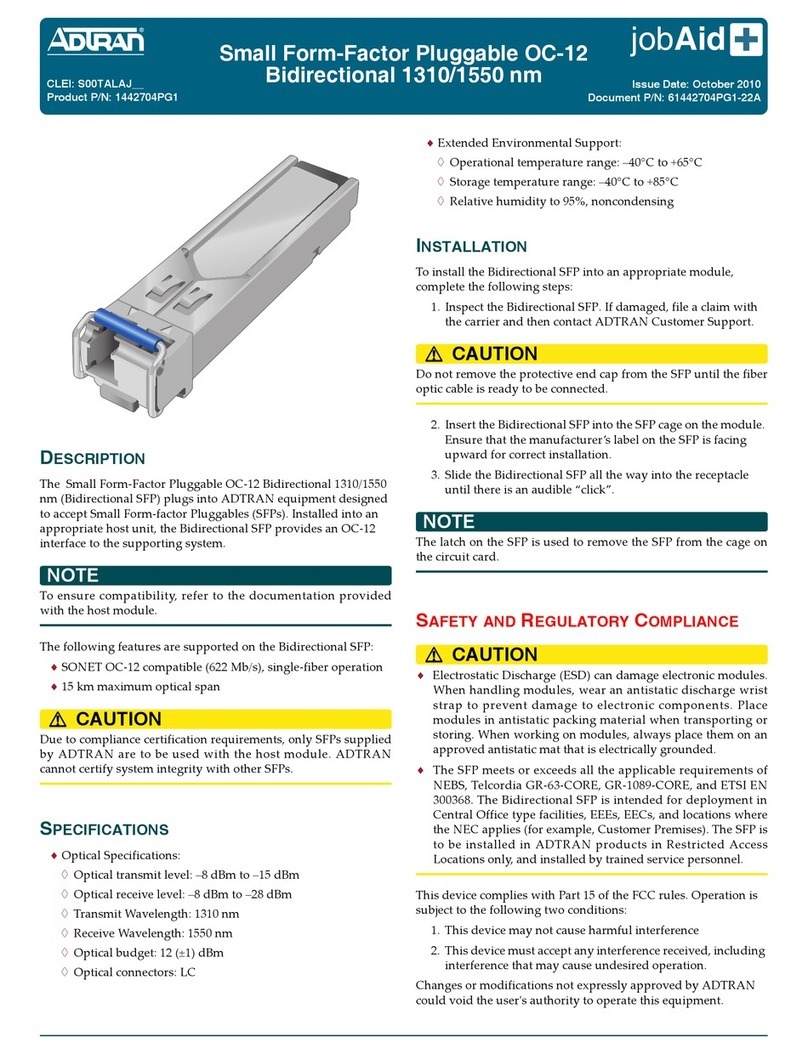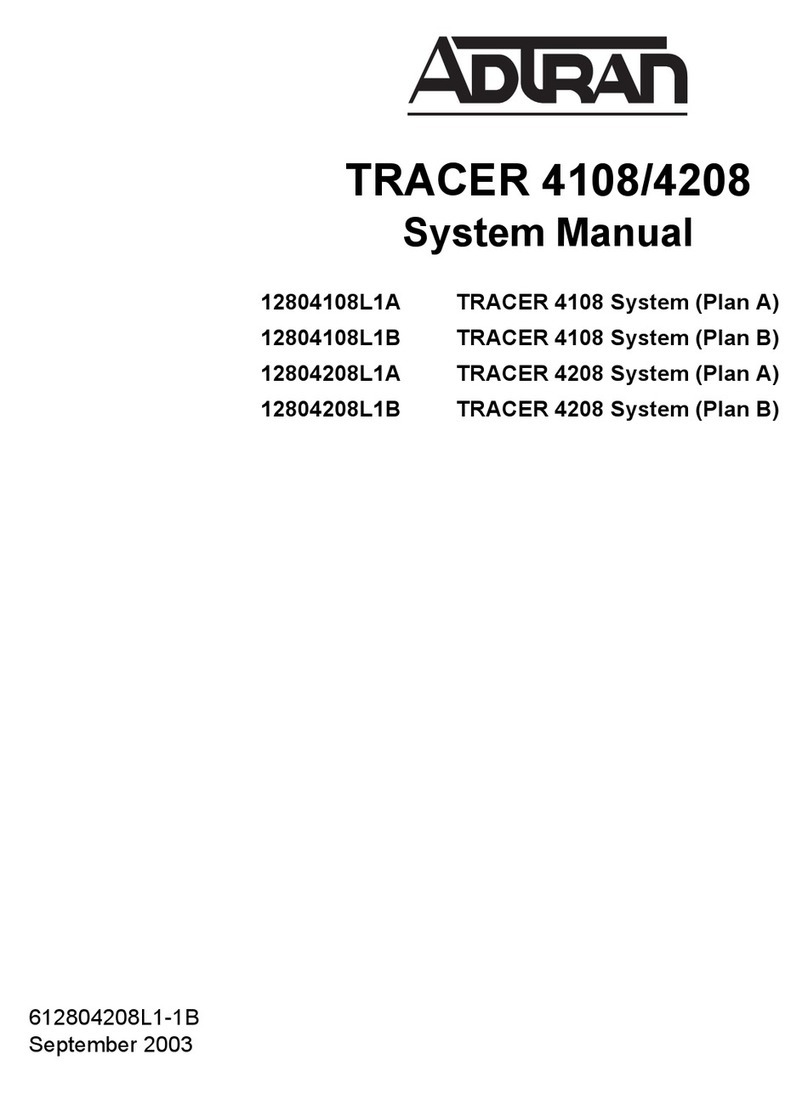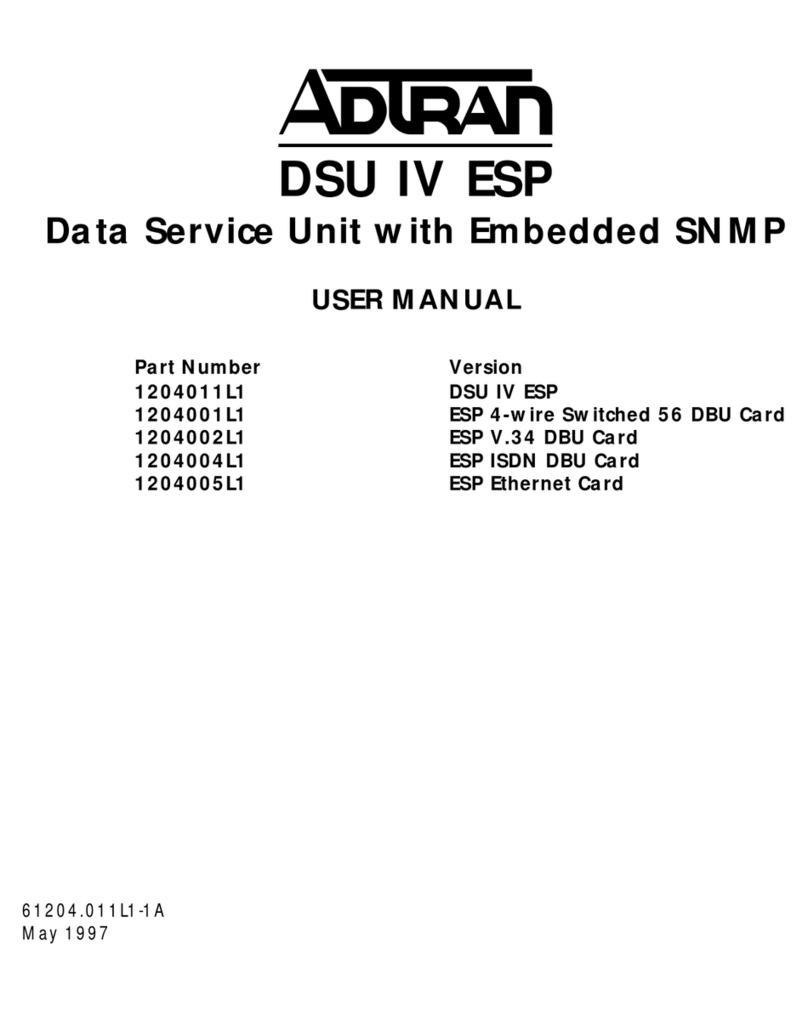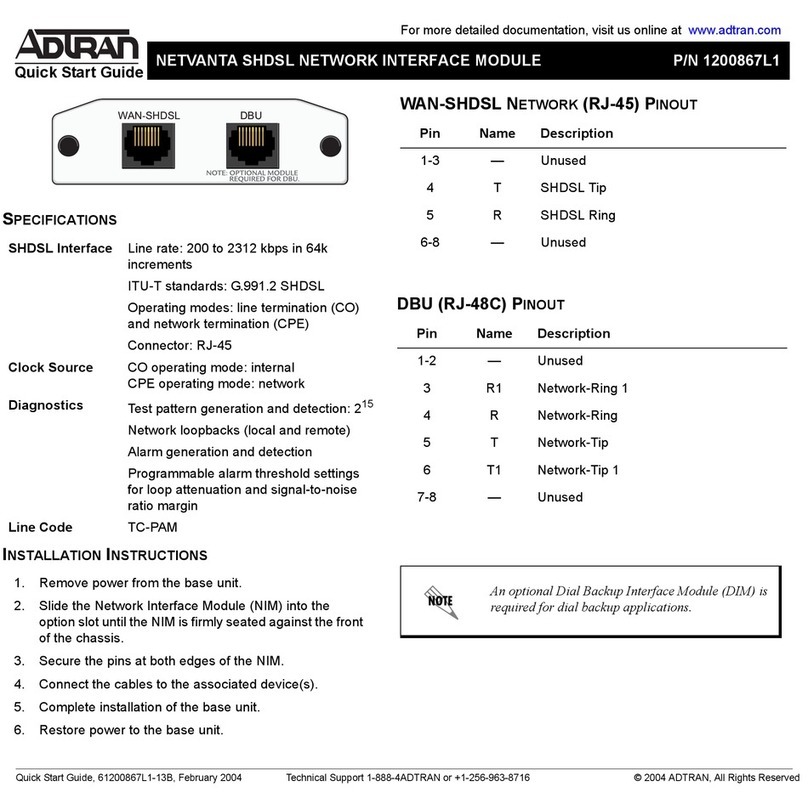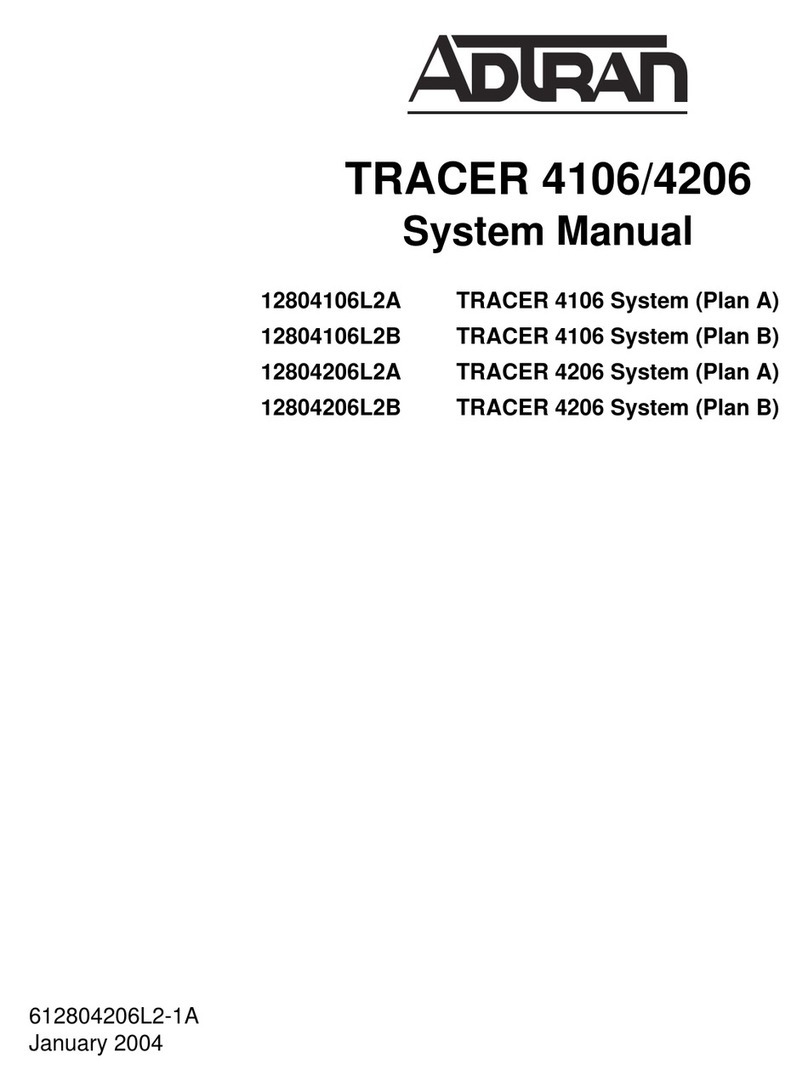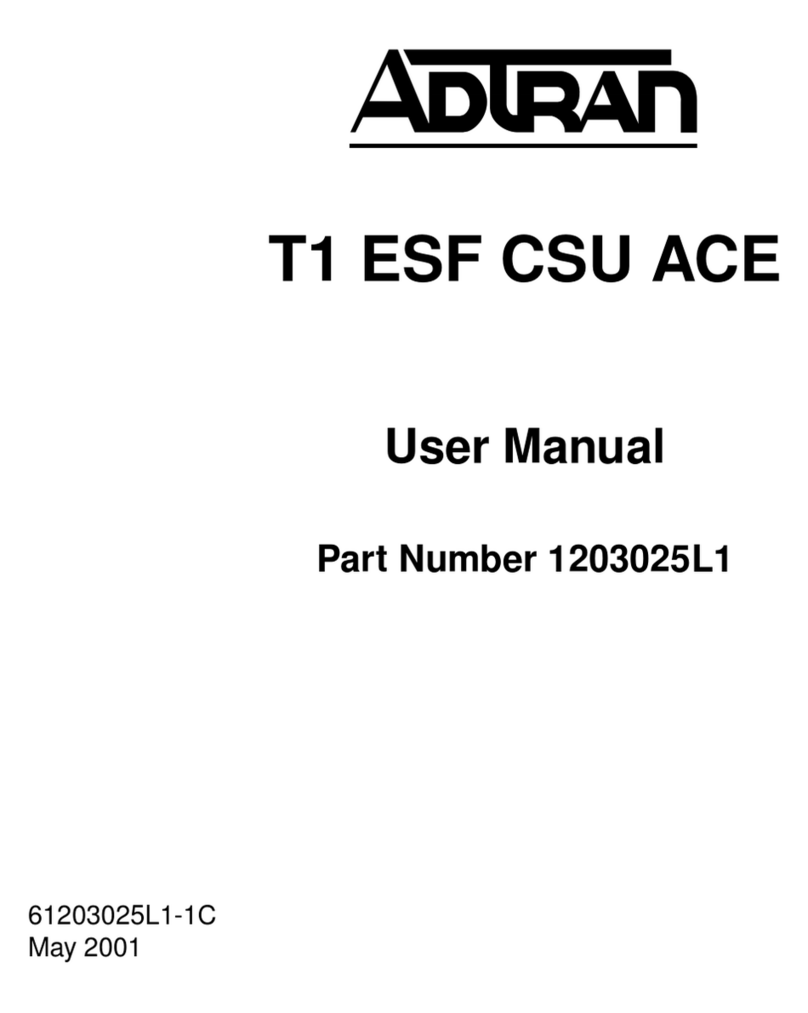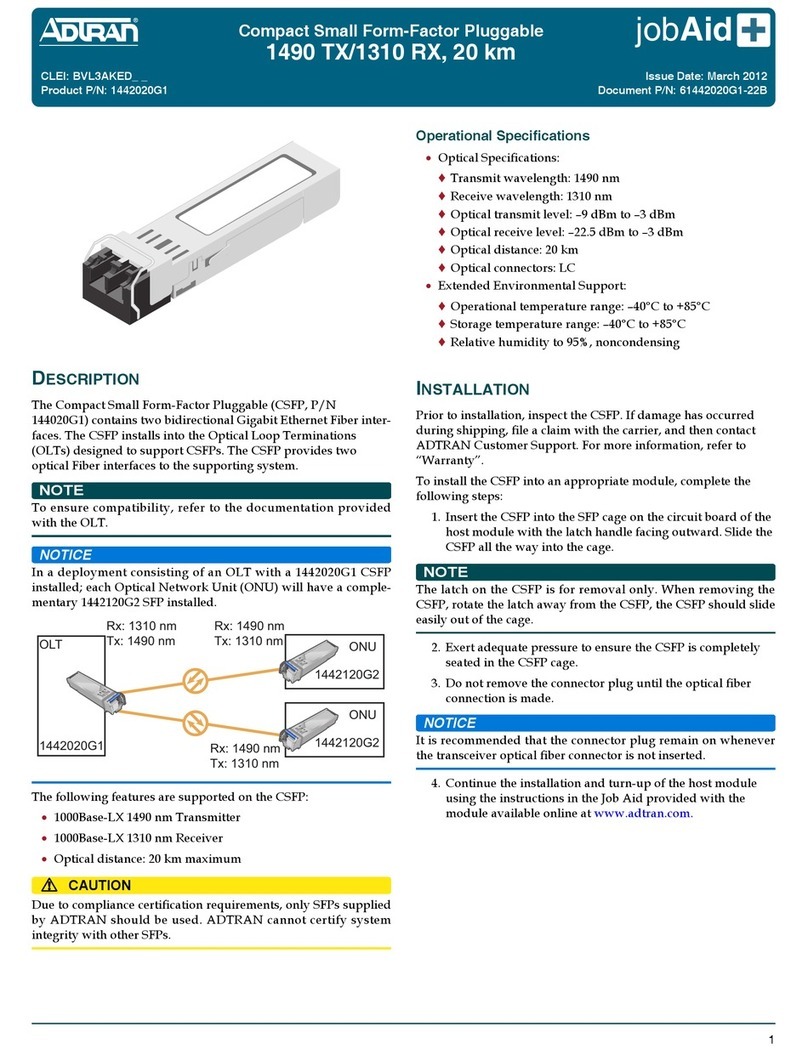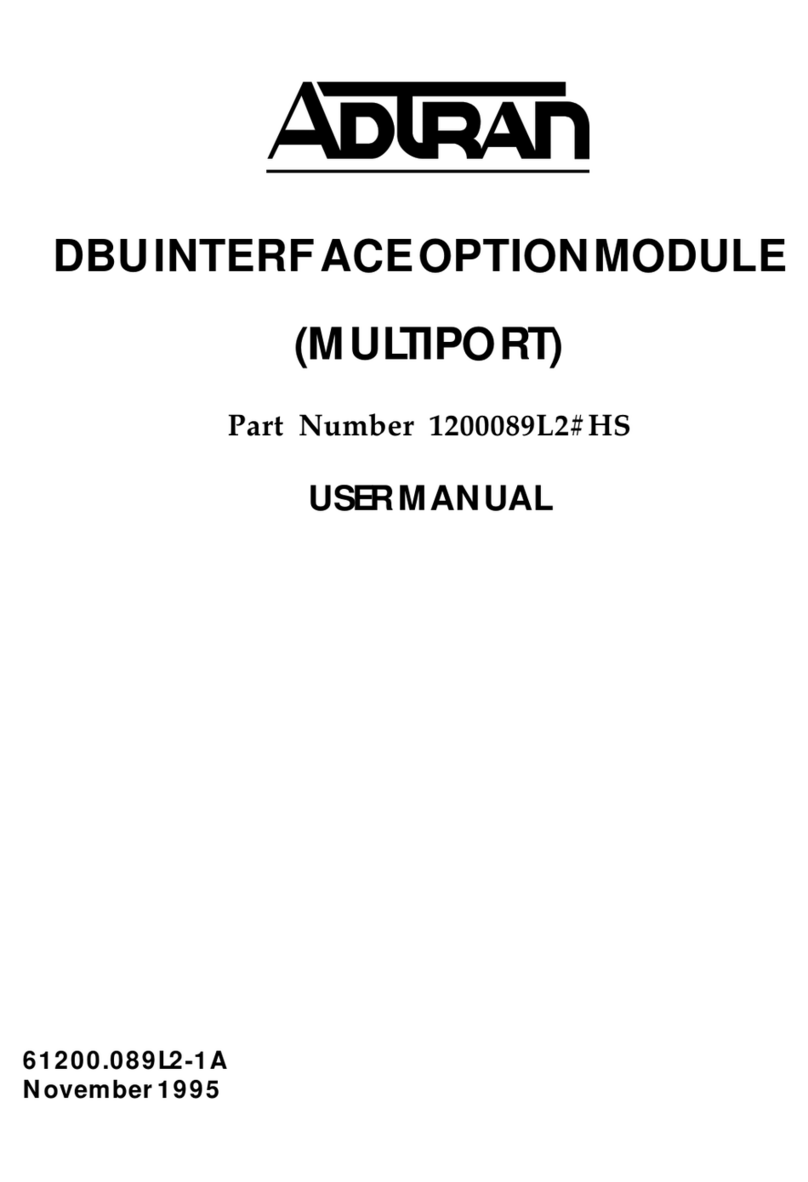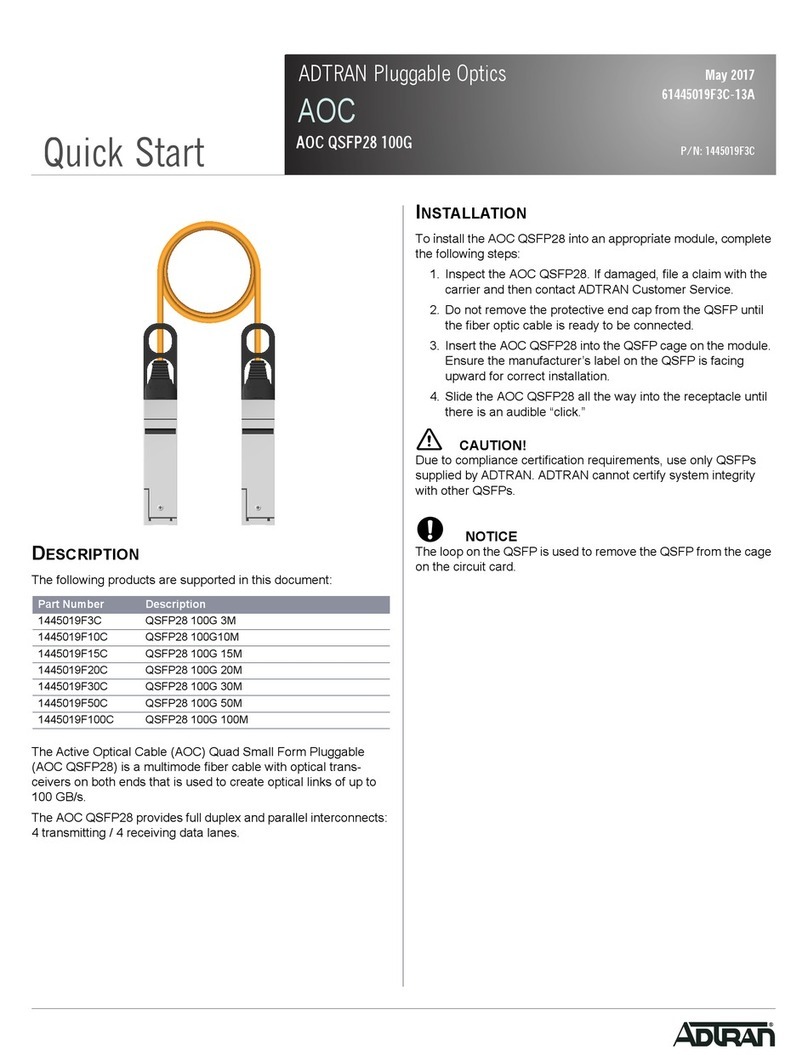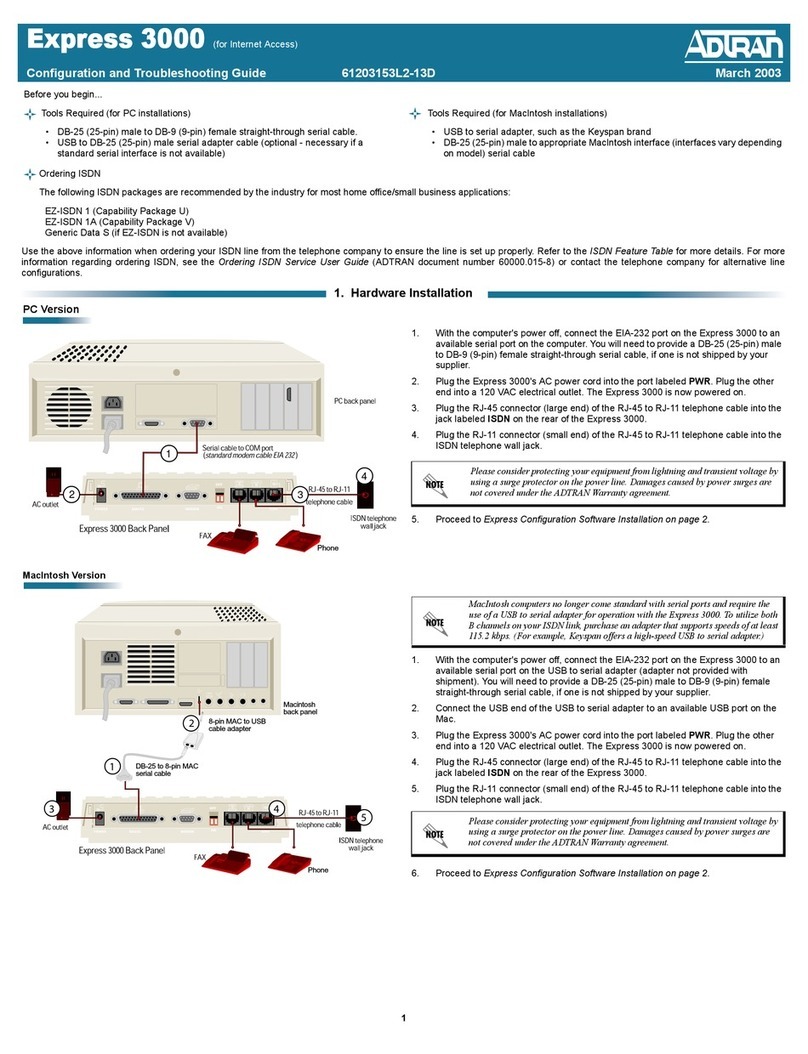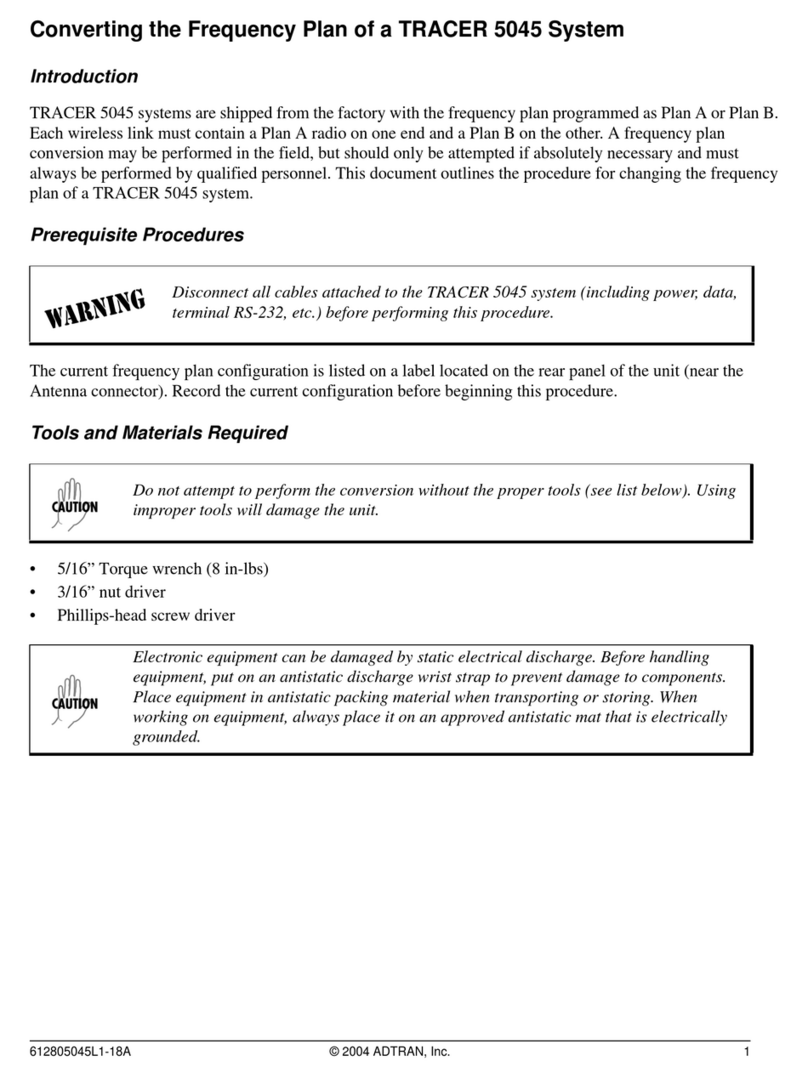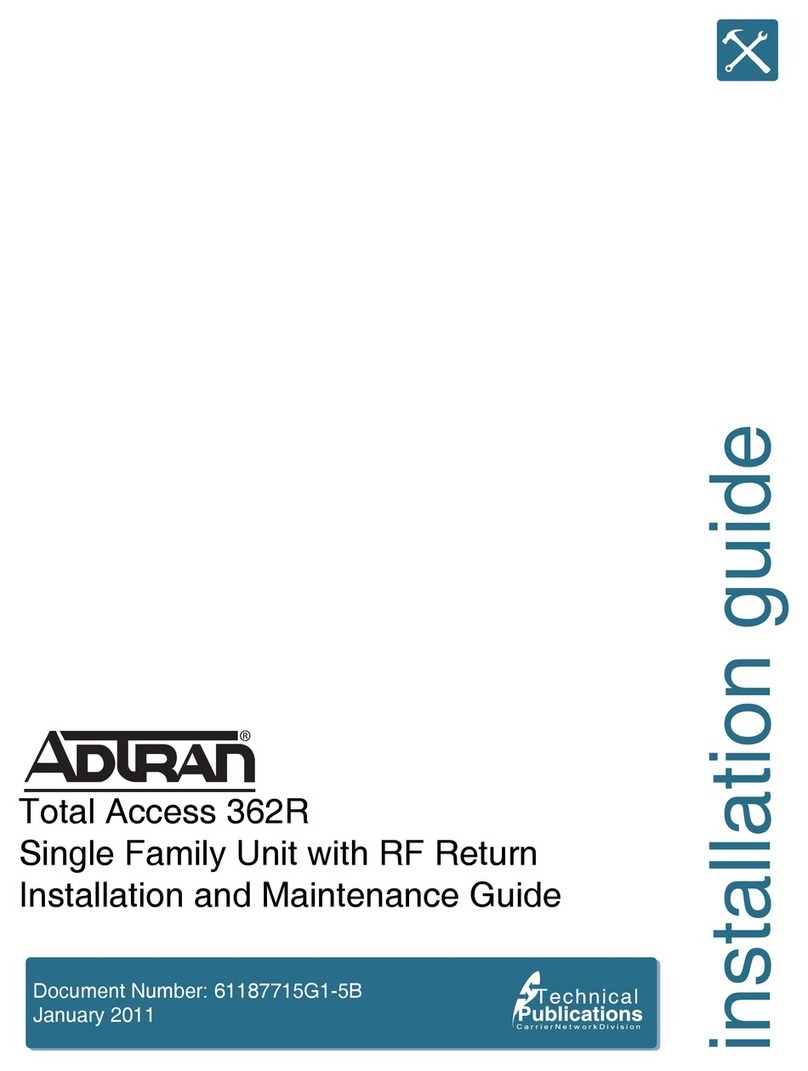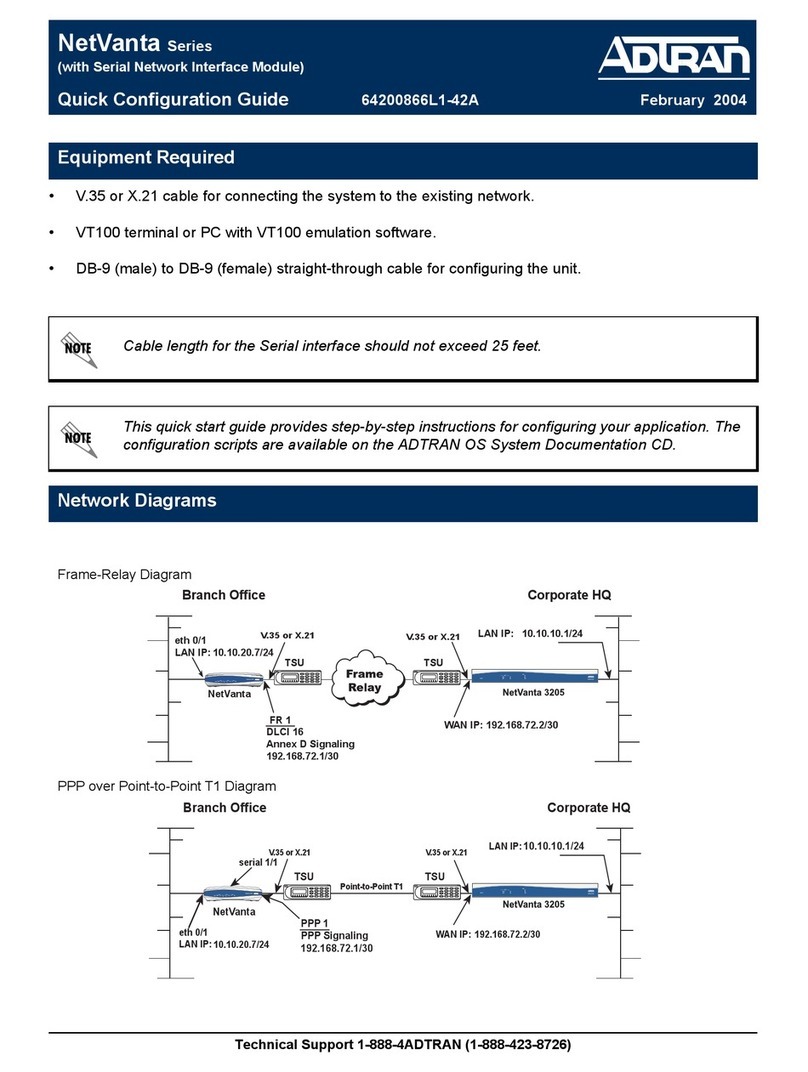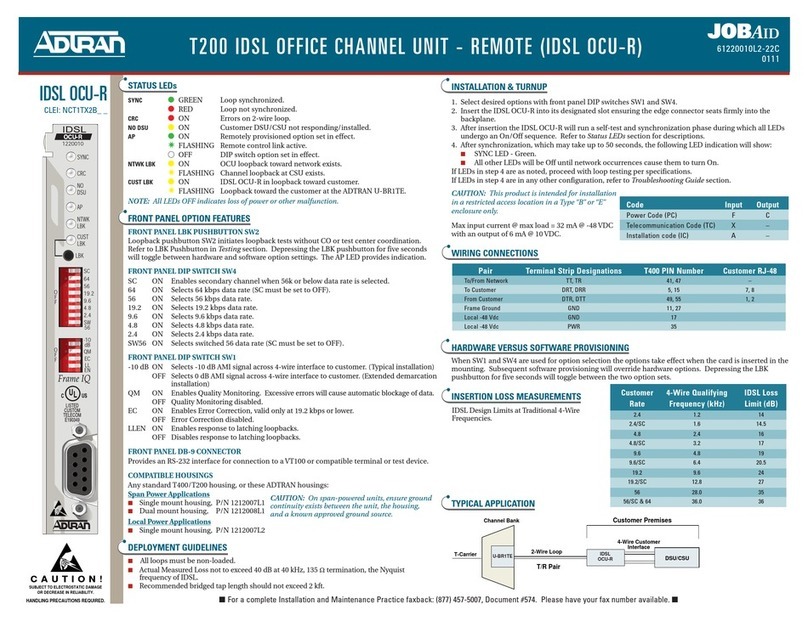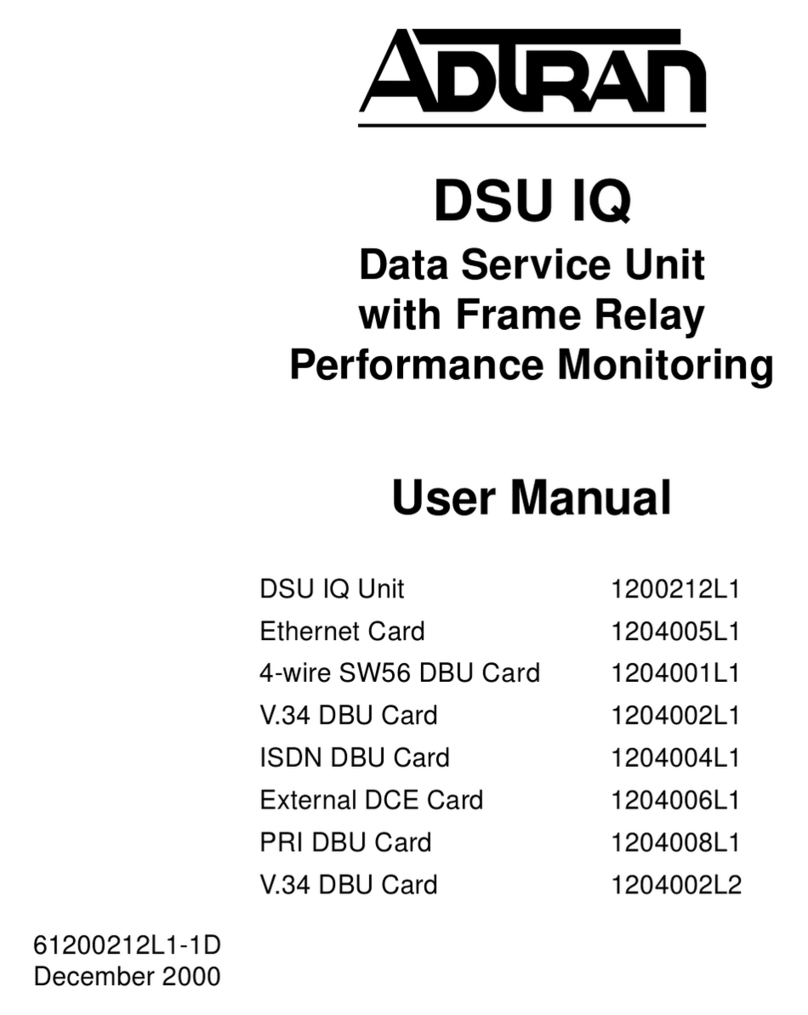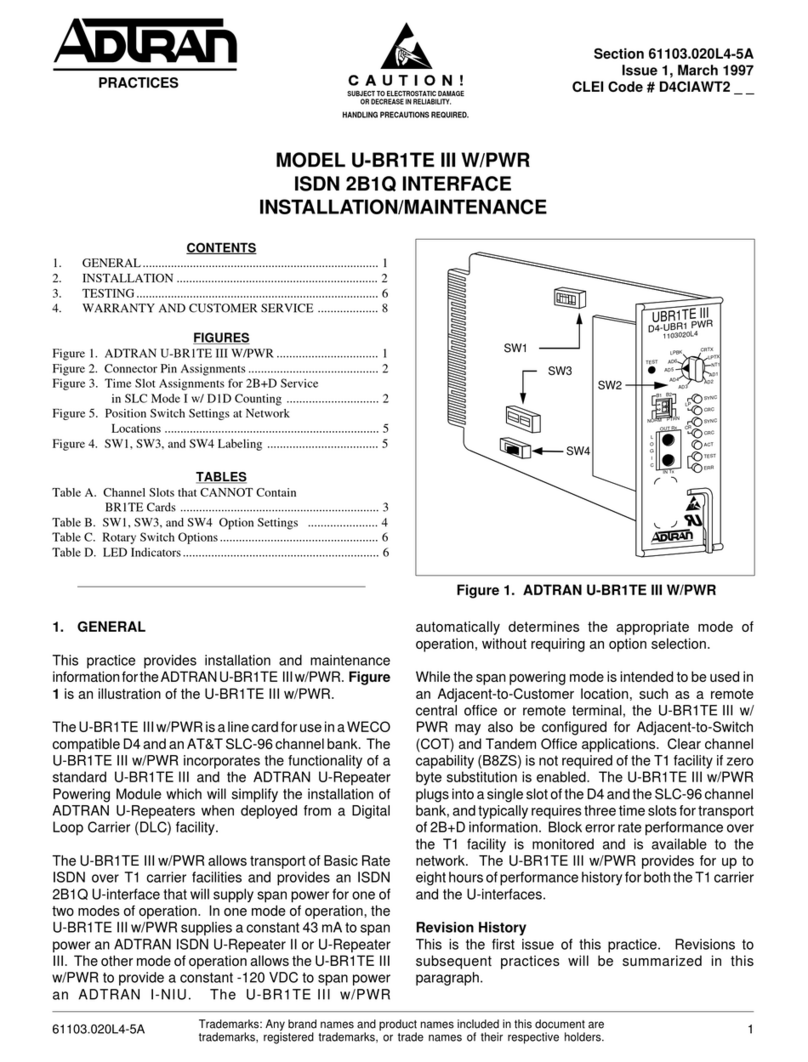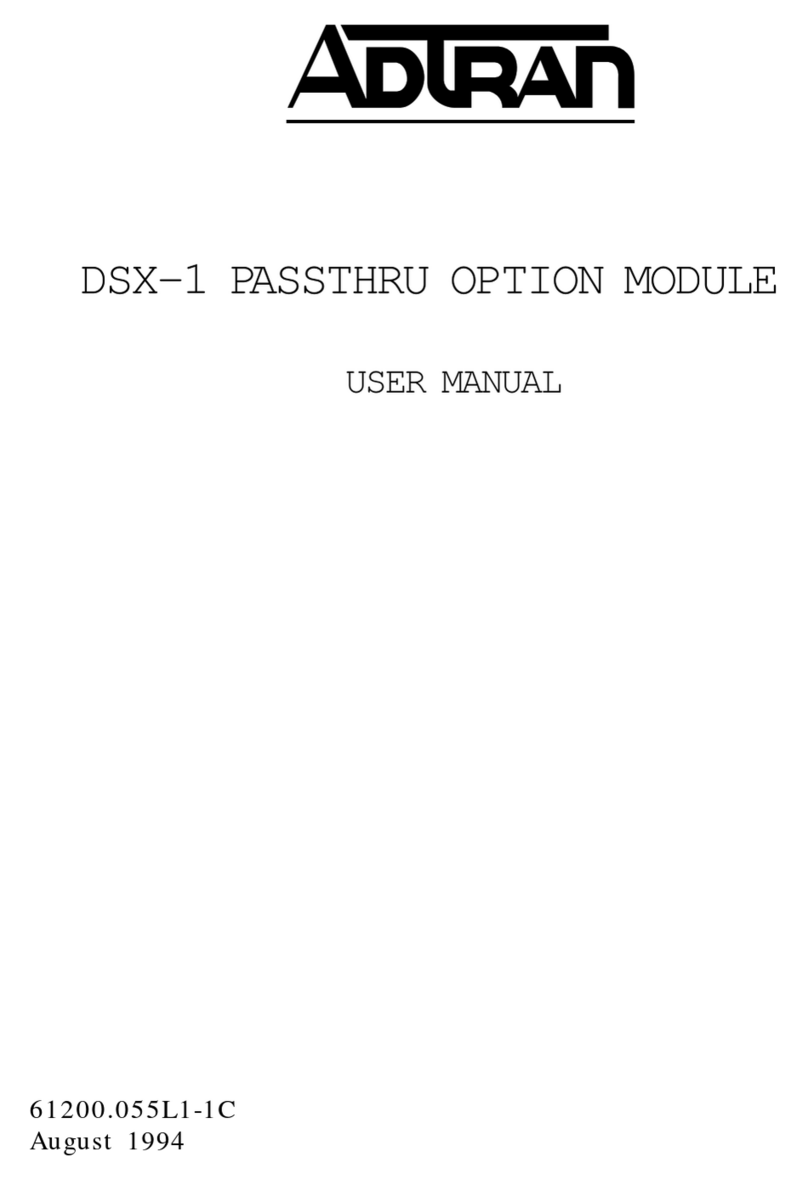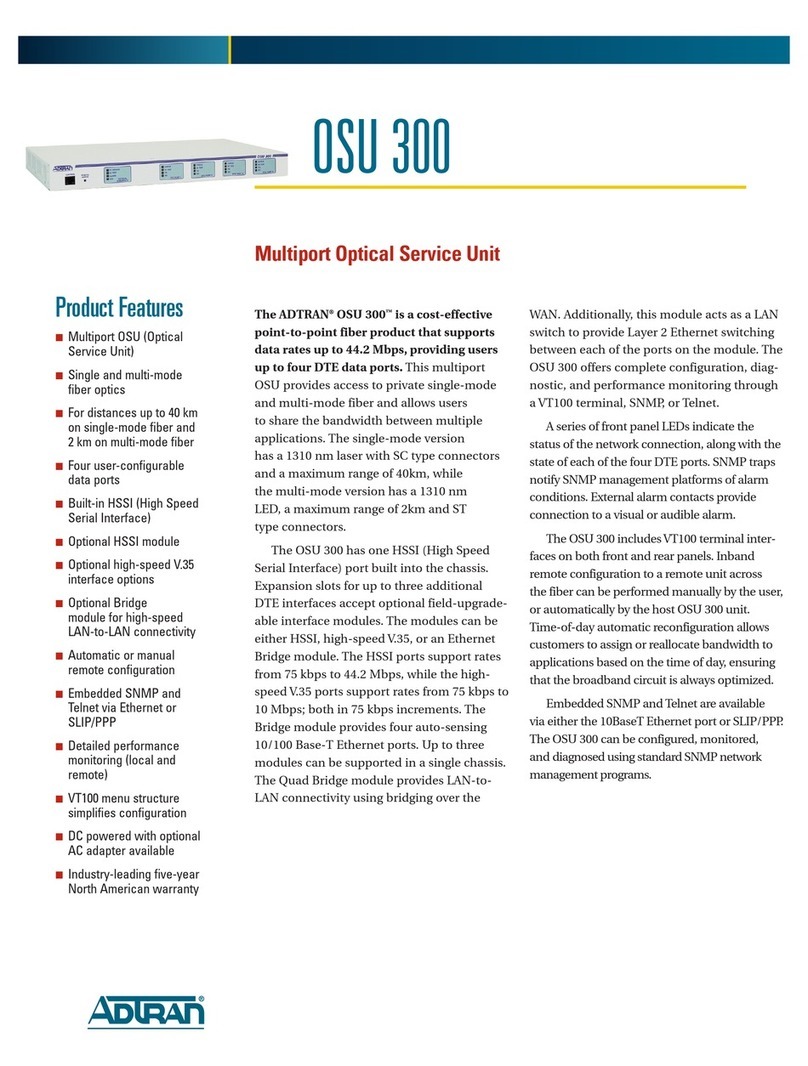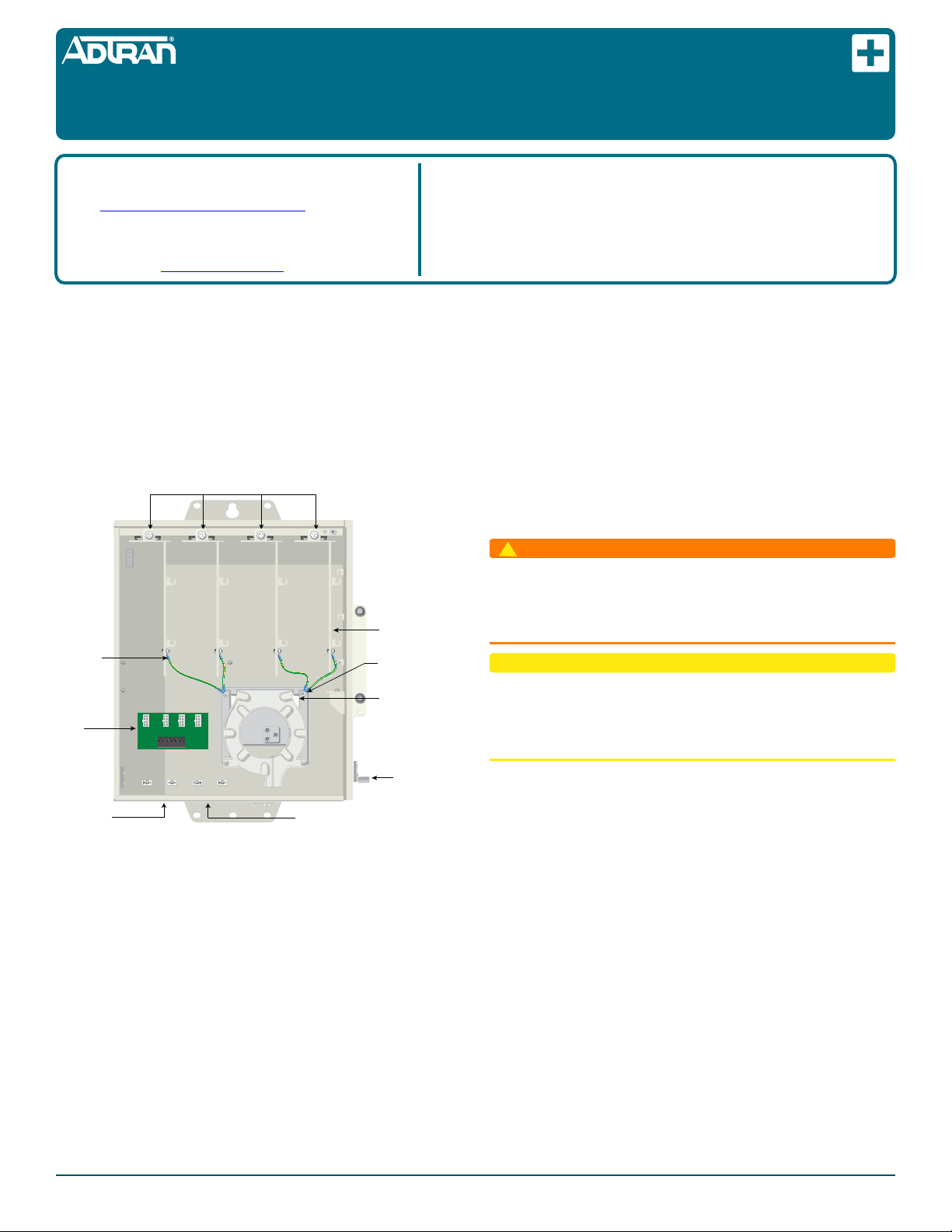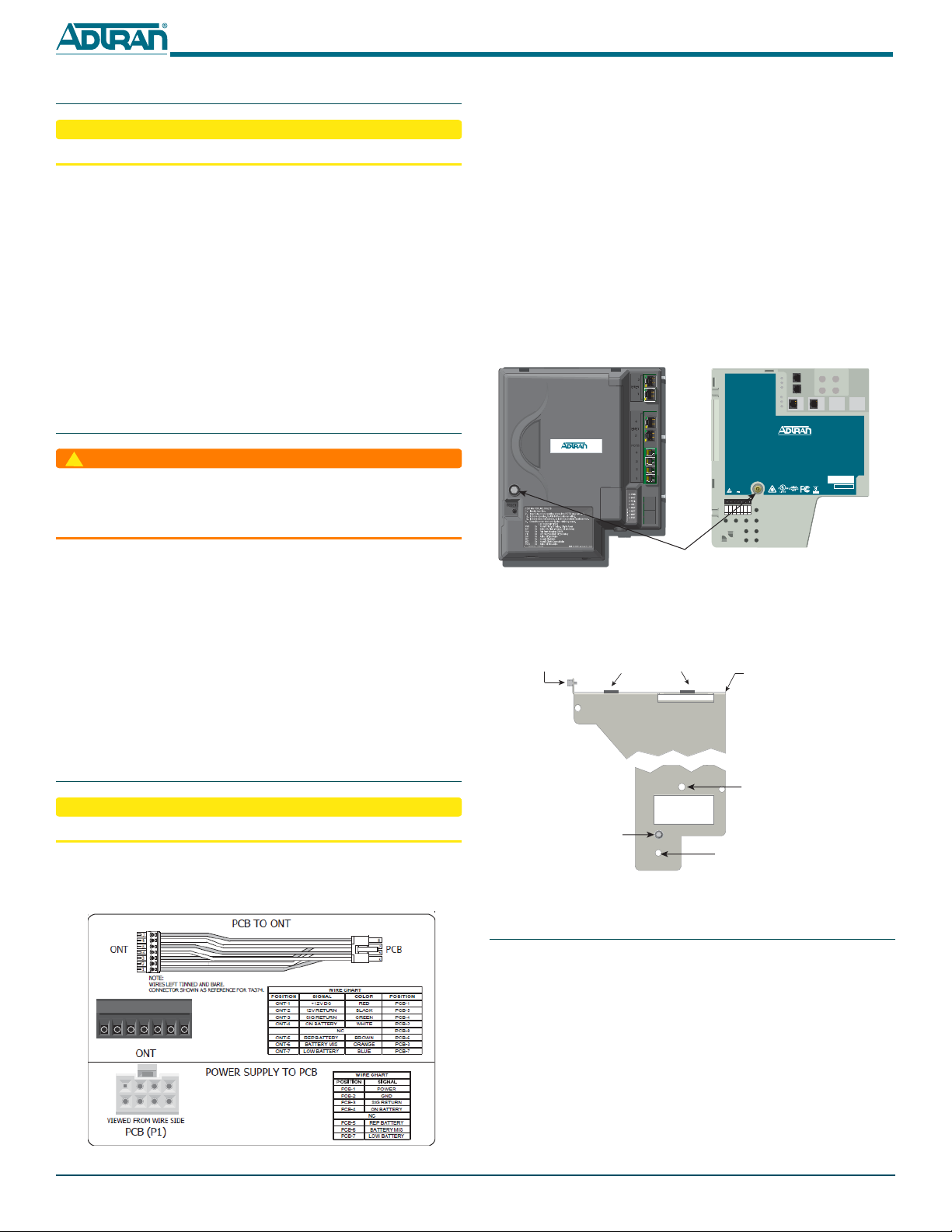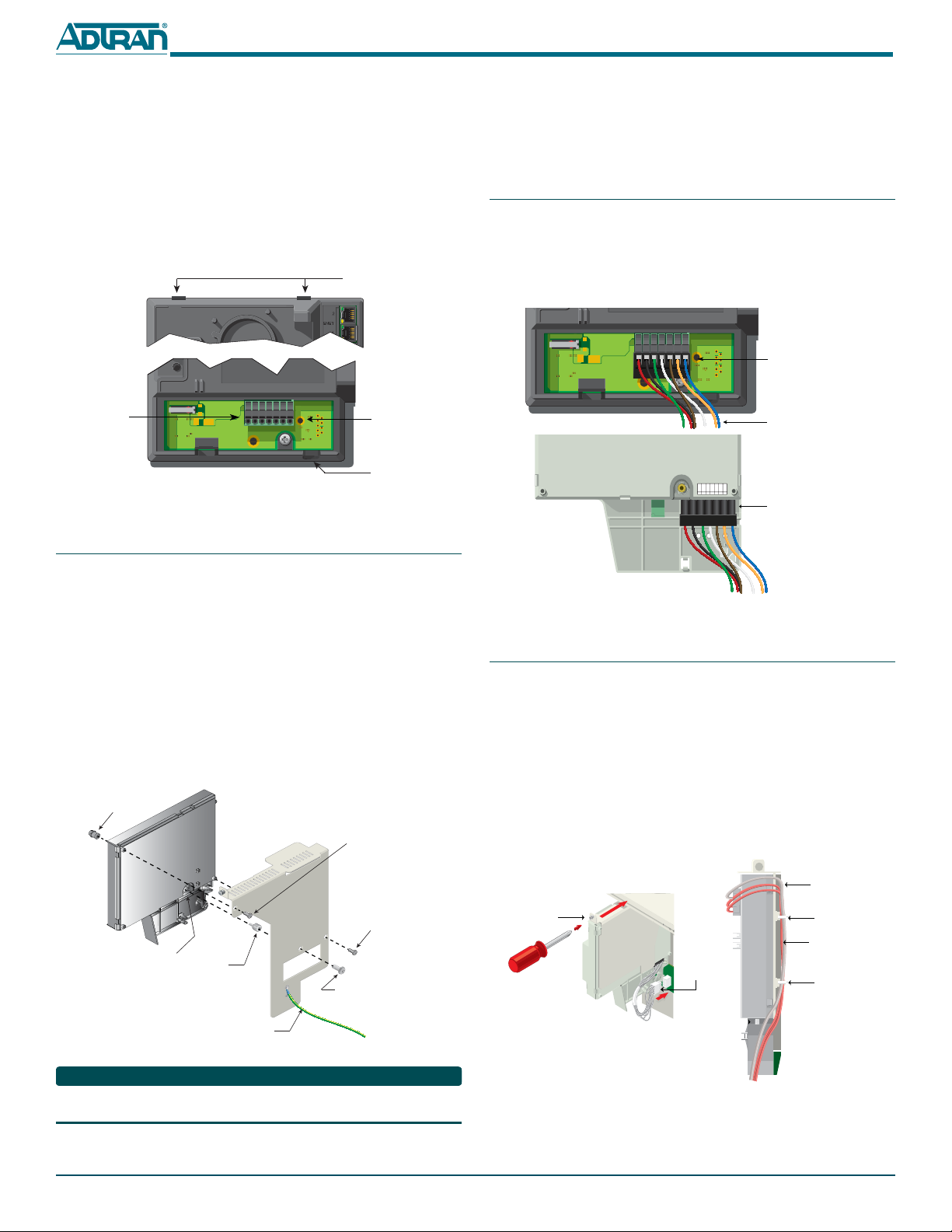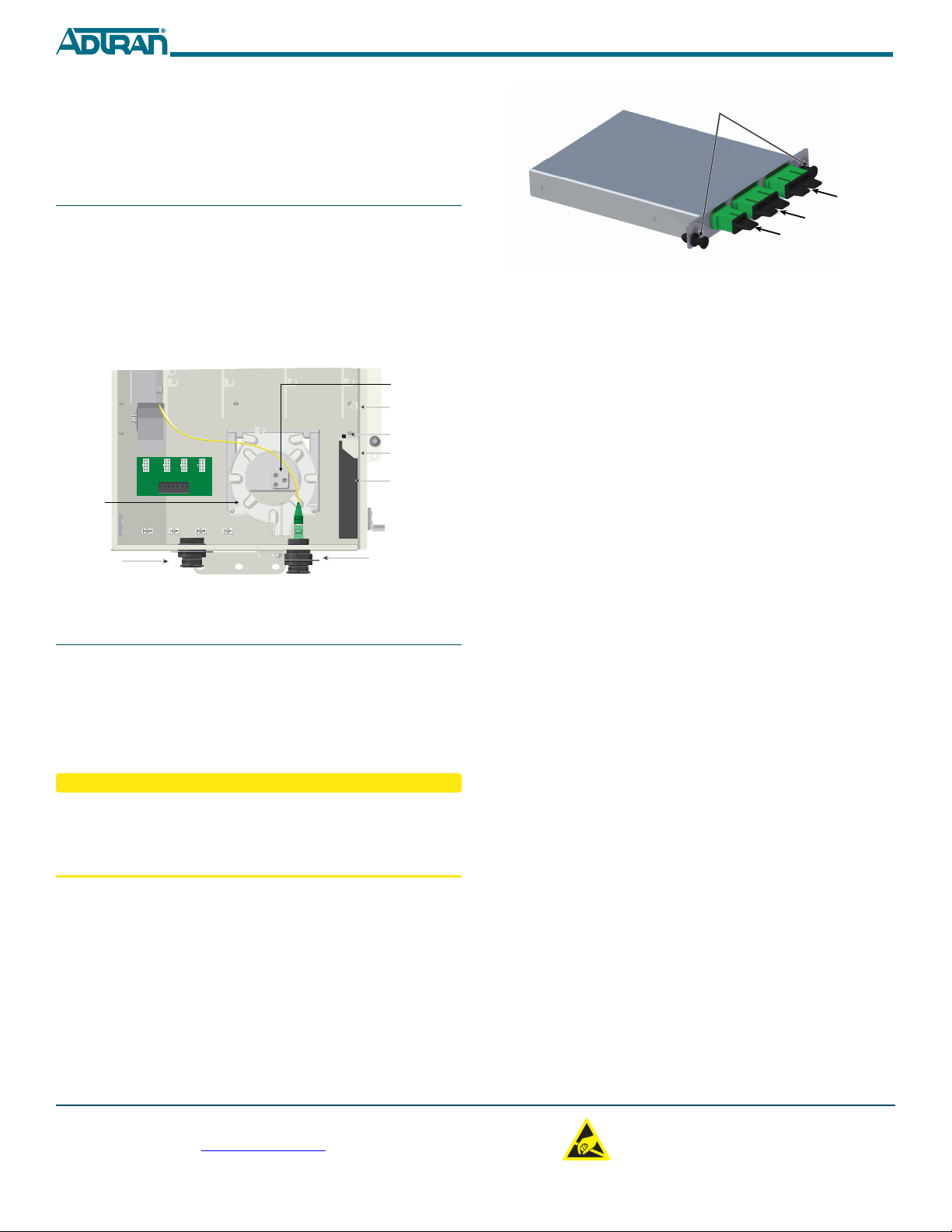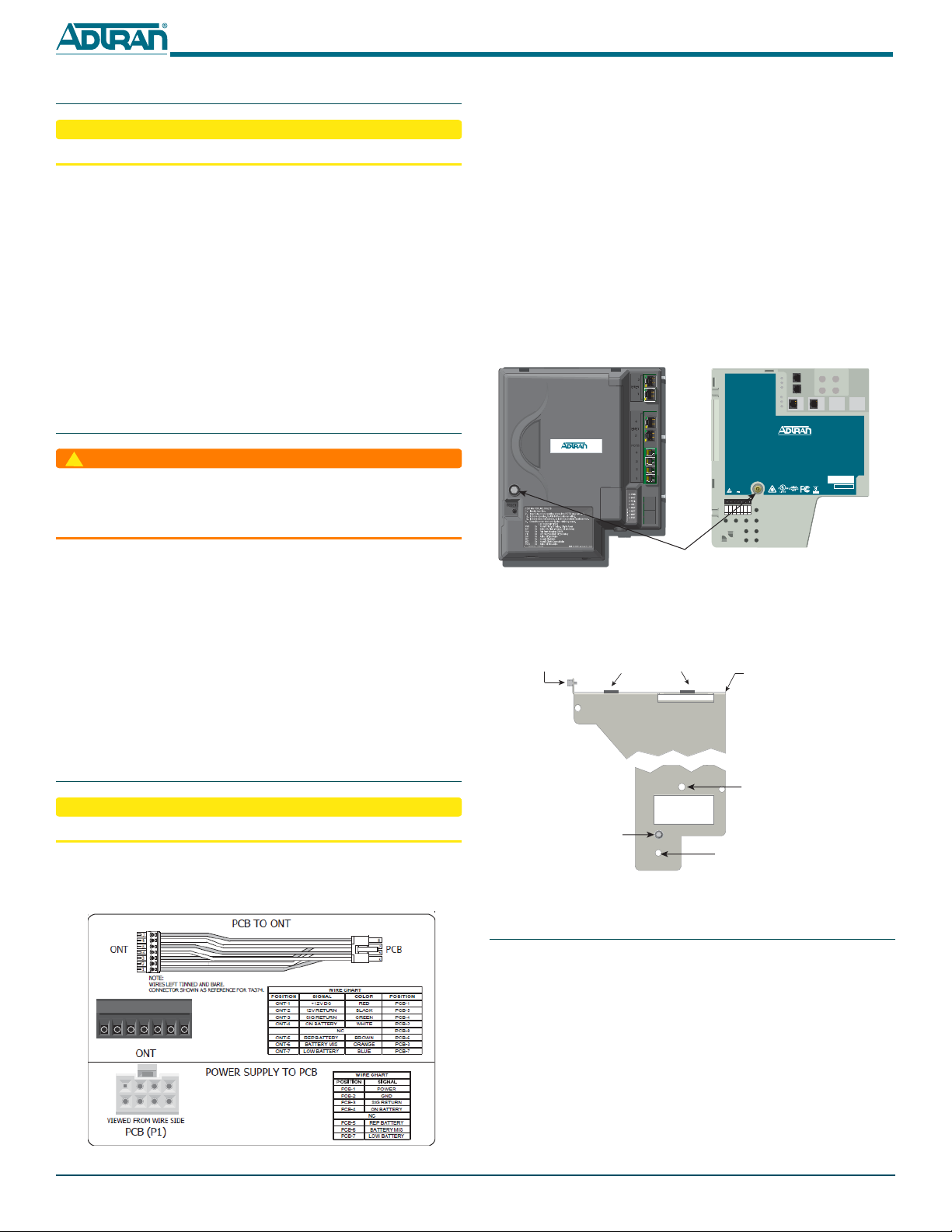
261287733F1-22E
1. Route the Power Cable through the Power Entry Port located at the base
of the MDU Housing (see Figure 1).
2. Attach the two power leads (Pins 1 and 2) and if needed, the five alarm
status leads to the Power Connector (P/N: 3202007CN01-E).
3. Attach the Power Connector to the P1 Connector in the Power
Distribution Block.
ONT Installation Overview
There are two types of ONTs that can be installed in the MDU. Those are illus-
trated in Figure 3.
Installing an ONT consists of the following steps:
■Step 4a: Total Access 374 installation
■Step 4b: Total Access 352(H) or 362 installation
■Step 5: Connect Power to the ONTs
■Step 6: Route Internet Services Cables
Figure 3. ONTs
The ONT Support Bracket (P/N 3267140-E, Figure 4) is used by all ONTs when
attaching to the MDU Housing. These bracket are pre-installed in the MDU
Housing when shipped.
Figure 4. ONT Support Bracket
Step 4a: Total Access 374 installation
To install the Total Access 374 ONT, complete the following steps:
1. Refer to Figure 3 and loosen the “Telco Access Only” nut on the Total
Access 374 ONT Cover, and open the Cover.
2. Refer to Figure 2 and attach the 7-Pin Plug (P/N: 3202007CN00-E) to the
Cable Assembly (P/N: 3125P135-E) per the WIRE CHART in Figure 2.
3. Insert the Cable Assembly in to the ONT Circuit Card Power Connector
illustrated in Figure 5.
4. Refer to Figure 1 and loosen the Bracket Mounting Screw holding the
Support Bracket to the MDU Housing. Remove the Support Bracket.
5. Align the ONT Mounting Tabs (Figure 4) on the ONT Support Bracket
with the ONT Bracket Mount Points on the ONT (Figure 5)
POTS 2
POTS 1
TELCO ACCESS
ETH 1
TOTAL ACCESS 351
1287701G1
12V , 1.25A
POWER
NETWORK STATUS
TELEPHONE TROUBLESHOOTING
1. Identify the bad line.
2. Disconnect the plug from the appropriate POTSjack and plug
any working telephone into that jack.
If the telephone works, there is a problem inside the house.
If the telephone does not work, contact your service provider.
3. Removethe telephone and replace the plug into the POTS jack.
4. Close the unit.
TEL. NUMBER
TIP/RING
+12VDC
12VRTN
SIGRTN
ONBAT
REPBAT
BATMIS
LOWBAT
7654321
Total Access 374 Total Access 352, 352H or 362
“Telco Access
Only” Nut
Bracket Mounting
Rail
ONT Mounting TabsBracket Mounting
Screw
Total Access 352, 352H and
362 ONTs Circuit Card
Mounting Point
Total Accss 374 ONT Mounting Point
PEM Nut for ground
wire connection
Step 1: Mount the MDU
The MDU should only be installed by qualified service personnel.
Consideration should be given to proper clearances for opening the MDU
door. Ensure that the door can be opened completely.
To mount the MDU, complete the following steps:
1. For outdoor installation, choose a vertical surface near an approved
ground, but away from down spouts, permanent water sprinklers, or
other water sources.
2. Use the top and bottom external mounting holes as a template to mark
fastener locations. Use a level to ensure the unit is level and the door will
open and close properly.
3. Pre-drill the marked locations and install two, 5/16 or 3/8-inch diameter
lag bolts that are appropriate to secure the MDU to the mounting
surface. The MDU housing with four ONTs, and associated cabling will
weigh approximately 25 pounds.
4. Mount the MDU.
Step 2: Ground the MDU
Use extreme care when attaching the ground connectors to the utility (earth)
ground rod. If the ground is interrupted or disturbed in any way, an unsafe
condition will exist. Refer to the National Electrical Code (NEC) and state and
local codes for details on grounding requirements.
Refer to Figure 1 to ground the MDU.
1. Strip 5/8 of an inch of insulation from a 6 AWG ground wire and crimp
the grounding lug (P/N 3198001PN21-E) to the wire using the appropri-
ate crimping tool (i. e., Burndy Type Y35).
2. Attach the Ground Lug at the right-rear of the MDU housing with 2
Lock Washers (P/N 3284018-E) and 2 Screws (P/N 327611028-E).
a. Apply antioxidant to all grounding surfaces.
b. Attach ground lug with two #10 lock washers and two,
10-32 x 3/8-inch machine screws.
c. Torque the screws to 24 inch/pounds.
3. Apply the appropriate anti-oxidant and connect the opposite end of the
ground wire to a reliable earth ground.
Step 3: Connect Power to MDU
Do not turn the power source on until the MDU installation is complete.
To connect power to the MDU, refer the Power Distribution Block (P1) in
Figure 1, the Wire Chart and PCB (P1) portion of Figure 2 and complete the
following steps:
Figure 2. Power Distribution
1 2 3 4 5 6 7
4 3 2 1
8 7 6 5