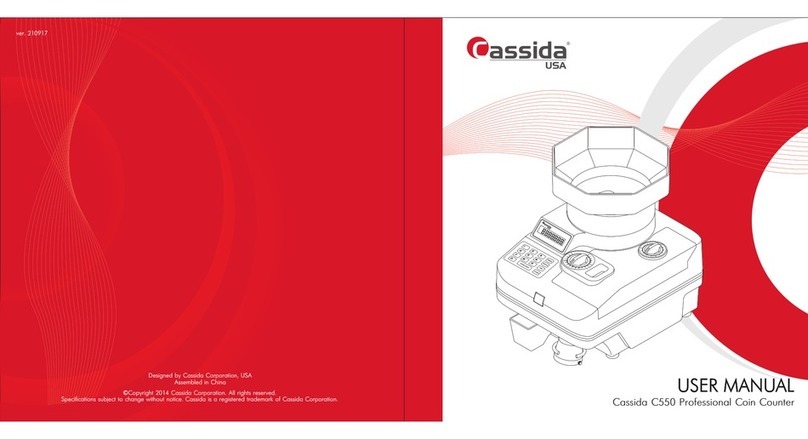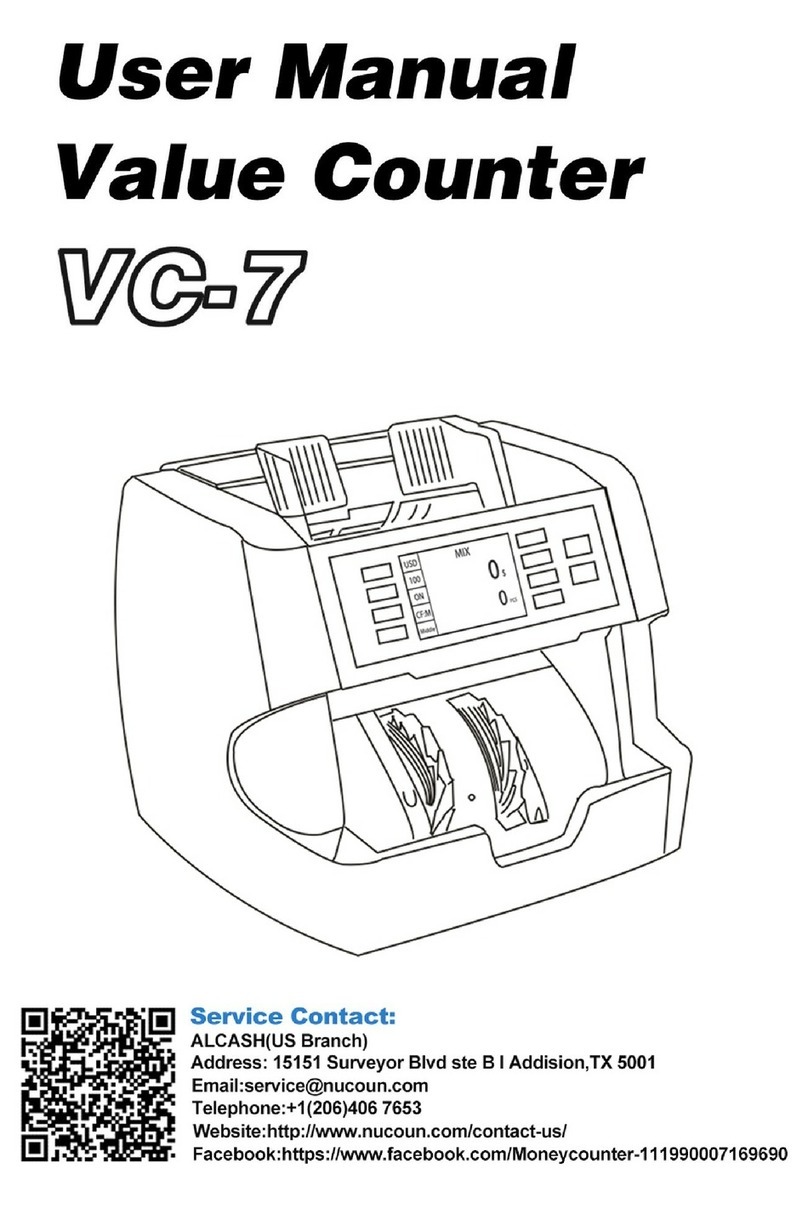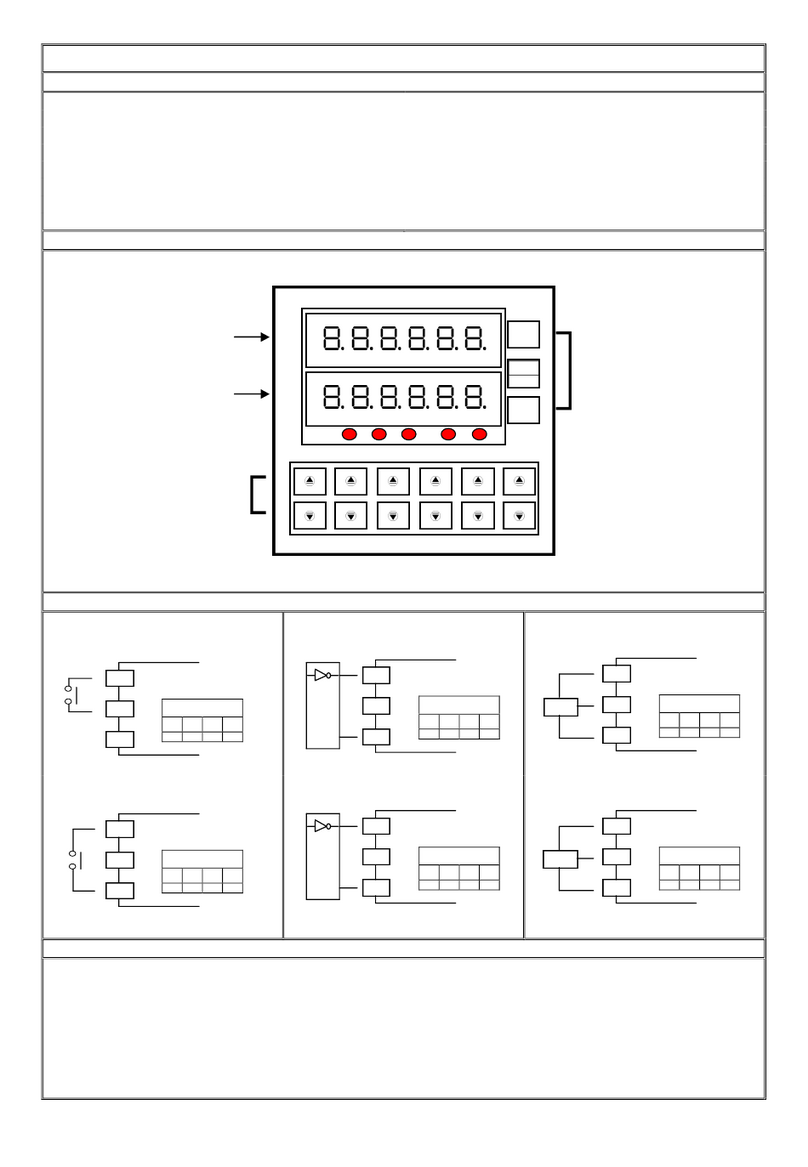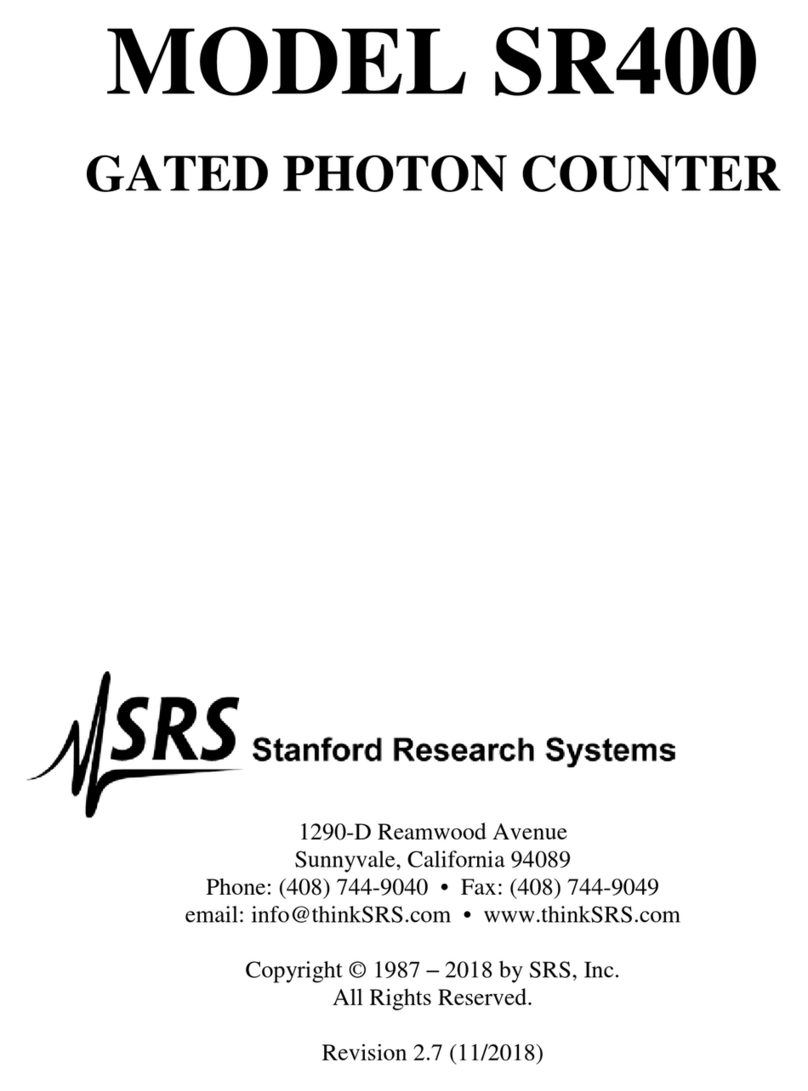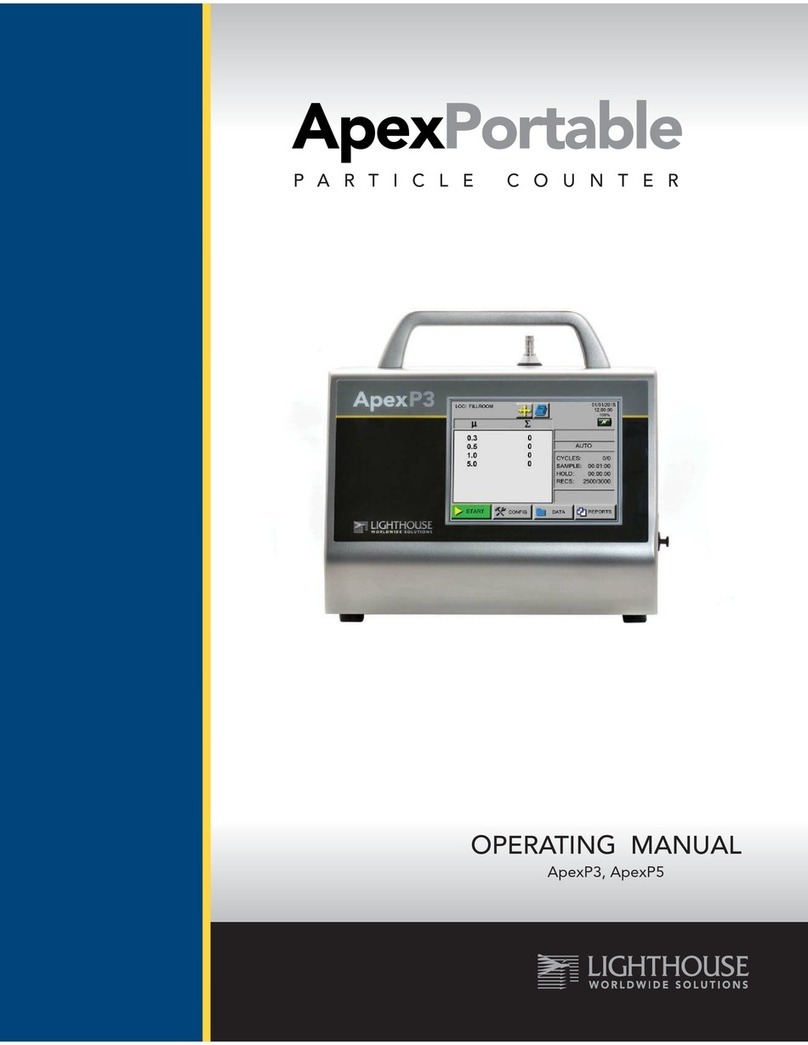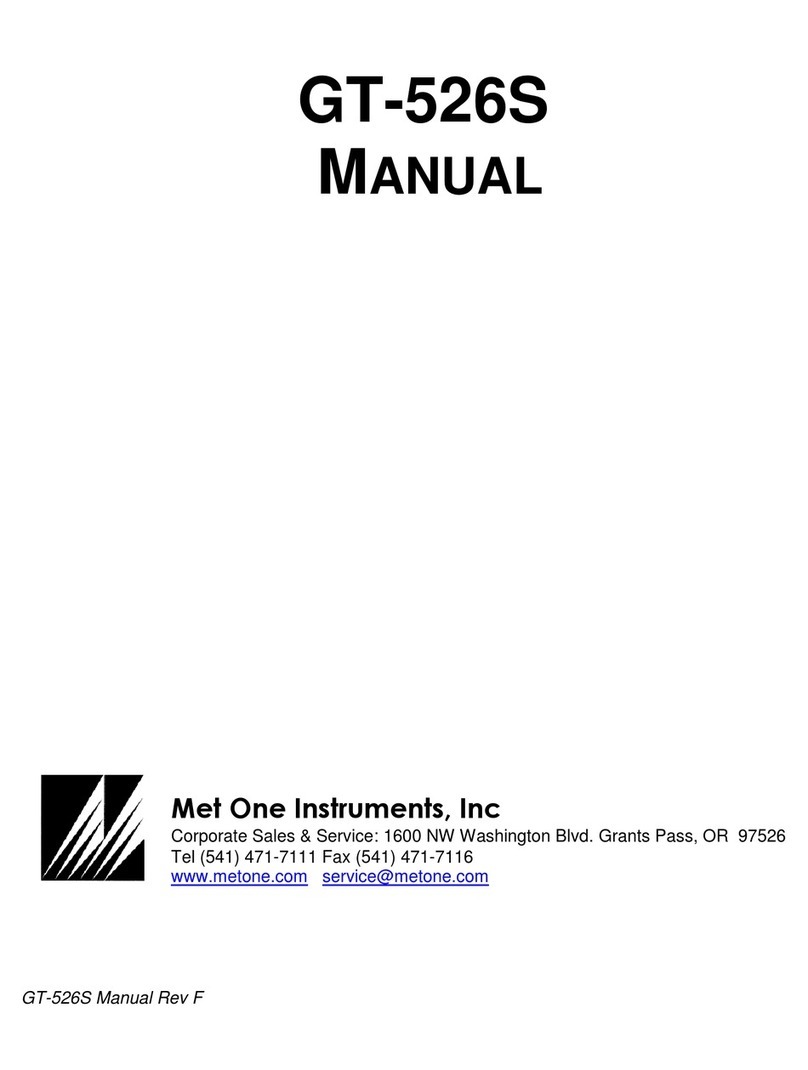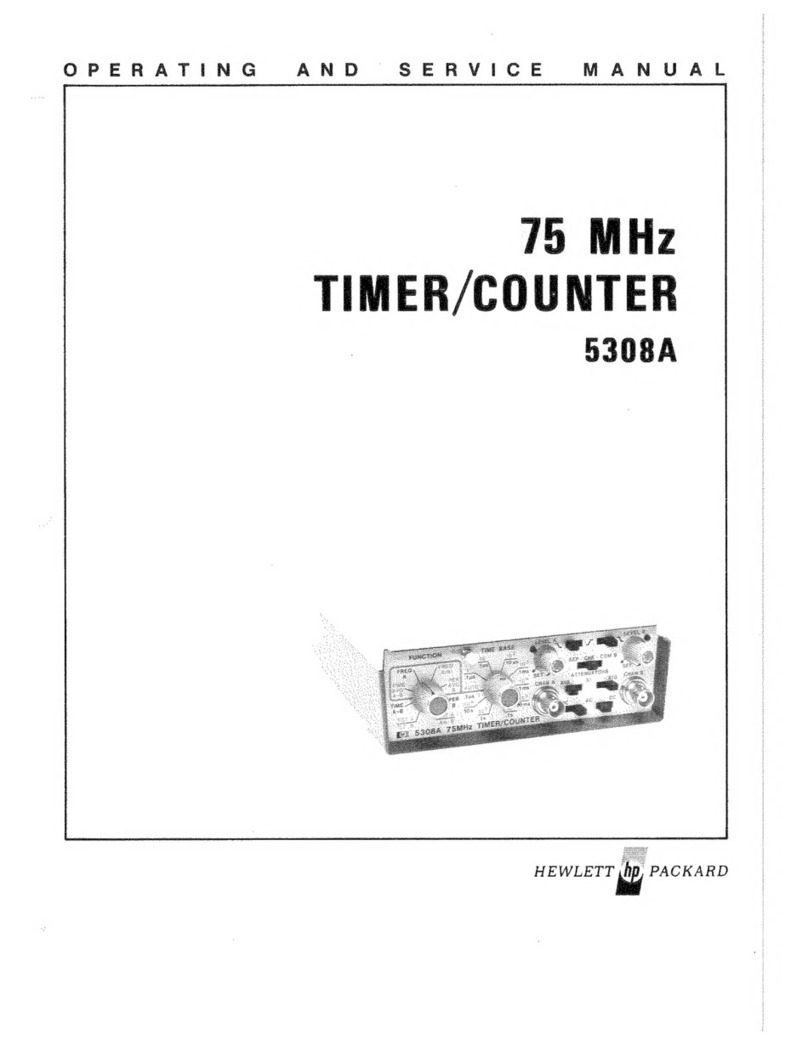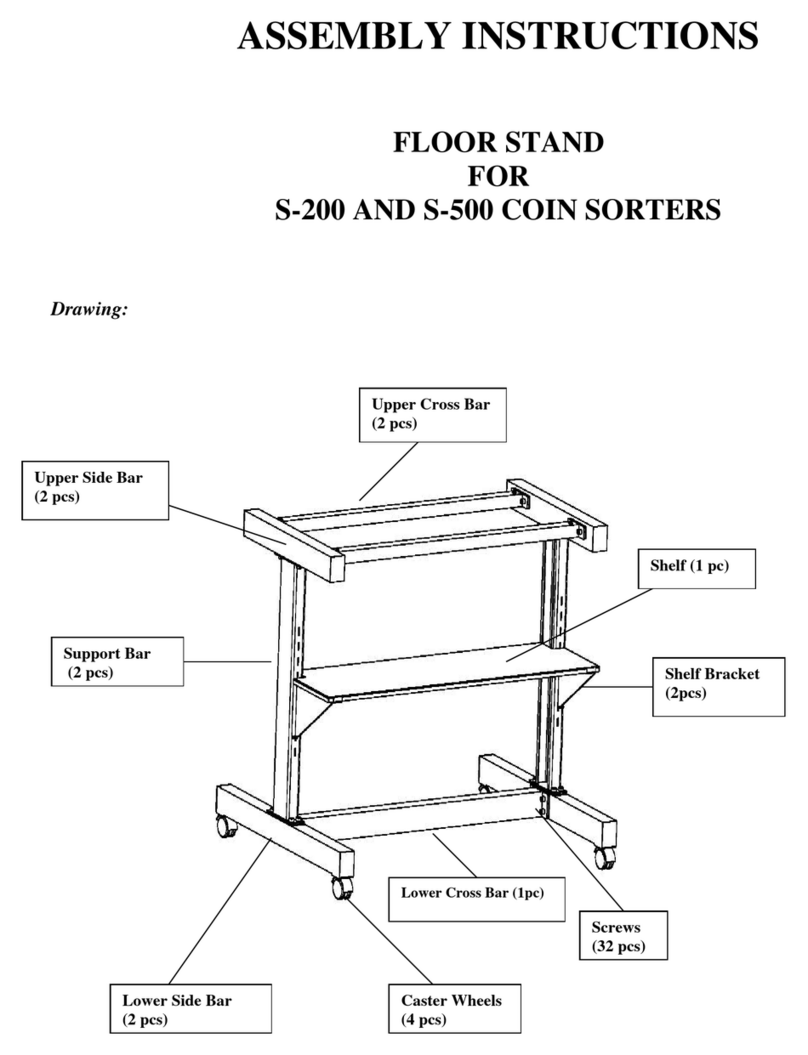HIOS SC1 Series User manual

BLOP-SC1 CLOP-SC1
Separate Counter
ᾢ
ᾢ
ᾢᾒ
ᾒᾀ
ᾀ
S
Se
er
ri
ie
es
s
B
BL
LO
OP
P-
-S
SC
C1
1
C
CL
LO
OP
P-
-S
SC
C1
1
Instruction Manual
(Current as of April 2023)
HIOS Inc.
1-35-1 Oshiage, Sumida-ku Tokyo, Japan 131-0045
TEL: 03-6661-8821FAX: 03-6661-8828
Instruction Manual No. ET-A040
23A
㻾㻌

1
(Page)
ŶIntroduction ࣭࣭࣭࣭࣭ 2
Outline
SC1 Series functions, other
ŶPrecautions for Use
࣭࣭࣭࣭࣭3, 4
Precautions for Installation Area and Use
ŶUnit Specifications ࣭࣭࣭࣭࣭4
ŶPower and Driver Compatibility with the SC1 Series ࣭࣭࣭࣭࣭ 5
ŶMain Functions and Terminology ࣭࣭࣭࣭࣭ 6, 7
ŶName of Each Part and Functional Description ࣭࣭࣭࣭࣭ 8 to 11
Front Panel 8, 9
Rear Panel 10, 11
ŶDefault Settings ࣭࣭࣭࣭࣭ 12 to 16
ŶBasic Timing Chart ࣭࣭࣭࣭࣭ 17
ŶTotal Counter SC1
Outline of Basic Operations ࣭࣭࣭࣭࣭ 18 to 20
ŶBasic Usage ࣭࣭࣭࣭࣭21 to 26
1. Ordinary power mode 21
2. Continuous counter mode 21, 22
3. Counter mode 22, 23
4. Multi-counter mode 24, 25
ŶTroubleshooting ࣭࣭࣭࣭࣭26
Contents

2
Introduction
Thank you for purchasing the separate counter series BLOP-SC1 and CLOP-SC1. Please read
through this instruction manual carefully before use for proper operating instructions. Store this
manual in a safe place for future reference.
ŶOutline
The counter function can be added by connecting a HIOS driver power supply to the SC1 Series.
- The BLOP-SC1 can be connected to the T-45BL and T-70BL power supply for brushless drivers.
- The CLOP-SC1 can be connected to the CLT series and MC-70L power supplies.
ŶSC1 Series Count Function
1. The number of screws to be tightened for a particular work piece can be set to between 1 and 99
for this unit. The remaining number of screws to be tightened is counted down in the display after
each screw has been tightened.
2. A buzzer sounds after the final screw has been tightened to prevent the operator from forgetting to
tighten screws. This also allows the operator to check whether work on a particular piece of work
is complete.
3. The auto reset function automatically updates the unit’s display when all screws have been
tightened and can be used to prevent the driver from being used until the SET signal is received
when the next work piece is set.
* The driver cannot be used while in standby mode.
4. Prevents tightening checks and increased tightening (tightening a screw a second time) from being
counted.
5. The unit can be set so that it does not count screws that have not been properly seated and cross-
threaded screws.
* Varies with the type of work being performed.
ŶOther Functions
1. Control of External Equipment
- The number of completed work pieces can be counted by controlling solenoid valves used to
hold the work piece in place or commercially available total counters.
2. Multi-count Mode using the External Connection Function
- Several screwdrivers with differing screw tightening capabilities or output torque may be used in
cell production, with only the appropriate electronic screwdrivers operational in the order they are
to be used. This prevents careless mistakes made by operators.

3
ŶInstallation Area
ƔUse a HIOS power supply that is compatible with the driver being used.
ƔInstall the unit in a temperature and humidity controlled room with adequate ventilation.
ƔInstall the unit in an area that is not subjected to dust, dirt or metal fragments.
ƔInstall the unit in an area that is not subjected to water or oil.
ƔDo not place heavy items on top of the unit or stack units on top of one another.
ƔSelect a safe installation area that is free from vibrations.
ƔIf the unit is to be installed in an elevated location, ensure that it is fixed firmly so that there is no
danger of the unit falling.
ƔDo not install the unit near other high-voltage equipment or electronically noisy environments.
ƔDo not use input and output cables that are longer than required or knot them. Doing so may
result in incorrect readings.
ŶPrecautions for Use
ƔGround the HIOS power supply connected to the unit and use the power supply within the
specified rated power and voltage.
ƔEnsure that loads connected to the output terminals on the rear panel terminal block do not
exceed the rated load.
Exceeding the rated load can cause a malfunction.
ƔIf external equipment connected to the +DC 24 V output terminal or input/output terminals on the
rear panel terminal block are affected by the electromagnetic induction of relays and solenoid
valves coils, noise prevention in the form of reverse voltage absorbing diodes should be used.
Equipment may operate incorrectly or malfunction if noise prevention is not used.
ƔDo not connect the +24 V DC terminals on the rear panel terminal block to the GND terminal.
Doing so will result in a malfunction.
ƔDo not connect the +24 V DC terminals on the rear panel terminal block to any output terminal.
Doing so will result in a malfunction.
ƔA common GND terminal should be used if the unit’s functions are used to power external
equipment with an external power supply. Equipment may operate incorrectly or malfunction if a
common GND is not used.
ƔDo not provide additional voltage to the input terminals. Do not provide voltage or current to the
output terminals that exceeds their rated values. Doing so can result in a malfunction.
ƔUse the unit in temperatures of 5°C to 40°C and 80% or less humidity (with no condensation).
ƔAlways hold the plug when connecting or removing the power cord or driver cord.
ƔDo not pull the cords, drag them across oil or sharp edges, or place heavy objects on top of them.
Doing so may result in severed wires or malfunctions.
ƔThe overload protection function of the HIOS power supply connected to the unit will operate if the
driver remains locked or becomes overloaded. Please note that work involving repeated
overloads will increase load over the capacity of the connected HIOS power supply and electronic
driver. If the unit malfunctions with repeated overloads during normal operations, immediately stop
using the unit, turn off the main power switch of the HIOS power supply connected to the unit,
remove the power cord from the power outlet and bring the unit to our service department.
ƔIf the unit overheats, turn off the main power switch of the connected HIOS power supply, remove
the power cord from the power outlet and let the unit cool down. The unit may be used again once
it has cooled down. If it overheats again immediately stop using the unit, turn off the main power
switch, remove the power cord from the power outlet and bring the unit to our service department.
ƔWhen tightening screws on plastic work pieces that may have a lot of static electricity buildup,

4
remove electricity before starting work. If electricity is not removed, static electricity may flow from
the end of bit, resulting in incorrect operation.
ƔDo not drop or subject the unit to strong shocks.
ƔDo not connect drivers other than those manufactured by HIOS. Doing so will result in a
malfunction.
ƔTurn the main power switch of the HIOS power supply OFF if the unit is not used for a prolonged
period of time, and remove the power plug.
ƔNever dismantle or modify the unit. Doing so may result in a malfunction and void the warranty or
make it impossible to be repaired.
ŶSpecifications
Model BLOP-SC1࣭
࣭
CLOP-SC1
Primary
Side Input Voltage DC 20 V to 31 V
Power Consumption 5 W / during DC 31 V output
Secondary
Side
Output Voltage Depends on the connected HIOS power supply
(same as the input voltage)
Dimensions (mm) 110 (W) x 100 (D) x 55 (H), does not include protrusions
Weight (kg) 0.6 kg
Accessories 1 instruction manual, 1.5 m driver cord (5P), 8 crimp terminals

5
Power for Brushless Driver
T-45BL (for BL-2000/BL-3000)
T-70BL (for BL-2000/BL-3000/BL-5000/BL-7000)
BLOP-SC1
Brushless Driver
BL-OPC Specifications
-BLG-4000-OPC
- BL-2000-OPC, BL-3000-OPC
- BL-5000-OPC, BL-7000-OPC
5P Cord
(1.5 m cord supplied with SC1)
6P Cord
(Cord supplied with driver)
Power for CL Drivers
CLT-45, CLT-60, CLT-80 (for CL-9000NL)
5P Cord (cord supplied with driver)
CL-2000, CL-3000, CL-4000,
CL-6500, CL-7000
CL-9000
CLOP-SC1
5P Cord
(1.5 m cord supplied with SC1)
ŶPower and Driver Compatibility with the SC1 Series
ƔBLOP-SC1
ƔCLOP-SC1
(Note) If multiple power supplies are to be used, one SC1 is required for each connected driver.
BLOP-SC1 No. Controlled
BL-OPC driver
operable with the
connected HIOS
power supply
One
CLOP-SC1 No. Controlled
CL driver operable with
the connected HIOS
power supply
One

6
ŶMain Functions and Terminology
1. Tightening Check
- Refers to the act of tightening screws a second or third time to check that the screws have been
tightened properly or to completely seat a screw. The terms second tightening or increased
tightening may also be used for the same meaning.
2. Torque Up
- After each screw has been tightened, the torque is increased to the set level before the electronic
driver clutch is disengaged.
- The unit will recognize the first torque up operation after the normal rotation* count timer elapses
as the final torque up for screw tightening. Please set the count timer so that it does not count
down after torque up operations for tightening checks.
* The normal rotation count timer is hereinafter referred to as the count timer.
3. Signal Input Method
- A photocoupler is used as the signal input method. The input current is a maximum of 10 mA or
less.
- If an open collector connection is used, connect collectors to each input terminal and the emitter
to the GND terminal.
<Caution>
- Do not provide additional voltage to the input terminals.
Use input resistance of 10 ȍor less.
- Add a reverse voltage absorbing diode to the input contact point relay coil.
- Use noise prevention measures when using external equipment (refer to Image 1).
4. Signal Output Method
- The output signal method is open collector output with a maximum rated load of DC 30 V/80 mA.
<Caution>
- Do not provide addition voltage to the output terminals.
- Add a reverse voltage absorbing diode to the coil if a relay or solenoid valve is used.
5. BL-OPC Specifications (electronic driver)
- BL-OPC specifications refer to BL (brushless) electronic drivers with output functions that have
normal rotation, reverse rotation and torque up signal output functions.
6. Screw Tightening Over and Screw Tightening Complete
- Screw tightening over in the instruction manual refers to when one screw has been tightened
completely.
- Screw tightening complete in the instruction manual is when all screw tightening operations for a
certain work piece have been completed.
7. Electronic Driver Operating Control
- The counter mode and multi-counter mode of this unit allows or prohibits electronic driver
operation with the SET signal.
8. Counter Mode
- The number of screws to be tightened can be seen in the count down display as each screw is
tightened.

7
9. Multi-counter Mode
- In addition to the counter mode, multiple electronic drivers can be operated in a predetermined
order with a relay type system when there are several screws with different torque settings or bit
tightening conditions on a single work piece.
- Connect the same number of units as the number of electronic drivers used in a daisy chain
setup as shown in example 3.
<Caution>
- When using electronic drivers in predetermined order, other electronic drivers cannot be
operated to prevent them from being used.

8
<Front Panel (BLOP-SC1)>
<Front Panel Description>
- Driver Connector
- Driver cord connection.
- 6-terminal connector for BL, 5-terminal connector for CL drivers.
- Operating Display LED
- Turns green when the power is ON.
- Turns orange when the electronic driver can be used.
* The VALVE signal (rear panel) is output at the same time.
- Screw Counter Display
- Displays the initial number of screws to be tightened. After counting commences, the remaining
number of screws to be tightened is displayed.
- The number of screws to be tightened counts down as each screw is tightened.
- Function Display
- Displays the symbol corresponding to the mode being set when setting the counter.
- Reset Switch (Reset)
- Resets the count function, stops the VALVE signal output and releases the lock on the work by
external equipment connected to the unit.
- The reset switch works in the same way as the reset terminal on the rear panel.
- Pressing the reset switch during or after setting the number of screws to be tightened displays the
set number of screws.
- F1 Switch (Function Setting)
- Enters function switch mode when the switch is held for 1 second or more after reset (function
display “ ”).
- A buzzer will sound twice when the switch is held for 1 second or more while in function switch
mode to signal that function switch is complete.
Operating
Display LED
Function Display Screw Counter Display
Reset Switch
10-digit, 1-digit Switch (F2, F3)
F1㻌Switch
Driver Connector

9
- 10-digit, 1-digit Setting Switch (F2, F3)
- Increases digits by one each time the switch is pressed.
The value that can be set will vary depending on the function.
(1) Count Set Mode (function display “ ”)
- The number of screws to be tightened can be set to any value between 1 and 99.
- Use the change set value switch (F2, F3) to jump between units of 10 and 1.
Please note the unit will not recognize a set value of 00 (a warning buzzer will sound).
(2) CN-T (count timer) Set Mode (function display “ ”
”
)
- The range of settings is between 0.00 and 0.99 seconds.
- This setting switch prevents tightening checks and increased tightening of screws from being
counted a second time.
- The driver can only be used when the count timer has been set, regardless of other settings.
A buzzer will sound for a short time if the driver is used to tighten screws and torque up operations
exceed the CN-T setting. Set the time on the count timer using the buzzer as a guide while
performing a tightening check.
(3) WS-T (Work set timer) Set Mode (function display “ ”)
- The range of settings is between 0.0 and 3.9 seconds.
- Sets the time before the driver can be used after the terminal block SET signal has been received
and the VALVE signal is output.
- Set the time on the work set timer to suit the work conditions.
(4) WR-T VR (work reset timer) Set Mode (function display “ ”)
- The range of settings is between 0.0 and 3.9 seconds.
- Sets the space of time from when work is completed up until the VALVE signal is stopped to
prevent use of the driver.
- Set the time on the work set timer to suit the work conditions.
(5) RCN-T (reverse rotation count timer) Set Mode (function display “ ”)
- The range of settings is between 0.1 and 1.0 seconds.
- Sets the time up until reverse rotations are counted.
- Set the time on the work reset timer using the time until reverse rotation operations are counted as
a guide.
<Caution>
- The reverse rotation count timer can only be used with brushless drivers.
This function can only be used when RCN-T is enabled in (6) System settings below.
(6) System Set Mode (function display “ ”)
- The settings available are as follows.
1) DSP (controls the remaining screw count display: ON = displayed, OFF = not displayed)
2) BUZZ (controls the buzzer sound: ON = buzzer sound on, OFF = buzzer sound off)
3) RCN-T (controls the reverse rotation count function: ON = enabled, OFF = disabled)
* Only available with BL-OPSC1

”
10
4) EVERON (controls normal counter operation: ON = enabled, OFF = disabled)
5) TUP BUZZ (controls the buzzer during torque up operations; ON = enabled, OFF = disabled)
6) COUNTER OFF (stops all counter functions: only available for the power supply)
Note) reverse rotation count timer (enabled only with the BL-OPC driver)
- The reverse rotation count timer is a timer to set the reverse rotation count up determination time.
- The unit recognizes that a screw has been loosened only when the electronic driver is in reverse
rotation longer than the time set with the reverse rotation count timer, and counts up the number of
screws in the counter display.
Note)
- The unit will count up reverse rotations made when the final screw tightening count is “00”,
regardless of the reverse rotation count timer setting, as even a brief reverse rotation will be
recognized by the unit as loosening a screw.
- The reverse rotation count is a function designed to cancel a screw count resulting from a torque
up operation. After the count has been reversed following a reverse rotation, it will not be possible
to reverse the screw count again until the count down is resumed following normal rotation.

11
<Rear Panel: same for BLOP-SC1/CLOP-SC1>
<Rear Panel Description>
- HIOS Power Connector
- Driver cord connection (5-terminal).
Never connect a power supply other than a HIOS power unit.
Use a power supply with a capacity that suits the driver being used.
(An unsuitable power supply may overload the unit or affect the performance of the driver.)
- GND terminal
- Ground terminal
- SET terminal
- Input terminal for the work piece SET signal
- The operating display LED on the front panel will light up after the SET signal has been received
and the time set on the work set timer has elapsed allowing the electronic driver to be used. The
VALVE signal will be output at the same time.
- Connect an external work detection switch to the unit to pull the set terminal voltage to ground.
<Caution>
- In order to prevent incorrect operations, the electronic driver cannot be used until the operating
display LED has turned orange. If EVERON (continuous counter operation mode) has been
enabled in the system settings, the driver can be used when the power is ON and the operating
display LED is orange.
- RESET terminal
- RESET signal input terminal
- The RESET terminal is used to reset the counter function and output of the VALVE signal to
release the lock applied to the work by external equipment connected to the unit.
- The RESET terminal works in the same way as the reset function on the front panel.
- Connect an external RESET switch to the unit to pull the RESET terminal voltage to ground.
- COMP terminal
-Output terminal for the COMP signal after work is complete.
Power connector
Terminal block

12
- A signal will be output for 0.1 seconds once work is complete and time on the work reset timer has
elapsed.
- The output method is open collector output with a maximum rated load of DC 30 V/80 mA.
- Connect a total counter to count the number of completed work pieces.
- +DC 24 V terminal
- Power terminal for external equipment. The power capacity has a maximum rated output of DC 24
V/0.2 A.
- VALVE terminal
- Output terminal for external equipment and control signals.
- Use this terminal to control solenoid valves (DC 24 V) of external equipment such as clamps and
vices uses to hold the work.
- Connect the solenoid (+) terminal of external equipment to the +DC 24 V terminal and the solenoid
valve GND terminal to the VALVE terminal.
- If external equipment with different power supply voltages is used, use a common GND terminal
and external power supply.
- Add a reverse voltage absorbing diode to induced loads such as solenoid valves on external
equipment.
- The output method is open collector output with a maximum rated load of DC 30 V/80 mA.
- BZ terminal
- Together with the buzzer sound, the signal is output in time with the work reset timer.
- The signal from the BZ terminal is output regardless of the mode settings.
(however the signal is not output when in COUNTER OFF mode)
- If external equipment with different power supply voltages is used, use a common GND terminal
and external power supply.
- Add a reverse voltage absorbing diode to the induced loads such as solenoid valves on external
equipment.
- The output method is open collector output with a maximum rated load of DC 30 V/80 mA.
- ER BZ terminal
- This signal is output if the work set signal is interrupted before screw tightening is complete.
- The unit is operational as normal until the remaining screws have been tightened.
- ER BZ output does not stop until reset or countdown is complete.
- If external equipment with different power supply voltages is used, use a common GND terminal
and external power supply.
- Add a reverse voltage absorbing diode to the induced loads such as solenoid valves on external
equipment.
- The output method is open collector output with a maximum rated load of DC 30 V/80 mA.

13
ŶDefault Settings
* These default settings use the counter mode as an example, however are the same for other
MODE settings.
Set the default settings before using the unit, and set MODE to suit any further operations.
1. Connection
(1) Connect the driver cord to the unit’s metallic connector.
(2) Connect the appropriate HIOS power supply for the driver to the metallic power input terminal on
the rear panel of the unit.
2. Setting procedure
(1) Check the MODE settings (factory default settings)
- Turn the main external power switch “ON”.
- Press the F1 switch and Reset switch at the same time, and release the Reset switch only.
- The F1 switch buzzer (beeping) will sound. Continue pressing (for 1 second or more) until “ ” is
displayed in the function display.
(2) Press the F1 switch until “ ” is displayed.
- Check that the setting display is on “02”.
(3) Press the Reset switch.
3. Work procedures
(1) Turn the main switch of the external power supply “ON”.
(2) Set the work set timer.
- Press the F1 switch and Reset switch at the same time, and release the Reset switch only. The
F1 switch buzzer (beeping) will sound. Continue pressing (for 1 second or more) until “ ” is
displayed in the function display.
- Using the F1 switch, change to work set timer mode (function display “ ”) and set the timer
using the F2 (10-digit) and F3 (1-digit) switches.
(range of settings: 0.0 to 3.9 seconds)
- The VALVE signal is output after the time set on the work set timer has elapsed (time up).
(this signal is output continuously until the time is reset or the count is complete)
- Pressing the F1 switch after settings are complete will move to the next item to be set.
- After all settings are complete, press the F1 switch for 1 second or more. A buzzer will sound
twice and the setting mode will end.
(3) Using the F1 switch, change to count timer setting mode (function display “ ”), and while
carrying out tightening checks, set the time on the count timer using the F2 (10-digit) and F3 (1-
digit) switches.
(range of settings: 0.00 to 0.99 seconds)

14
- A buzzer will sound for a short time if torque up is attempted after the time set on the count timer
has elapsed. While there are usually individual differences, carry out tightening checks
continuously and set the operating time so that count down is not performed.
(the factory default setting for the count timer is 0.15 seconds)
- Pressing the F1 switch after settings are complete will move to the next item to be set.
- After all settings are complete, press the F1 switch for 1 second or more. A buzzer will sound
twice and the setting mode will end.
<Caution>
- Count down will not be performed if the time set on the count timer is longer than the time
required to tighten the screws. Take care when tightening screws with a short thread.
(4) Reverse rotation count timer (RCN-T) settings – for brushless drivers
- Using the F1 switch, change to reverse rotation count timer set mode (function display “ ”),
loosen a screw and set the reverse rotation time with the F3 switch so that the driver recognizes
that the screw has been removed.
(range of settings: 0.1 to 1.0 seconds. The factory default setting for the reverse count timer is 0.2
seconds)
- Pressing the F1 switch after settings are complete will move to the next item to be set.
- After all settings are complete, press the F1 switch for 1 second or more. A buzzer will sound
twice and the setting mode will end.
<Caution>
- If the start lever is released after 0.1 seconds has passed for screws with short threads that can
be removed within 0.1 seconds of starting reverse rotation, a single count up will be made.
- Take note that a single count up will be made if the reverse rotation is operated for longer than
the time set on the reverse rotation count timer even if a screw is not being loosened.
(5) Work reset timer setting
- Using the F1 switch, change to work reset timer setting mode (function display “ ”) and set the
time on the work reset timer using the F2 (10-digit) and F3 (1-digit) switches.
(range of settings: 0.0 to 3.9 seconds)
- Set the time on the work reset timer for the DRV LED (operating display) to change from orange
to green after the final screw in the set work has been tightened.
- Output of the VALVE signal will stop when the time set on the work reset timer has elapsed.
- Output of the COMP signal will continue for 0.1 seconds after the time set on the work reset
timer
has elapsed.
- Pressing the F1 switch after settings are complete will move to the next item to be set.
- After all settings are complete, press the F1 switch for 1 second or more. A buzzer will sound
twice and the setting mode will end.
(㸴) Setting count values
- Using the F1 switch, change to screw count setting mode (function display “ ”) and set the

15
number of screws using the F2 (10-digit) and F3 (1-digit) switches.
(range of settings: 1 to 99 screws)
- Pressing the F1 switch after settings are complete will move to the next item to be set.
- After all settings are complete, press the F1 switch for 1 second or more. A buzzer will sound
twice and the setting mode will end.
(㸵) System settings
- Using the F1 switch, change to system setting mode (function display “ ”) and set the system
settings using the F2 (10-digit) and F3 (1-digit) switches.
- The settings available are as follows.
a) DSP (controls the remaining screw count display: ON = displayed, OFF = not displayed)
b) BUZZ (controls the buzzer sound: ON = buzzer sound on, OFF = buzzer sound off)
c) RCN-T (controls the reverse rotation count function: ON = enabled, OFF = disabled)
d) EVERON (controls normal counter operation: ON = enabled, OFF = disabled)
e) TUP BUZZ (controls the buzzer during torque up operations; ON = enabled, OFF = disabled)
f) COUNTER OFF (stops all counter functions: only available for the power supply)

16
- Settings and functions are as follows.
- Pressing the F1 switch after settings are complete will move to the next item to be set.
- After all settings are complete, press the F1 switch for 1 second or more. A buzzer will sound
twice and the setting mode will end.
<Caution>
- Press the reset switch to cancel any settings you have made. Please note that this will erase all
settings you have made.
The above outlines the default settings. Please follow the examples outlined in this manual for all
other operations.
SW_DSW X10 (F2) SW_DSW X1 (F3)
MODE DSP BUZZ RCN-T MODE EVERON TUP
BUZZ
0 ON ON ON 0 OFF OFF
1 ON ON OFF 1 OFF ON
2 ON OFF ON 2 ON OFF
3 ON OFF OFF 3 ON ON
4 OFF ON ON 4 - -
5 OFF ON OFF 5 - -
6 OFF OFF ON 6 - -
7 OFF OFF OFF 7 - -
8 COUNTER OFF 8 - -
9 - - - 9 - -

17
ŶBasic Timing Chart
䝍䜲䝮䝏䝱䞊䝖
䠰䠩䠉䠍 䠰䠩䠉䠎 䠰䠩䠉䠏 䠰䠩䠉䠐 䠰䠩䠉䠑
㻼㻻㼃㼋㻿㼃
㼛㼚
㼛㼒㼒
㻿㻱㼀ಙྕ䠄➃Ꮚྎ䠅
㼛㼚
㼛㼒㼒
䠳䠯䠉䠰
㼛㼚
㼛㼒㼒
⥳䠨䠡䠠
㼛㼚
㼛㼒㼒
㉥䠨䠡䠠
㼛㼚
㼛㼒㼒
ᾘⅉ
ᶳᶳ
ᾘⅉ ᾘⅉ
ᶳ
ᾘⅉ ᾘⅉ
ᶳ
ᾘⅉ
䢀䢚䢓䡮䢆䢚䡬㻿㼀㻭㻾㼀䢖䢆䢚䡬
㼛㼚
㼛㼒㼒
䠰䠱䠬
㼛㼚
㼛㼒㼒
䠟䠪䠉䠰
㼛㼚
㼛㼒㼒
䠮䠟䠪䠉䠰
㼛㼚
㼛㼒㼒
䠢䠮䚷䠯䠳
㻲㻻㻾
㻾㻱㼂
㼃㻾㻙㼀
㼛㼚
㼛㼒㼒
㻾㻱㻿㻱㼀
㼛㼚
㼛㼒㼒
㼂㻭㻸㼂㻱
㼛㼚
㼛㼒㼒
㻜
㻜㻚㻝㻿
㻯㻻㻹㻼
㼛㼚
㼛㼒㼒
㻮㼆
㼛㼚
㼛㼒㼒
㻱㻾 㻮㼆䚷䚷
㼛㼚
㼛㼒㼒
䠟䠫䠱䠪䠰䠡䠮
䠨䠡䠠ⓎගⰍ
䝗䝷䜲䝞䞊ᅇ㌿
ṇ㌿
Ṇ
㏫㌿
㻰㻻㼃㻺
㼁㻼
䢆䢛䢕䡹䡹䡼䡬䢀䛿㼃㻿㻙㼀䡼䡮䢍䡭䡫䢈䢛๓
䛻㻿㻱㼀ಙྕ䜢㻻㻲㻲䛻䛧䛶䛟䛰䛥䛔䚹
㻯㻺㻙㼀䡼䡮䢍䡭䡫䢈䢛
๓䛻㼀㼁㻼
㻾㻱㼂㻙㼀䡼䡮䢍䡭䡫
䢈䢛䛻㏫㌿୰
䛷㻗㻝䡲䡯䢙䢀
Off
Orange
Off
OffOff
Off OrangeOrangeOrange
Off
Turn the SET signal OFF before WAS
-
T time up during pulse start
TUP before CN-
T
time up
Reverse rotatio
n
+ 1 count durin
g
REV-T time up
SET signal (terminal block
Green LED
Red LED
LED emission color
Driver START leve
r
Driver rotatio
n
Norma
l
Stoppe
d
Revers
e
Time Chart

18
ŶSC1 Series Outline of Basic Operations
* The timing chart on the previous page outlines the basic function of the count mode based on the
premise that the electronic driver torque has been adjusted, default settings made and the number
of screws to be tightened has been entered into the screw counter.
1. TM-1 Timing Chart (when tightening screws up until the last screw to be tightened)
(1) Power “ON”
(2) Set the work piece and input the SET signal.
- The unit is designed to operate normally even if the SET signal changes from ON to OFF while
the work set timer is operational, or if the signal remains OFF even after time set on the work set
timer has elapsed.
(3) Work set timer operation starts.
(4) Work set is released and locked again.
(5) Work set timer operation complete.
(6) Red DRV LED on the front panel will light up allowing use of the electronic diver.
(7) VALVE signal output starts.
(8) Set start lever on the electronic driver to “MANUAL ON”.
(9) Electronic driver operation starts.
(10) Count timer operation starts.
(11) Count timer operation complete.
(12) Torque up after screws have been tightened.
(13) Electronic driver operation stops.
(14) Count down starts using the set number of screws to be tightened. The number on the unit
display LED decreases one by one.
(15) Set start lever on the electronic driver to “MANUAL OFF”.
(16) Set start lever on the electronic driver to “MANUAL ON” for tightening checks.
(17) Electronic driver operation starts.
(18) Count timer operation starts.
(19) Immediate torque up for tightening checks.
(20) Count timer is reset during torque up operation.
(21) No count down due to torque up during count timer operation.
(22) Electronic driver operation stops.
(23) Set start lever on the electronic driver to “MANUAL OFF”.
2. TM-2 Timing Chart (when loosening screws)
(1) Set the FOR/REV switch to reverse rotation.
(2) Set start lever on the electronic driver to “MANUAL ON”.
(3) Electronic driver reverse rotation operation starts.
(4) Reverse rotation count timer operation starts.
(5) Reverse rotation count timer complete.
(6) Count up starts using the set number of screws to be tightened. The number on the unit display
LED increases one by one.
(7) Set start lever on the electronic driver to “MANUAL OFF”.
(8) Electronic driver reverse rotation operation stops.
(9) Set the FOR/REV switch to reverse rotation.

19
<Caution>
- The unit recognizes that a screw has been loosened only when the electronic driver is in reverse
rotation longer than the time set on the reverse rotation count timer, and counts up the number of
screws in the counter display.
- Please note that count up is not carried out if the start lever is released within the time set on the
reverse rotation count timer or reverse rotation is turned “ON” and “OFF” repeatedly when screws
are being loosened.
- One count up will occur directly after each count down when put into reverse.
- There will be no count up when no screws have been tightened before the driver is put into
reverse rotation in order to loosen a screw.
3. TM-3 Timing Chart (when tightening the final screw)
(1) Set start lever on the electronic driver to “MANUAL ON”.
(2) Electronic driver operation starts.
(3) Count timer operation starts.
(4) Count timer operation complete.
(5) Torque up after screws have been tightened.
(6) Electronic driver operation stops.
(7) Count down starts using the set number of screws to be tightened. The number on the unit
display LED is “00”.
(8) Work reset timer operation starts.
(9) Work completion buzzer starts.
(10) Work reset timer operation complete.
(11) Work completion buzzer stops.
(12) Display LED turns green and electronic driver operation is disenabled.
(13) VALVE signal output stopped.
(14) COMP signal output starts.
(15) COMP signal output stops after 0.1 seconds.
(16) Set start lever on the electronic driver to “MANUAL OFF”.
(17) Release the work piece to stop SET signal.
<Caution>
- In order to enable use of the electronic driver when the first valid SET signal is received, the
position of the SET signal (ON, OFF) during work set timer operations will not effect the ER BZ
signal.
- The ER BZ signal is only output after the time set on the work set timer has elapsed and if the SET
signal changes from ON ĺOFF.
* Operations after screw tightening is complete
The count is reset with the auto reset function once the last screw has been tightened and the
driver will go into standby mode until the next SET signal is received.
(
The electronic driver cannot be used while in standb
y
mode.
)
* Please note that even if screws are not loosened, the unit will count up if the electronic driver is
operated in reverse rotation. This is because there is no torque up signal in reverse rotation.
This manual suits for next models
2
Other HIOS Cash Counter manuals