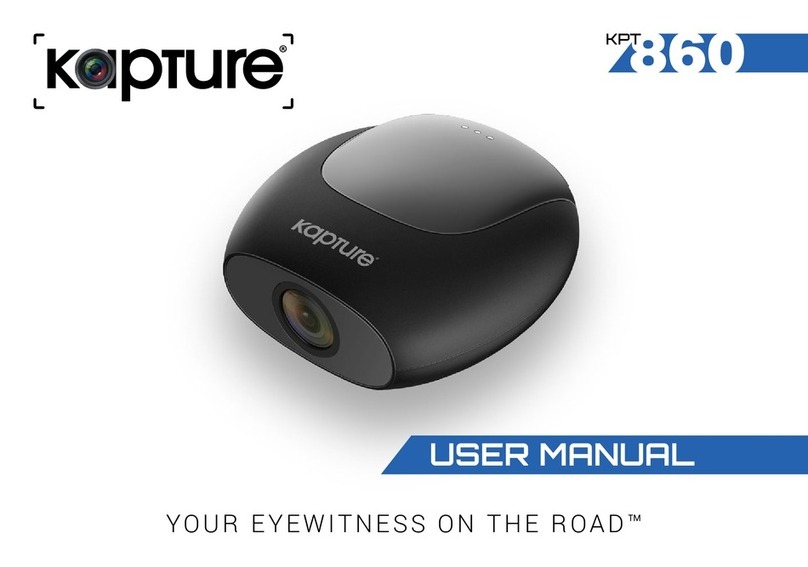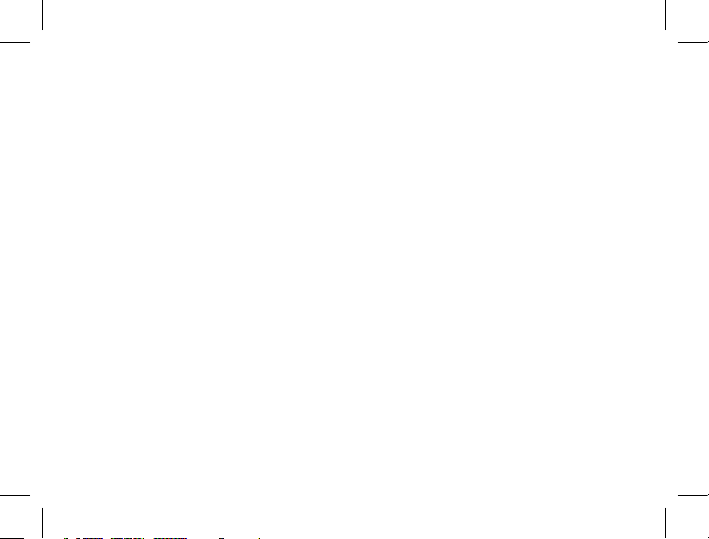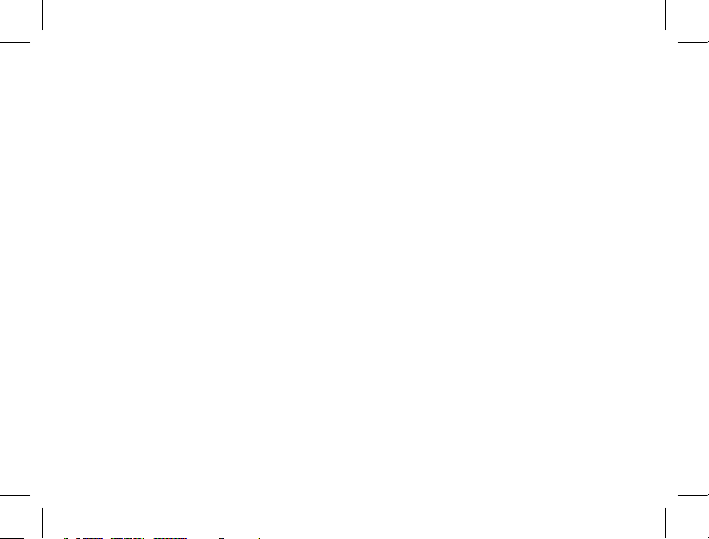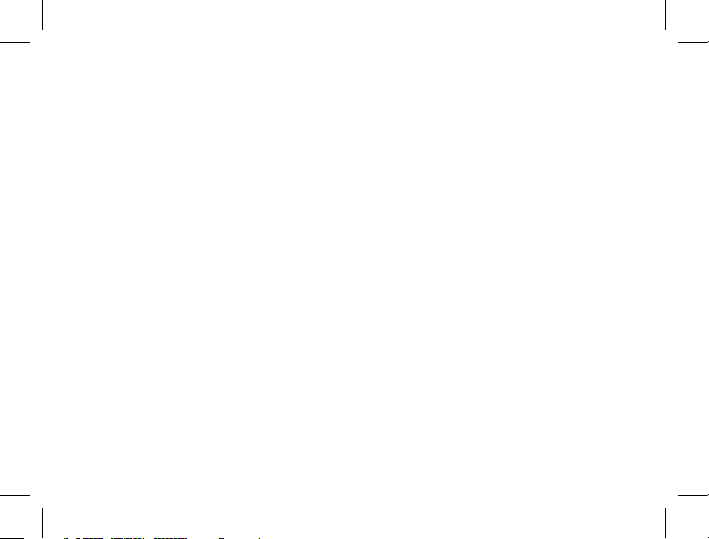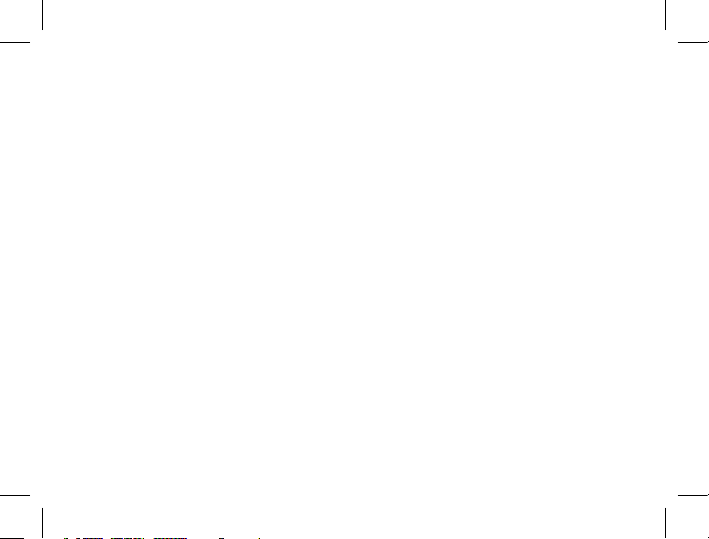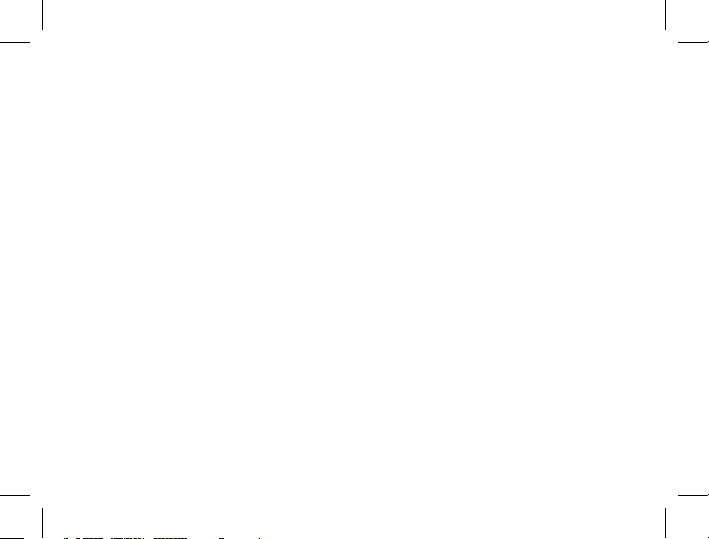4
1.0 CAUTION
• Ensure you are using your Dash Camera within your countries’ road laws.
Please make sure you are familiar with your local road legislation before use.
• Avoid leaving your Dash Camera in direct sunlight for extended periods of time
in an unventilated space.
• Please set up the time and date before you use this device to record.
• The notiications given by the Dash Camera are suggestions only, please drive
to the actual conditions.
• The results of GPS positioning are for reference only. The Dash Camera will
lose GPS positioning abilities when signal is blocked (e.g. driving through
tunnels, enclosed car parks).
• GPS positioning accuracy may vary depending on weather and surroundings
such as dense cities, tunnels, or forests. GPS satellite signals cannot pass
through most solid materials. Tinted windows may also affect the GPS signal.
• The values displayed in this system, such as speed, position, and the distance
warning, may be affected by the surrounding environment.
• The system is to be used only for non-commercial use, within the limits
permitted by your countries' relevant laws.