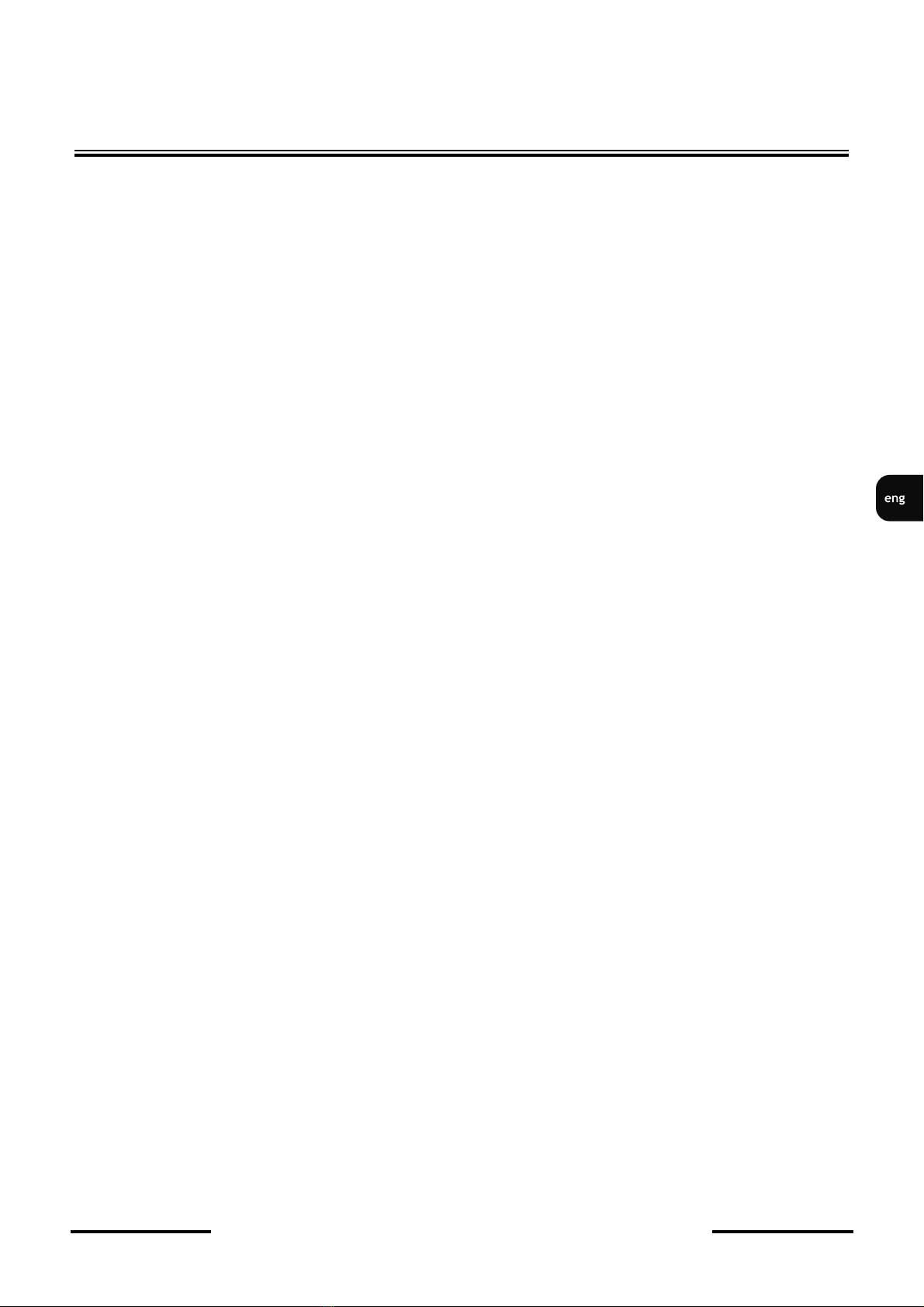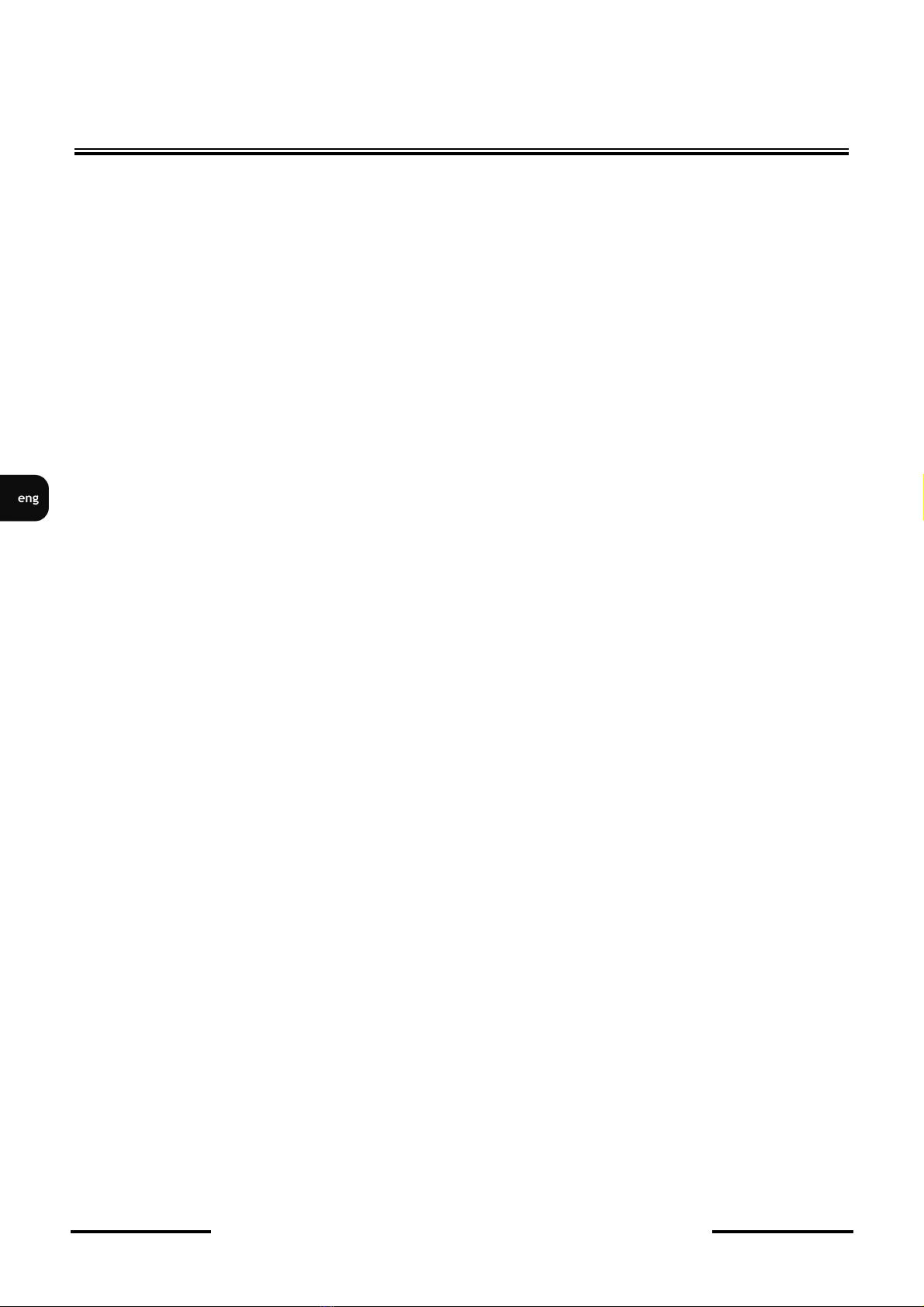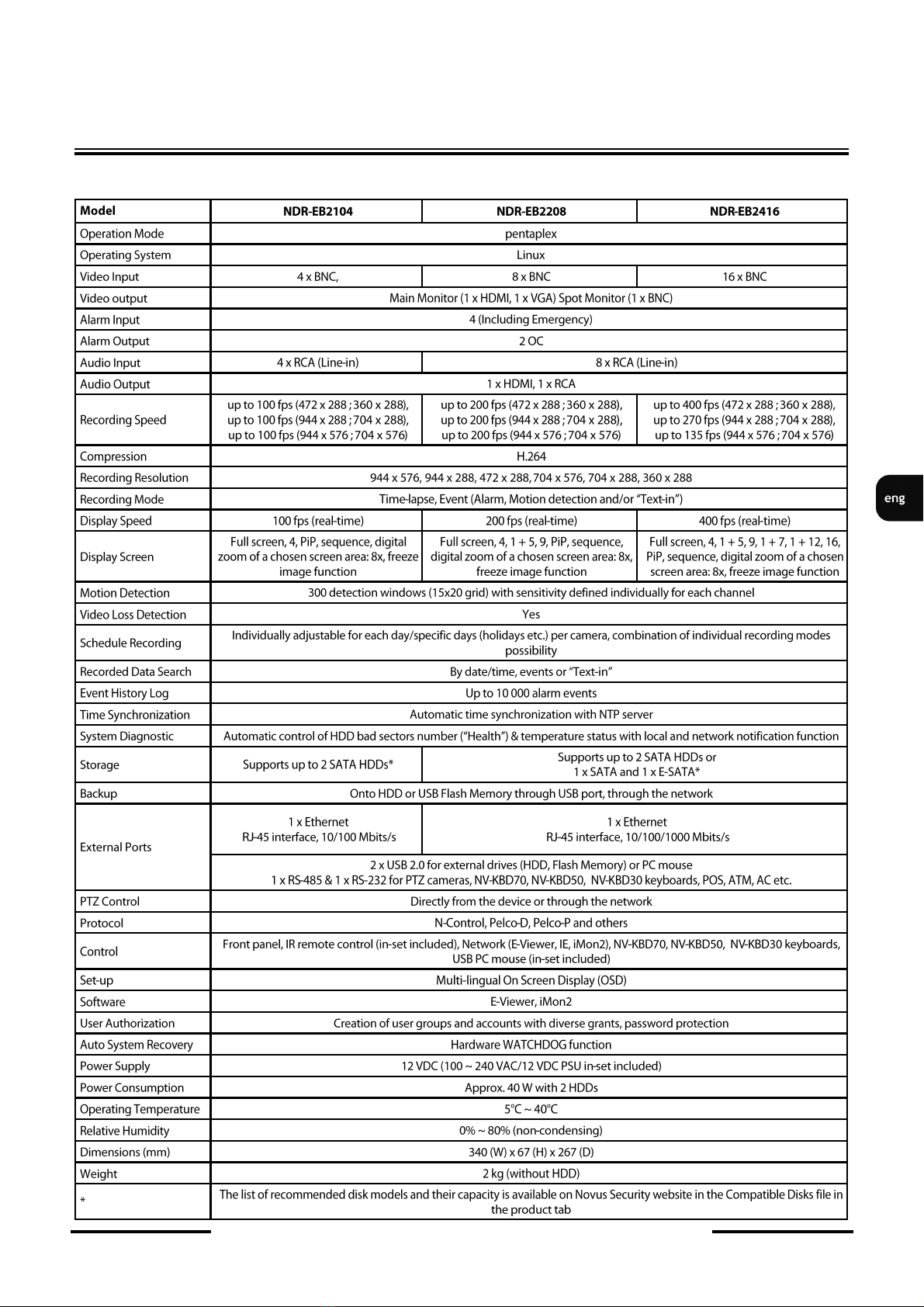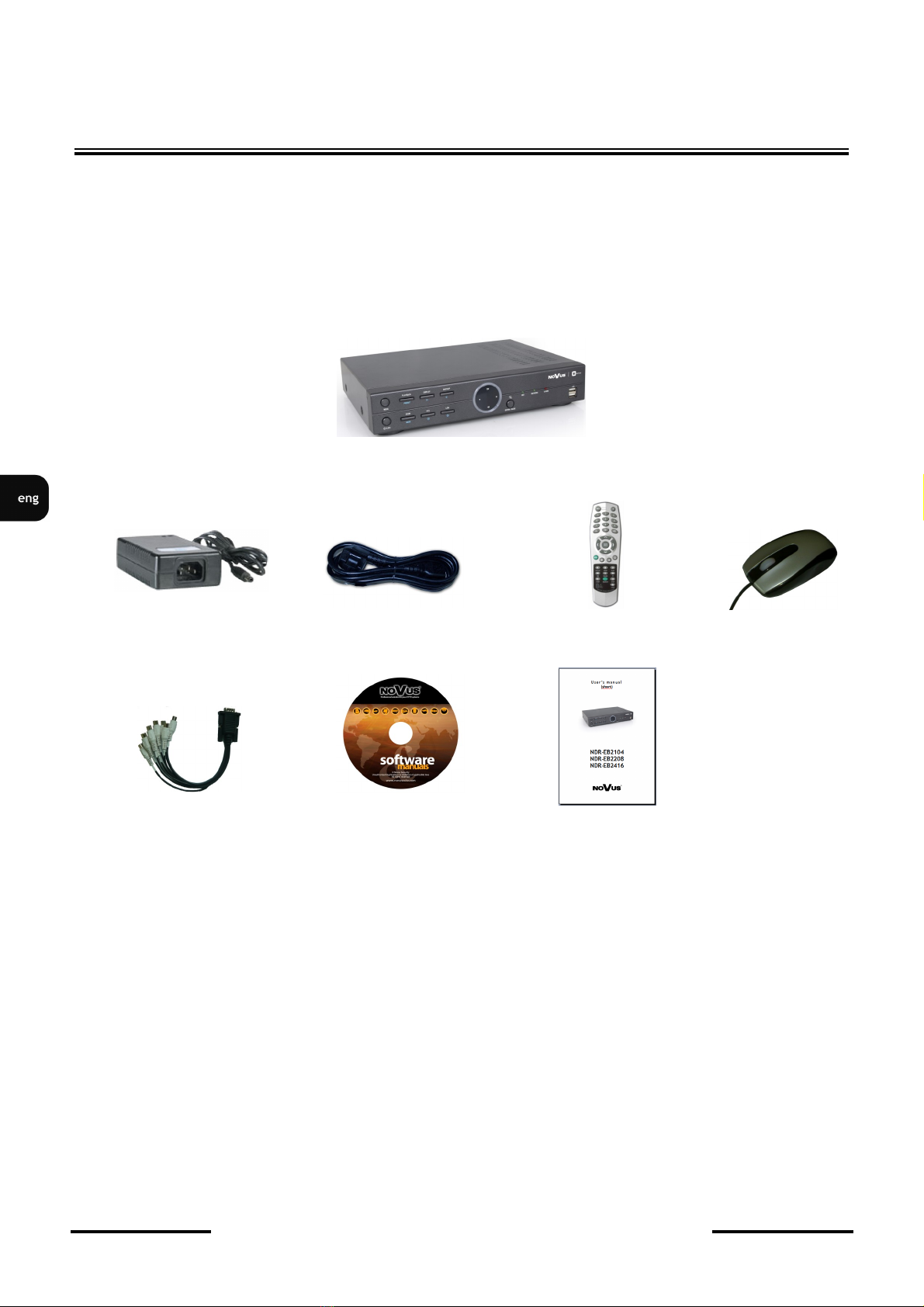NDR-EB2104 / NDR-EB2208 / NDR-EB2416 User’s manual ver. 1.0
All rights reserved © AAT Holding sp. z o.o.
4
TABLE OF CONTENTS
CONTENTS ................................................................................................................................... 4
1. FOREWORD INFORMATION............................................................................................. ..6
1.1. Main characteristics ............................................................................................................ 6
1.2. NDR-EB2104/NDR-EB2208/NDR-EB2416 recorders technical data............................. ...7
2. STARTING THE DEVICE....................................................................................................... 8
2.1. Getting ready to work ........................................................................................................ 8
2.2. HDD mounting.................................................................................................................... 9
2.2.1 E-SATA HDD........................................................................................................ 11
2.3.1. Electrical connection and other back panel elements NDR-EB2104 .................... 12
2.3.2. Electrical connection and other back panel elements NDR-EB2208
and NDR-EB2416 .................................................................................................. 13
2.4. Front panel description...................................................................................................... 15
2.5. Connecting peripheral equipment ..................................................................................... 17
2.6. Controlling via IR remote controller ................................................................................. 18
2.7. Plugging in the power ....................................................................................................... 20
3. RECORDER'S MENU ............................................................................................................ 21
3.1. SYSTEM........................................................................................................................... 23
3.1.1. Information............................................................................................................ 23
3.1.2. Date /time .............................................................................................................. 25
3.1.3. User ....................................................................................................................... 27
3.1.4. Quick setup............................................................................................................ 31
3.1.5. System log ............................................................................................................. 32
3.2. DEVICE ........................................................................................................................... 32
3.2.1. Camera .................................................................................................................. 33
3.2.2. Audio..................................................................................................................... 35
3.2.3. Alarm..................................................................................................................... 36
3.2.4. Keyboard ............................................................................................................... 37
3.2.5. RS232 / RS485 ...................................................................................................... 38
3.3 DISPLAY .......................................................................... ........................................ .......39
3.3.1. Display................................................................................................................... 39
3.3.2. Spot........................................................................................................................ 41
3.3.3. Digital Signage ...................................................................................................... 42
3.4 RECORD .......................................................................................................................... 44
3.4.1. Storage .................................................................................................................. 44
3.4.2. Record ................................................................................................................... 46
3.4.3. Utilities.................................................................................................................. 49
3.5 NETWORK....................................................................................................................... 51
3.5.1. Address.................................................................................................................. 51
3.5.2. DDNS.................................................................................................................... 53
3.5.3. Notification ........................................................................................................... 54
3.5.4. Transmission ......................................................................................................... 56
3.6 EVENT.............................................................................................................................. 57
3.6.1. Sensor.................................................................................................................... 57
3.6.2. Motion................................................................................................................... 60
3.6.3. Video loss.............................................................................................................. 61
3.6.4. Text-in................................................................................................................... 62
3.6.5. System ................................................................................................................... 64
3.7. LOGOUT / SHUTDOWN ............................................................................................... 66