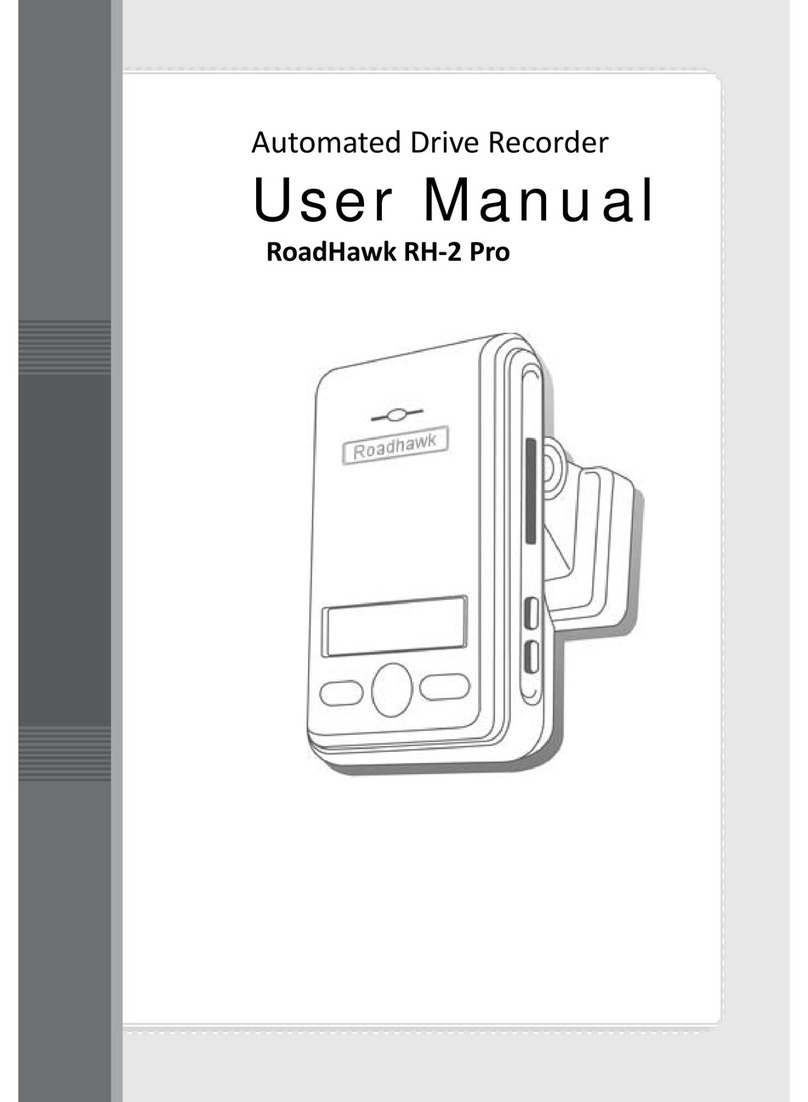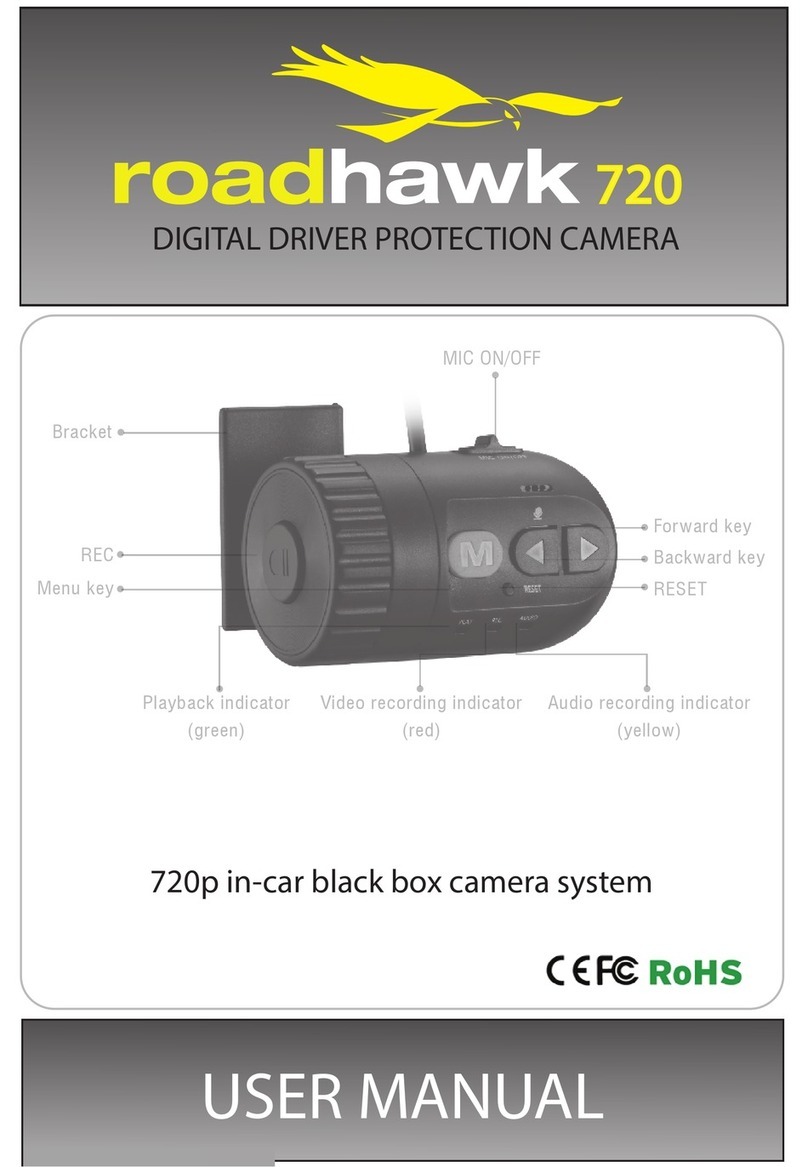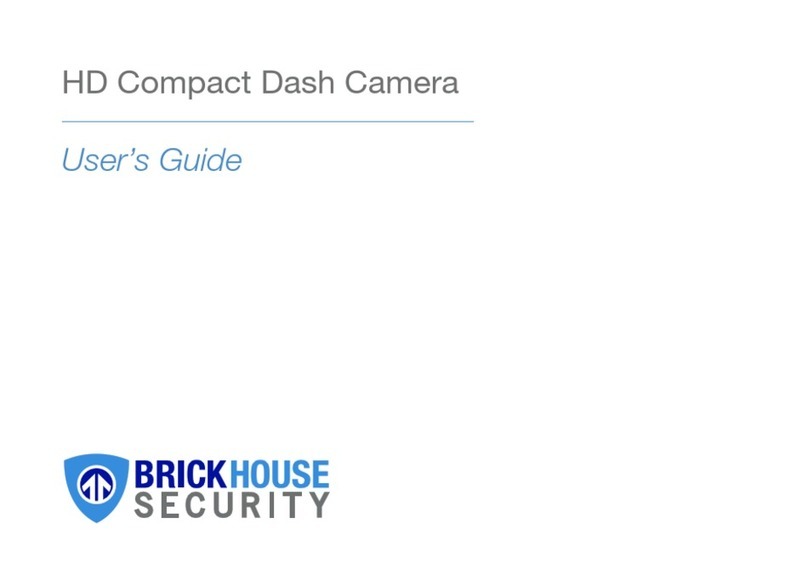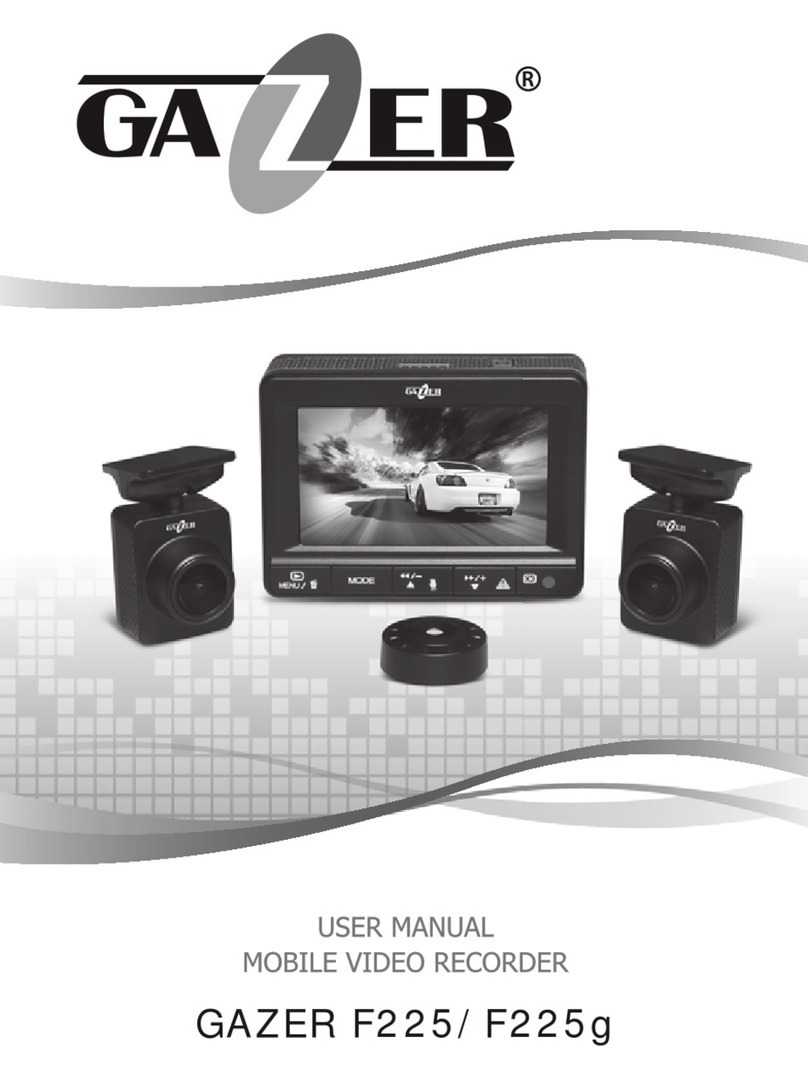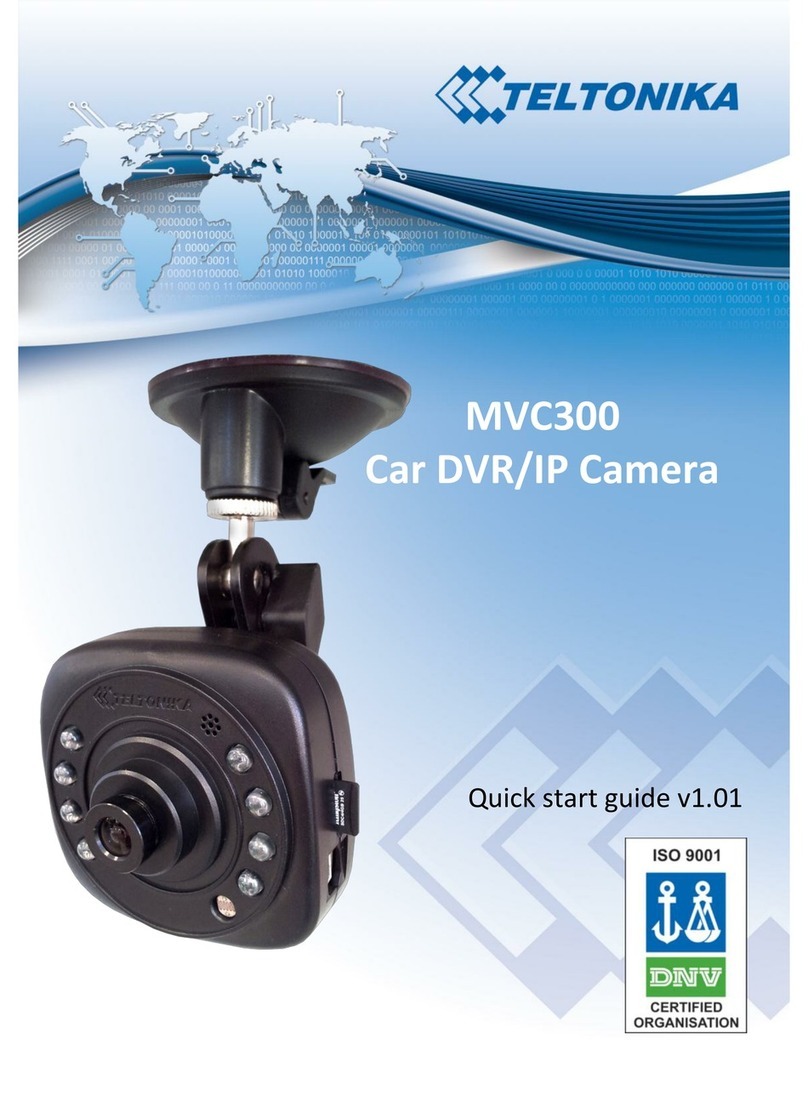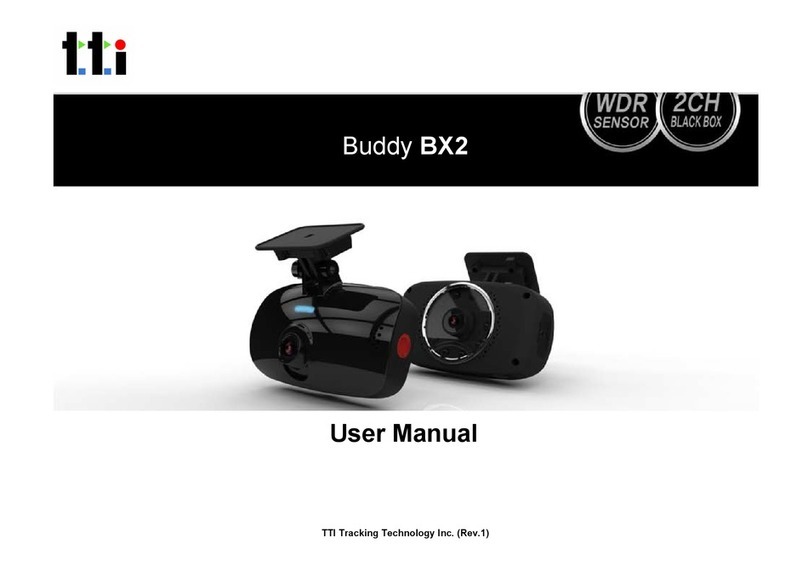RoadHawk DC-4 User manual

Forward-facing Wi-Fi Dash Cam
With Detachable Rear View Camera
RoadHawk
DC-4 User Guide

WARNING – DASH CAM
- Do not disassemble, repair, or attempt to modify the camera.
- It may cause malfunction or injury and any damage will not be covered under warranty.
- Do not drop the product or SD card.
- It may cause damage or malfunction and is not covered by warranty.
- Do NOT disassemble, repair or modify the Micro SD card.
- It may cause serious damage.
- Do NOT use the device.if the power cable is damaged.
- Itmaycausemalfunction,electricshockorre.
- Do NOT pull directly on the power cable, remove by holding the plug and gently pulling.
- Itmaycausemalfunction,electricshockorre.
- Do NOT attempt to operate the product or App whilst driving.
- It may cause an accident. Stop in a safe place to operate or access the App.
- Do NOT install within the effective range of an airbag.
- It may cause malfunction of the air bag or an accident.
- Do NOT place near magnetic devices / magnets.
- It may cause the device to malfunction or operate erratically.
- Do NOT clean exterior with alcohol, volatile or oily solvents.
- It may cause deformation of the surface and malfunction.
- Ensure power is disconnected before installation.
- It may cause electric shock or malfunction.
- Cleanthatthefront/rearwindowpriortoinstallationandensurethedeviceisrmlyattached.
- Device may become detached if the window is not cleaned before installation.
- Device may become detached due to temperature / humidity / dust / shock.
- Keep the unit away from other GPS devices.
- It may cause interference of the GPS signal rate.
- Keep the power socket clean of dust or obstructions.
- A poor connection may result in malfunction.
- Keep the SD card slot clean of dust or obstructions.
- It may cause a malfunction or Micro SD card inserting problem.
- Note that the Camera may get warm during operation, this is normal.
- When not in use, it is advisable to remove the camera from the vehicle or to place the device out of sight to deter thieves.
WARNING - MICRO SD CARD
Note that Micro SD cards are considered to be consumables and we do not take responsibility for data loss or damage caused by
Micro SD cards malfunctioning.
- Please ensure the Micro SD card used in the camera is solely used for that purpose.
- We recommend using Class 10 Micro SD cards only;
- DC-4 Dash Cam supports Micro SD memory cards up to 128GB.
- For optimal performance, we recommend formatting your Micro SD card via the MyRoadHawk app every 6-8 weeks.
- Do NOT format the memory card using a computer.
- DoNOTforcetheMicroSDcardintotheslot;ensurethecardisthecorrectwayupandpushthecardrmlyintotheslot.
- It may cause malfunction due to card damage.
- If the Micro SD card is not fully inserted, then the camera cannot record data.
- Do not put foreign substances into SD card slot.
- It may cause a malfunction or Micro SD card inserting problem.
- Do not touch the Micro SD card with wet or oily hands.
- It may cause a malfunction.
- RoadHawk recommends you do not name your Micro SD Card.
- Non-specicorrenamedlesorfolderscaninterferewiththeoperationofthecamera.
- Use a secure case for storing Micro SD cards.
- The data may be damaged by static while storing or moving.
- In case of important data, please make sure you back up your Micro SD card.
- The data may be lost after long-term usage.
- Before removing the Micro SD card, please check the power off status.
- If you pull the Micro SD card out whilst powered, it may cause malfunction or data loss. The RoadHawk DC-4 will chime after
the power is removed to let you know it is safe to remove the Micro SD card.
NOTE
- Camera lenses must be kept clean as ensure image quality is maintained.
- GPSfunctionrequireslock-ontimewhenrstpoweredon.Itmaytakeseveralminutesforthedevicetolockontoasatellite
signal.
- GPS signals may be disrupted in vehicles with heated windscreens / metallic tinting.
- Sudden changes of brightness (such as entering / exiting a tunnel) may cause a temporary deterioration in video quality.
- Ensure the Camera is level and is installed in a suitable location; if the Camera is not level, the image may be skewed.

Contents
Introduction 4
Contents Of The Box 4
RoadHawk DC-4 Dash Cam Parts & Controls 5
Understanding How The RoadHawk DC-4 Dash Cam Works 6
Understanding Events 7
Inserting The Micro SD Card 8
Installing The RoadHawk DC-4 Dash Cam 9
Installing The Rear View Camera 10
Downloading The MyRoadHawk App 11
Connecting To The RoadHawk DC-4 Dash Cam With Wi-Fi 11
Using The MyRoadHawk App 11
Camera Settings 12
Camera LED 13
Recommended Desktop Software 14
Troubleshooting / FAQs 15
Warranty Statement 16
Declaration Of Conformity 17
3

Introduction
Contents Of The Box
Congratulations on your purchase of the RoadHawk DC-4 forward-facing Wi-Fi dash cam with detachable
rear-view camera!
The RoadHawk DC-4 Dash Cam is a state-of-the-art dash cam that is designed to record video, audio, GPS, and
G-Force data on a constant loop. It is easy to mount on your windscreen and will start recording automatically
when it is powered up.
The RoadHawk DC-4 Dash Cam features superior video and audio quality, even in low-light conditions. It also has
a Wi-Fi connection so you can easily transfer your footage to your smartphone.
1 x RoadHawk DC-4 Dash Cam
1 x Rear View Camera Lens
1 x USB Power Cable
1 x 128GB Micro SD Card (inserted in dash cam)
1 x USB/Aux Adaptor
1 x Windscreen Adhesive Mount
1 x Window Sticker
1 x Getting Started Guide
1 x Declaration of Conformity
4

RoadHawk DC-4 Dash Cam Parts & Controls
6.
5.
7.
8.
1.
4.
3.
2.
1. Speaker
2. Microphone
3. Front Lens
4. Button / LED Ring
5. Gesture Area
6. Rear Lens Input
7. Micro SD Card Slot
8. Power Input
5

Understanding How The RoadHawk DC-4 Dash Cam Works
When the RoadHawk DC-4 Dash Cam receives power from your vehicle, it starts operating within a few seconds.
Video and audio (if powered up) starts recording with data from the G- Force Sensors. After a short while the
RoadHawk DC-4 Dash Cam will lock on to a GPS signal which provides the RoadHawk DC-4 Dash Cam with
vehicle speed and location data.
If the RoadHawk DC-4 Dash Cam has not been used for some time, it can take up to 5 minutes for a GPS signal to
be fully locked on.
An Event can be triggered when the RoadHawk DC-4 Dash Cam detects an impact with its built-in G-Force
sensor. The sensitivity of the G-Force sensor can be adjusted using the settings menu in the MyRoadHawk app.
An important note about how the RoadHawk DC-4 Dash Cam stores video
The RoadHawk DC-4 Dash Cam is designed to work on a constant loop so you should not need to erase data
from the Micro SD Card. For optimal performance, it is recommended that the Micro SD card is formatted every
6-8 weeks using the MyRoadHawk app.
You should NOT format the memory card using a computer.
6

Understanding Events
If you are using the RoadHawk DC-4 Dash Cam as an accident black box recorder, then you
need to understand some important factors:
If the RoadHawk DC-4 Dash Cam detects an impact and you have the G-Force sensor enabled, the RoadHawk
DC-4DashCamwillcreateanEventle.
TheamountofEventlesyoucanstoreonyourMicroSDcardwilldependonthesizeofyourMicroSDcard
and the video quality you have selected.
AnEventlecaneasilybecreatedbydrivingoverroughroadandwilldependonyour
G-Force sensitivity settings.
If you have the G-Force setting too high or if the impact of the accident is very light, then the RoadHawk DC-4
DashCammightNOTcreateanEventle.
Therefore, it is possible for you to overwrite an accident if you continue to drive with your
RoadHawk DC-4 Dash Cam on after the Event has taken place.
When any part of the Micro SD card becomes full, the RoadHawk DC-4 Dash Cam will start to overwrite the
earliestles.TheamountofEventlesandNormalvideolesyoucanstoreontheMicroSDcardbeforethey
starttooverwritewilldependonthevideoqualitysettingsandthesizeoftheMicroSDcardyouareusing.
If you choose to disable the G-Force sensor using the settings in the MyRoadHawk app then the RoadHawk
DC-4DashCamwillNOTcreateEventles.Inthismodethecamerawillreserve100%oftheavailablespace
on the Micro SD card for Normal recordings. When the RoadHawk DC-4 Dash Cam receives power it will start
recording video until the Micro SD card is full. Once the Micro SD card is full the RoadHawk DC-4 Dash Cam will
starttooverwritetheearliestlesandcontinuetolooprecorduntilthepowertotheRoadHawkDC-4DashCamis
stopped.
In the event of an accident or collision, you should disconnect the power from the RoadHawk DC-4 Dash Cam.
Once disconnected, a chime will sound. Please wait for a further 10 seconds before attempting to remove the
Micro SD card from your RoadHawk DC-4 Dash Cam.
7

Inserting The Micro SD Card
When you purchase the RoadHawk DC-4 Dash Cam, the Micro SD card will already be inserted in the main
camera.
To remove the Micro SD card, disconnect the power from the RoadHawk DC-4 Dash Cam and gently press down
on the Micro SD card and it will be ejected from the RoadHawk DC-4 Dash Cam.
Before re-inserting the Micro SD card, ensure that the RoadHawk DC-4 is disconnected from the power. Insert the
Micro SD card with gold contact facing towards the printed RoadHawk logo and gently press down until you hear
a click.
Avoid touching the Micro SD card with wet or oily hands as this may cause a malfunction.
8

Installing The RoadHawk DC-4 Dash Cam
Positioning Your RoadHawk DC-4 Dash Cam
TheRoadHawkDC-4DashCamisttedwithawide-angledlens.Thisistocaptureasmuchofwhatishappening
in front of you as possible.
To comply with current regulations your RoadHawk DC-4 Dash Cam should be positioned near to your rear-view
mirror on your windscreen, ideally to the left of the mirror (out of the view of the driver) and no more than 40mm
inside the sweep of the windscreen wipers. With the camera lens positioned facing forwards and parallel, the
wide-angle lens will allow a clear view to the front of the vehicle.
Always mount your RoadHawk DC-4 Dash Cam in a location that does not obstruct the driver’s view of the road.
Trakm8Limiteddoesnotassumeanyresponsibilityforanynes,penalties,ordamagesthatmaybeincurred
because of any law or rules relating to the use of your RoadHawk DC-4 Dash Cam.
IT IS THE USER’S RESPONSIBILITY TO MOUNT THE DEVICE IN COMPLIANCE WITH ALL APPLICABLE LAWS.
9

1.a 1.b 2.a
3.a
2.b 3.b
Installation
1. Fit the windscreen mount to your RoadHawk DC-4 Dash Cam. Next, clean the windscreen and position the camera
ensuring it is level. Once level, press and hold the mount/dash cam in place for approximately 30 seconds to allow it to
bond. (1.a, 1.b)
2. Position the power cable around the windscreen, attaching the inline GPS module to the top left or right corner
of your windscreen before plugging the dash cam into the USB or auxiliary power socket (using the supplied adaptor)
in your vehicle. (2.a, 2.b)
3. Use the MyRoadHawk app to ensure that the lens is level and positioned correctly. (3.a, 3.b)
4. Connect the rear-view camera to the RoadHawk DC-4 Dash Cam, then run the cable to the rear of the vehicle, and
xtherear-viewcameratotherearwindscreen(inthetopcentre)usingtheattachedstickypad.
NOTE: It is possible for the RoadHawk DC-4 Dash Cam to be hardwired to your vehicle. RoadHawk supply an optional
Hardwiring Kit (DC-4-HWKIT) to allow for this. It is recommended that you have a competent vehicle electrician carry
out this work.
Only connect the Hardwiring Kit to a switched ignition circuit, so the camera only operates when the vehicle is running,
or ignition turned on.
When using the Hardwiring Kit, bear in mind that the USB socket will be stiffer than usual, this is to keep the USB
cable in place.
Some vehicles have “always on” accessory sockets. We recommend unplugging the camera from these sockets when
not in use.
10

Installing The Rear View Camera
Connecting To The RoadHawk DC-4 Dash Cam With Wi-Fi
Using The MyRoadHawk App
Downloading The MyRoadHawk App
Connect the rear-view camera to the main dash cam then attach the rear-view camera to the rear windscreen
using the sticky pad. Ensure that you run the rear-view camera cable safely without causing obstructions and
preventing cable damage.
We recommend connecting to the RoadHawk DC-4 Dash Cam’s Wi-Fi on your mobile phone before opening the
MyRoadHawk app.
Apple/iOS (based on iOS 16, other versions may vary)
On your mobile phone, go to Settings, then Wi-Fi – if your RoadHawk DC-4 Dash Cam is powered up, you should
see the Wi-Fi connection listed under Networks named ‘M-xxxxxx’, select this and enter the default password
12345678, then Join. Once connected, you can open the MyRoadHawk app and connect to your RoadHawk DC-4
DashCam,ifvoicepromptsareenabledyouwillhear‘Wi-Connected’.
Android (based on Android 13, other versions may vary)
On your mobile phone, go to Settings, then Network & Internet, then Wi-Fi – if your RoadHawk DC-4 Dash Cam
is powered up, you should see the Wi-Fi connection listed named ‘M-xxxxxx’, select this and enter the default
password 12345678, then Connect. Once connected, you can open the MyRoadHawk app and connect to your
RoadHawkDC-4DashCam,ifvoicepromptsareenabledyouwillhear‘Wi-Connected’.
For information about changing settings, please see the Camera Settings section.
When you open the MyRoadHawk app, you will see four tabs at the bottom of the screen.
You can download the MyRoadHawk app from App Store (iOS devices) or Google App Store (Android devices) by
searching for ‘MyRoadHawk’ (Trakm8 will be listed as the developer) or use the QR codes below.
My Dash Cam
Used for connecting to your RoadHawk DC-4 Dash Cam to view footage, download footage from
the RoadHawk DC-4 Dash Cam to the MyRoadHawk app, live view for positioning your RoadHawk
DC-4 Dash Cam and changing your settings.
My Journeys
A list of all journeys stored on the RoadHawk DC-4 Dash Cam, with snail trail on a map, drive time,
mileage & speed information. Selecting a journey will display more information about that journey.
Gallery
Thumbnails of photos downloaded from the RoadHawk DC-4 Dash Cam to the MyRoadHawk app,
videos can also be viewed here by changing the tab towards the top of the screen. Selecting a
thumbnail will open the photo or video full screen, there is a share/forward icon at the bottom for
sharingthemedialeviaemailorthird-partyapps.
About
This screen has details about the current version number of the MyRoadHawk app, together with
thecurrentrmwareversioninstalledonyourRoadHawkDC-4DashCam.
Gallery
11
My Dash Cam
My Journeys
About
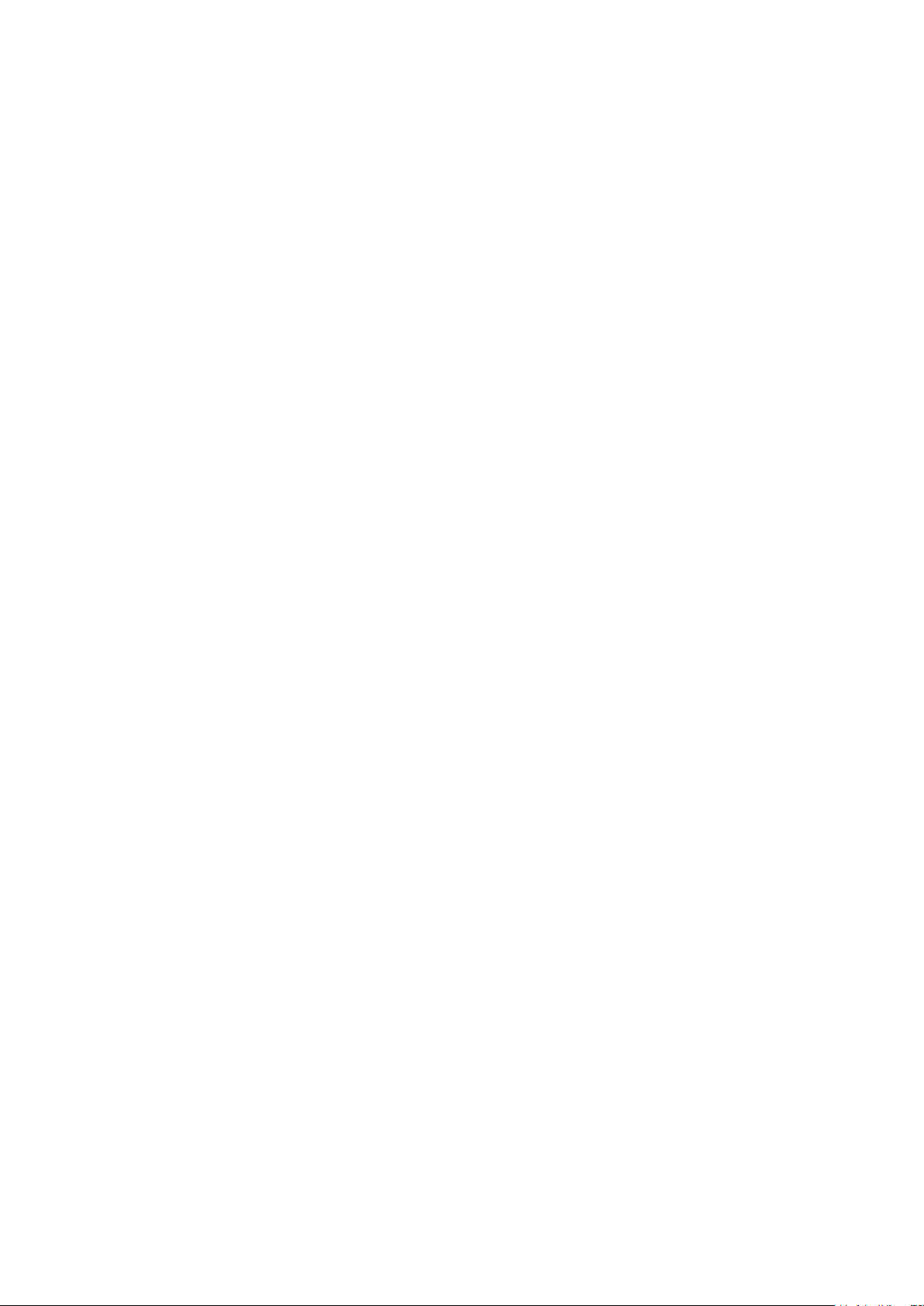
Camera Settings
The RoadHawk DC-4 Dash Cam settings can be changed using the MyRoadHawk app. First connect to your
RoadHawk DC-4 Dash Cam, using Wi-Fi as per the ‘Connecting to the RoadHawk DC-4 Dash Cam with Wi-Fi’
section then press ‘Connect’ then click on the Settings/cog icon.
Camera Firmware
ThiswilldisplaythecurrentrmwareversioninstalledonyourRoadHawkDC-4DashCam.Updatestothiswillbe
sent out via the app when it is connected to a mobile network (data charges may apply). When the RoadHawk
DC-4DashCamdownloadsanewrmwarele,itwillinstallthelewhentheRoadHawkDC-4DashCamisnext
powered up, if the volume is on you will hear ‘System Upgrade….. Rebooting’, it’s crucial that you leave the
RoadHawk DC-4 Dash Cam powered up until it restarts fully.
Voice Prompts
Selecting Voice Prompts will give you the options for turning RoadHawk DC-4 Dash Cam voice prompts on and
off for GPS, G-Sensor, Phone Photographing & Gesture Snapshots. You can silence the RoadHawk DC-4 Dash Cam
by turning the Volume off (see below).
Default settings are:
GPS: On
G-Sensor: On
Phone Photographing: On
Gesture Snapshots: On
Video Resolution
Selecting Video Resolution will display the four options for the recording video resolution. The four options are
1440p, 1296p, 1080p or 720p. Please note that when the rear-view camera is attached to the RoadHawk DC-4
DashCam,only1080p&720pwillshowasoptions.Videoresolutionwillaffectthesizesofvideo/photolesand
howoftenmedialesareoverwritten.
The default setting is: 1080p
Length For Loop Videos
Selecting Length for loop videoswilldisplaythethreeoptionsforlengthofvideoles.Thethreeoptionsare
1Minute,2Minutesor3Minutes.Therecommendedsettingis1Minute,increasingthiswillaffectthesizesof
videolesandhowoftenmedialesareoverwritten.Adjustingthissettingtoeither2minutesor3minuteswill
resultinanoticeableincreaseinthetimerequiredtodownloadlesfromyourRoadHawkDC-4DashCamtothe
MyRoadHawk app.
The default setting is: 1 Minute
Audio Recording
The RoadHawk DC-4 Dash Cam comes equipped with a built-in microphone designed to capture audio within
your vehicle. This feature can be easily deactivated through the provided setting. When this option is enabled,
audiowillseamlesslyintegrateintothevideolesitrecords.
The default setting is: On
Volume
The RoadHawk DC-4 Dash Cam is integrated with a built-in speaker that offers voice prompts and audio alerts.
Thisfeaturecanbecustomisedtoalignwithyourpersonalpreferences;reducingthesettingto0%willeffectively
mute all audio from your RoadHawk DC-4 Dash Cam.
The default setting is: 80%
12

Gesture Snapshots
Selecting Gesture Snapshots willdisplaythefouroptionsforsensitivity.TheRoadHawkDC-4DashCamistted
with an built-in gesture sensor which will take a snapshot/photo when you move your hand under the sensor. The
four options are Off, High, Medium or Low.
The default setting is: Off
G-Sensor Sensitivity
Selecting G-Sensor Sensitivitywilldisplayfouroptions.TheRoadHawkDC-4DashCamisttedwithanbuilt-in
G-sensor which can detect an impact if your vehicle is involved in an incident. The four options are Off, High,
Medium or Low.
The default setting is: Medium
Speed Unit
Selecting Speed Unit will display two options. The two options are MPH or KPH.
The default setting is: MPH
Language
Selecting Language will display the language options. The only option currently is English.
The default setting is: English
Factory Reset
Selecting Factory Reset will restore the default factory settings.
Storage Management
Selecting Storage ManagementwilldisplayinformationregardinglestorageonyourMicroSDCard.Shouldyou
decide to choose “Format SD Card,” it’s important to note that this action is irreversible, leading to the complete
deletion of all data stored on the memory card. Prior to initiating the format process, make certain to safeguard
anyessentiallesbytransferringthemtoyourcomputer.
Hardware Settings
The RoadHawk DC-4 Dash Cam features a button on the side of the main camera, a short press will turn the
recording mode on and off. A long press (around 5 seconds) will reset the RoadHawk DC-4 Dash Cam and restore
the default factory settings.
13
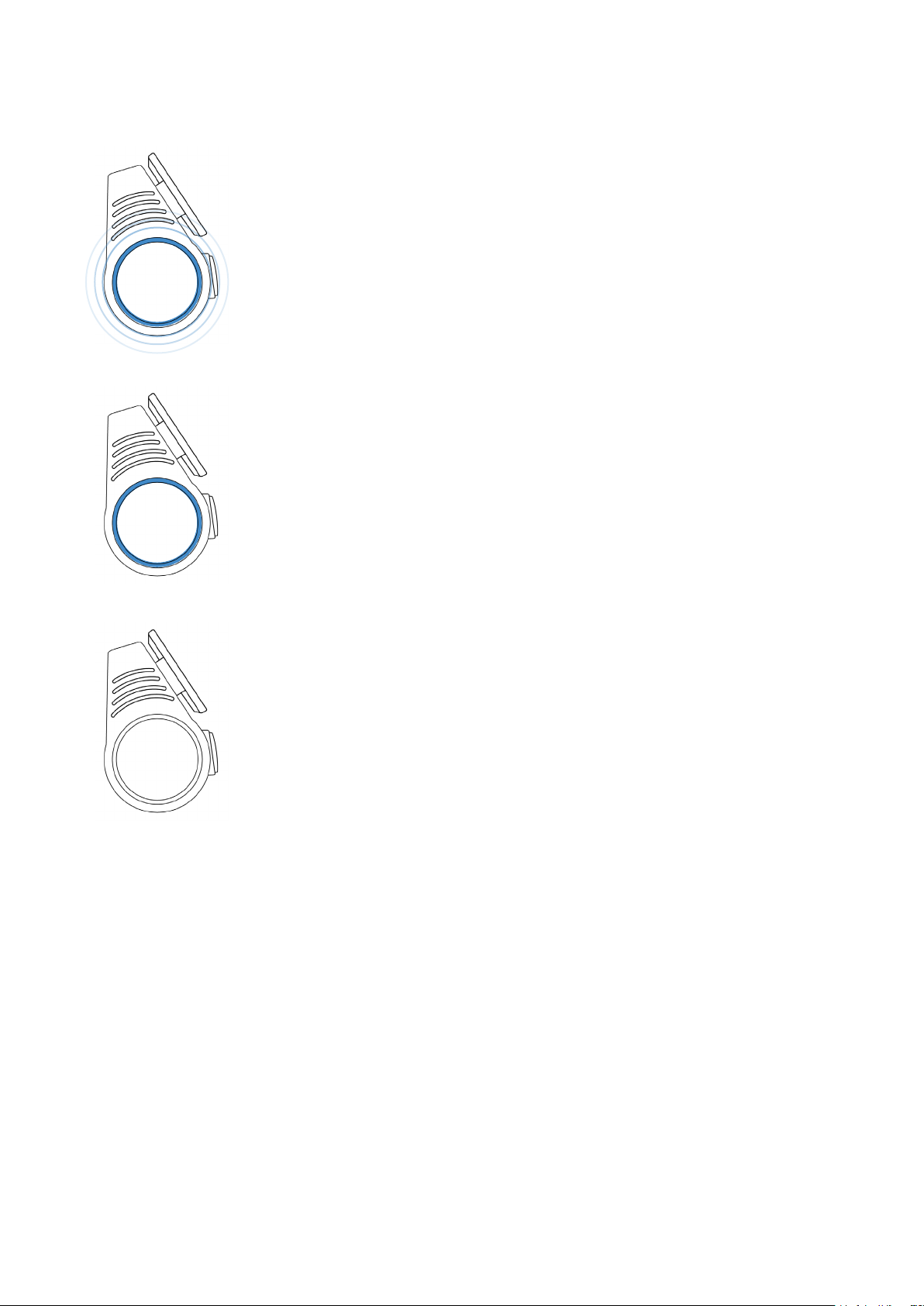
Camera LED
Recommended Desktop Software
TheRoadHawkDC-4DashCamisttedwithasingleblueLEDring.
Mediales(photosandvideos)canbeviewedonyourpersonalcomputerusingdefaultapplicationssuchas
Photos & Windows Media Player by inserting the Micro SD card into your PC or MAC (adaptor may be required).
However,theRoadHawkDC-4DashCamalsorecordsspeedandlocationdatawithinthevideoles,toaccess
thisinformationyouwouldneedseparatesoftwaretoviewvideolessuchasDashcamViewer(dashcamviewer.
com). The Dashcam Viewer desktop software is available for Windows & Mac computers and has been tested
forcompatibilitywithlesfromtheRoadHawkDC-4DashCam.Youcantrythissoftwareforfreebeforebuying
directly from the Dashcam Viewer website.
14
If the blue LED ring is on and static, this means that the RoadHawk DC-4 Dash Cam
is powered up but not recording.
If the blue LED ring is off, this means that the RoadHawk DC-4 Dash Cam is not
powered up and therefore not recording.
If the blue LED ring is pulsing, this means that the RoadHawk DC-4 Dash Cam is
powered up and recording.

Troubleshooting / FAQs
Ensure the power cable is connected correctly. Test to make sure you have
power coming from your car’s accessory socket using another device. If you use
theoptionalHardwiringKit,askaqualiedauto-electriciantocheckthepower
source.
Try turning off your mobile phone’s Bluetooth function and try to search for the
RoadHawk DC-4 Dash Cam Wi-Fi connection again.
Check the position of the inline GPS module, make sure it is not located too close
to other electronics. Cars with heated front screens or anti-glare coatings may
reduce the ability of the camera to lock on to GPS. If the RoadHawk DC-4 Dash
Cam has not been used for a while, it may take a little longer to receive a GPS
signal.
Connect your RoadHawk DC-4 Dash Cam to the MyRoadHawk app, the time and
date will be updated automatically.
Ensure you have the Speed Unit setting correctly selected in the MyRoadHawk
app.
DisturbedorreectedGPSsignalsinbuilt-upareasmaymeantheexactlocation
of the vehicle on the map is not accurately displayed. In some cases, the map
databasemaynotbe100%accuratealthoughtheseareimprovingallthetime
My RoadHawk DC-4 Dash
Cam will not power up
I can’t connect to my
RoadHawk DC-4 Dash Cam
via Wi-Fi
No location or speed data is
being received
The time/date is incorrect
on my RoadHawk DC-4
Dash Cam
The speed of the vehicle is
not being displayed
correctly
The vehicle is not
positioned directly on the
road on the map.
15

Warranty Statement
This Limited Warranty shall apply to the RoadHawk product including all accessories as contained within the original RoadHawk box “the Product.” RoadHawk
warrantstheproductfromitsauthoriseddistributorwillmeettheapplicableproductspecicationsandbefreefromalldefectsinmaterialandworkmanshipforan
applicable period herein “Limited Warranty.” This Limited Warranty is subjected to the following terms and conditions:
1. This Limited Warranty is given only to the original purchaser of the Product “Customer” it shall neither exclude nor limit a) any statutory rights of the Customer or
b) any of the Customer’s rights against the sellers of the Product.
2. The Limited Warranty shall be restricted to the country/region of Product purchase this is to avoid excessive import or exportation of the Product throughout
the supported countries.
3. This Limited Warranty is only valid and enforceable in countries where the Product is sold. Outside of the country of purchase, any repairs performed by
RoadHawk’s Authorised Service Centre are subject to charge to the purchaser at normal repair rates.
4. The Limited Warranty entitles the Customer to a Product replacement or a full refund of the purchase price for any defects relating to the performance and/or
functioning of the Product which result from normal use of the Product, provided that such a defect arises within fourteen (14) days of the original date of pur
chase of the Product and cannot be otherwise repaired and is returned within fourteen days of the fault being reported. RoadHawk will provide a replacement
or repair of the Product at RoadHawk’s own expense for any such defect arising after fourteen (14) days but within one year for hardware, SD cards and acces
sories, of the original date of purchase. This Limited Warranty may not be sold on, assigned, transferred or given to any subsequent purchaser or acquirer of the
Product.
5. This Limited Warranty shall last for one year from the date of original purchase “Warranty Period.” A valid original invoice “Proof of Purchase” is required.
6. This Limited Warranty covers expenses for inspecting and repairing the product during the term of the Limited Warranty. Customer shall deliver the defective
Product to the RoadHawk designated premises together with the proof of purchase, and proof of identity of the Customer. Products shipped by the Customer
missing any one of these documents may render this Limited Warranty invalid. If the defect was the result of the Customer’s own mishandling
oftheProduct,forcemajeure,ortheresultofarepairbyanunauthorizedserviceprovider,theCustomershallbearallexpensesrelatingtoshippingsucha
defective product.
7. RoadHawk will return the repaired Product or another Product to the Customer in good working condition. All replaced faulty Products or components thereof
will become the property of RoadHawk.
8. This Limited Warranty applies only to the original hardware components of the Product and does not apply to any software or other accessories.
9. If Roadhawk repairs or replaces the Product, the repaired or replaced Product shall continue to be warranted for the remaining term of the Limited Warranty
period or for three (3) months from the date of repair or replacement, whichever is longer.
10.Beforereturninganyunitsforservice,theCustomerissolelyresponsibleforbackingupdataandremovinganycondential,proprietary,orpersonalinformation
from the Product. RoadHawk is not responsible for damage to or loss of any programs, data, or removal storage media.
11. This Warranty does NOT cover recovery from any software updates, installation and removal of the application software, or any loss of data storage.
12. RoadHawk reserves the right to add, delete or amend the terms and conditions of this Limited Liability and any such change will be made available to the
purchasers of the Product either RoadHawk’s Web site (http://www.roadhawk.co.uk) or by other means.
13. THIS LIMITED WARRANTY SHALL NOT APPLY IF THE DEFECT WAS CAUSED THROUGH ANY OF THE FOLLOWING:
(a) The Product serial number, the accessory date code has been removed, erased, defaced, altered or is illegible; or
(b) Thedefectisresultingfromtheuseoftheproductinamannerotherthanthenormalandcustomarymanner,e.g.inexcessoftheminimumspecicationof
operating instructions, or malfunction or failure resulting from use of uncalibrated voltages; or
(c) Deterioration of the Product due to normal wear and tear. All plastic surfaces and other natural wear of externally exposed parts of the product are scratched or
damaged under normal usage; or
(d) Thedefectisarisingfromimproperinstallation,unauthorizedrepair,alterationormodicationtotheProductbythirdparties;or
(e) Thedefectisarisingfromoperatingwithcomponentsoraccessories(ancillaryorperipheralequipment)notofciallyauthorizedorprovidedbyRoadHawkor
used in other than its intended use; or
(f) Thedefectordamagearearisingfromunauthorizedmodication:or
(g) The defect or damage is arising from misuse, mishandling, accidental lost, abuse, accident, negligence and damage caused directly or indirectly by Customer,
includingbutnotlimitedtoimpropertesting,installation,alterationormodicationoranykind,orspillageoffoodorliquid,orbuildupofdirtordust,ormains
supply problem, thunderstorm activities, or infestation by insects or vermin, or exposure to abnormally corrosive conditions, or operation with extreme heat or
humidity.
ThisLimitedWarrantydoesnotaffecttheCustomer’sstatutoryrightsinlawspecictothecountryofpurchase,andsuchrightsremainprotected.
15. Some countries do not allow the exclusion or limitation of incidental or consequential loss or damage, or
limitation of the implied warranties, in which case the preceding limitation of exclusions may not apply to such Customers. Please note warranty service
availability and response times may vary from country to country and may also be subject to registration requirement in the country of purchase. If you require
assistanceregardingwarrantyconditions,orhaveanyotherinquiries,pleasecontacttheRoadHawkCustomerCareCentreorviatheofcialwebsite.
16. RoadHawk reserves the right to make changes to the software including but not limited to the way mapping data is displayed and the service used to provide
this data.
17. RoadHawk cannot access your personal data from the camera although the GPS data from the camera will be transmitted over the internet to the mapping
data servers in order to provide the map display within the software. Video, audio and G-Force data is NOT transmitted over the internet during video playback.
18. NO data from the camera is transmitted whilst the camera is functioning as a recorder in your vehicle.
19. Video, audio, G-Force data and GPS data stored on the camera’s SD card can be used in evidence against you in some countries. In some countries, police
authoritiesreservetherighttoseizesuchdatafromtheSDcardinthecameraanduseitasevidenceagainstyou.
20.RoadHawk,Trakm8Ltd.andanyotherassociatedcompanieswillnotberesponsibleforexpensesincurredforthetorremovalofanyequipmentforany
purpose.
Product
RoadHawk DC-4
Warranty Period
1 year from purchase date for hardware
1 year from purchase date for SD cards and accessories
16

DECLARATION OF CONFORMITY
Hereby, Trakm8 Ltd declares that the radio equipment type RoadHawk DC-4 is in
compliance with Directive 2014/53/EU and Directive 2011/65/EU.
The full text of the EU declaration of conformity is available at the following internet address:
trakm8.com/docs/eu/dc4
Hereby, Trakm8 Ltd declares that the radio equipment type RoadHawk DC-4 is in
compliance with the relevant statutory requirements.
The full text of the declaration of conformity is available at the following internet address:
trakm8.com/docs/uk/dc4
Trakm8 Ltd
4 Roman Park, Roman Way
Coleshill, Birmingham
West Midlands, B46 1HG
Email: inf[email protected]om
Enquiries: +44 (0) 330 333 4120
Safety Information
8V-32V range (USB Adaptor) (included) (12V/24V Vehicles)
5V Range (via USB Direct)(included) (Vehicle 5V USB sockets)
DC-4 Current consumption (via USB Adaptor) (included) - 400mA @ 12V DC 200mA @24VDC
DC-4 Current consumption (USB direct) (included) – 850mA @ 5V DC
Radio Information
Wi-Fi–802.11b/g/n2.4GHz
GPS(1575.42MHz)
17

RoadHawk - a Trakm8 brand
4 Roman Park, Roman Way, Coleshill, Birmingham, West Midlands, B46 1HG
Tel. +44 (0) 330 333 4120 Email. support@trakm8.com Web. www.trakm8.com
V1.1
Table of contents
Other RoadHawk Dashcam manuals