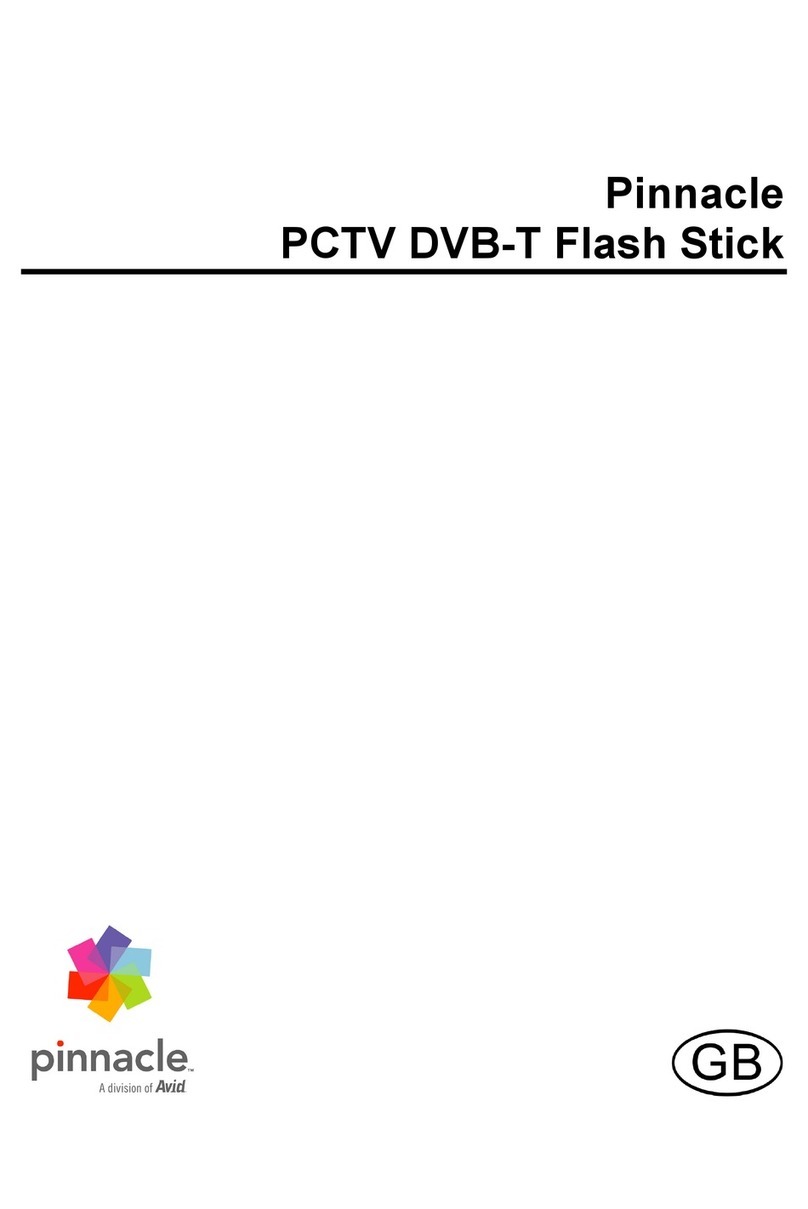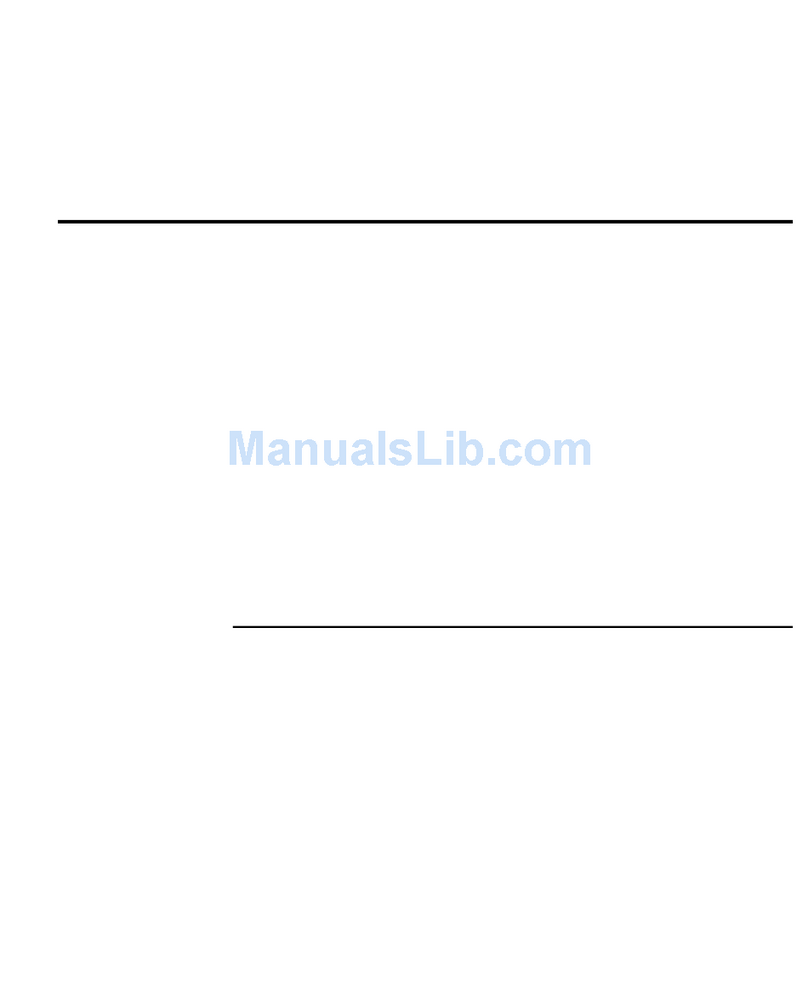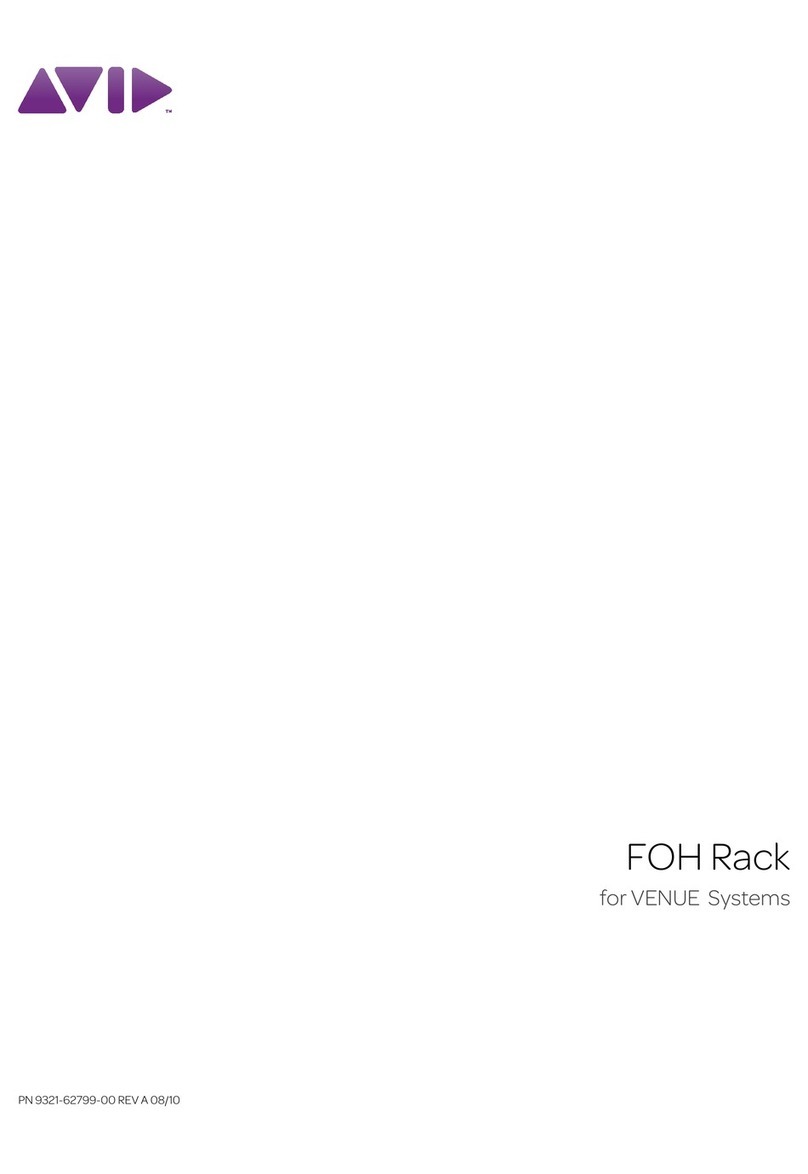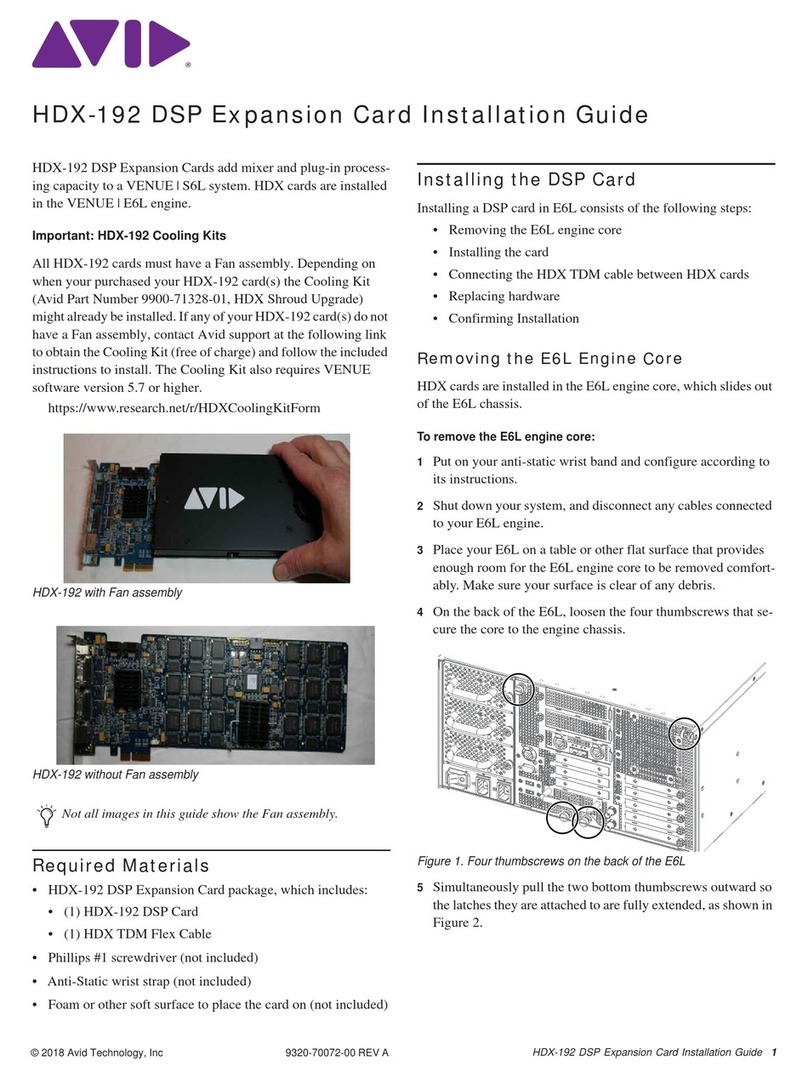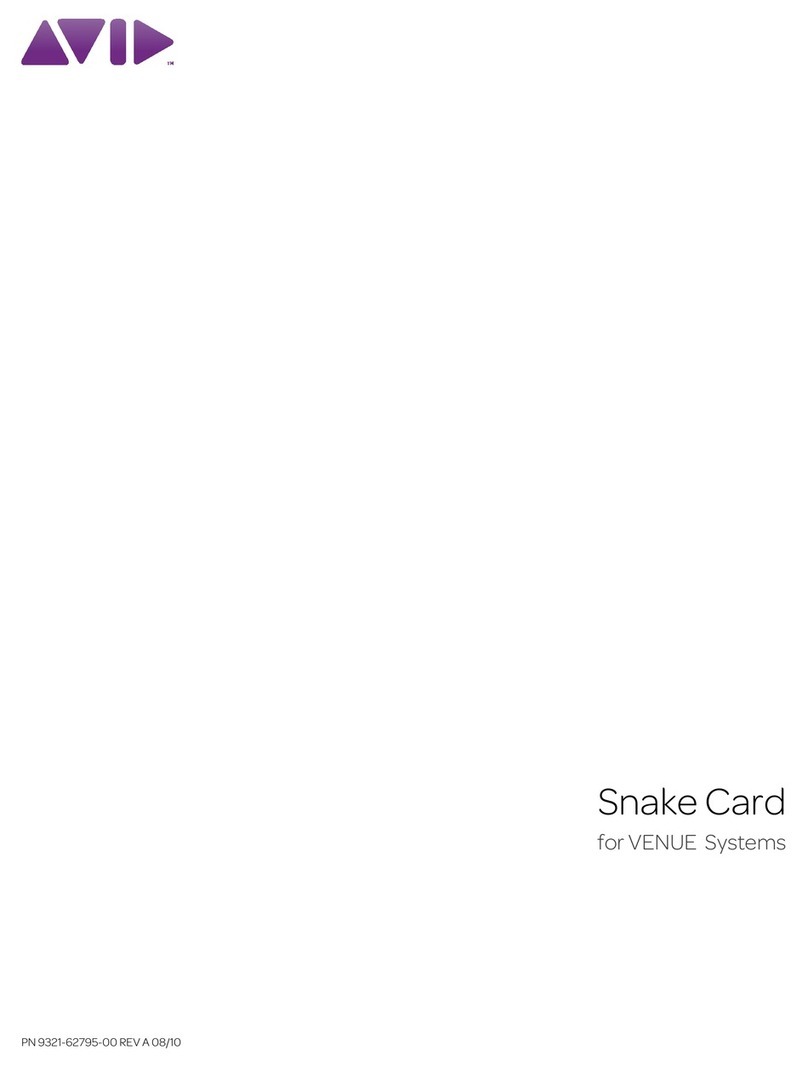MLN-192 Option Card Installation8
• Carefully place the card retaining bracket back into posi-
tion, making sure to not disturb the surface of the DSP cards
in the process or pinch any cables.
• Make sure the toe on the front-facing edge of the bracket is
in its slot on the bottom of the core.
13 Tighten the captive thumbscrew securing the bracket to the
bottom of the E6L engine core.
14 Replace the two screws at the top of the retaining bracket.
Installing the MLN-192 Card into Network Slot 3
(E6L-112 Only)
It is recommended to install the MLN-192 into Network slot 3 in
E6L-112. This leaves Expansion slot 1 available to add a
MADI-192 card later. However, if your E6L-112 already has a
WSG-HD card installed in Network 3, install the MLN-192 card
into Expansion slot 1 (see “Installing MLN-192 Card into Expan-
sion Slot 1” on page 6).
The E6L-112 compatible faceplate, included with the MLN-192
card, must be installed before installing the card in AVB Network
slot 3.
To install the faceplate for E6L-112 AVB Network slot 3:
1Place the card on your padded work-surface face-down.
2Using a #2 Phillips screwdriver, remove the two screws that
secure the faceplate to the card. Keep the screws nearby to use
to secure the new faceplate.
3Remove the faceplate and set it aside.
4Turn the MLN-192 card over so it is face-up.
5Take the new E6L-112-compatible AVB Network faceplate
and place it against the MLN-192 card. Make sure it is oriented
correctly and that its mounting tabs sit below the card.
6Using the two screws you removed earlier, secure the faceplate
to the card from the top.
Figure 31. Bracket toe in position
Figure 32. Card with larger, E6L-112 compatible faceplate (shown at
left) and smaller, E6L-192/144 compatible faceplate (shown at right)
Figure 33. Underside of MLN-192 card showing fasteners to remove
to replace faceplate
Keep the faceplate in case you want to move this card into
an Option card slot in the future.
This differs from how the Option slot faceplate is attached to
the card; tabs on the AVB Network faceplate sit below the
card and are secured from above, while those on the Option
faceplate sit above the card and are secured from below.
Figure 34. Orientation of faceplate, card, and fasteners for AVB
Network slot 3 (shown at left) and Option card slots (at right)
Figure 35. Top view showing fasteners to secure an E6L-112
compatible faceplate to an MLN-192 card
AVB/Network
Slot Faceplate
Option Slot
Faceplate
Card
Card
tab
tab