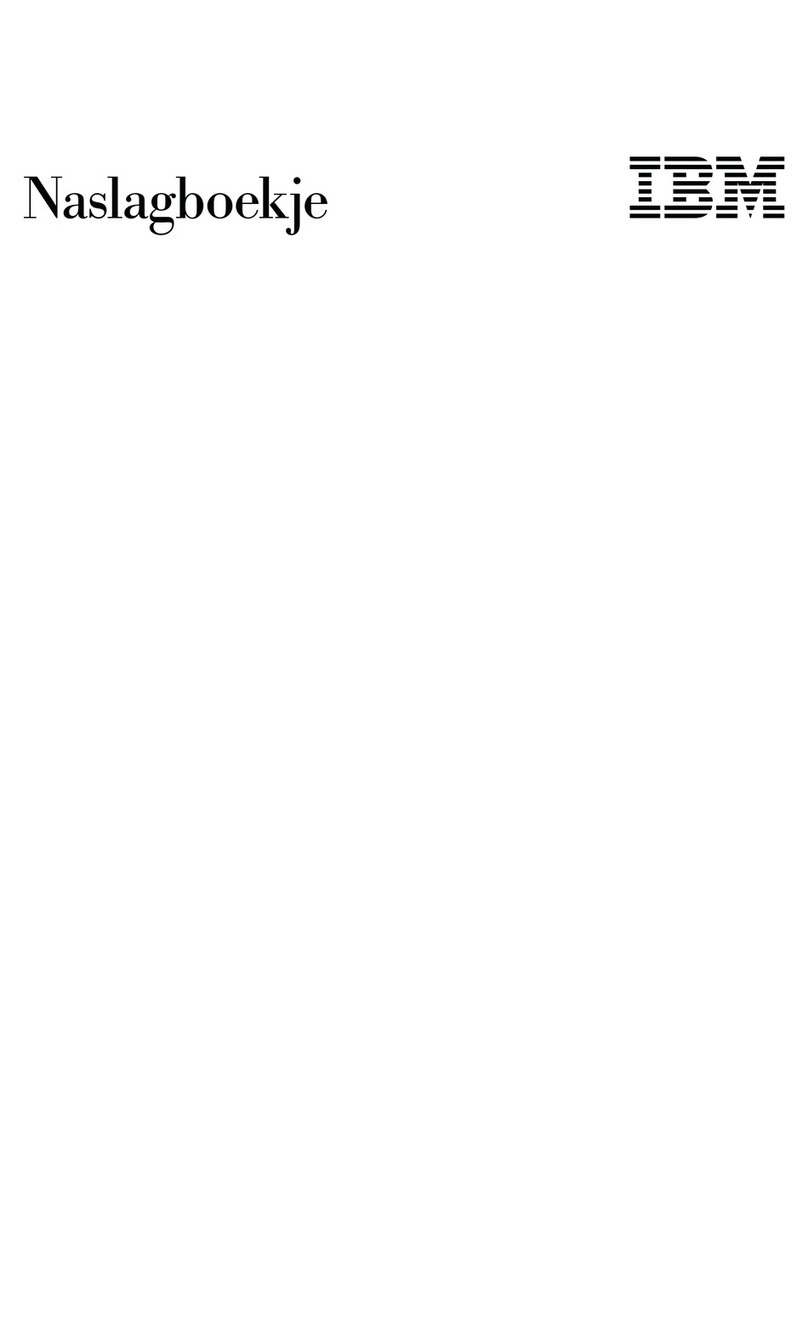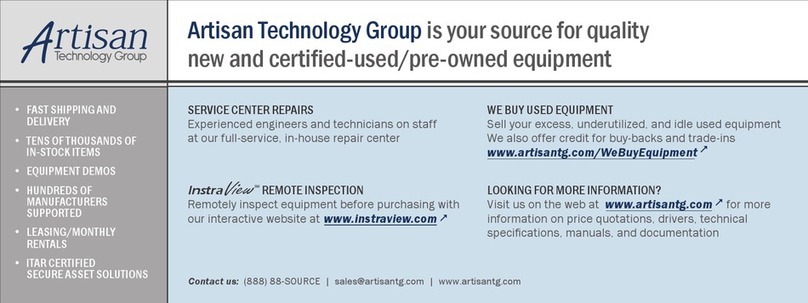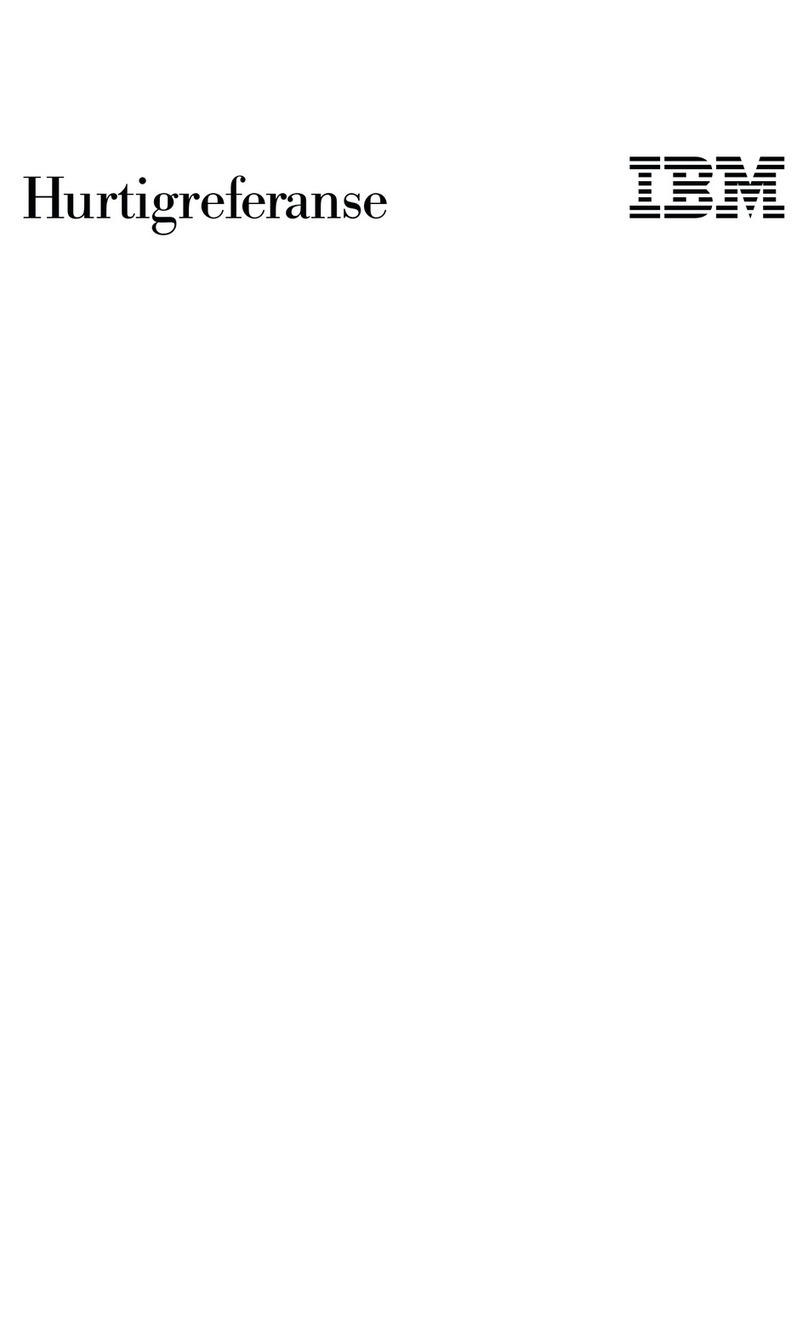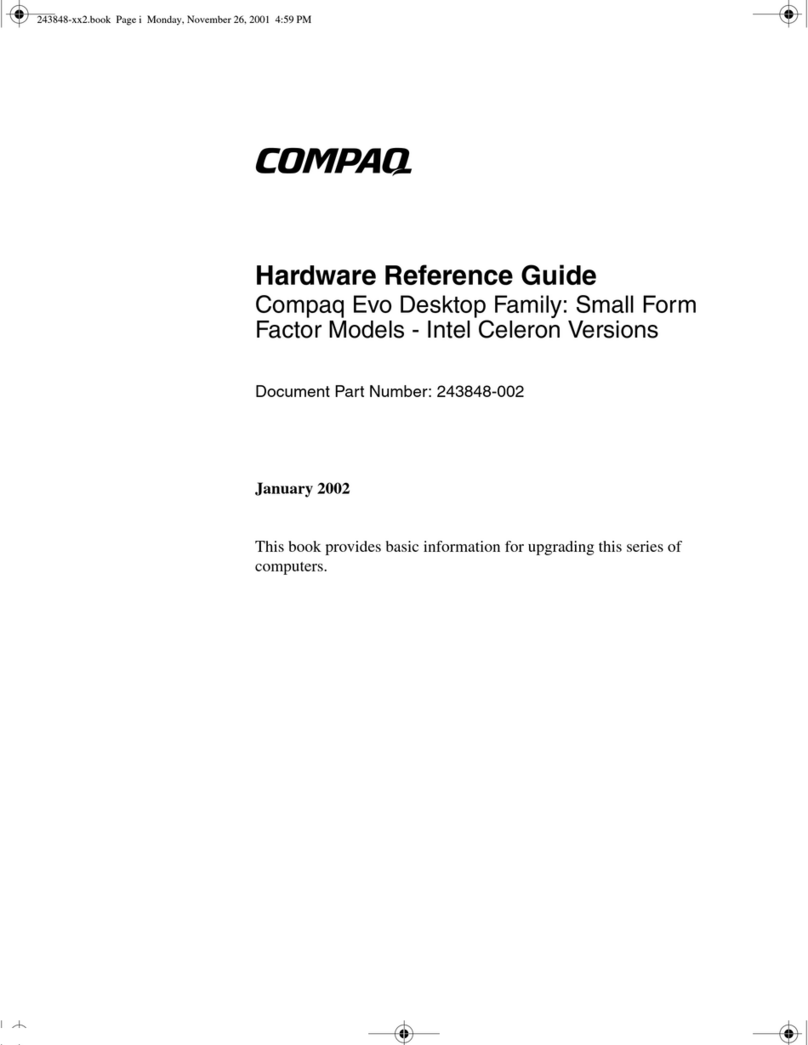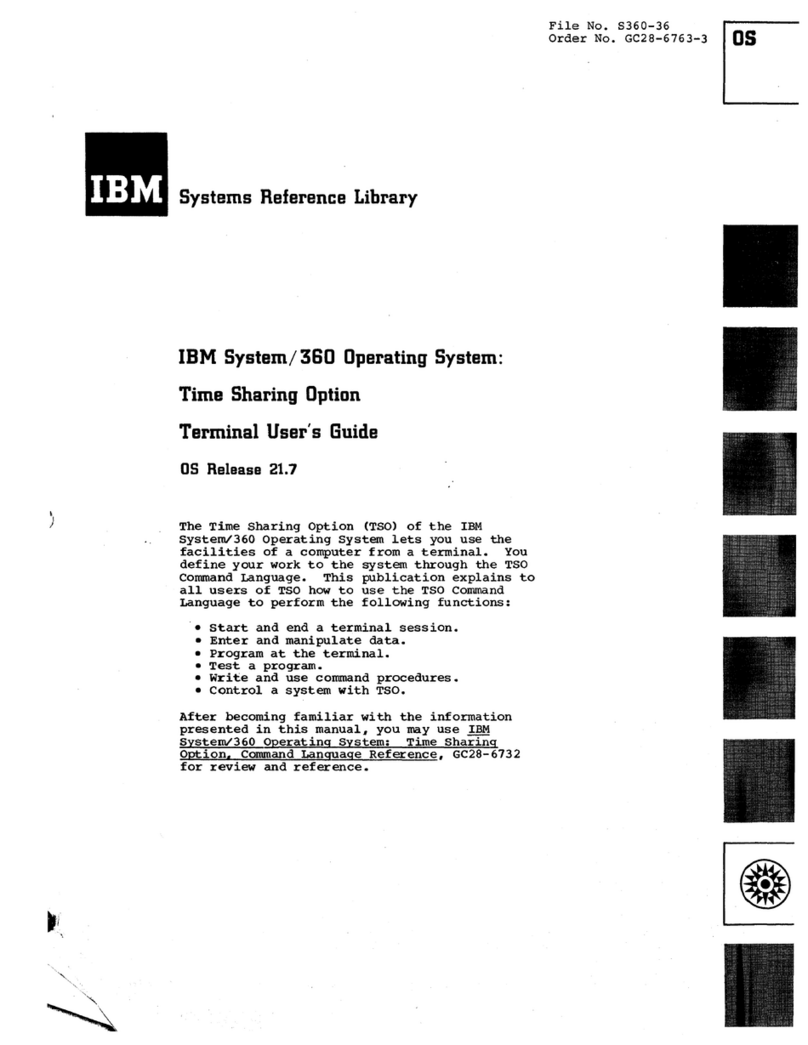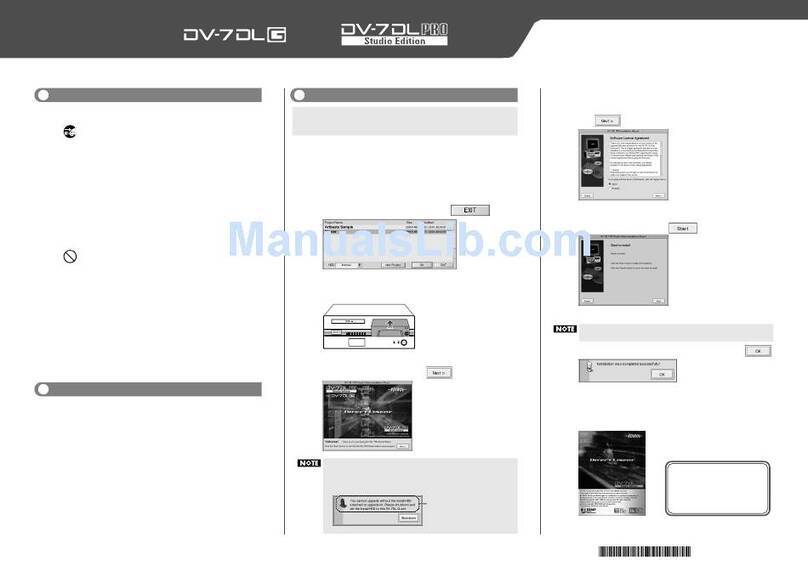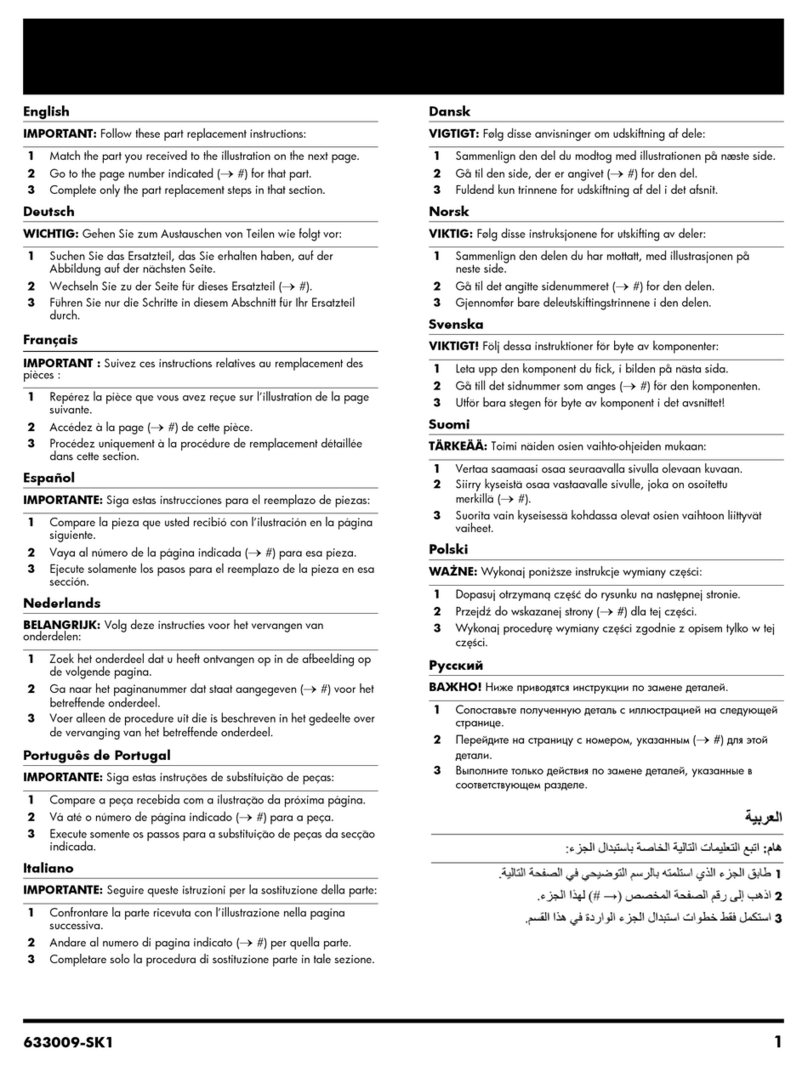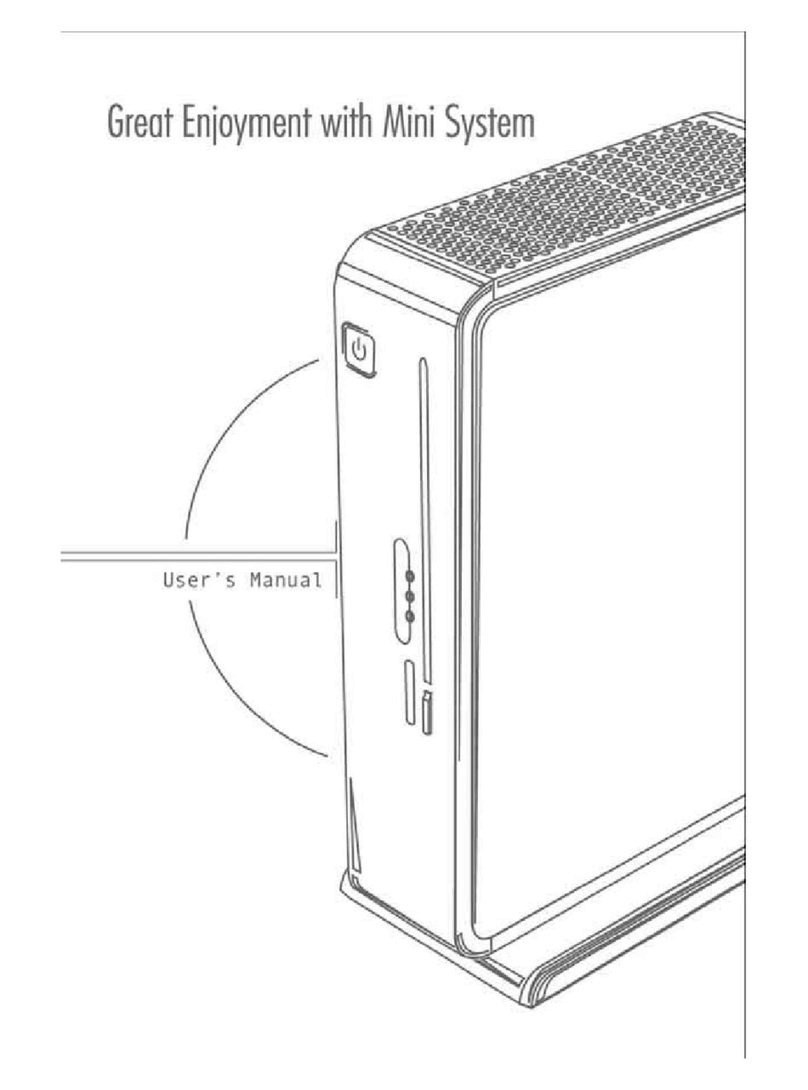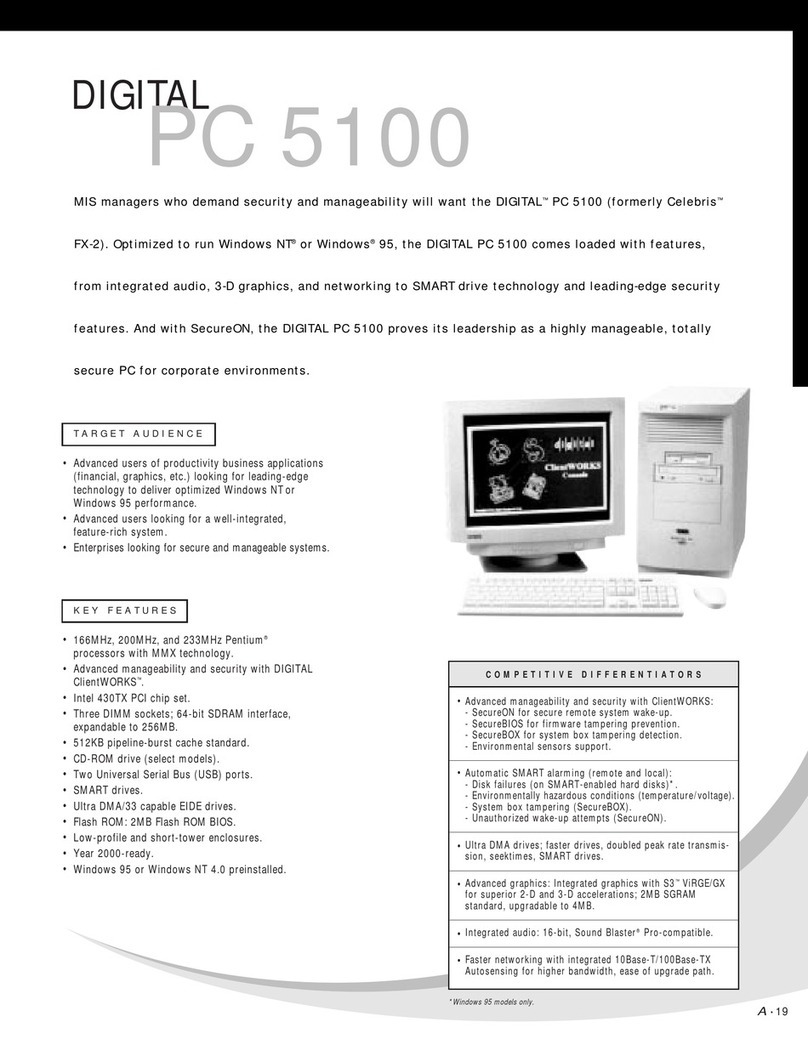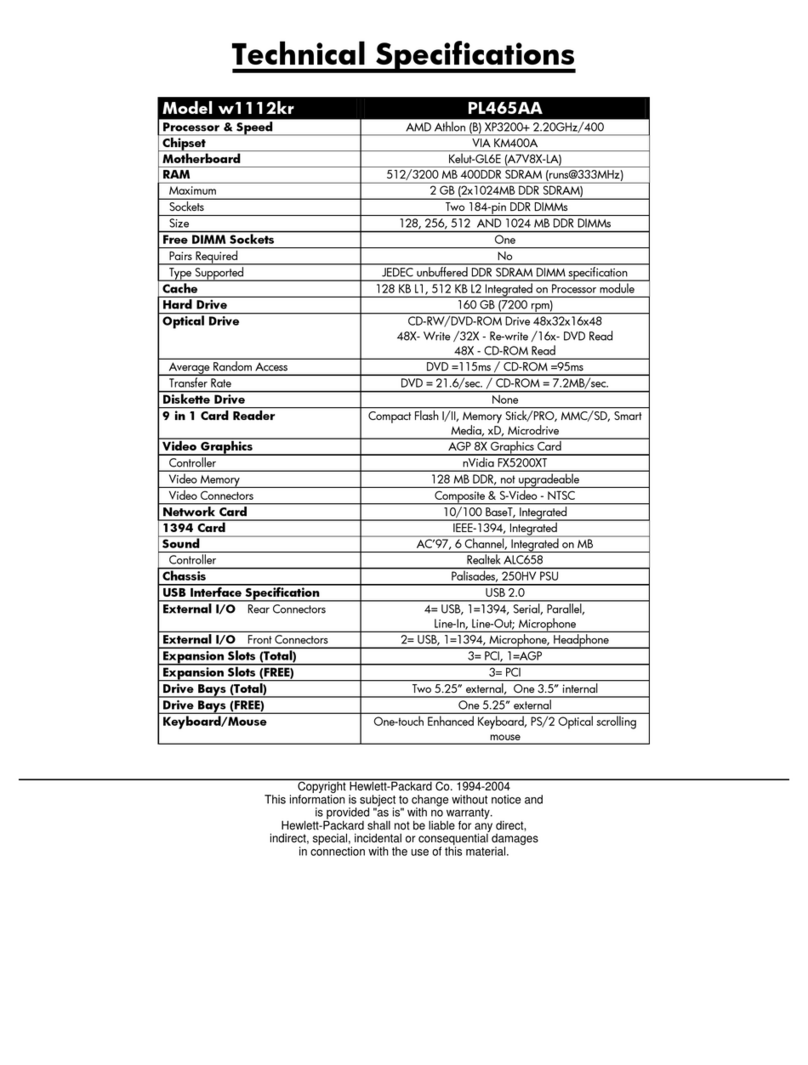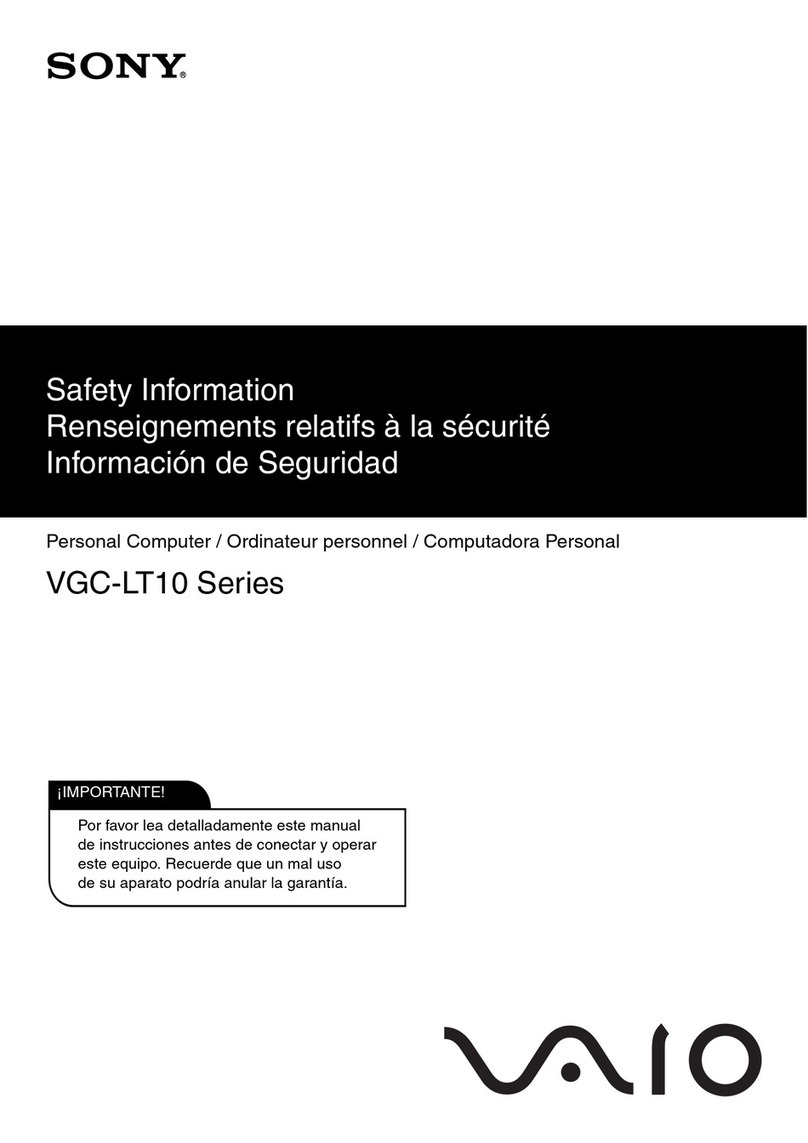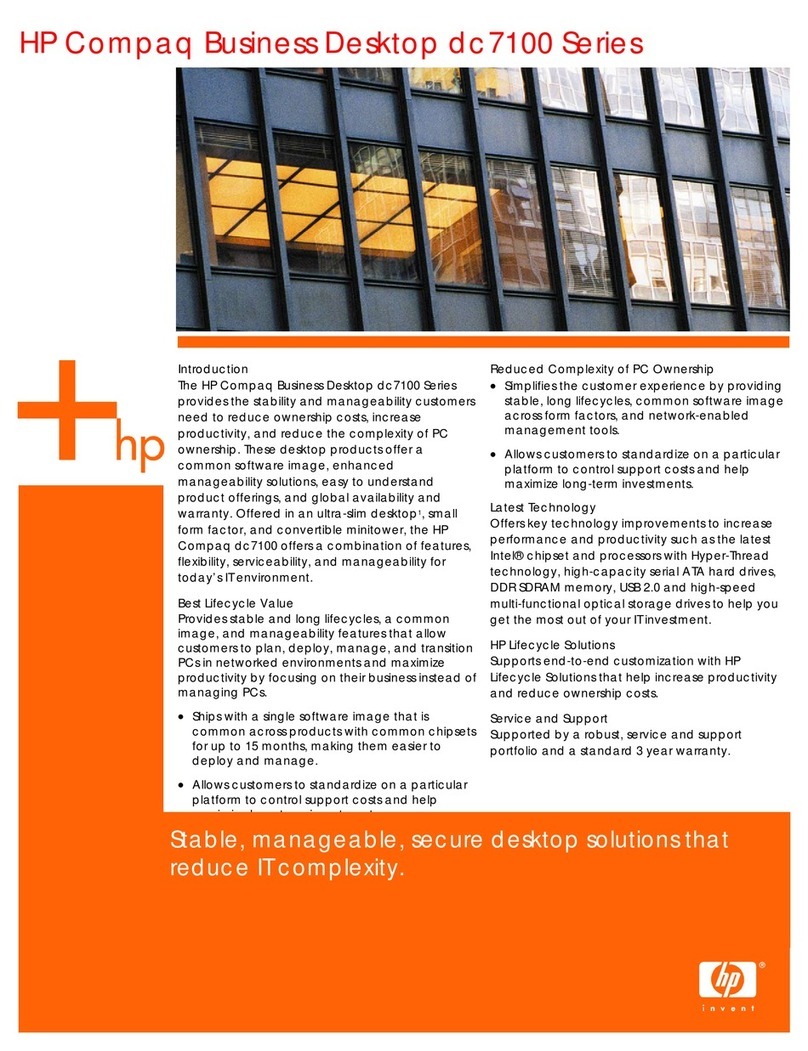Spectrum Industries Flex Insight XMS User manual

Important
Before using this product:
• Read this manual
• Comply with all safety and operating instructions
• Ensure all parts and correct quantities are included
Any parts damaged during shipment must be reported
within 15 days of receipt. To report information regard-
ing missing parts or damage, to purchase parts or
accessories, or if you have any questions, please
contact us.
Thank you for purchasing Spectrum products!
Spectrum Industries, Inc
925 First Avenue, Chippewa Falls, WI 54729 USA
800 235 1262
715 723 6750
www.spectrumfurniture.com
Owner’s Manual
0110658R2 Page 1 of 10
Flex Insight XMS Dual Monitor Computer Workstation™
38964 workstation with lock
38962 workstation

• Read this owner’s manual before assembly or operation.
• Do not allow children to move the table.
• For indoor use only. Do not install or store the table where it will be exposed to
moisture.
• Do not block the ventilation openings.
• Do not allow anyone to sit, stand, or climb on the table.
• Use a damp, soft-cloth, or sponge, with mild soap or detergent solution to clean
dirty surfaces. Do not use harsh solvents or abrasives.
• This table is intended for institutional use. It does not have any user-serviceable
parts or user-maintenance requirements. If servicing is necessary, please
contact Spectrum Industries for assistance.
Electrical Safety:
• Keep the power switch in the OFF position before plugging or unplugging
from the wall outlet.
• Ensure total device / equipment load does not exceed 12-amps.
• Do not plug the power cord into an extension cord.
• Inspect the power cords for damage before each use. Do not use power
cords that are damaged.
• Unplug power cord from electrical outlet by gripping the cord. Do not unplug
the power cord by pulling only on the cord.
• Do not step on, drive over, drag, or place objects on the power cord.
• For added safety, plug the cart into a grounded outlet controlled by a GFI
(Ground Fault Interrupter) circuit breaker.
• Damaged electrical components can create signi cant hazards to users and
is not covered by the warranty. Repairs should always be performed by a
quali ed electrician.
• Electrical devices are not toys. Children are often unaware of the hazards
associated with electrical devices. This table must always be used by adults
or with adult supervision.
Warning - Relocating audio and/or video equipment to furniture not speci cally
designed to support audio and/or video equipment may result in death or
serious injury due to the furnishing collapsing or over turning onto a child.
Warning - Death or serious injury may occur when children climb on audio
and/or video equipment furniture. A remote control or toys placed on the
furnishing may encourage a child to climb on the furnishing and as a result the
furnishing may tip over on to the child.
(2) Standard Swivel VESA Monitor
Mount with internal travel stops
provides 4-direction tilt, and works with
75mm and 100mm VESA monitor mounts
(includes mounting screws)
0107624
(10) 0102376
11” zip ties
Hardware
(1) 025069
glide wrench
(4) 052605
1/4-20 x 15mm JC bolts
(1) 0107574
unit-to-unit bracket
(1) 025039
4mm hex wrench
(4) 025068
5/16-18 glides
(4) 0107683
10-24 x 1/2” SHCS
0110658R2 Page 2 of 10
Important Safety and Care Instructions

Assembly / Setup
1. Unlock monitor column
Note: Every Flex Insight desk ships with one or two carriage bolts with wing nuts
locked in a keyhole slot under the bottom of the keyboard tray. These fasteners
prevent monitor column movement during shipping, and will need to be removed to
get the monitor column to function. A picture of the bolt and wing nut is shown here
from the back side of the desk. To remove, unscrew the wing nut by hand, and slip
the bolt out of the keyhole slot. The fasteners should be retained for reuse if you
will be transporting the desk.
If you transport the desk (in a trailer or truck) it is recommended to replace the
carriage bolt and wing nut. To replace, start the wing nut on the end of the bolt and
push the monitor column down into the lowered position. Wiggle the head of the
bolt into the slot from the large side of the keyhole. Let the monitor column rise
slightly to put tension on the wing nut. Tighten down until monitor column does not
move and is secure.
carriage bolt
keyhole slot
wing nut
monitor column
Figure 1
0110658R2 Page 3 of 10
2. Install glides
1. Carefully lift one side of the desk and place a short wooden 4x4 or 2x4 block (or
equivalent support) under the leg. This may require two people. Figure 2.
2. Thread the two glides into the leg, tighten securely, and remove block.
3. Repeat this procedure on the other side of the desk.
4. The glides can be adjusted with the included glide wrench to level the desk if necessary.
Figure 2
glide
leg
wooden
block
Tools
Required
glide wrench

0110658R2 Page 4 of 10
Note: The center slot can be used for better support
of smaller prole CPU’s. If necessary, take the rear
strap out of the rear slot and thread into the center
slot shown in Figure 3A. Thread the strap as
shown in Figure 3B.
3. Install CPU
1. Set the CPU unit into the CPU sling.
2. Make sure the CPU will be supported by both straps. Tighten the straps around the CPU
while keeping the buckles positioned as high as possible to avoid interference. Figure 3A.
Figure 3A Figure 3B
strap / buckle
assembly
CPU sling
straps
CPU
CPU
sling
center
slot
CPU

0110658R2 Page 5 of 10
4. Install monitors
1. Attach a swivel VESA mount to each monitor with (4) 4mm PHM screws (not included-normally included with monitor). Figure 4A.
2. Loosen the back panel JC bolts on the desk slightly with a 4mm hex wrench, lift off the back panel, and open the monitor compartment lid.
3. Lift the monitor column all the way up.
4. Position and align each monitor with the monitor slots and align the VESA bracket mounting holes with the slots.
5. Attach each swivel VESA mount (with attached monitor) to the lift column with (4) 10-24 x 1/2” screws as shown in Figure 4B. Be sure the
monitors do not touch.
6. Tighten screws securely.
Note: On most at panel monitors, it will be nec-
essary to remove the standard base that comes
with the monitor to use the VESA mount.
Figure 4A
Figure 4B
(4) 4mm PHMS
(not included)
at panel
monitor
swivel VESA
mount
lift bracket
(4) 10-24 x 1/2”
SHCS
monitor slots
swivel VESA
mount
swivel VESA
mount
(4) 10-24 x 1/2”
SHCS
monitor
column

0110658R2 Page 6 of 10
Figure 5B Figure 5C
5. Cord management
1. With the back panel removed, connect the necessary monitor, keyboard, and mouse cords above the
worksurface. Figure 5A.
2. Position the keyboard as shown approximately 6” from the front edge of the worksurface with the
mouse on the opposite side of the CPU as shown. This will provide enough slack in the cords during
normal use and provide for left and right mouse locations.
3. With a zip tie, secure cords to the back of the storage tray as shown. The wire loom keeps monitor
and keyboard cords together and routes them while the monitors are being raised and lowered.
4. Using a at head screwdriver, pry open each loom clip to release the wire loom. Figure 5B and 5C.
Figure 5A
CPU under
worksurface
monitor 2monitor 1
storage tray wire loom
and clip
Flat head
Screwdriver
Tools
Required

0110658R2 Page 7 of 10
5. With the loom removed, feed the monitor, keyboard, and mouse cords through the sliced opening of the loom to the bottom of the desk as shown. Figure 5D.
6. Split the CPU wires out of loom approximately 3/4 of the way down the loom and plug into CPU.
7. Reattach the loom with the clips while providing enough slack in the loom to allow the monitor column to fully extend and retract.
8. Secure the CPU cords to the bottom of the loom by attaching a zip tie around the loom directly above where the CPU cords exit the loom. This will
prevent the cords from backing out of the loom. Figure 5D.
9. Secure the CPU/Ethernet cords to the bottom of the wiring tray with a zip tie.
10. Use additional zip ties to secure other cords as needed.
monitor 1
monitor 2
lift column
120V AC cords
power strip
(not included)
instructor side
view
Figure 5D
wiring tray
use tray to secure and
store excess cord
loom clip
zip tie
wire loom
wire loom
and clip
keyboard mouse

Operation
For computer use:
1. Open the monitor compartment lid. Figure 7A.
2. Raise the monitor by pulling up on the lift bracket until fully extended.
3. Take out the keyboard and mouse and set on the worksurface.
For classroom (worksurface) use:
1. Place the keyboard and mouse in the compartment tray under the monitor. Figure 7B.
2. Lower the monitor by pushing down on the lift bracket until the column is fully retracted, then close
the monitor compartment lid. Lockable desks can be locked at this point for security.
lift bracket
monitor
compartment lid
monitor
compartment lid
storage tray
0110658R2 Page 8 of 10
3. Connecting desks together (optional)
1. Desks of equal height can be connected together with the included unit-to-unit bracket. Figure 6.
2. Align desks next to each other in their nal location and raise monitor compartment lids.
3. Attach desks together with a unit-to-unit bracket and (4) 1/4-20 x 15mm JC bolts. Tighten bolts securely.
4. Disconnect brackets to move/relocate desks.
top view
Figure 6
unit-to-unit
bracket
Tools
Required
4mm hex
wrench
Figure 7A Figure 7B

Options
0110658R2 Page 9 of 10
Maintenance
After approximately 300 cycles of opening and closing, the friction dampener
on the worksurface lid should be retightened to 13 in-lbs using a torque
wrench with a 4mm hex driver. If a torque wrench is unavailable, tighten
the friction damper with a 4mm hex wrench 1/8 turn at a time and test. The
correct adjustment is when the lid slows down between 2-4” from closure.
Figure 8.
friction
dampener
4mm hex
wrench
Figure 8
Nominal weight of
both monitors Counterbalance
14-17 lbs use 4 weights (requires 2 kits)
17-20 lbs use 3 weights (requires 2 kits)
20-24 lbs use 2 weights
24-27 lbs use 1 weight
27-32 lbs not required
Monitor Counterbalance Kit
(for lighter monitors)
kit includes (2) 2.5 lb weights
38965
1” Bell Glide Riser Kit
raises worksurface height from 29” to 30”
5/16-18 thread (set of 4)
98513
Tools
Required
4mm hex
wrench

Warranty
0110658R2 Page 10 of 10
WE WILL MAKE IT RIGHT FOR YOU!
Spectrum is committed to provide complete customer satisfaction. Each of our products is manufactured from the best materials available and each
product is stringently monitored throughout the production process through our P.A.C.E. program (Product Assurance to meet Customer Expectations).
We expressly warrant that Spectrum products will be of good quality and workmanship and free from defect for the period set out in the warranty table
below from the date of delivery. This warranty shall not apply to defects or damage resulting from misuse, abuse, neglect, improper care, modication
or repair not authorized by Spectrum, or any other cause outside the control of Spectrum. Spectrum will, at its sole option, either repair or replace the
defective product.
This warranty is exclusive; no other warranty, written or oral, is expressed or implied. This warranty is given by Spectrum to Buyer and to no other per-
son or legal entity. No Spectrum dealer, distributor, agent or employee is authorized to make any modication or addition to this warranty.
NOTWITHSTANDING ANYTHING TO THE CONTRARY, SPECTRUM WILL NOT UNDER ANY CIRCUMSTANCES BE LIABLE FOR INDIRECT OR
LIQUIDATED DAMAGES, INCLUDING CONSEQUENTIAL, INCIDENTAL AND SPECIAL DAMAGES. IN NO EVENT SHALL SPECTRUM’S LIABIL-
ITY, WHETHER UNDER CONTRACT OR WARRANTY, IN TORT OR OTHERWISE, EXCEED THE PURCHASE PRICE RECEIVED BY SPECTRUM
FOR THE PRODUCT AT ISSUE AND “RECALL ACTION” EXPENSES. SPECTRUM SHALL NOT BE SUBJECT TO ANY OTHER OBLIGATIONS
OR LIABILITIES, WHETHER ARISING OUT OF BREACH OF CONTRACT, WARRANTY, TORT (INCLUDING NEGLIGENCE AND STRICT LIABIL-
ITY) OR OTHER THEORIES OF LAW, WITH RESPECT TO PRODUCTS SOLD OR SERVICES RENDERED BY SPECTRUM, OR ANY UNDERTAK-
INGS, ACTS OR OMISSIONS RELATING THERETO.
Our Customer Service Department is ready to provide immediate attention to any questions, comments or concerns. They are available to answer your calls
Monday through Friday from 7 am to 5 pm CST. In addition your product comments or concerns are welcome via e-mail at: [email protected].
Warranty Table
Item Warranty Period
• Adjustable Crank/Electric Desk Legs • 1 Year
• Flat Panel Desk Gas Cylinders
• Adjustable Height Chair Parts – including frames,
gas cylinders, wood and plastic parts, and control
handles Adjustable Height Chair Parts Casters
• Adjustable Height Chair Upholstery
• In-Stock Upholstery
• Graded-In Fabrics and Customer Owned Material
• 7 Years
• 2 Years
• 2 Years
• No Warranty
• Height Adjustable Columns and Lifts
• 1 Year
• General Use Casters
• Electrical
• Keyboard/Mouse Trays
• Flat Panel Monitor Arm – General Parts
• Flat Panel Monitor Arm – Gas Cylinders
• 5 Years
• 2 Years
• Computer Desk Chassis
• Cart Chassis
• Lectern Chassis
• 10 Years
925 First Avenue, PO Box 400, Chippewa Falls, WI 54729 Ph:800-235-1262, 715-723-6750 Fax: 800-335-0473, 715-738-2309
Other manuals for Flex Insight XMS
1
This manual suits for next models
2
Table of contents
Other Spectrum Industries Desktop manuals
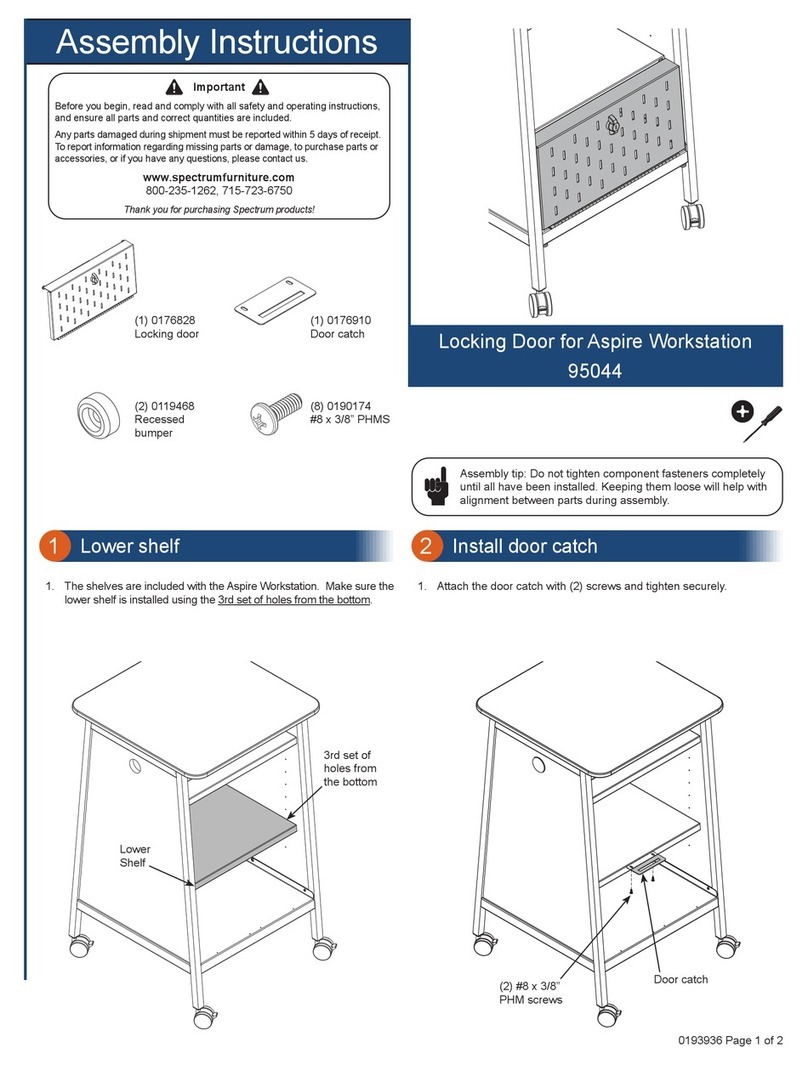
Spectrum Industries
Spectrum Industries 95044 User manual

Spectrum Industries
Spectrum Industries Pivot Premier Workstation Series User manual
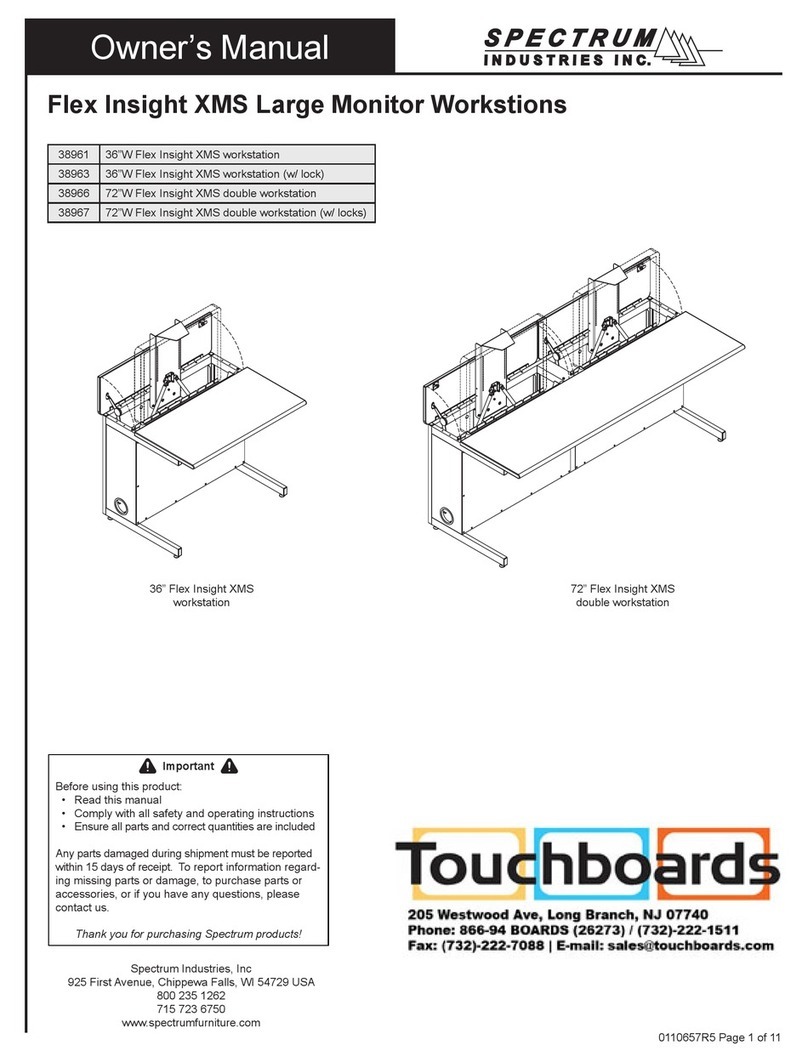
Spectrum Industries
Spectrum Industries Flex Insight XMS User manual

Spectrum Industries
Spectrum Industries 38964 User manual

Spectrum Industries
Spectrum Industries Evolution TIC 38941 User manual