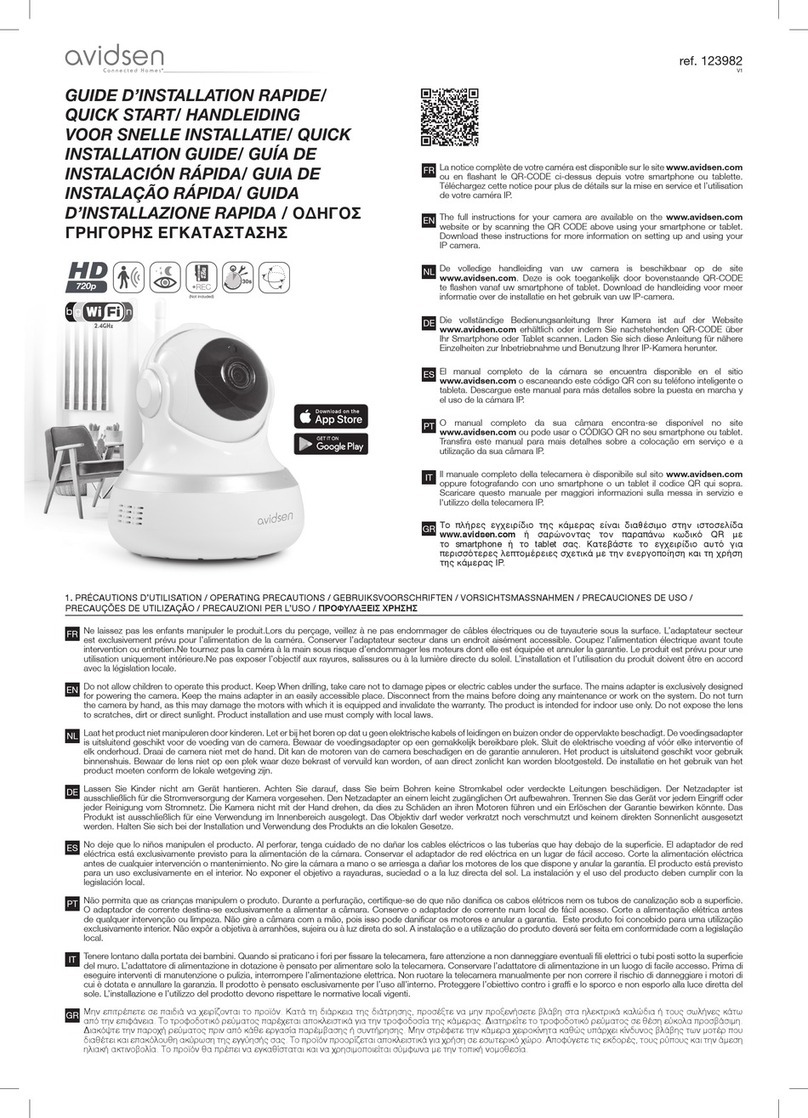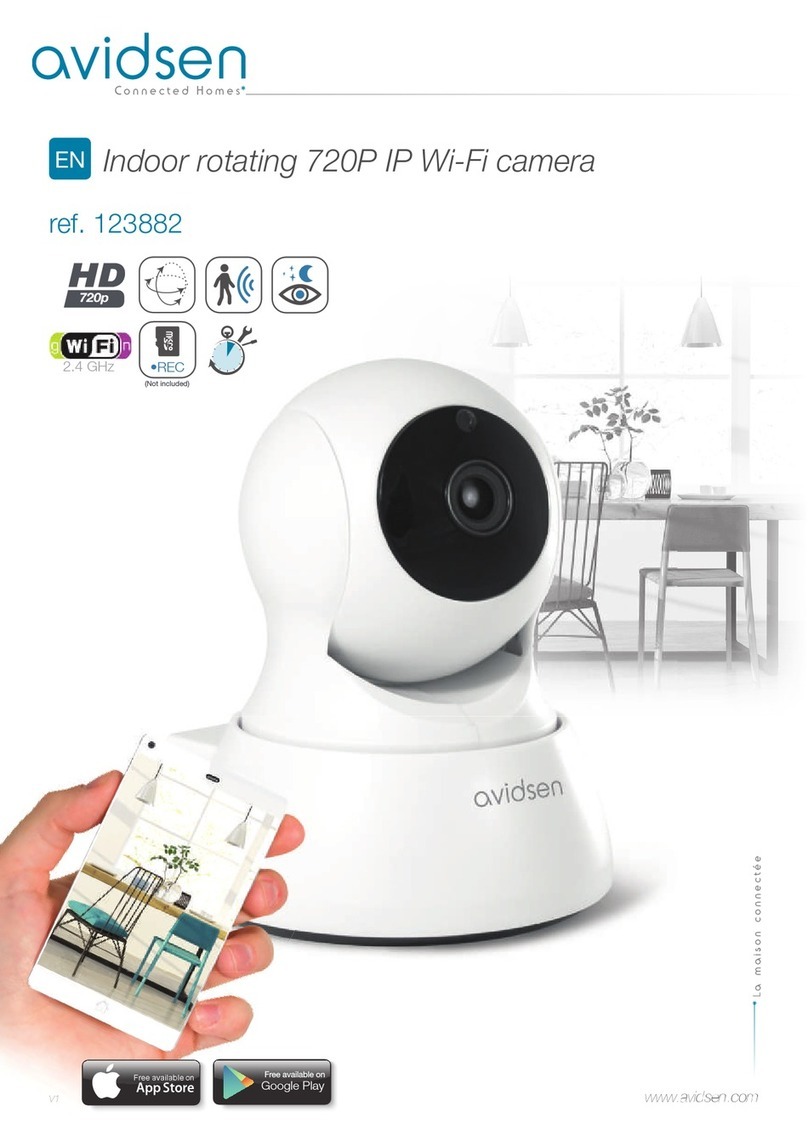10
EN
D - CONFIGURATION
720P WIFI IP CAMERA
1 - CONFIGURING THE CAMERA AND
ADDING IT TO THE APP
Download the Avi-cam IP application from
the appstore or Google Play and then launch the
application.
Important: first connect your smartphone or tablet
to the WiFi network that your camera should be
using.
Network compatibility: 2.4 GHz - 20/40 auto - WPA/
WPA2
Not compatible with 5 GHz WiFi, not compatible
with WEP encryption.
Special characters (#!»&@ etc.) in your security key
or network name as well as HT40 (forced 40 MHz
bandwidth) may lead to connection difficulties.
Please check the WiFi settings of your gateway
with your Internet service provider if you experience
connection difficulties.
• Log in to your account by tapping “se connecter”
[log in] and enter your username and password,
finish by tapping “Se connecter” [log in].
• If you don’t already have an account, tap
“s’enregistrer” [register]
Fill in the “E-mail” [Email] and “Mot de passe”
[Password] fields
Email: “indiquez une adresse e-mail valide” [enter a
valid email address].
Mot de passe [password]: choose a personal
password containing letters and numbers between
6 and 30 characters long.
Click on “Envoyez le code de vérification” [send
the confirmation code]
Check your inbox in order to obtain the code, which
you will then enter into the “entrer le code de
vérification” [enter the confirmation code] field.
Once you have entered the confirmation code, finish
by clicking on “Terminer” [Finish] or “s’enregistrer”
[Register].
Note:if, after 5 min, you still have not received the
email with the code, please make sure the message
was not sent to your
“courrier indésirable” [junk mail] or “SPAM” [Spam]
folder.
When you log into your account for the first time,
tap “Ajout appareil” [Add device] in the centre of
the screen.
Otherwise, tap the “+” button at the top left corner
of the interface.
• Tap “connexion de ma caméra” [connect my
camera] and follow the on-screen instructions.
Enter the password for the WiFi network to which
your smartphone or tablet is connected, then
tap “Suivant” [Next]. Turn the volume on your
smartphone or tablet up to maximum and place it
within 20 cm of the camera. Tap “Envoi Message
Sonore” [Send Sound Message] to configure and
add your camera. If the device hasn’t been added
at the end of the countdown, but the green LED
on your camera remains on for between 30 and
60 seconds, tap “Envoi Message Sonore” [Send
sound message] again.