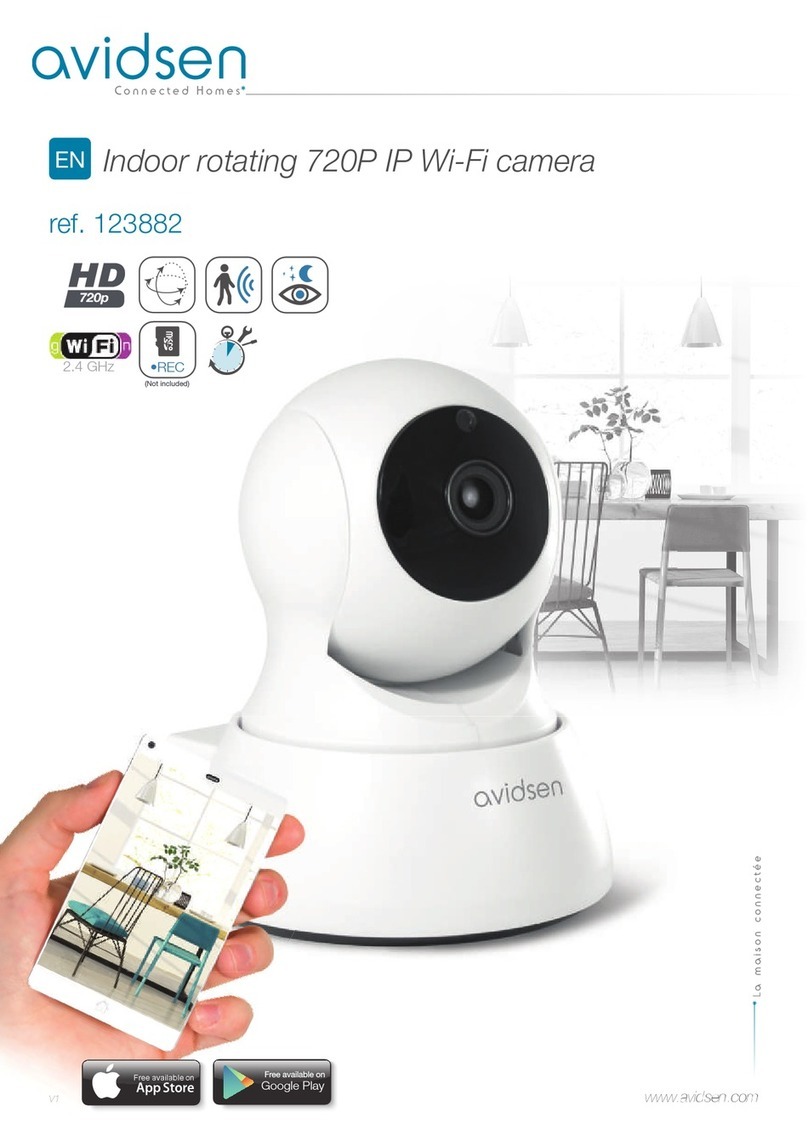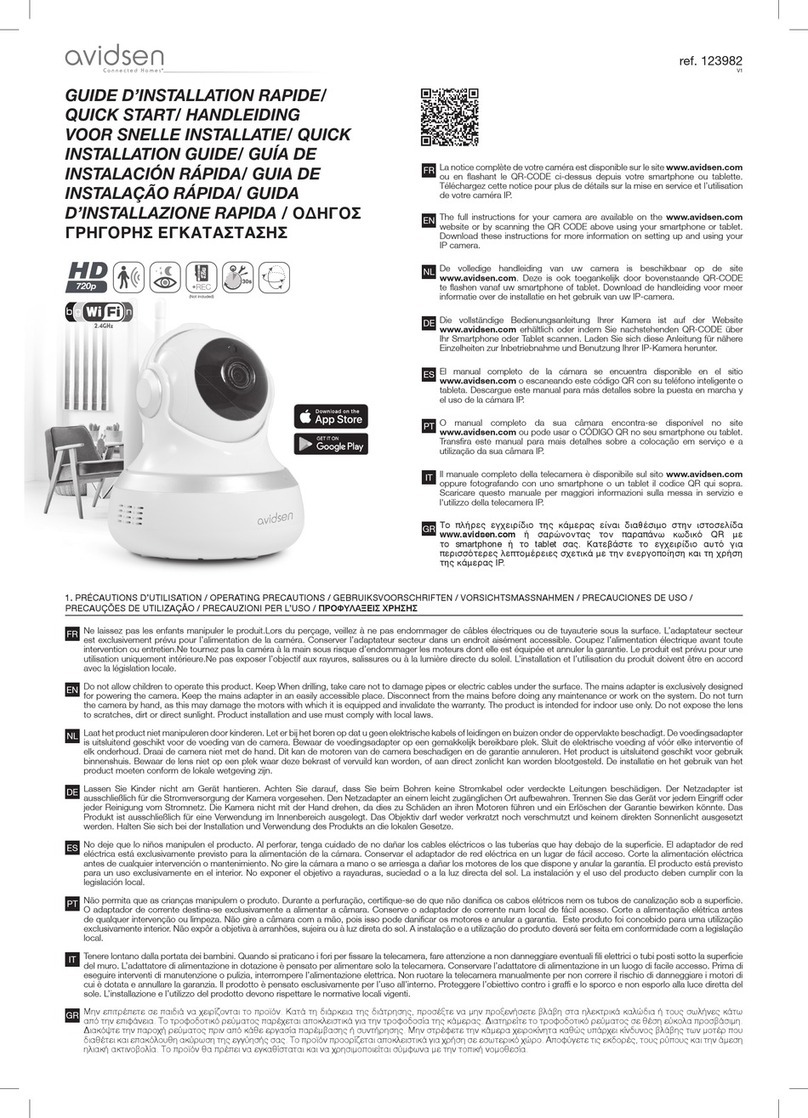EN 4
A - SAFETY INSTRUCTIONS
1 - OPERATING PRECAUTIONS
• The cameras must not be installed where the
lens lter may be vulnerable to scratching and
dirt.
• Do not expose the lens to direct sunlight or any
reected light source.
• Do not daisy-chain extension cords and/or multi-
socket adapters.
• Do not install near acidic chemicals, ammonia or
sources of toxic gases.
• The installation and use of the camera must
comply with local laws.
2 - MAINTENANCE AND CLEANING
• Always unplug the product from the mains before
carrying out any maintenance.
• Never use abrasive or corrosive substances to
clean the products.
• Use a soft, slightly damp cloth.
• Never use an aerosol to spray the product as
this may damage the internal workings.
3 - RECYCLING
Disposing of used batteries in household
waste is strictly forbidden. Batteries/
accumulators containing harmful
substances are marked with symbols
(shown opposite) which indicate that it is
forbidden to discard them in the household waste.
The corresponding heavy metals are referred to as
follows: Cd= cadmium, Hg= mercury, Pb= lead.
You can dispose of these used batteries/
accumulators at local waste treatment centres
(centres for sorting recyclable materials), which
are required to accept them. Keep batteries/button
cells/accumulators out of reach of children and
store them in a safe place not accessible to them.
They could be swallowed by children or pets. Risk
of death! In the event that a battery is swallowed,
consult a doctor or go to A&E immediately. Never
short-circuit the batteries, and do not burn or
recharge them as they may explode!
This logo indicates that devices which
are no longer in use must not be
disposed of as household waste. They
are likely to contain hazardous
substances that are dangerous to both
health and the environment. Return the
equipment to your local distributor or use the
recycling collection service provided by your local
council.
Pour en savoir plus :
www.quefairedemesdechets.fr