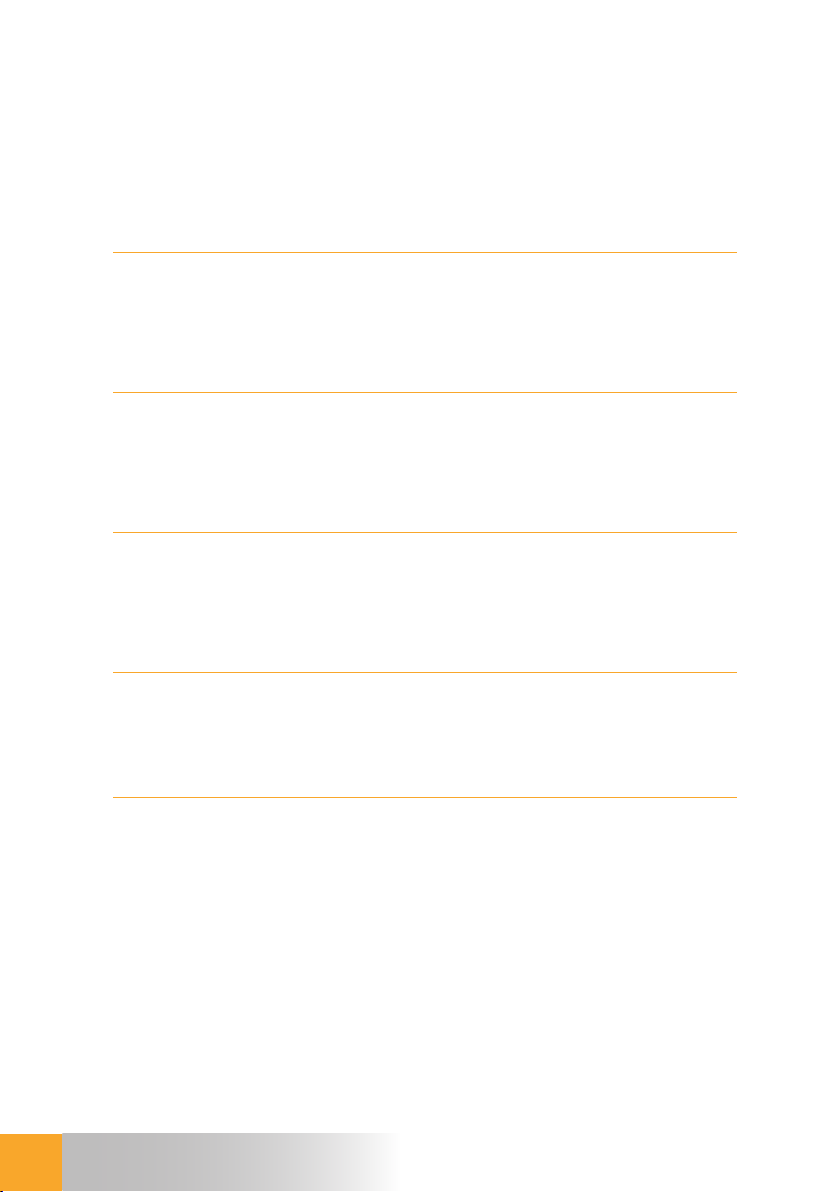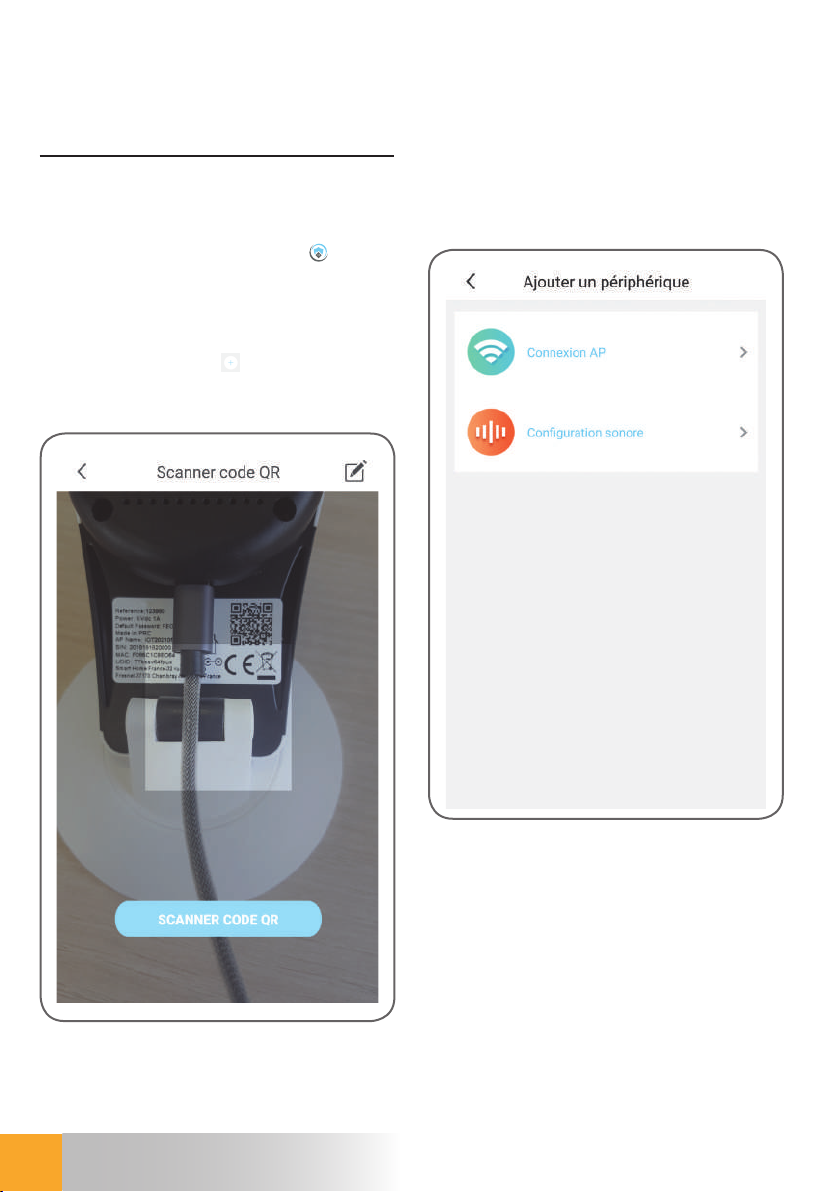Avidsen 623381 User manual
Other Avidsen Security Camera manuals

Avidsen
Avidsen HomeCam WR360 User manual
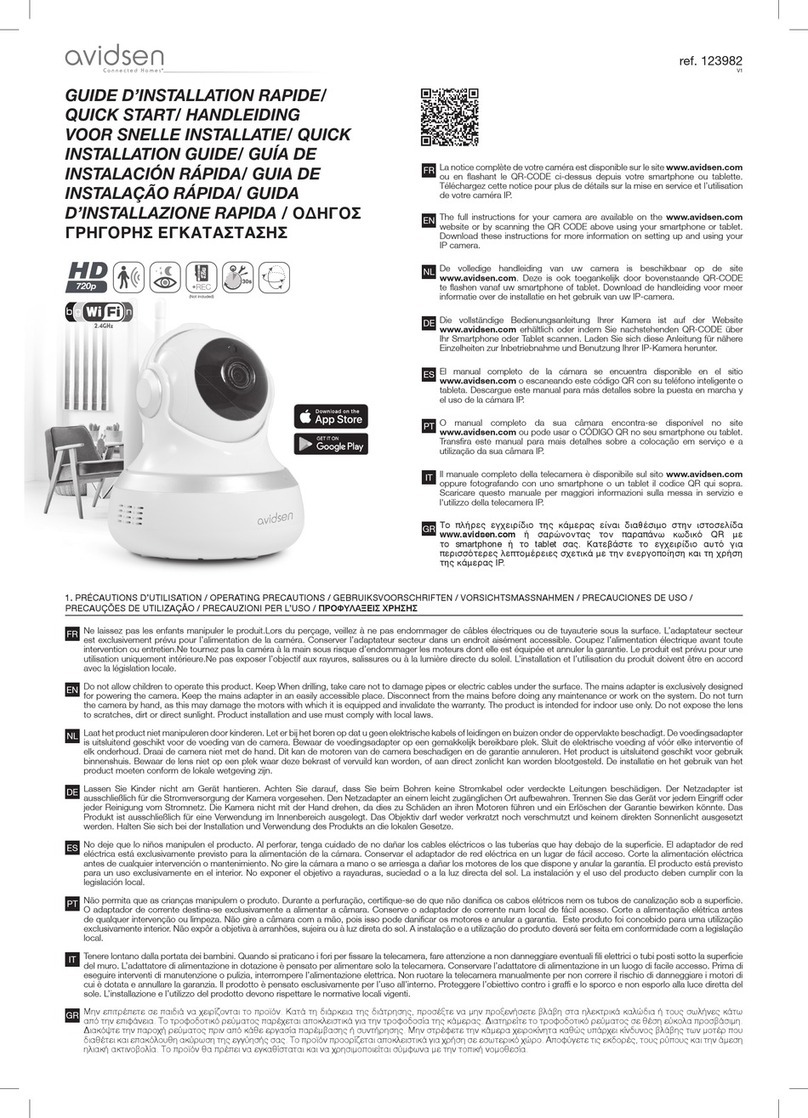
Avidsen
Avidsen 123982 User manual

Avidsen
Avidsen 123985 User manual

Avidsen
Avidsen YLVA 2+ User manual

Avidsen
Avidsen IRIS Series User manual

Avidsen
Avidsen 123982 User manual

Avidsen
Avidsen 123985 User manual

Avidsen
Avidsen IPC281-Ex User manual

Avidsen
Avidsen IRIS Series User manual

Avidsen
Avidsen 123881 User manual

Avidsen
Avidsen HomeCam Battery User manual

Avidsen
Avidsen 123985 User manual

Avidsen
Avidsen IPC282-Miw User manual

Avidsen
Avidsen HomCam2 360 User manual

Avidsen
Avidsen 623380 User manual
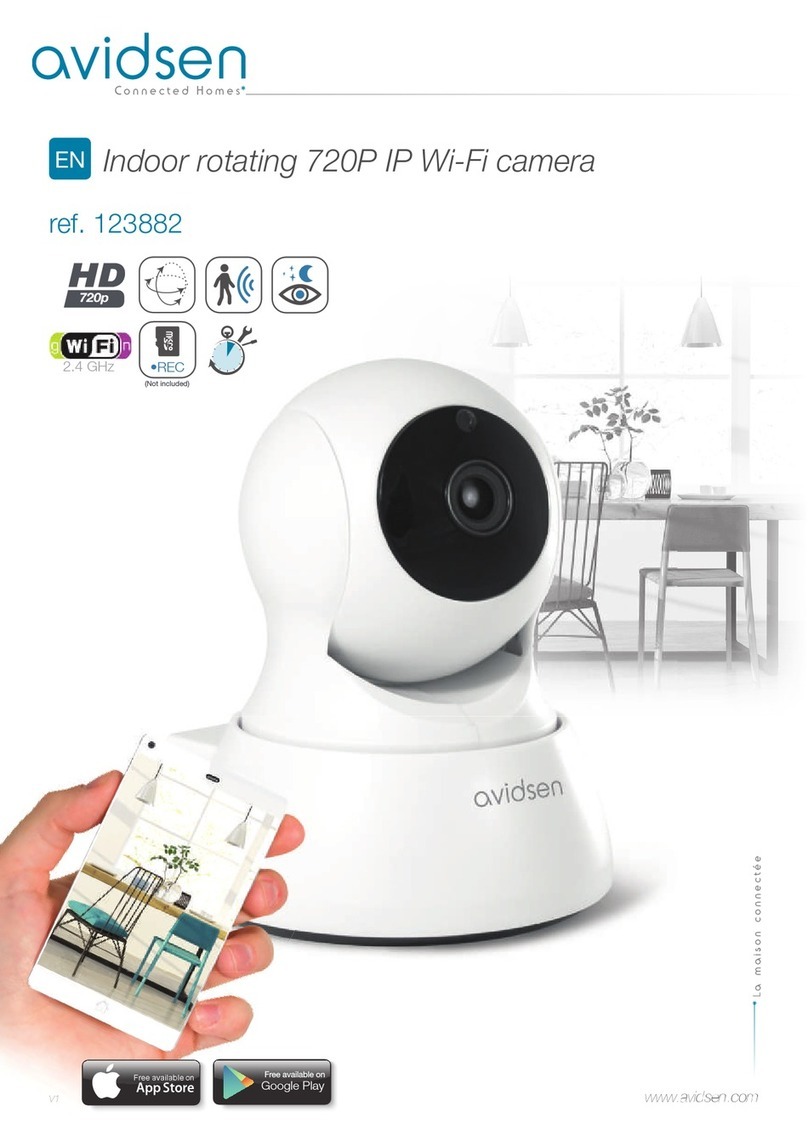
Avidsen
Avidsen 123882 User manual

Avidsen
Avidsen HomeCam360 User manual

Avidsen
Avidsen HomeCam3 User manual

Avidsen
Avidsen 623382 User manual