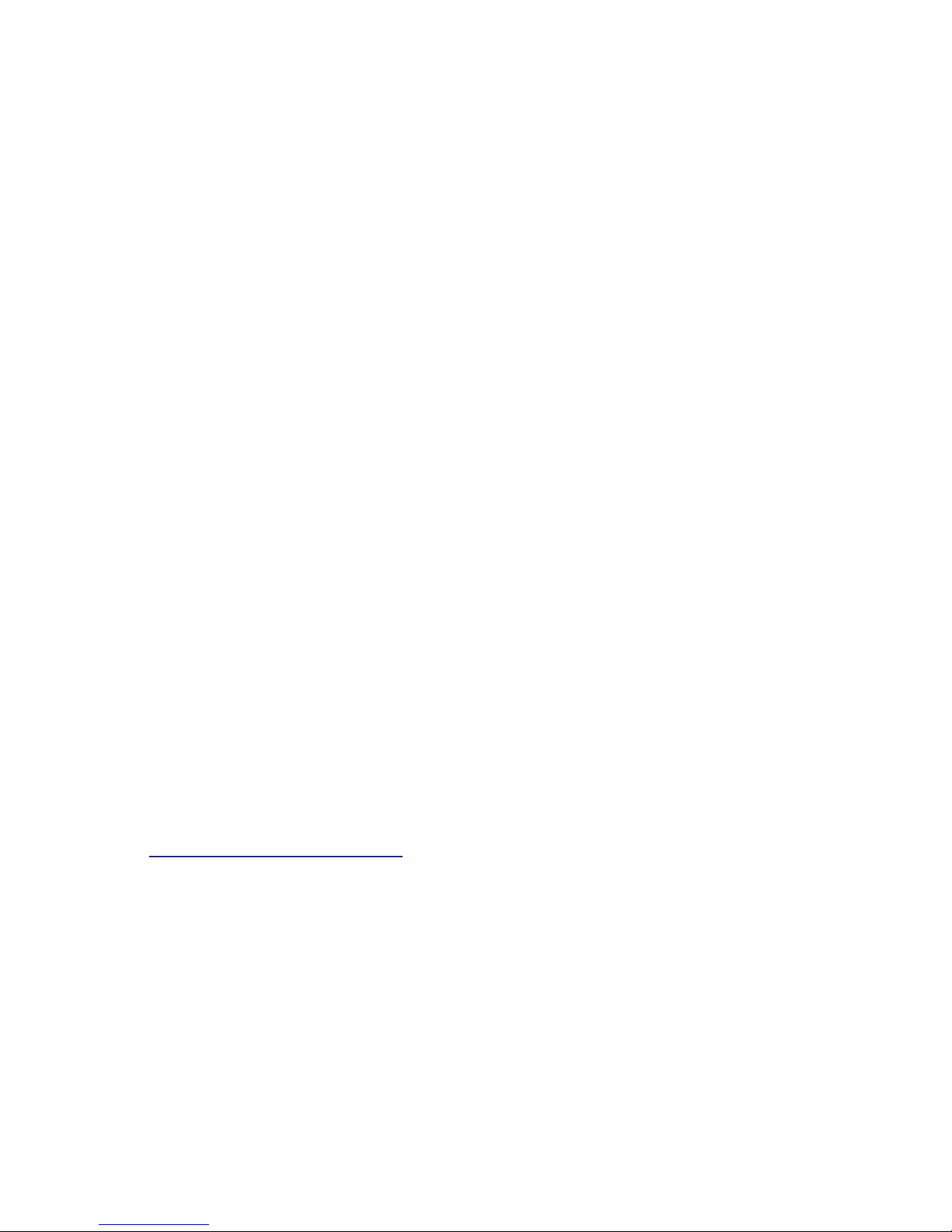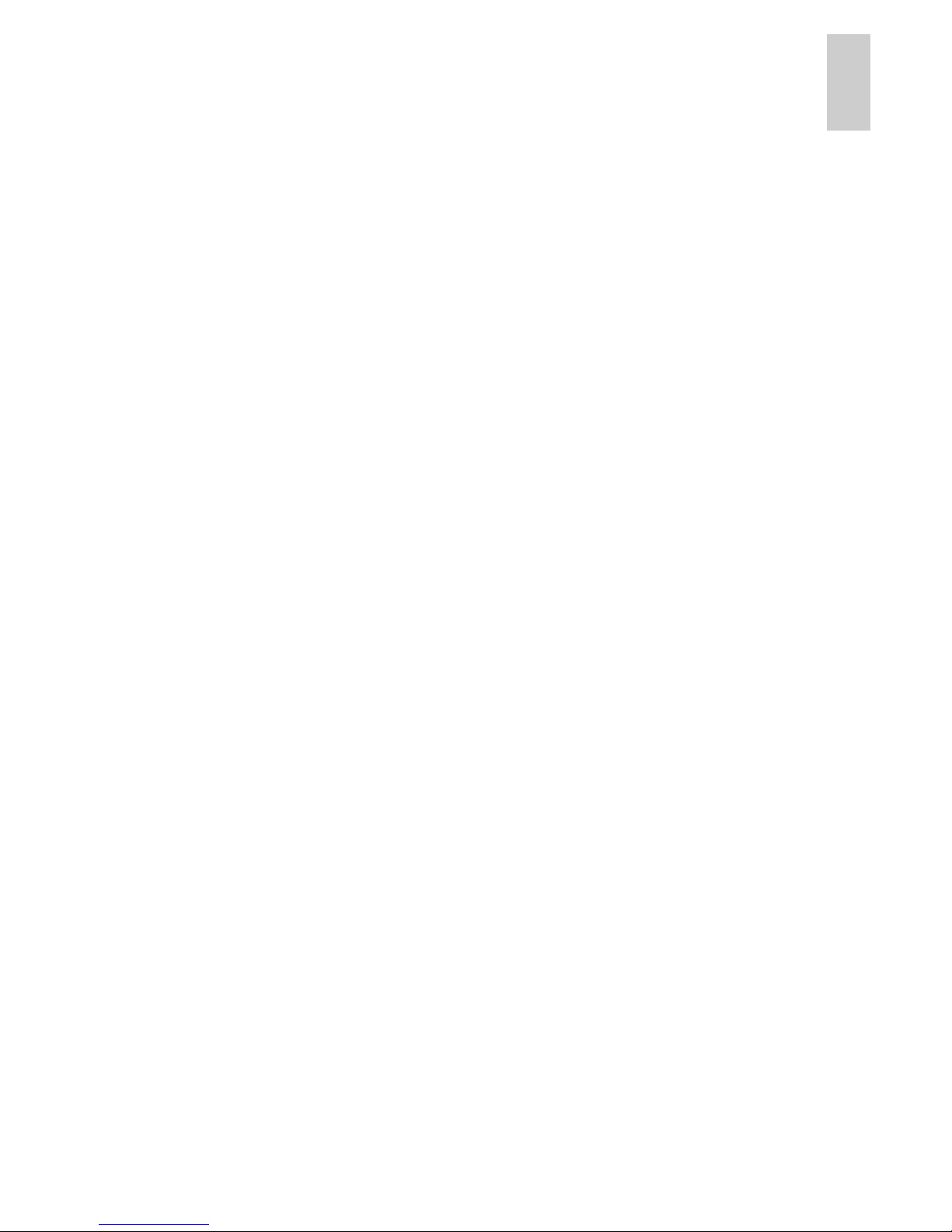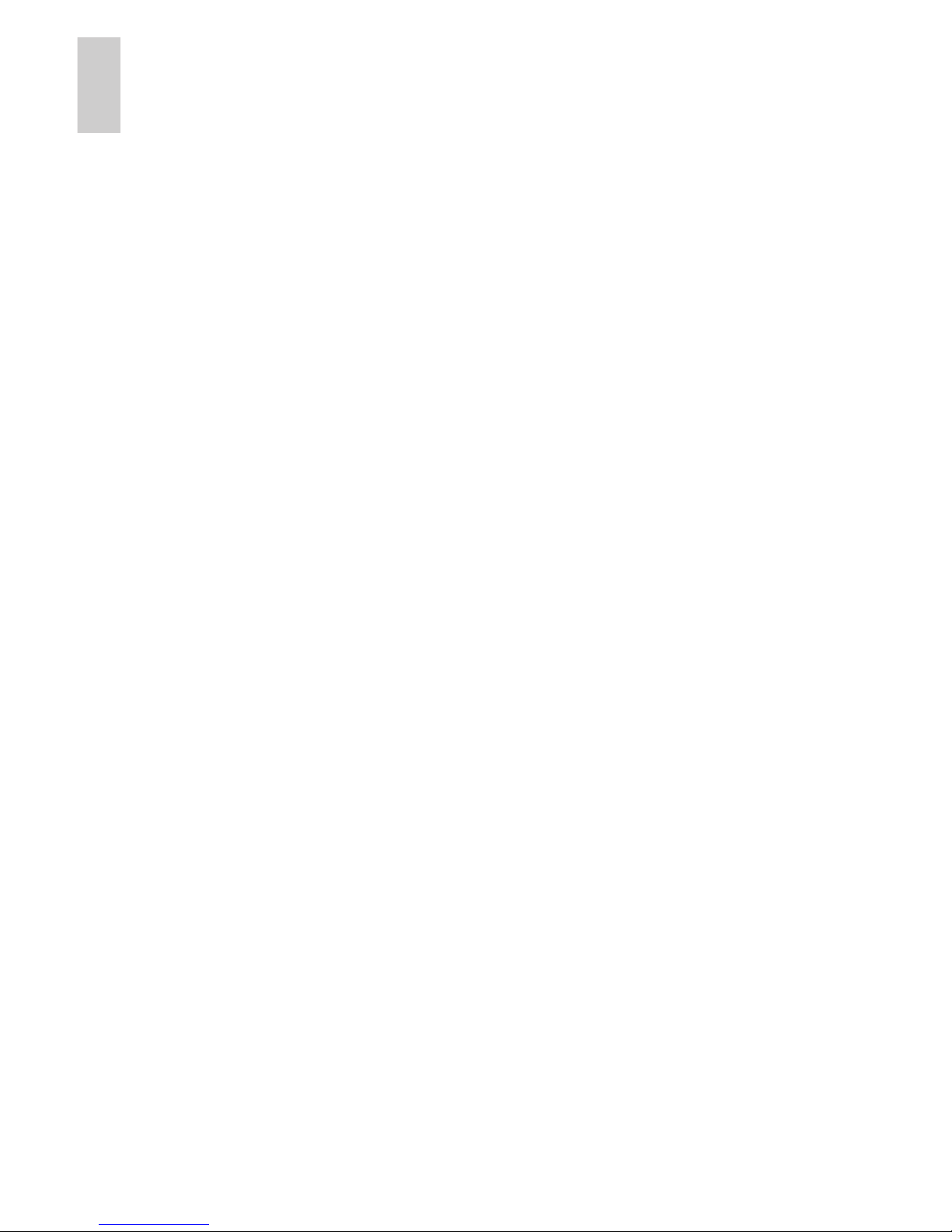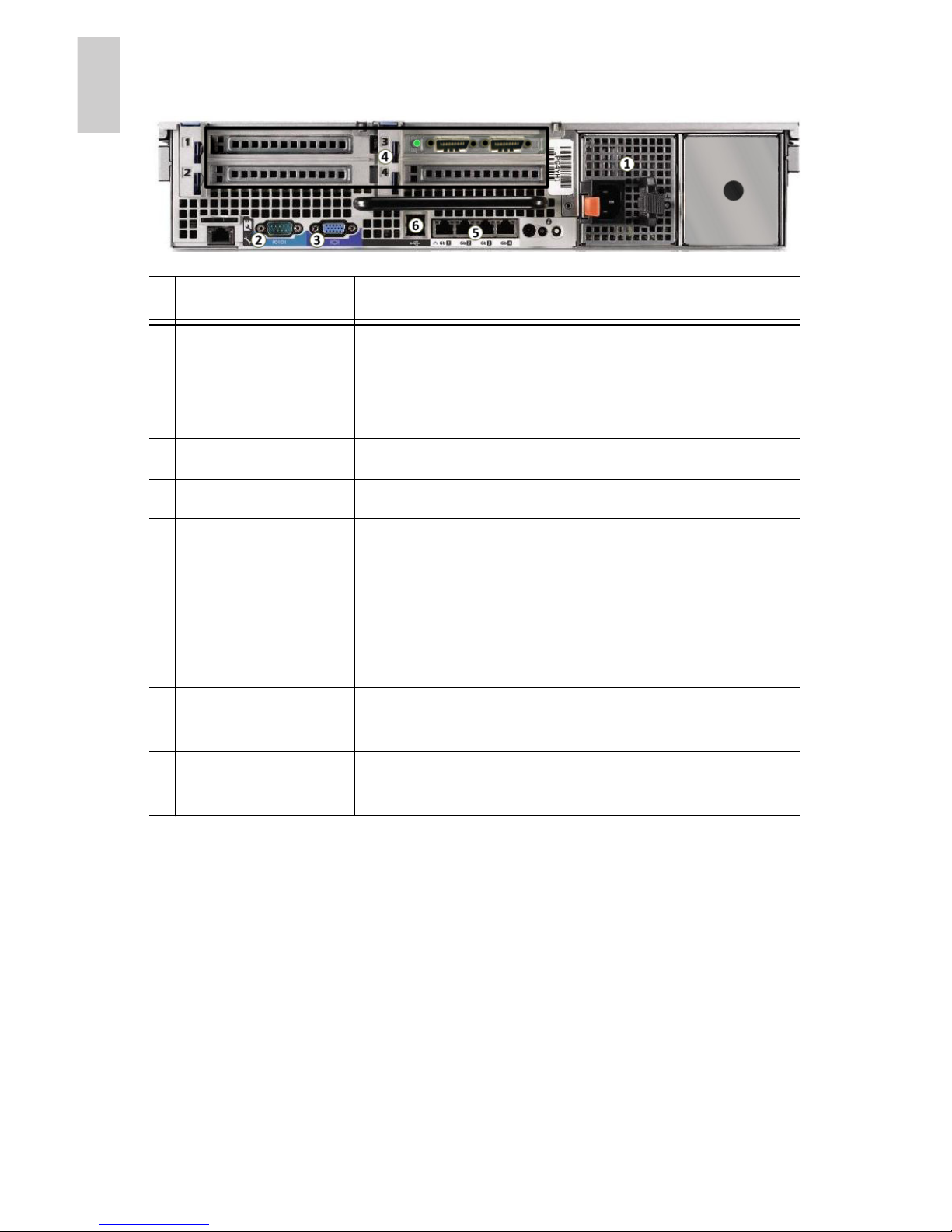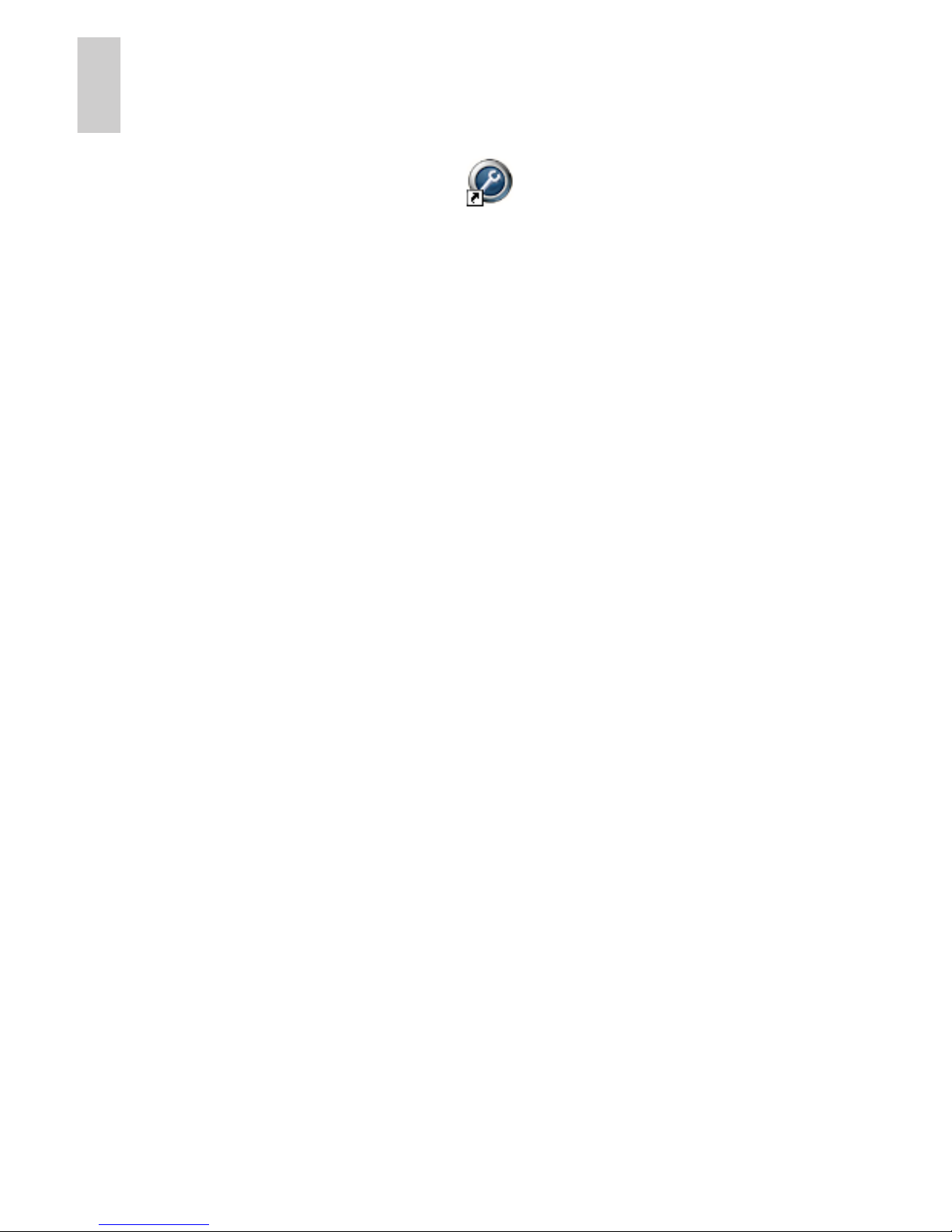Copyright © 8/30/11 Avigilon. All rights reserved.
No copying, distribution, publication, modification, or incorporation of this
document, in whole or part, is permitted without the express written
permission of Avigilon. In the event of any permitted copying, distribution,
publication, modification, or incorporation of this document, no changes in
or deletion of author attribution, trademark legend, or copyright notice
shall be made. No part of this document may be reproduced, stored in a
retrieval system, published, used for commercial exploitation, or
transmitted, in any form by any means, electronic, mechanical,
photocopying, recording, or otherwise, without the express written
permission of Avigilon.
Dell, PowerEdge R710, OpenManage Server Administrator and their
images are registered trademarks of Dell.
Microsoft and Windows XP are registered trademarks of Microsoft
Corporation.
Avigilon has made every effort to identify trademarked properties and
owners on this page. All brands and product names used in this
document are for identification purposes only and may be trademarks or
registered trademarks of their respective companies.
Avigilon
Tel +1.604.629.5182
Fax +1.604.629.5183
http://www.avigilon.com
Revised 27/09/2011