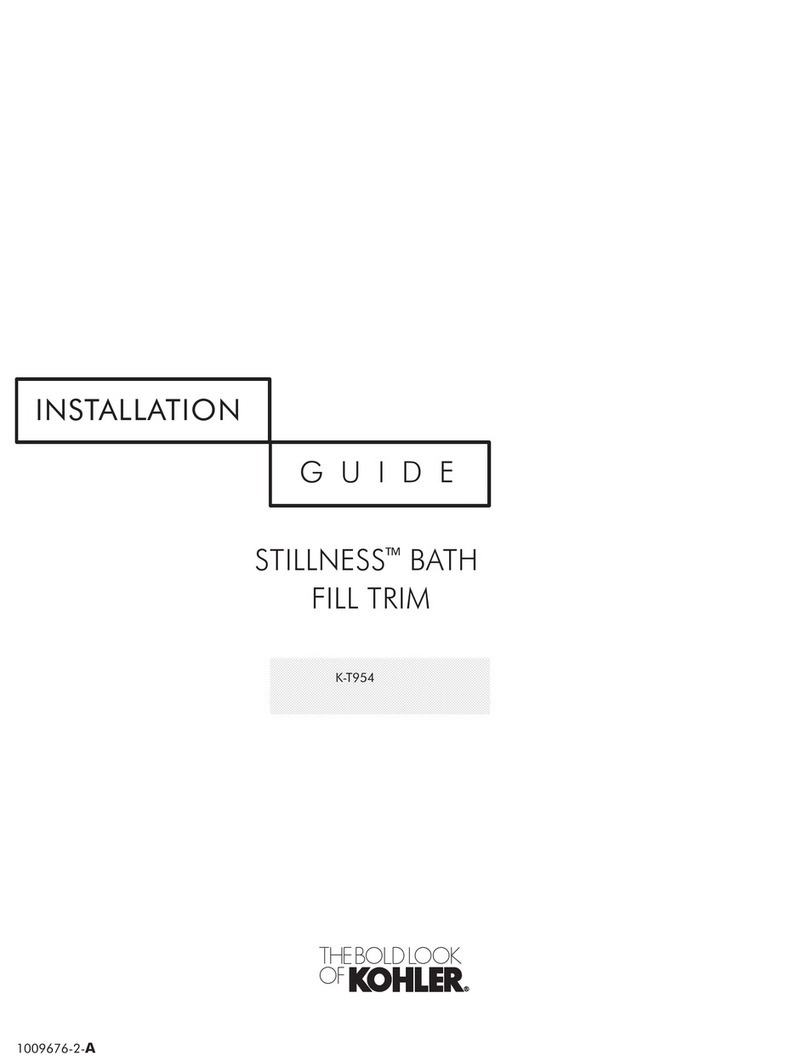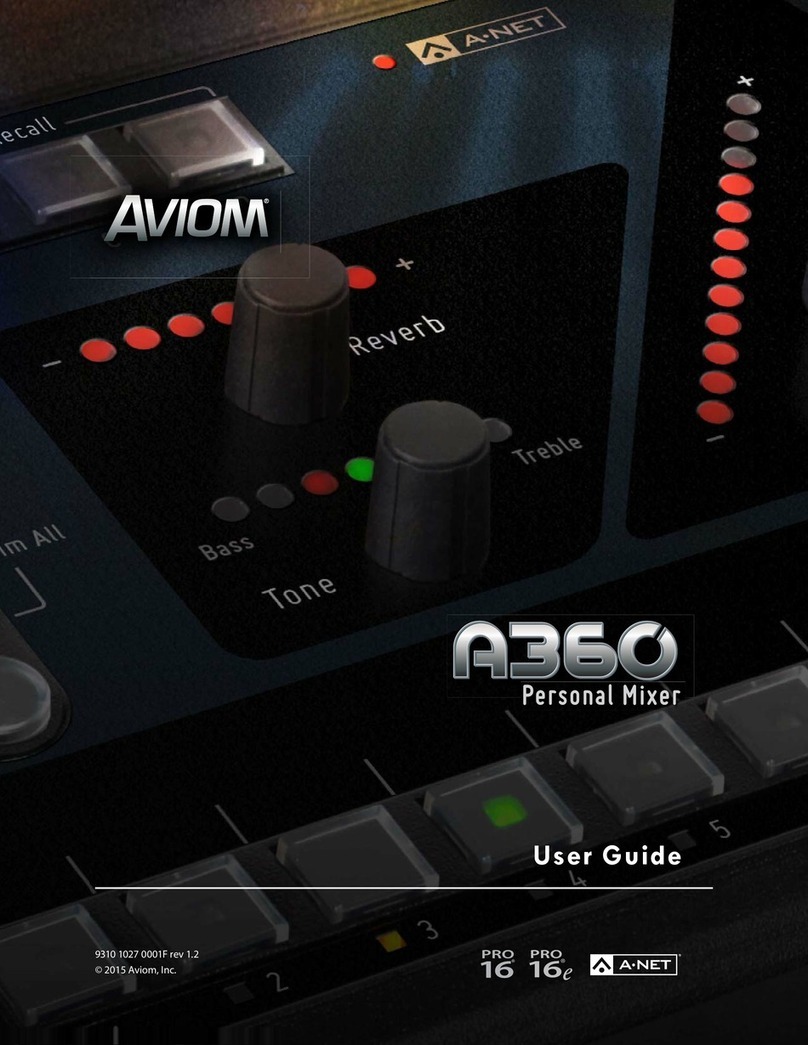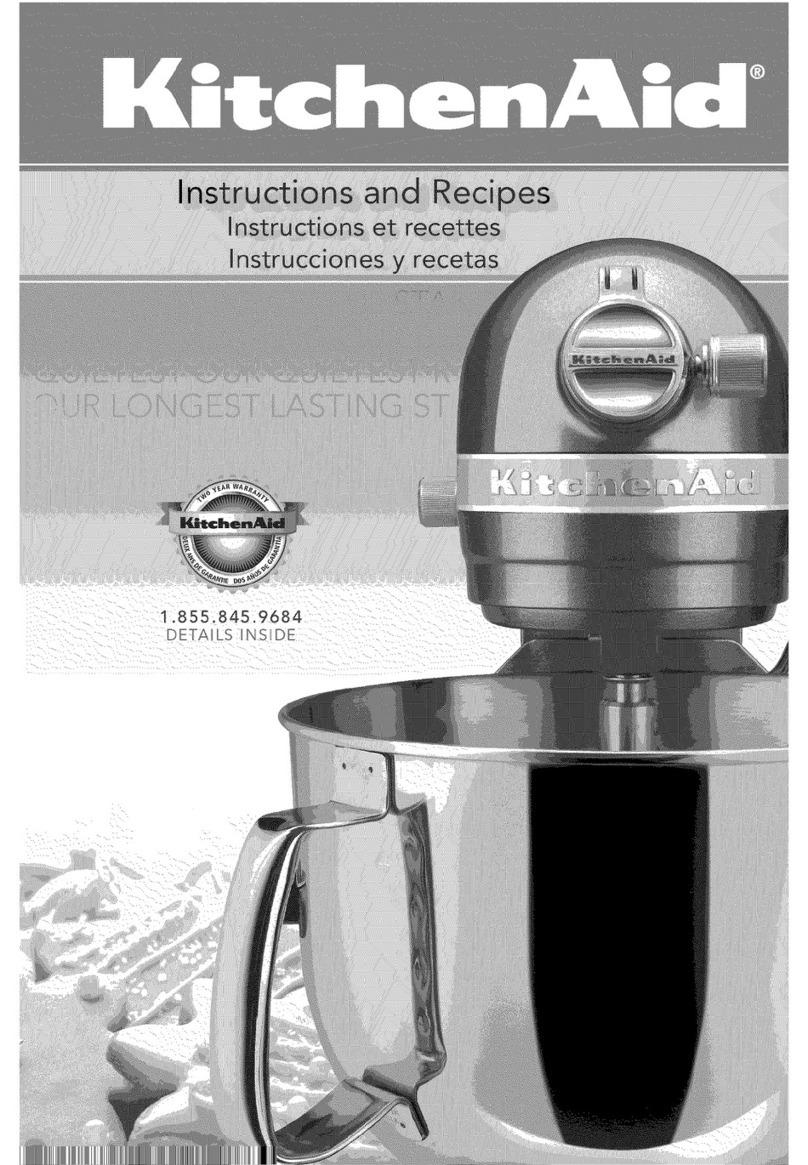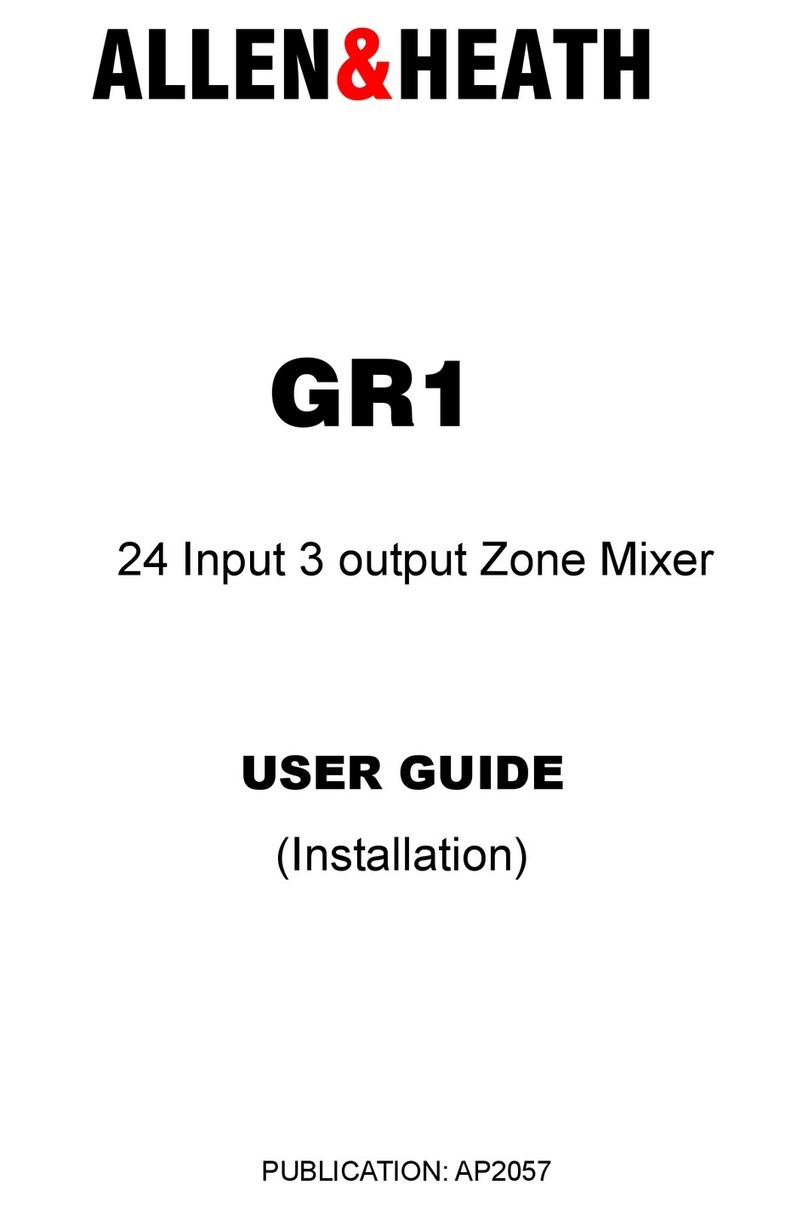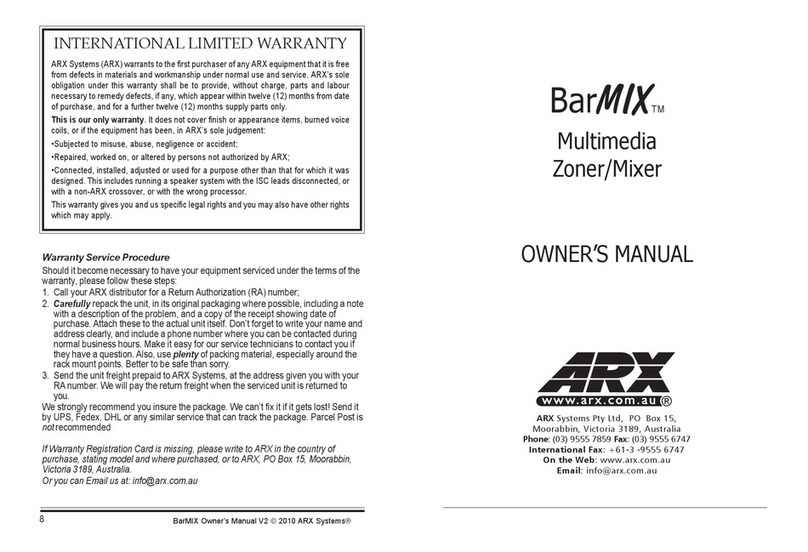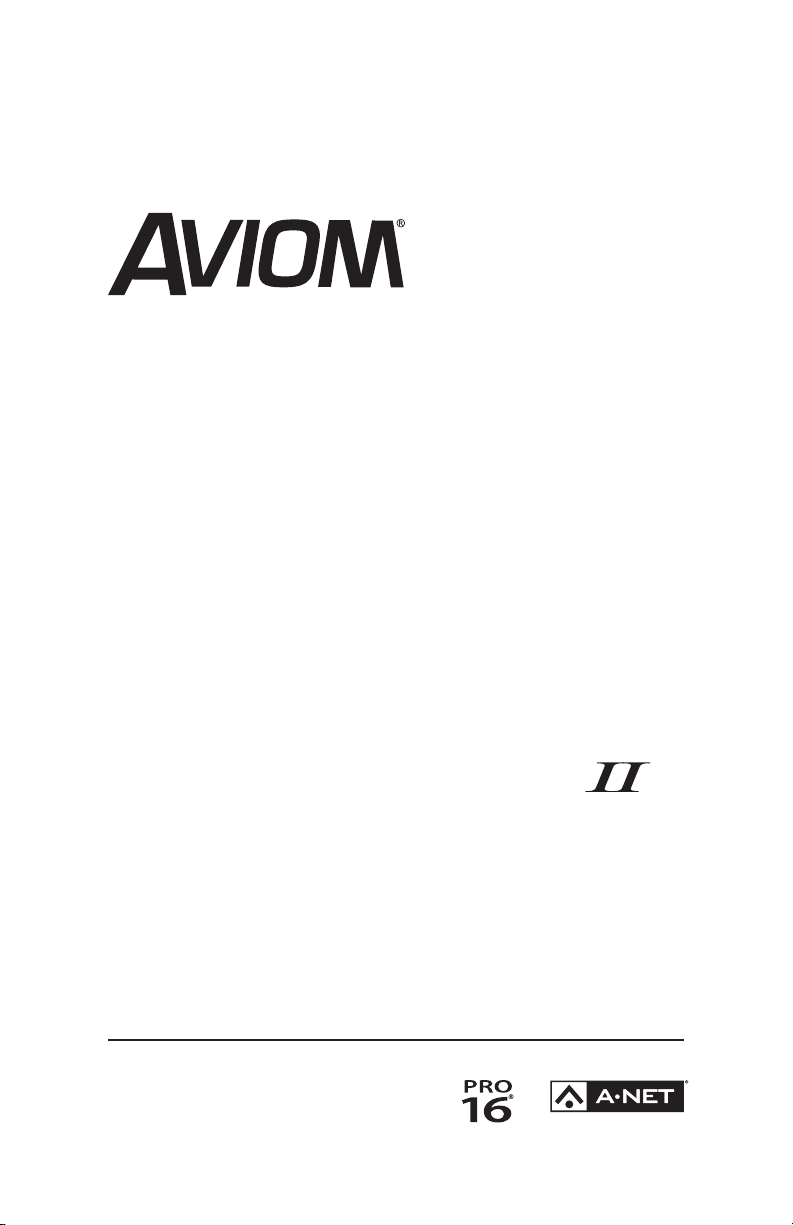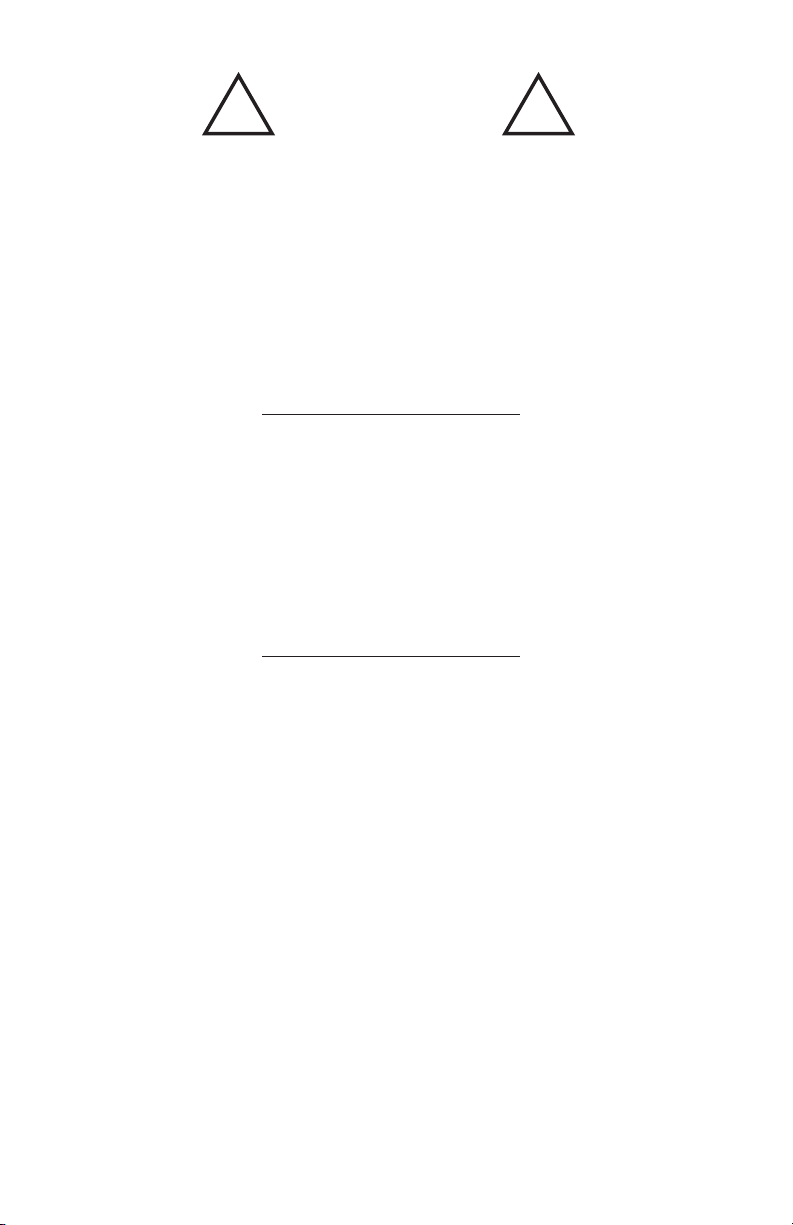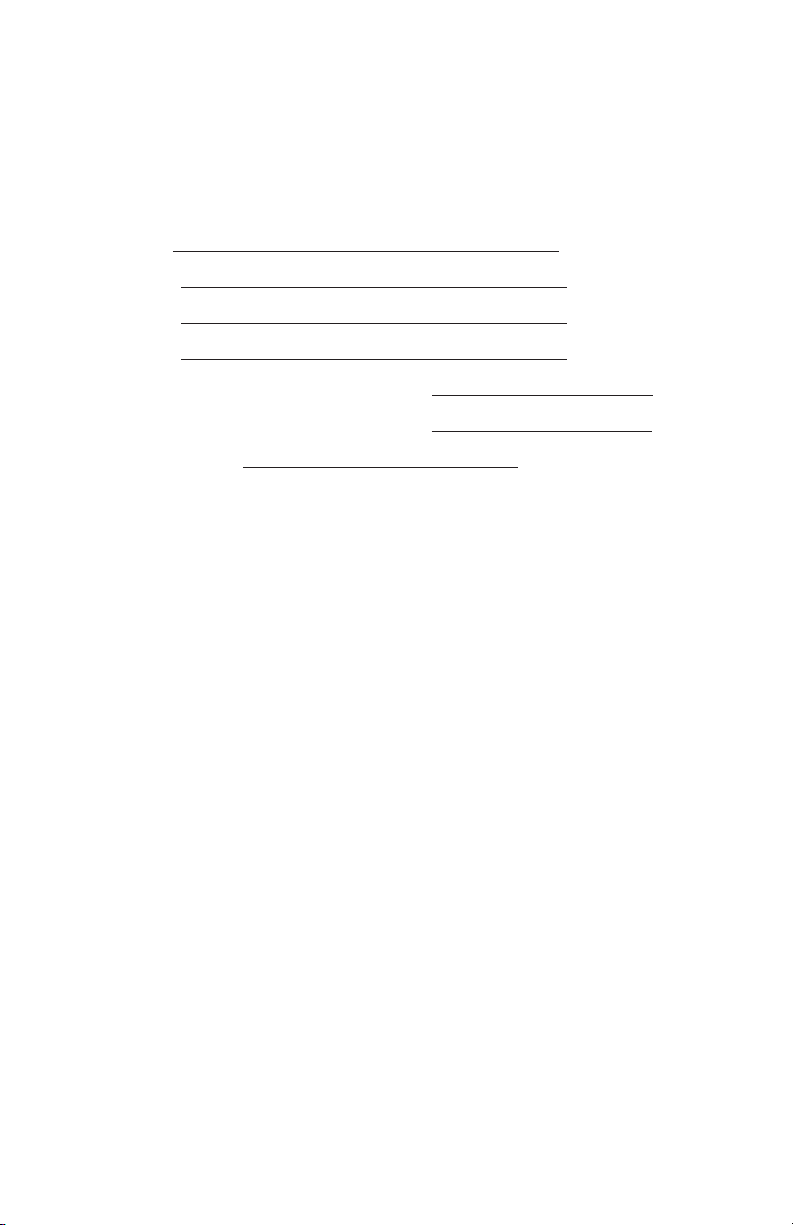v i iA-16ii Pe r s o n A l Mi x e r Us e r GU i d e
Table of Contents
Welcome . . . . . . . . . . . . . . . . . . . . . . . . . . . . . .1
Features . . . . . . . . . . . . . . . . . . . . . . . . . . .1
Conventions Used in this Document. . . . . . . . . . . . . . . . 1
AN‑Series . . . . . . . . . . . . . . . . . . . . . . .1
Using Personal Mixers . . . . . . . . . . . . . . . . .2
Cat‑5 Cables . . . . . . . . . . . . . . . . . . . . . .2
A‑Net Distributors . . . . . . . . . . . . . . . . . . .2
Package Contents . . . . . . . . . . . . . . . . . . . . . . . . .3
About A-Net . . . . . . . . . . . . . . . . . . . . . . . . . . . .3
Compatibility with Pro64 . . . . . . . . . . . . . . . . . . . . .4
About Category 5 . . . . . . . . . . . . . . . . . . . . . . . . .4
Cat-5 Cables . . . . . . . . . . . . . . . . . . . . . . . . . . . . 5
Cable Lengths . . . . . . . . . . . . . . . . . . . . . . . . 5
AC Line Conditioning . . . . . . . . . . . . . . . . . . . . . . . 7
Power Supplies . . . . . . . . . . . . . . . . . . . . . . . . . .7
Cleaning and Maintenance Information. . . . . . . . . . . . . . 8
A-16II Personal Mixer Components . . . . . . . . . . . . . . . .9
Monitor System Setup . . . . . . . . . . . . . . . . . . . . . . 11
Power Connection . . . . . . . . . . . . . . . . . . . . . 11
System Connections . . . . . . . . . . . . . . . . . . . . 11
Audio Connections . . . . . . . . . . . . . . . . . . . . . 12
Labeling the Channels . . . . . . . . . . . . . . . . . . . 12
Powering Up . . . . . . . . . . . . . . . . . . . . . . . . 13
A-16II Features . . . . . . . . . . . . . . . . . . . . . . . . . . 14
Operational Modes . . . . . . . . . . . . . . . . . . . . . 14
Global Controls . . . . . . . . . . . . . . . . . . . . . . . 15
Tone Controls . . . . . . . . . . . . . . . . . . . . 15
Master Volume . . . . . . . . . . . . . . . . . . . . 16
Button Behaviors . . . . . . . . . . . . . . . . . . . . . . 16
Basic Navigation . . . . . . . . . . . . . . . . . . . . . . 17
Personal Mixer Rear Panel . . . . . . . . . . . . . . . . . . 18
A‑Net Connectors . . . . . . . . . . . . . . . . . . 18
DC Power Input. . . . . . . . . . . . . . . . . . . . 18
Audio Outputs . . . . . . . . . . . . . . . . . . . . 18
Automatic Mono/Stereo Plug Detection. . . . . . . . 19
Making a Mix . . . . . . . . . . . . . . . . . . . . . . . . 20
The Editing Interface . . . . . . . . . . . . . . . . . . . . 20
Setting Channel Volume . . . . . . . . . . . . . . . 21
Setting Pan. . . . . . . . . . . . . . . . . . . . . . 21
Linking Channels . . . . . . . . . . . . . . . . . . . . . . 22
The Spread Control . . . . . . . . . . . . . . . . . . 22
The Effect of the Spread Control . . . . . . . . . . . 23
The Mute and Solo Functions . . . . . . . . . . . . . . . . 23
Solo a Channel . . . . . . . . . . . . . . . . . . . . 23
Held Solo Mode . . . . . . . . . . . . . . . . . . . 24
Mute a Channel. . . . . . . . . . . . . . . . . . . . 25