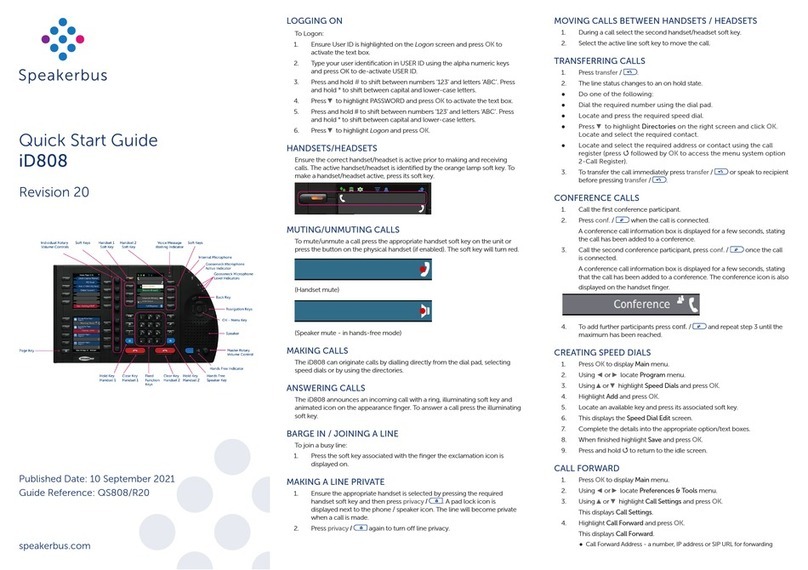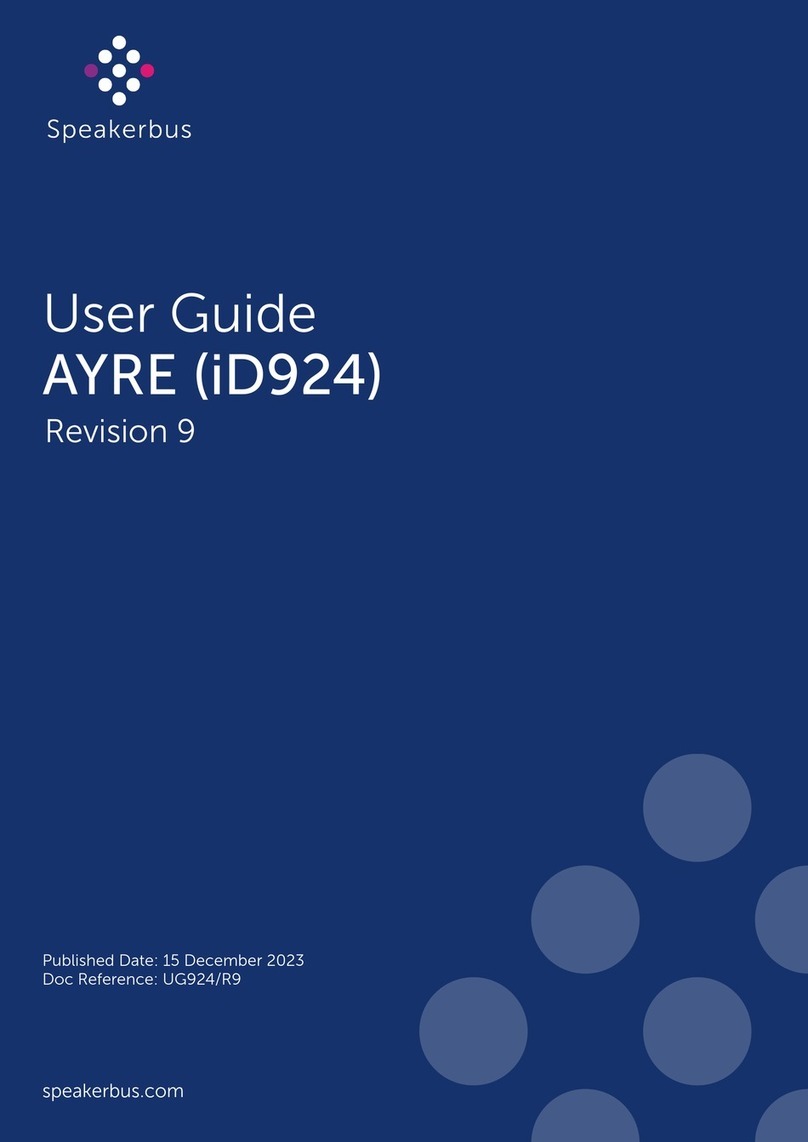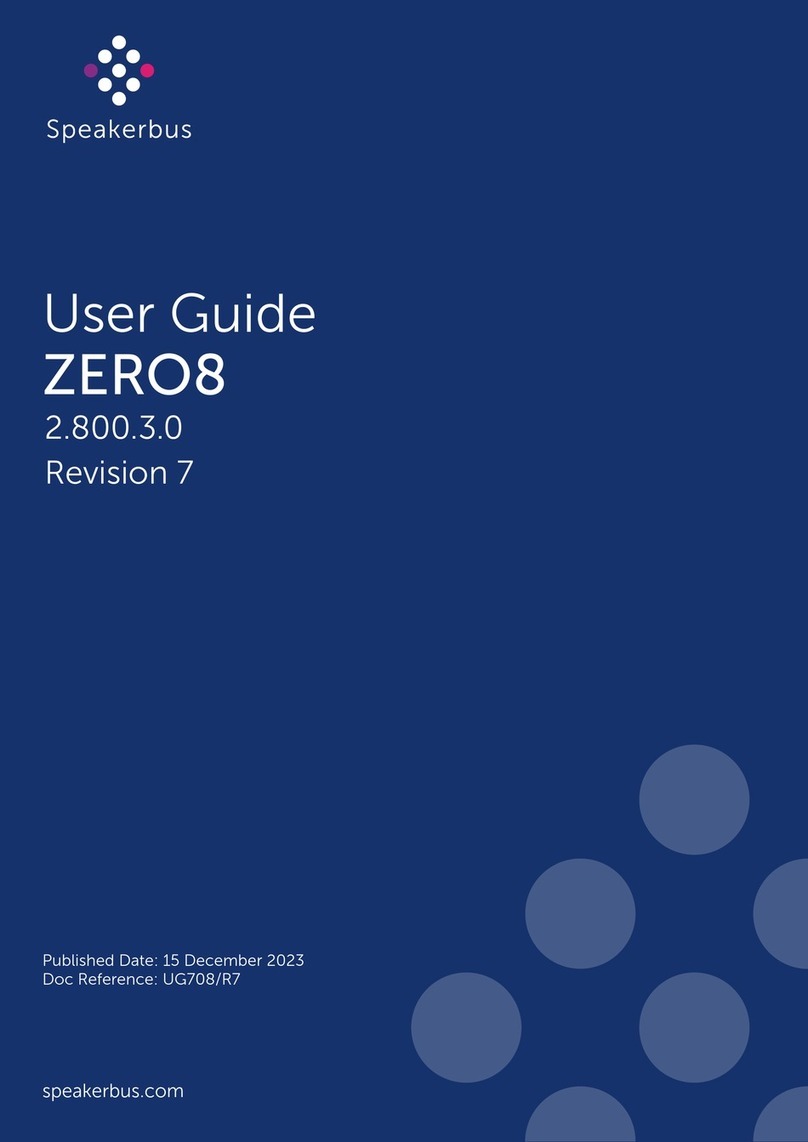4
AYRE (iD924) User Guide
Answer ...................................................................................................................................................................... 29
Intercom dial pad.................................................................................................................................................... 30
Intercom search...................................................................................................................................................... 30
Conferencing Dashboard ............................................................................................................................................31
Call Log Dashboard ..................................................................................................................................................... 32
Edit personal directory .......................................................................................................................................... 34
Tile Pages ....................................................................................................................................................................... 34
Volume Control Dashboard ....................................................................................................................................... 36
Set individual speakers/handsets......................................................................................................................... 36
Solo speaker mode..................................................................................................................................................37
Mute all speakers .....................................................................................................................................................37
Mute master speaker...............................................................................................................................................37
System Menu................................................................................................................................................................. 38
Reset.......................................................................................................................................................................... 39
Device info ............................................................................................................................................................... 39
About......................................................................................................................................................................... 39
Speaker and handset call state indicators .................................................................................................. 40
VAD Indicators............................................................................................................................................................... 40
LED Speaker Channel ...................................................................................................................................................41
LED indicator schemes...........................................................................................................................................41
Tile display area.................................................................................................................................................42
Tile types ........................................................................................................................................................................ 42
Speed dial tile .......................................................................................................................................................... 43
PBX appearance tile ............................................................................................................................................... 43
Voice service appearance tile .............................................................................................................................. 43
Virtual private wire tile ........................................................................................................................................... 44
Call activity tile ........................................................................................................................................................ 44
Intercom appearance tile...................................................................................................................................... 44
Speaker channel tile............................................................................................................................................... 44
Handset tile .............................................................................................................................................................. 45
Tile call state line icons................................................................................................................................... 46
Contextual softkeys and contextual keys....................................................................................................47
Call Handling.................................................................................................................... 49
Making a call using the dial pad.................................................................................................................... 49
Making a call using a speed dial.....................................................................................................................50
Making a call using the directory dashboard ..............................................................................................50
Making a call using the call log dashboard .................................................................................................52
Making a call using private wires ..................................................................................................................52
Making an automatic ringdown (ARD) call ............................................................................................................. 53
Making a manual ringdown (MRD) call.................................................................................................................... 53
Signalling on a manual ringdown (MRD)................................................................................................................. 53
Making a call whilst on an existing call .......................................................................................................53
Making a call using redial ...............................................................................................................................54
Making a call private ........................................................................................................................................54