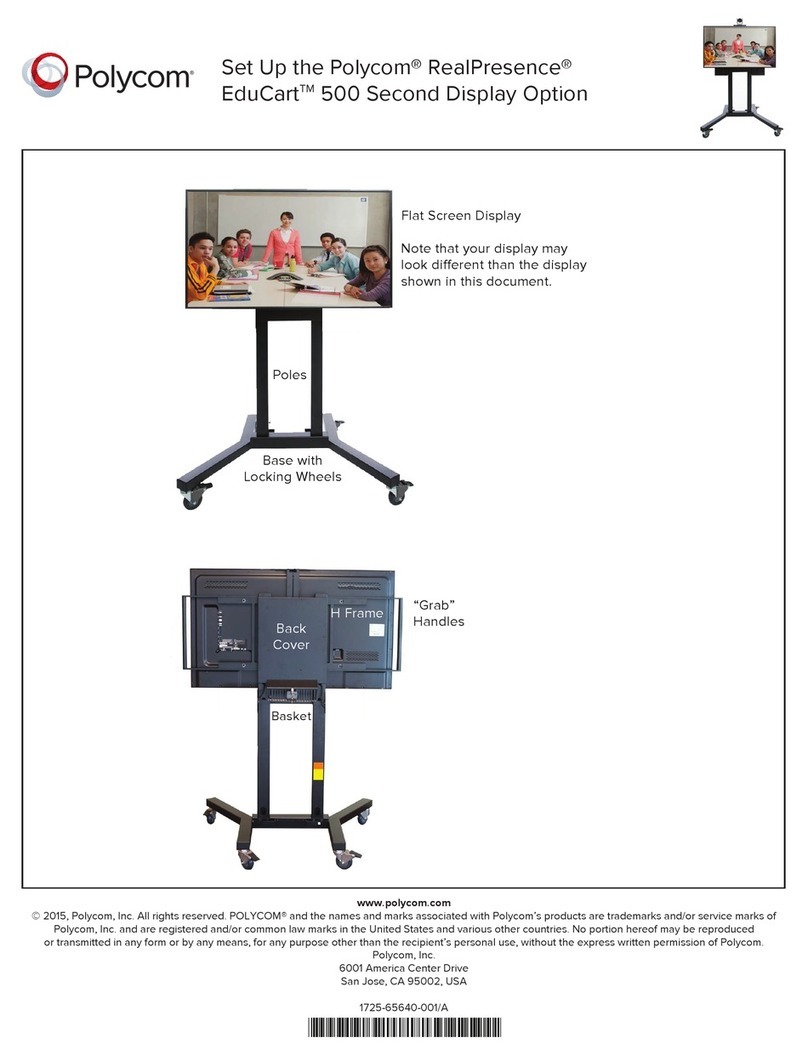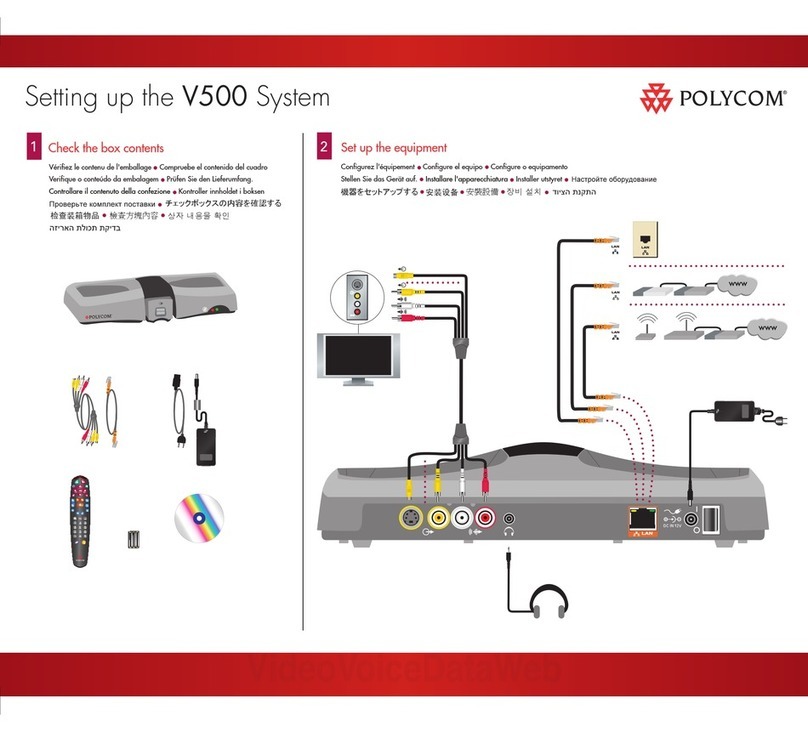Polycom HDX 4500 User manual
Other Polycom Conference System manuals
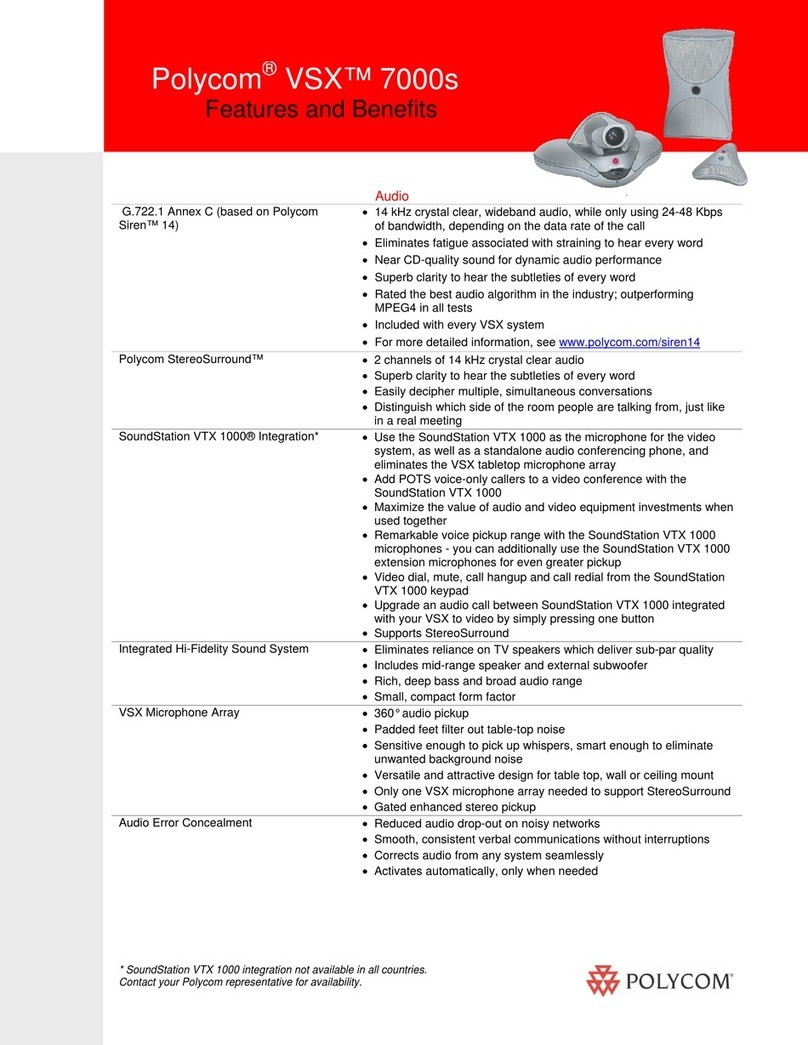
Polycom
Polycom VSX 7000s Series User manual
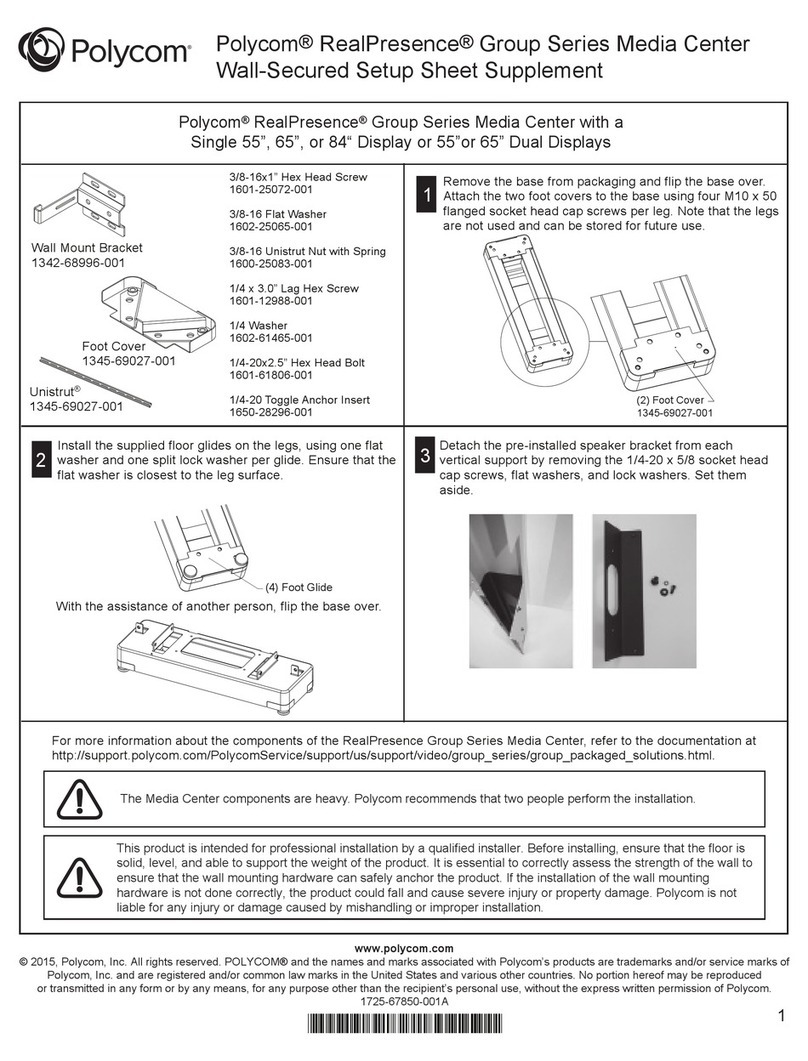
Polycom
Polycom RealPresence Group Series Owner's manual
Polycom
Polycom MGC+50 ReadiConvene User manual

Polycom
Polycom CX5500 User manual
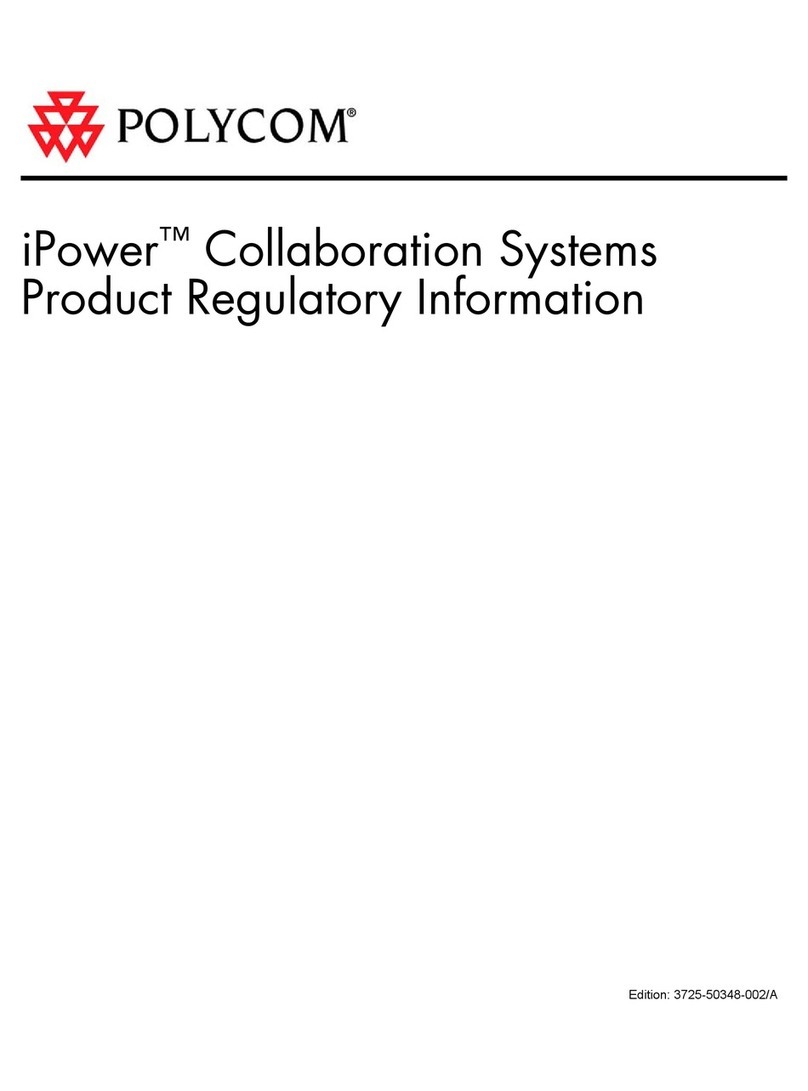
Polycom
Polycom IPOWER 9000 User manual

Polycom
Polycom CX5100 Service manual

Polycom
Polycom HDX 4000 Series Service manual

Polycom
Polycom SoundStructure C16 Guide
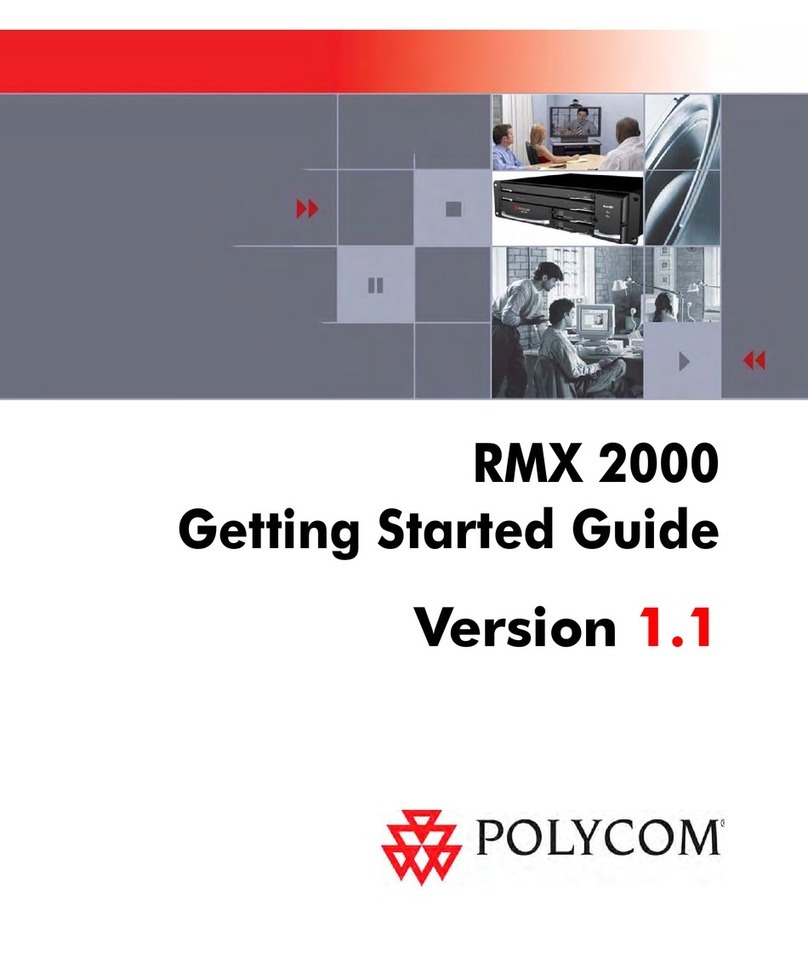
Polycom
Polycom RMX 2000 User manual

Polycom
Polycom RealPresence Group Series Service manual
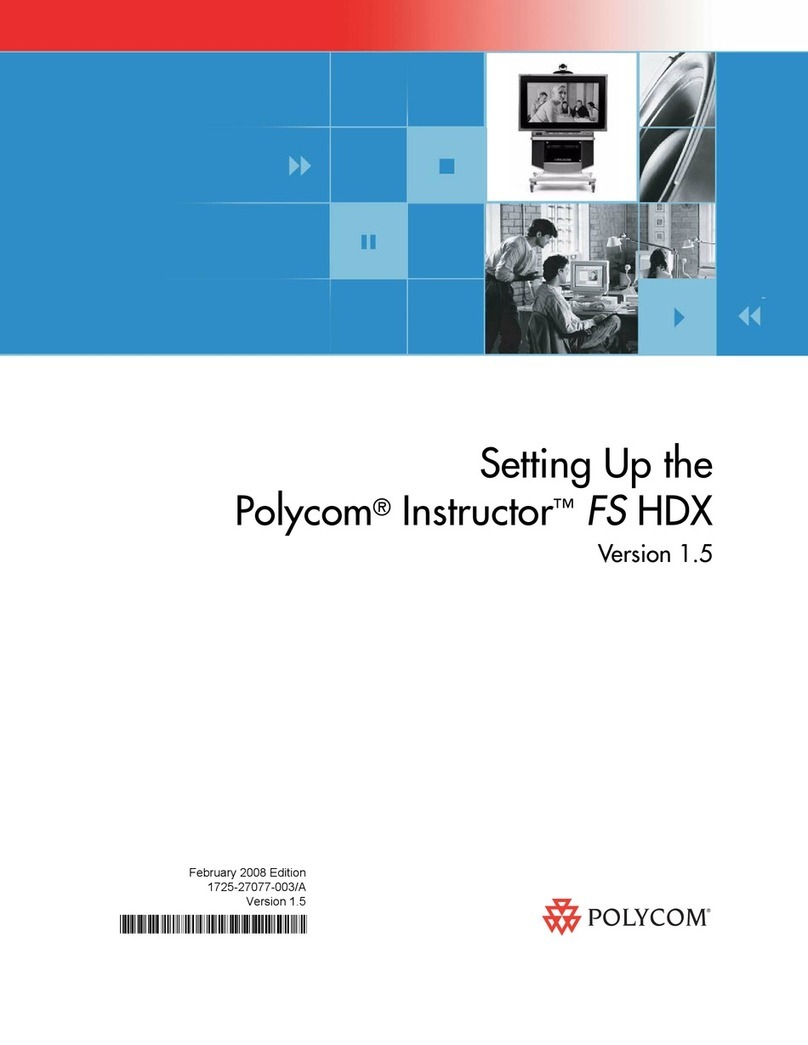
Polycom
Polycom Instructor FS HDX User instructions
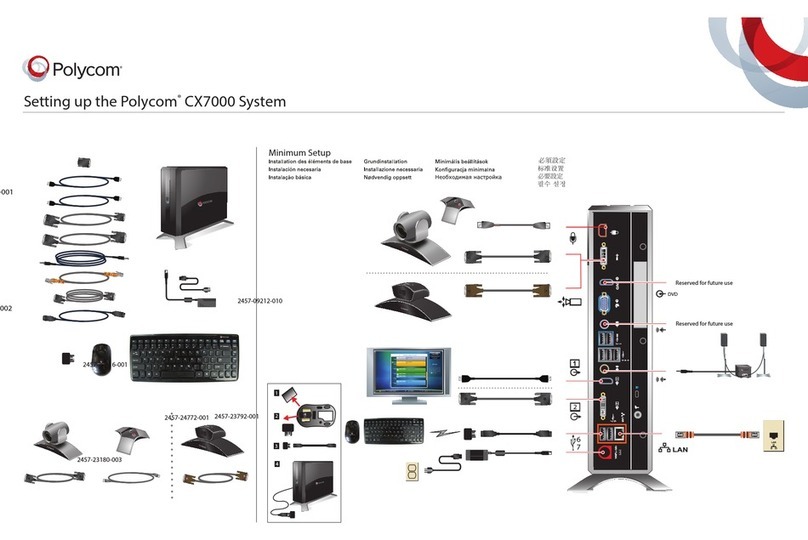
Polycom
Polycom CX7000 series User manual
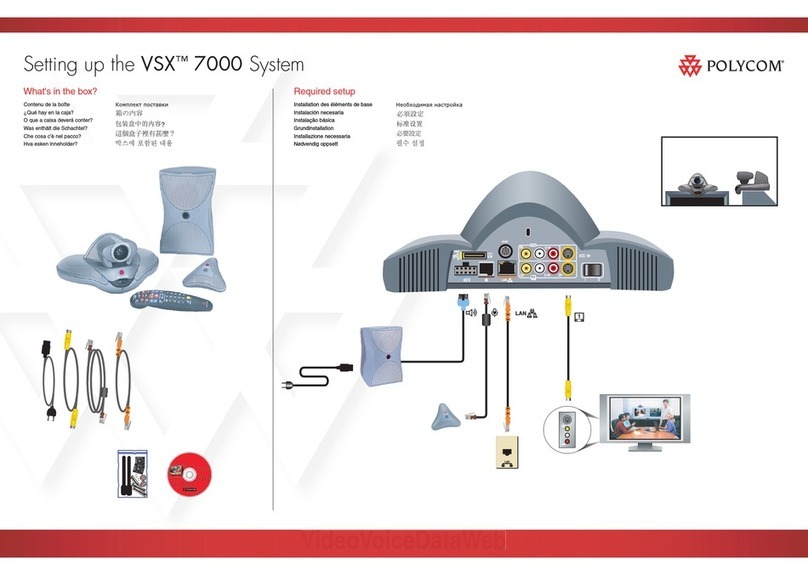
Polycom
Polycom ViewStation vsx7000 User manual
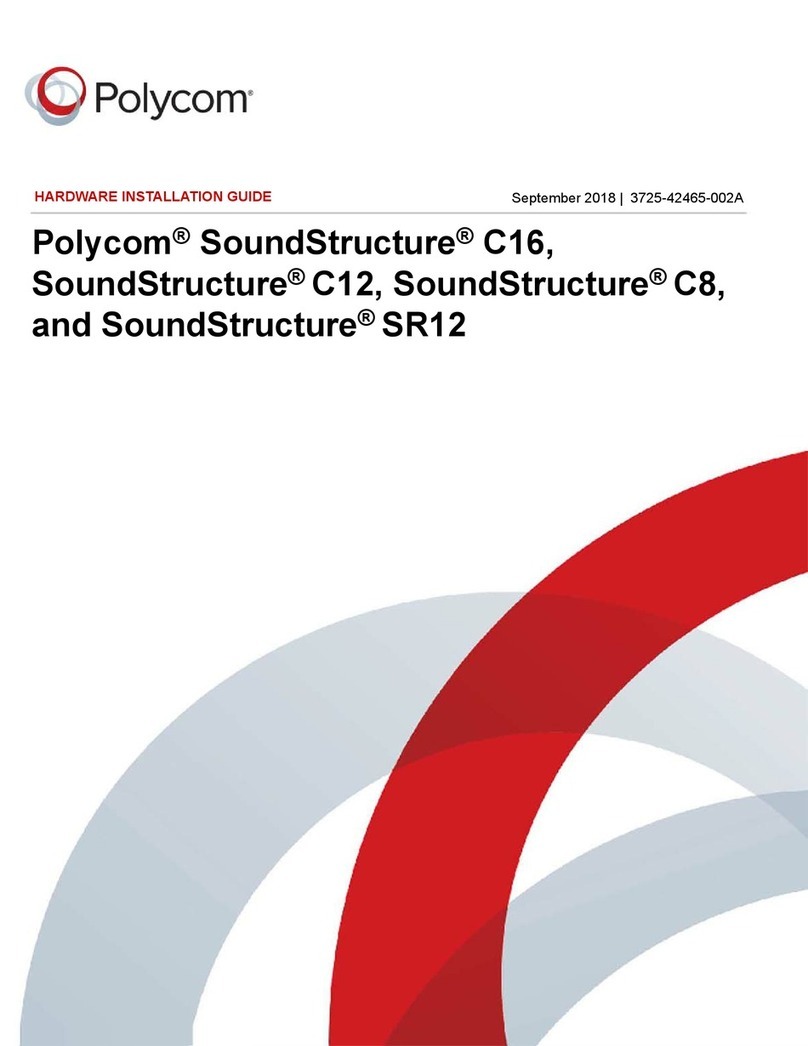
Polycom
Polycom SoundStructure C16 Manual
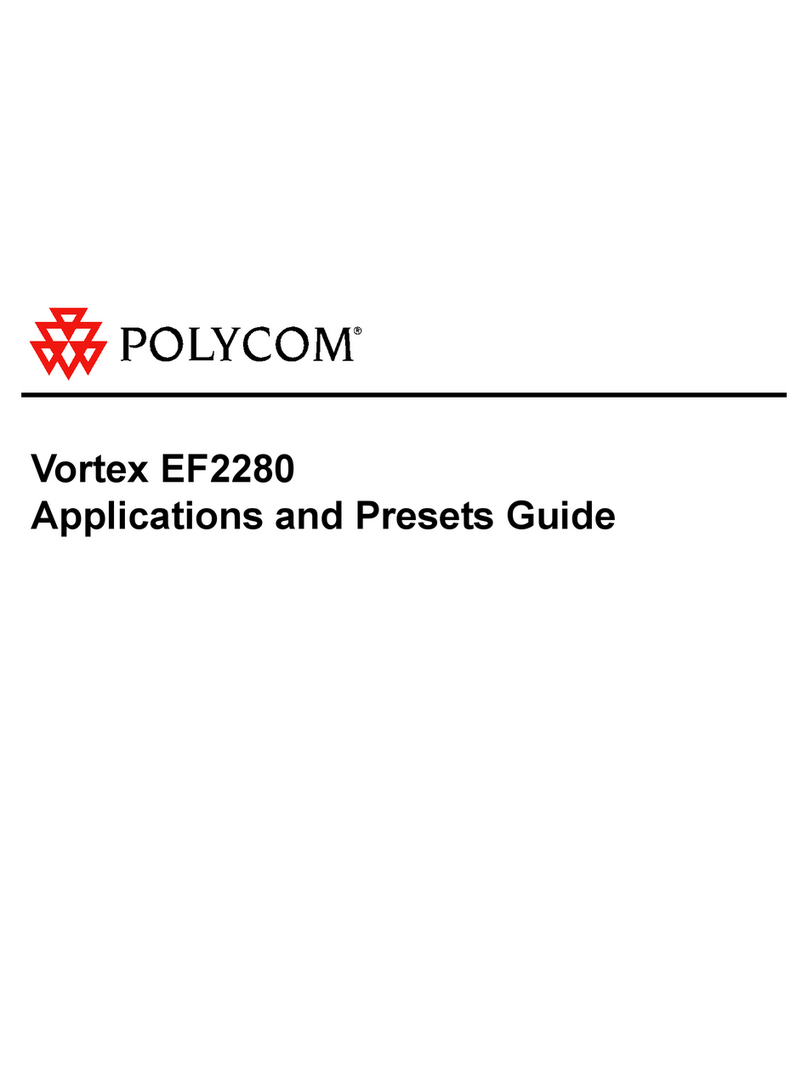
Polycom
Polycom Vortex EF2280 User guide
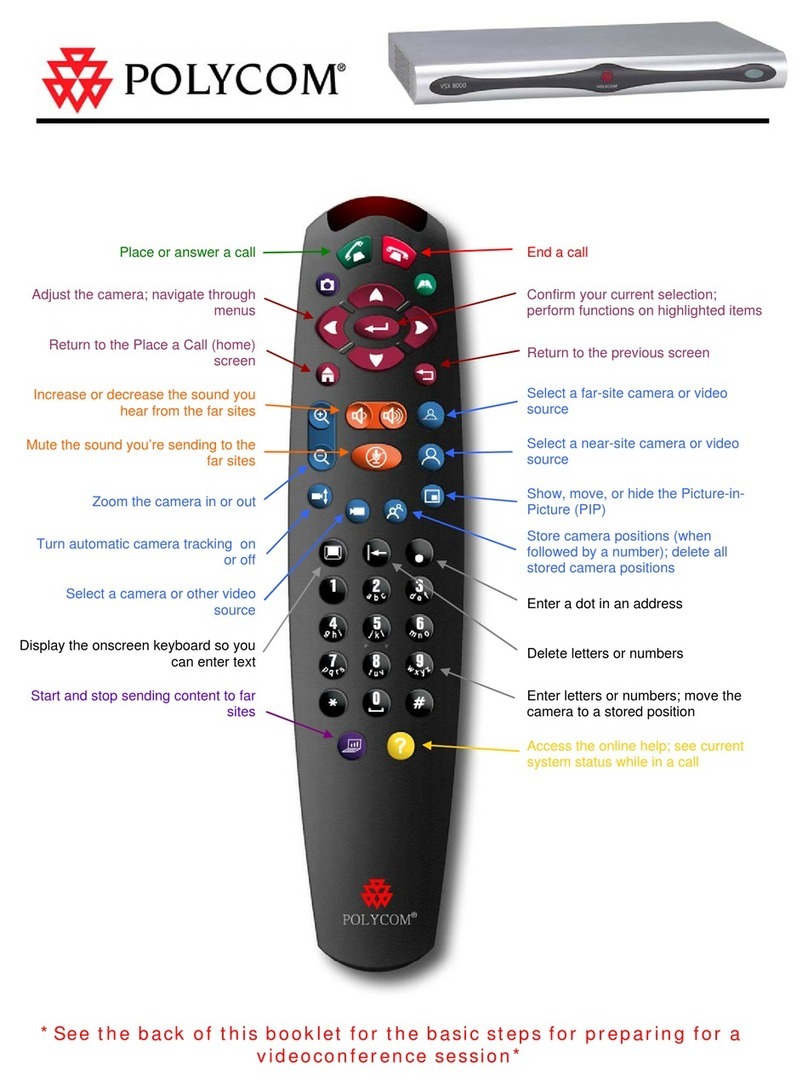
Polycom
Polycom VSX 8800 Installation and operation manual
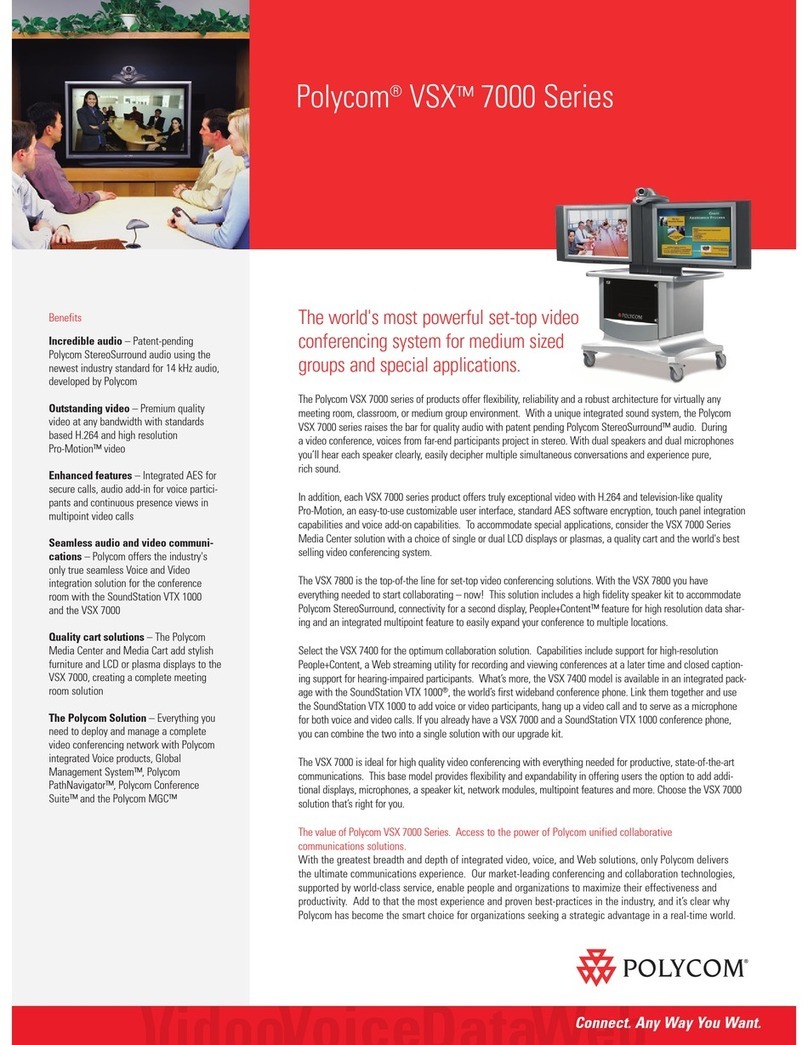
Polycom
Polycom ViewStation vsx7000 User manual

Polycom
Polycom QDX 6000 System Service manual

Polycom
Polycom VSX 5000 User manual
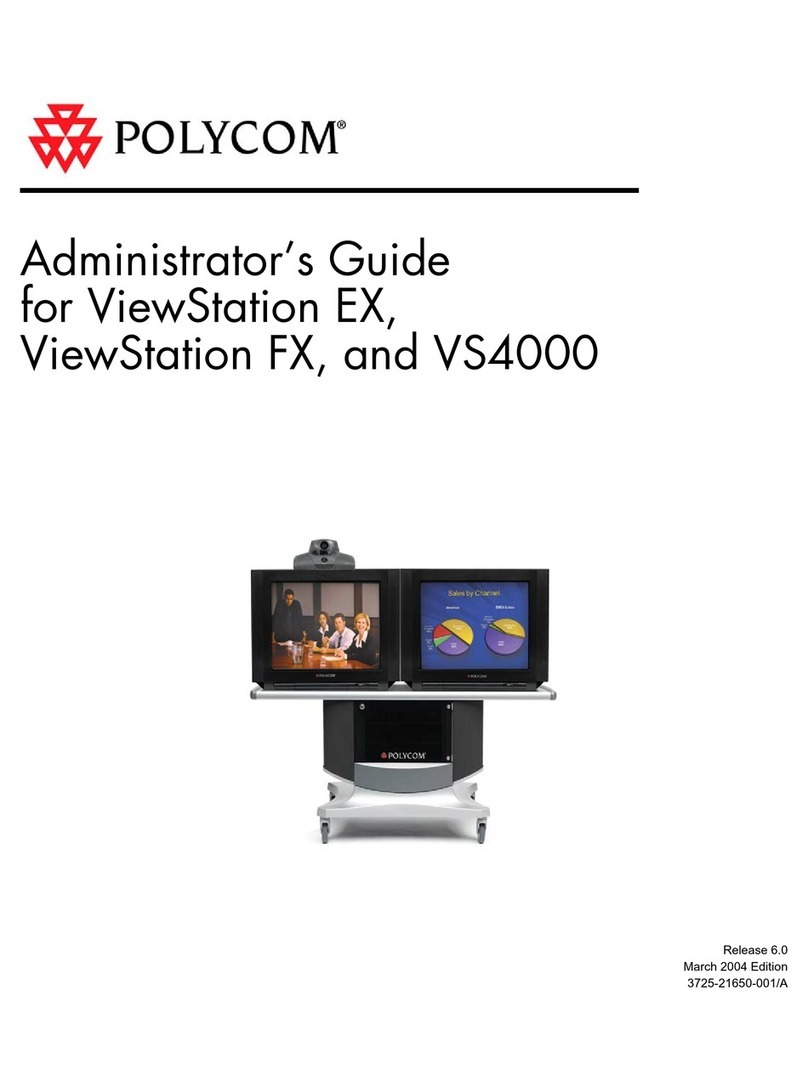
Polycom
Polycom VS4000 Service manual
Popular Conference System manuals by other brands

Jabbla
Jabbla Tellus 6 operating instructions

LY International Electronics
LY International Electronics H-9500 Series Installation and operating manual

RADVision
RADVision Scopia XT1000 user guide

AT&T
AT&T MERLIN LEGEND Reference

ProSoft Technology
ProSoft Technology AN-X4-AB-DHRIO user manual

Sony
Sony PCS-I150 Operation guide

Middle Atlantic Products
Middle Atlantic Products VTC Series instruction sheet

AVT
AVT MAGIC AC1 Go Configuration guide

Prentke Romich Company
Prentke Romich Company Vanguard Plus Setting up and using

Speakerbus
Speakerbus iD 712 user guide

Trelleborg
Trelleborg SafePilot CAT PRO user guide

Sennheiser
Sennheiser ADN instruction manual