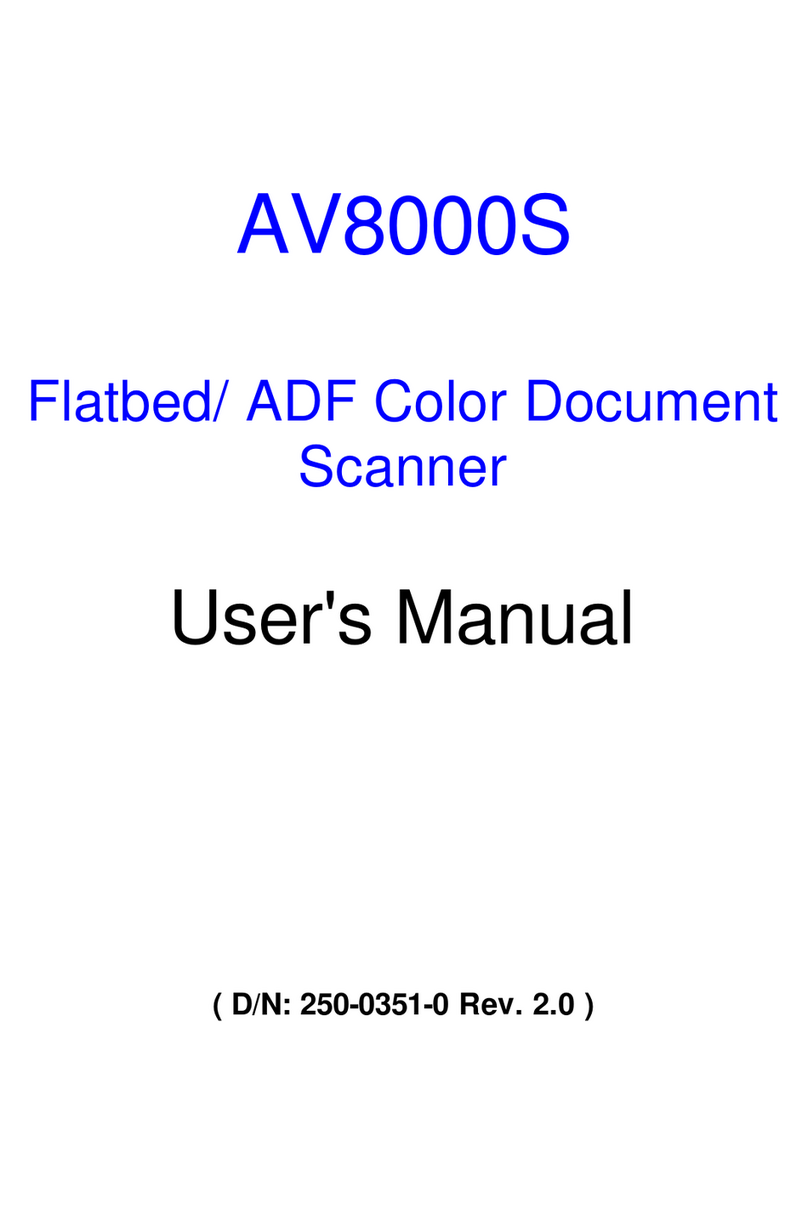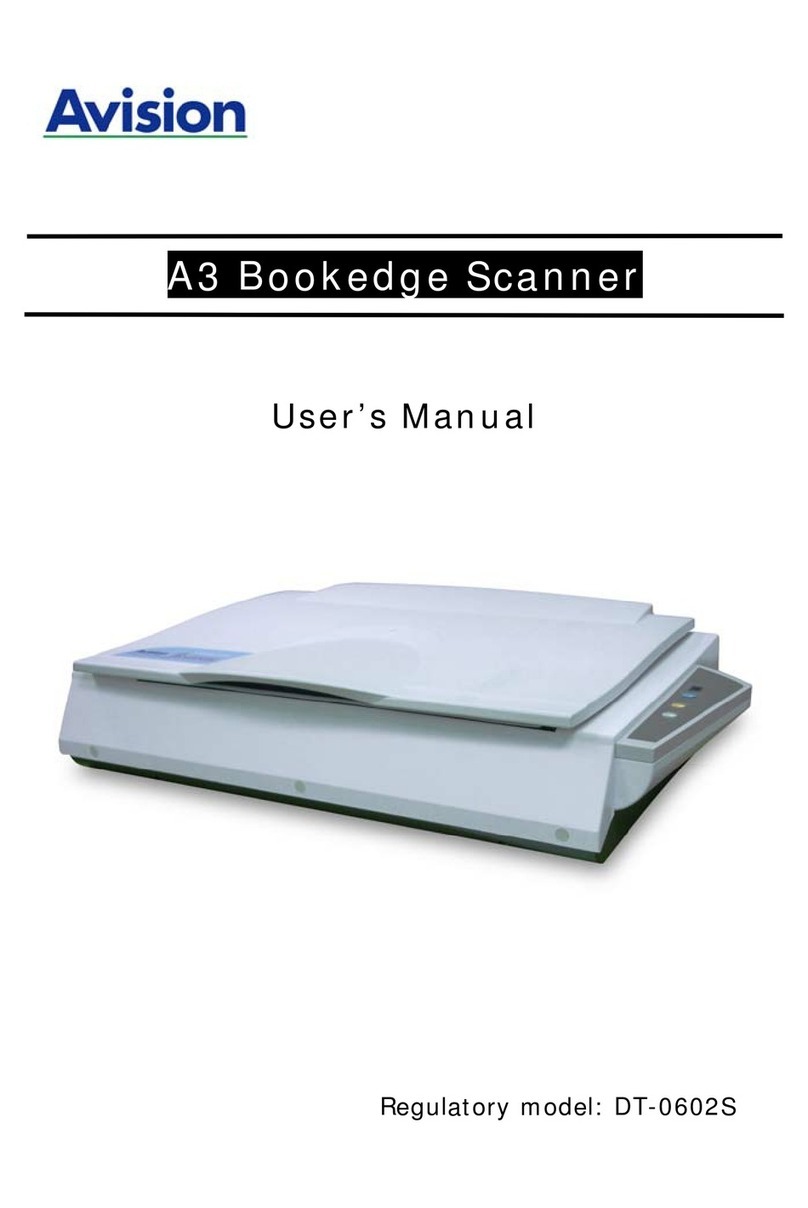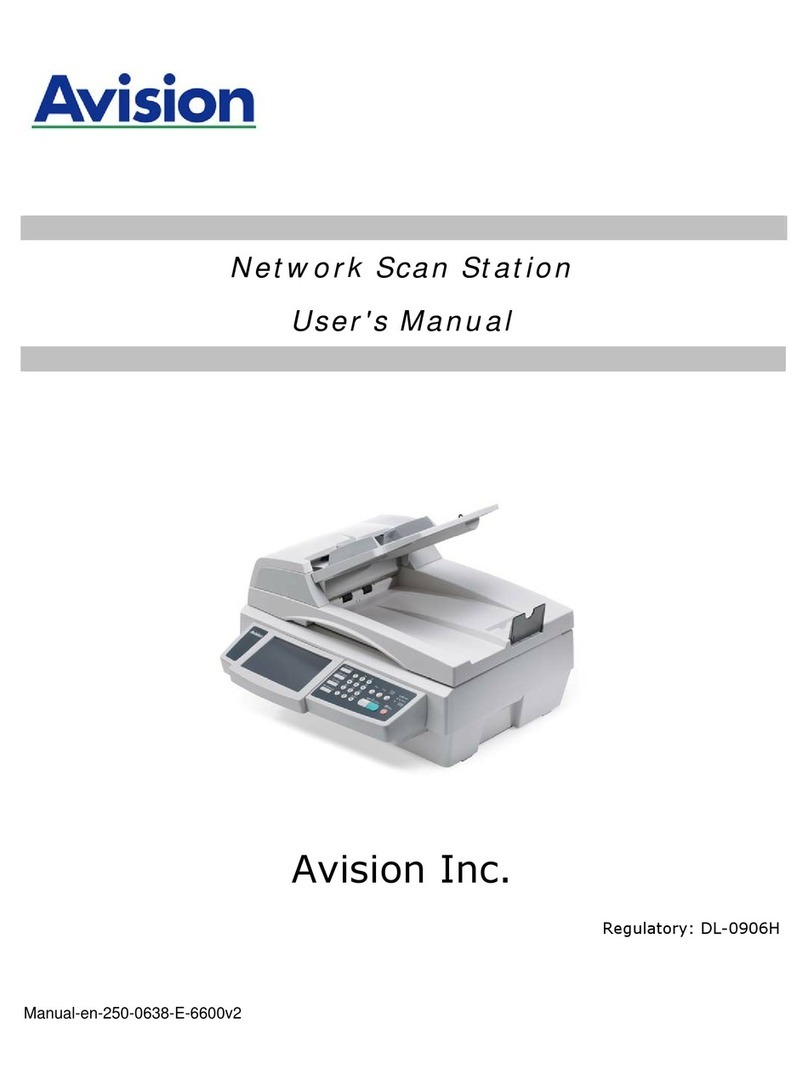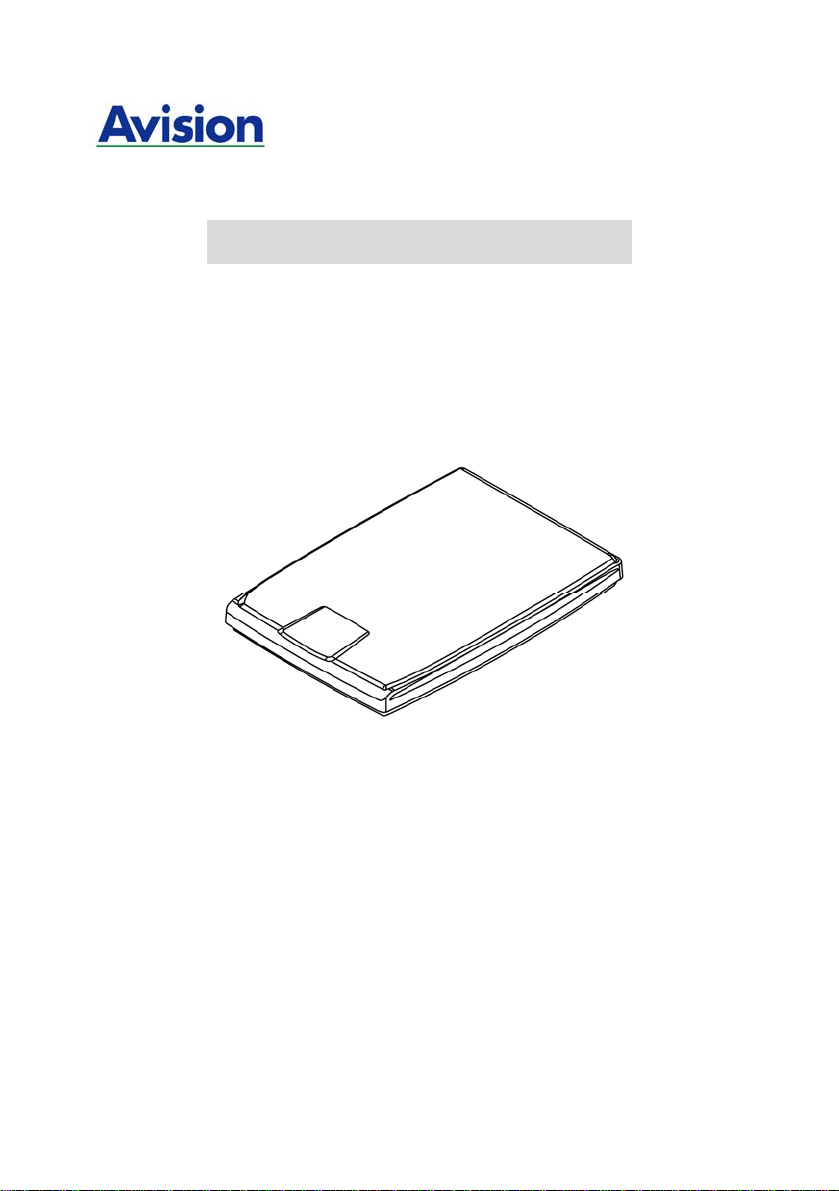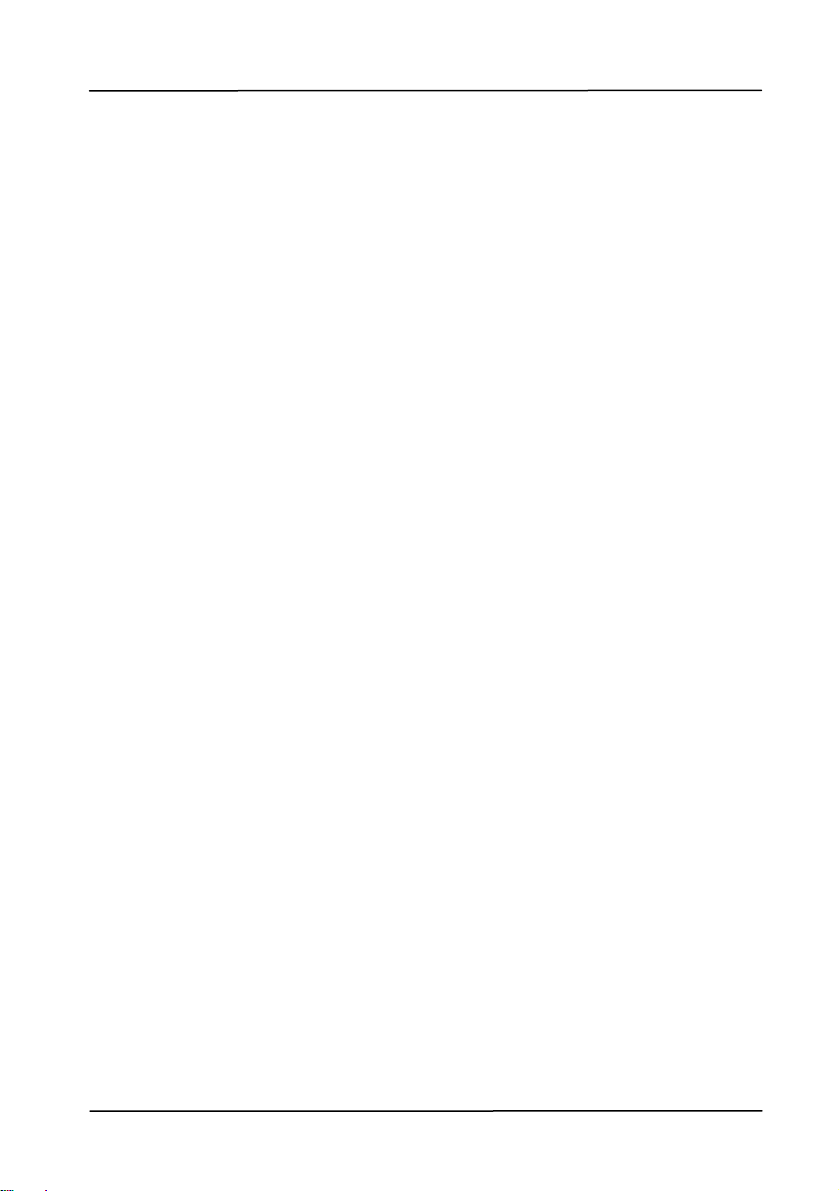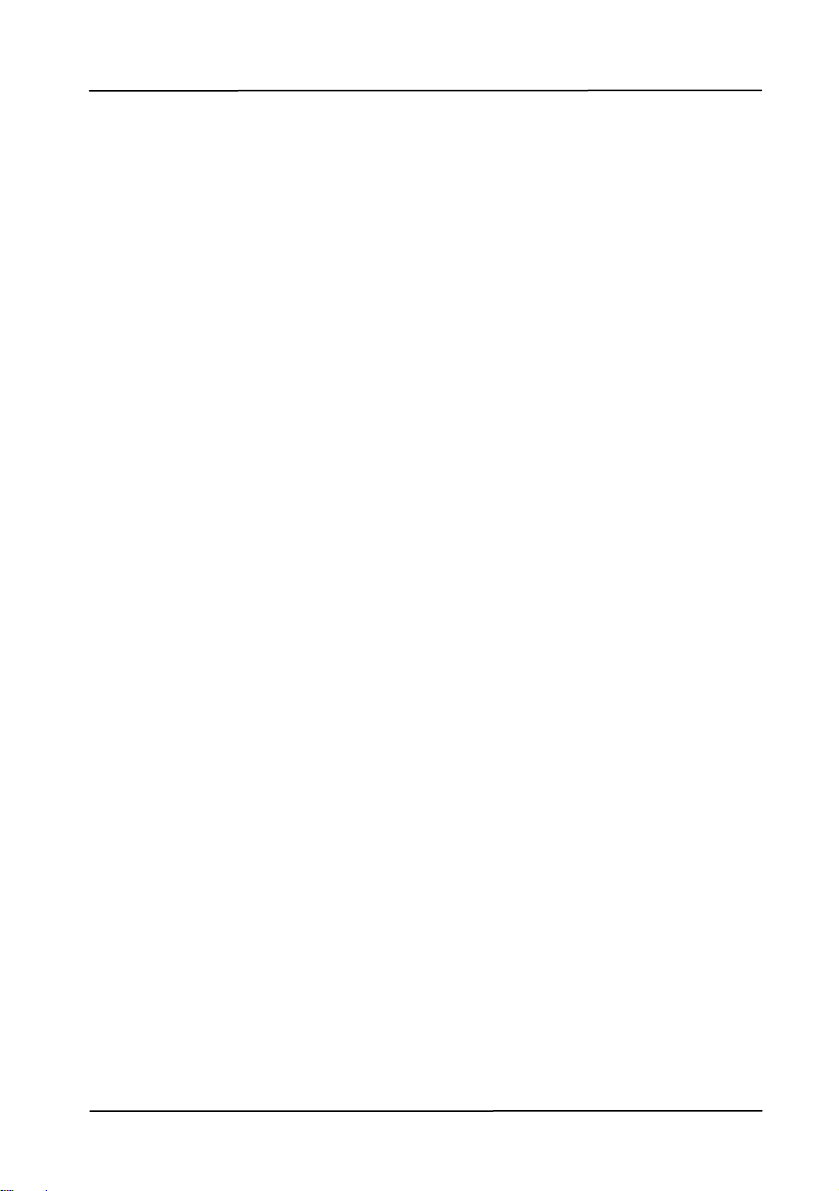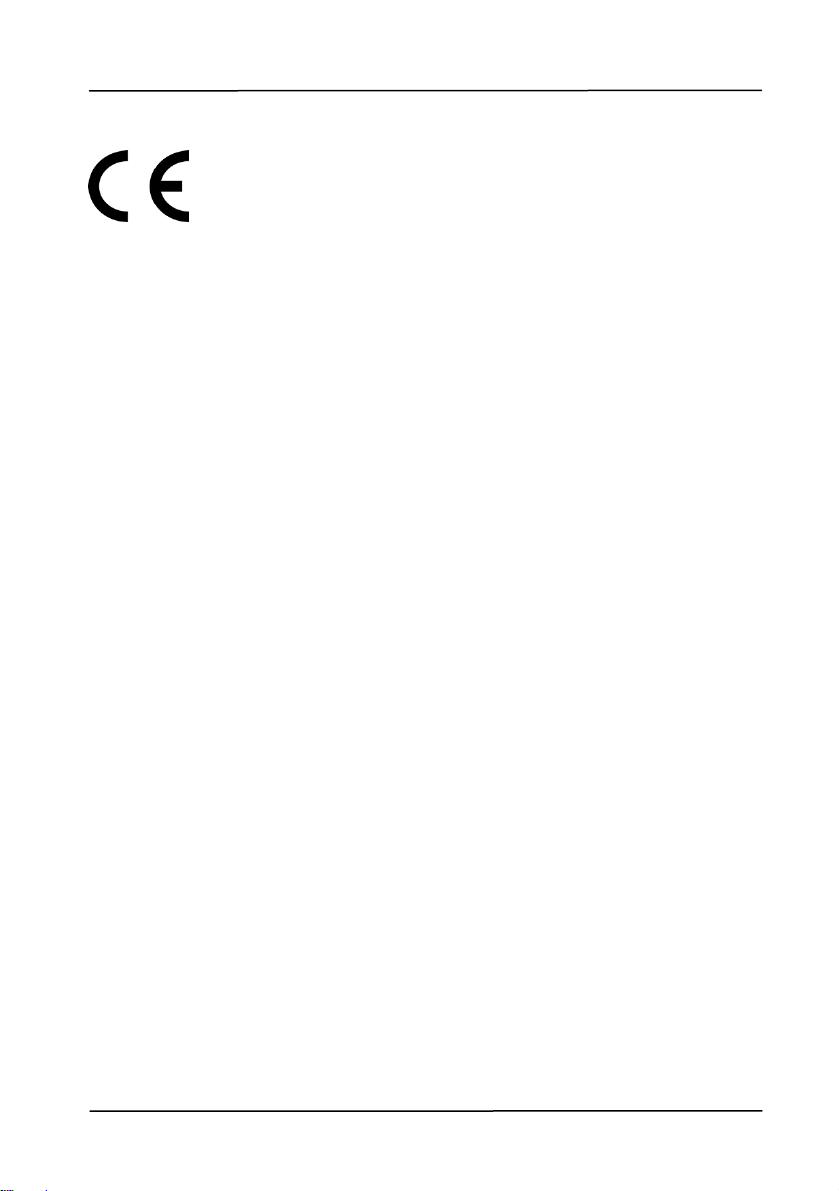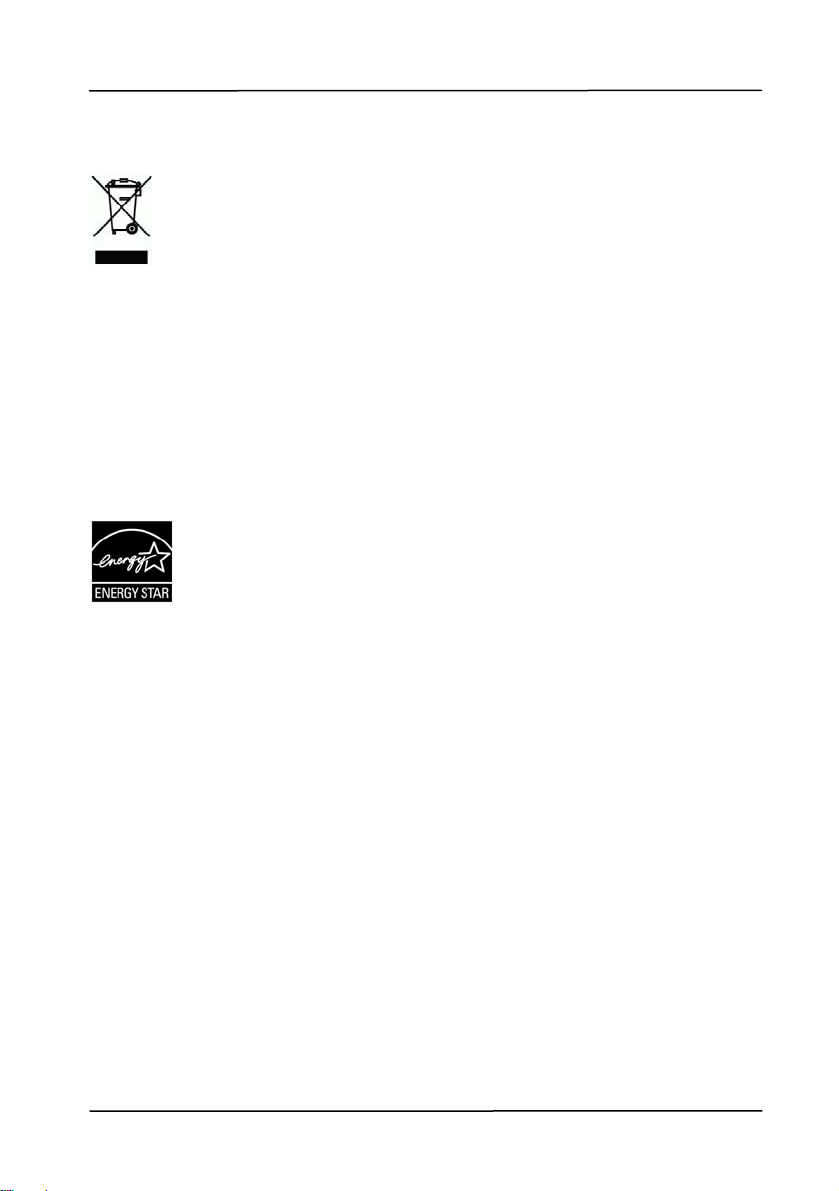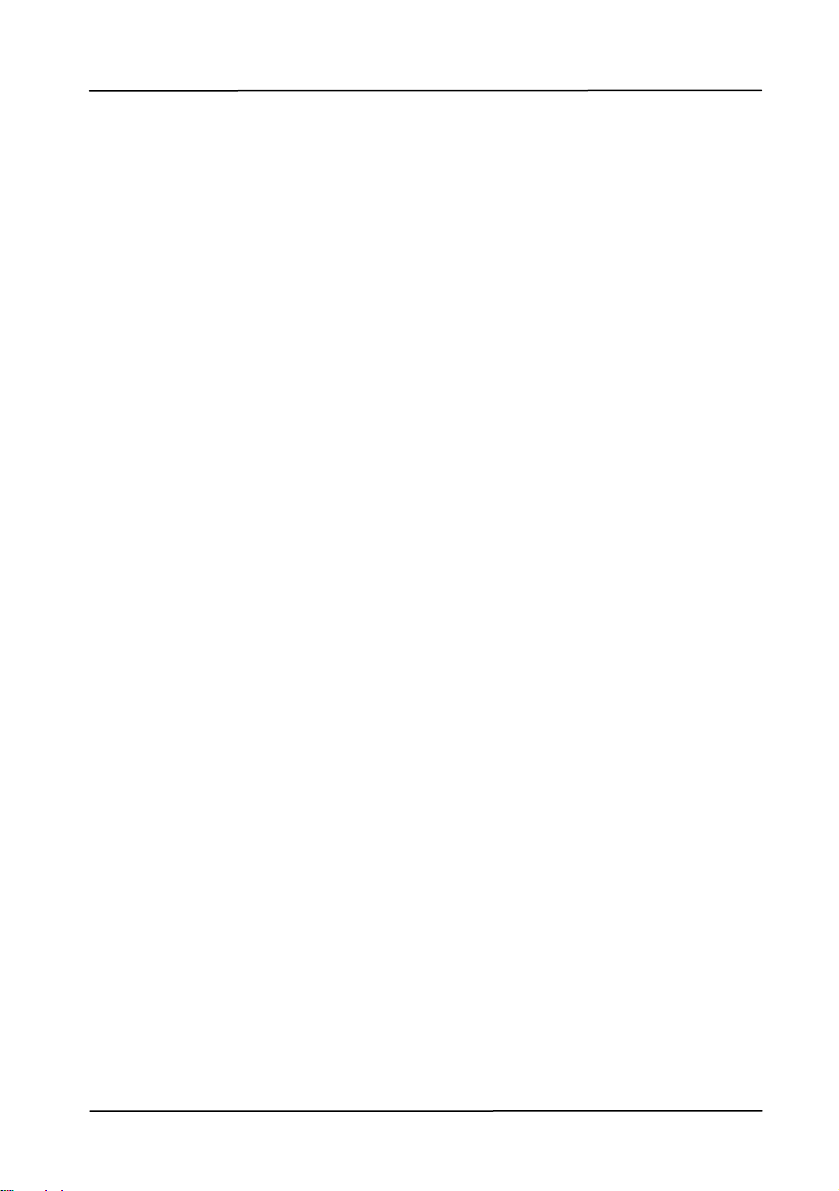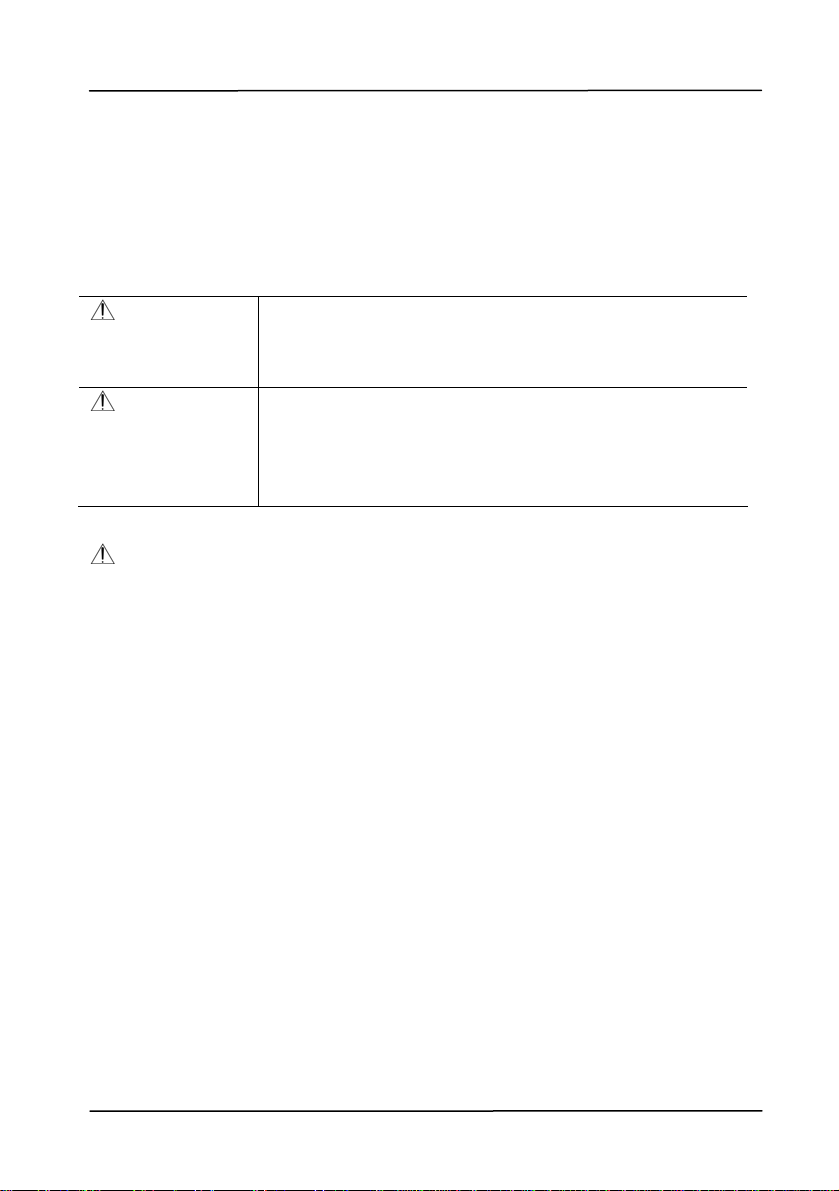Avision BF-1309B User manual
Other Avision Scanner manuals
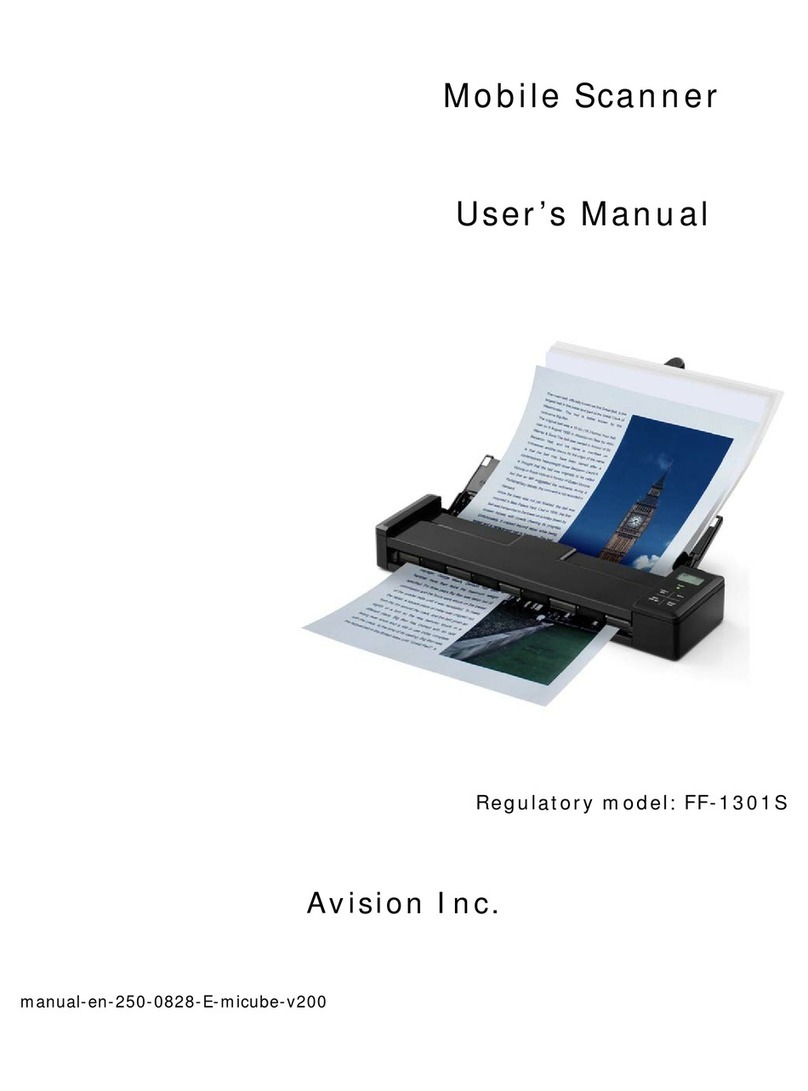
Avision
Avision FF-1301S User manual

Avision
Avision PaperAir 1000N User manual

Avision
Avision AD8100 User manual
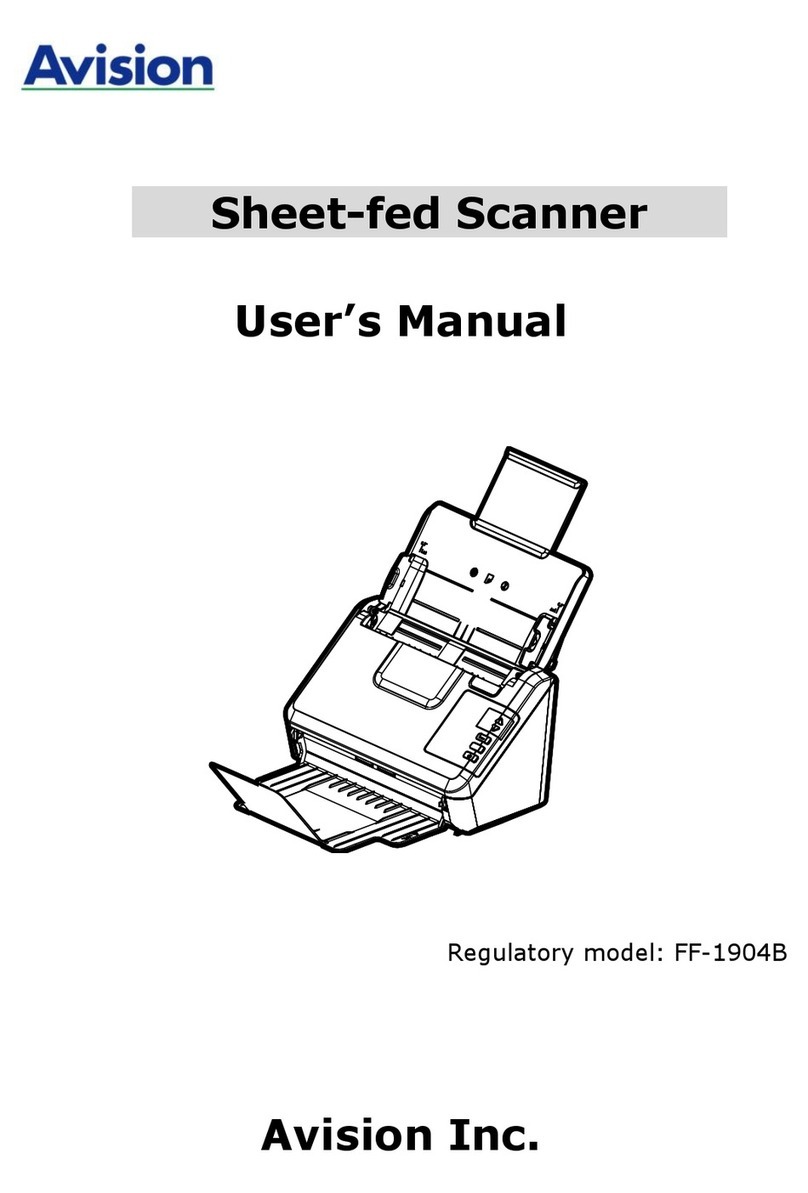
Avision
Avision AV332 Series User manual

Avision
Avision AD215L User manual

Avision
Avision FT-0807H User manual
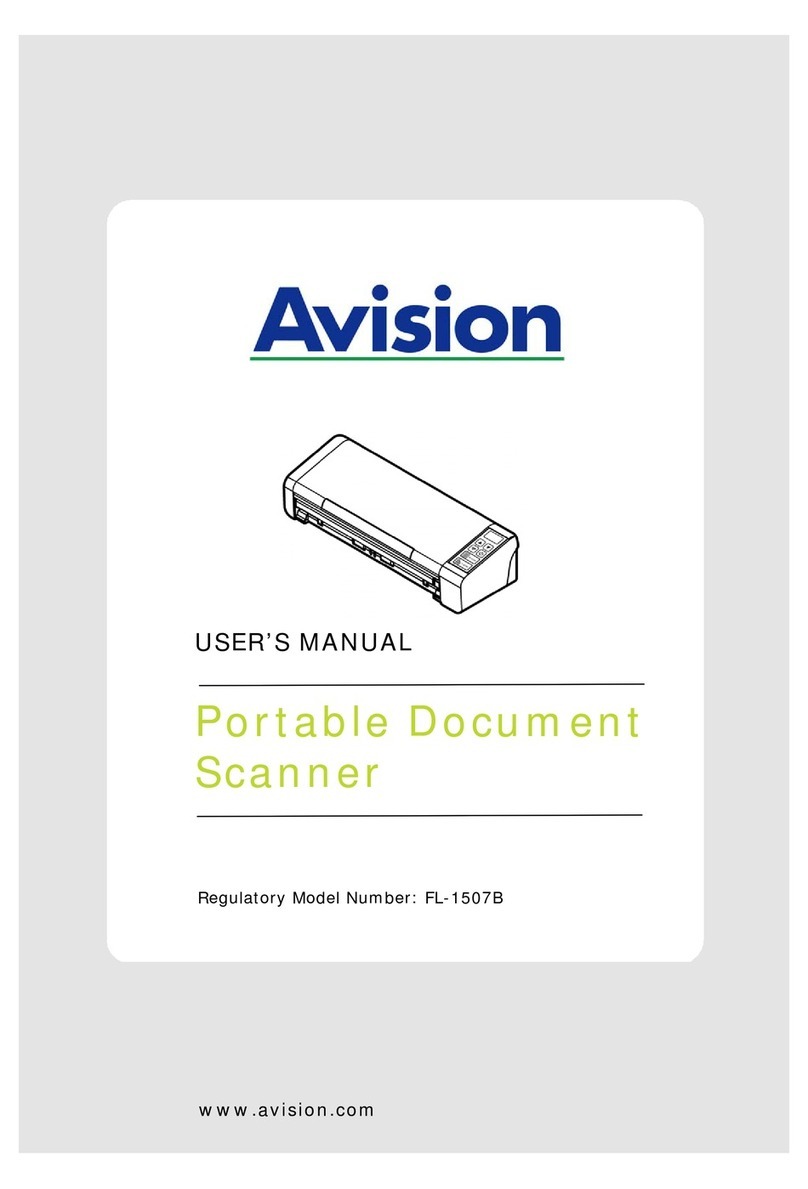
Avision
Avision FL-1507B User manual
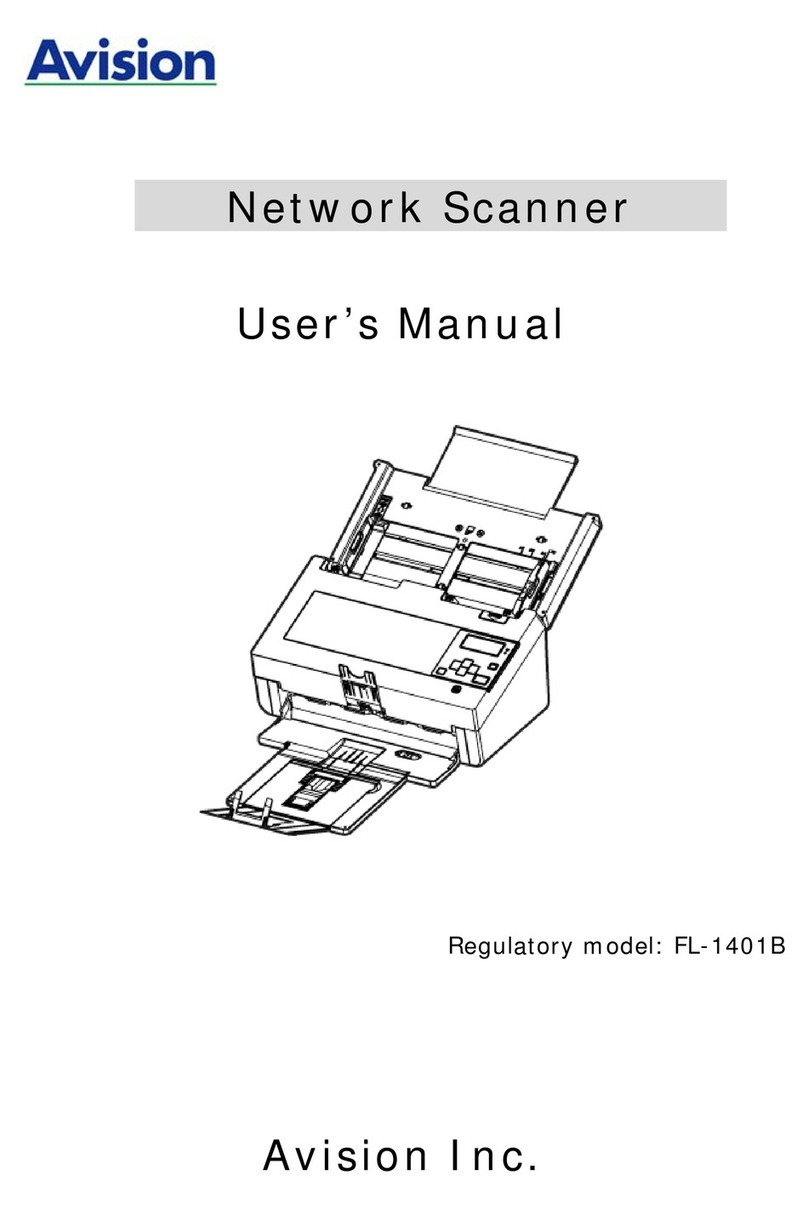
Avision
Avision FL-1401B User manual

Avision
Avision AD340G User manual

Avision
Avision PaperAir 10 User manual

Avision
Avision FL-1006S User manual

Avision
Avision AV3600 User manual
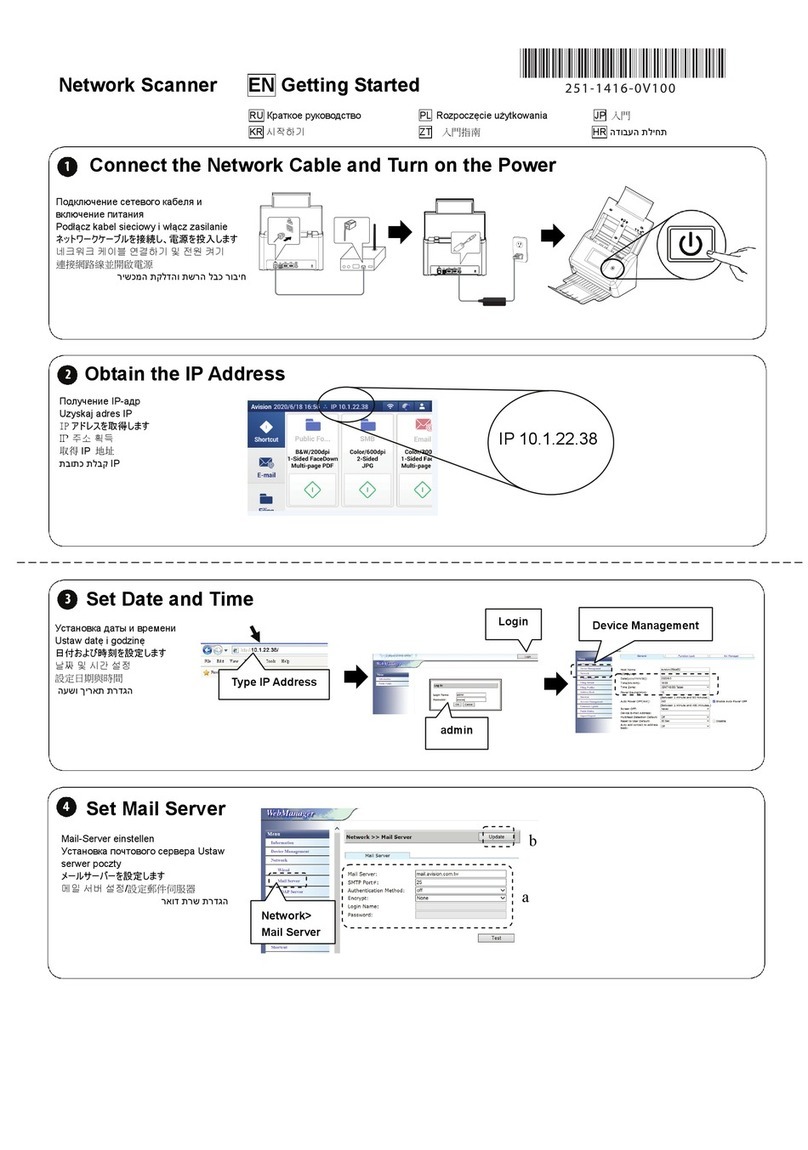
Avision
Avision AN335WL Series User manual
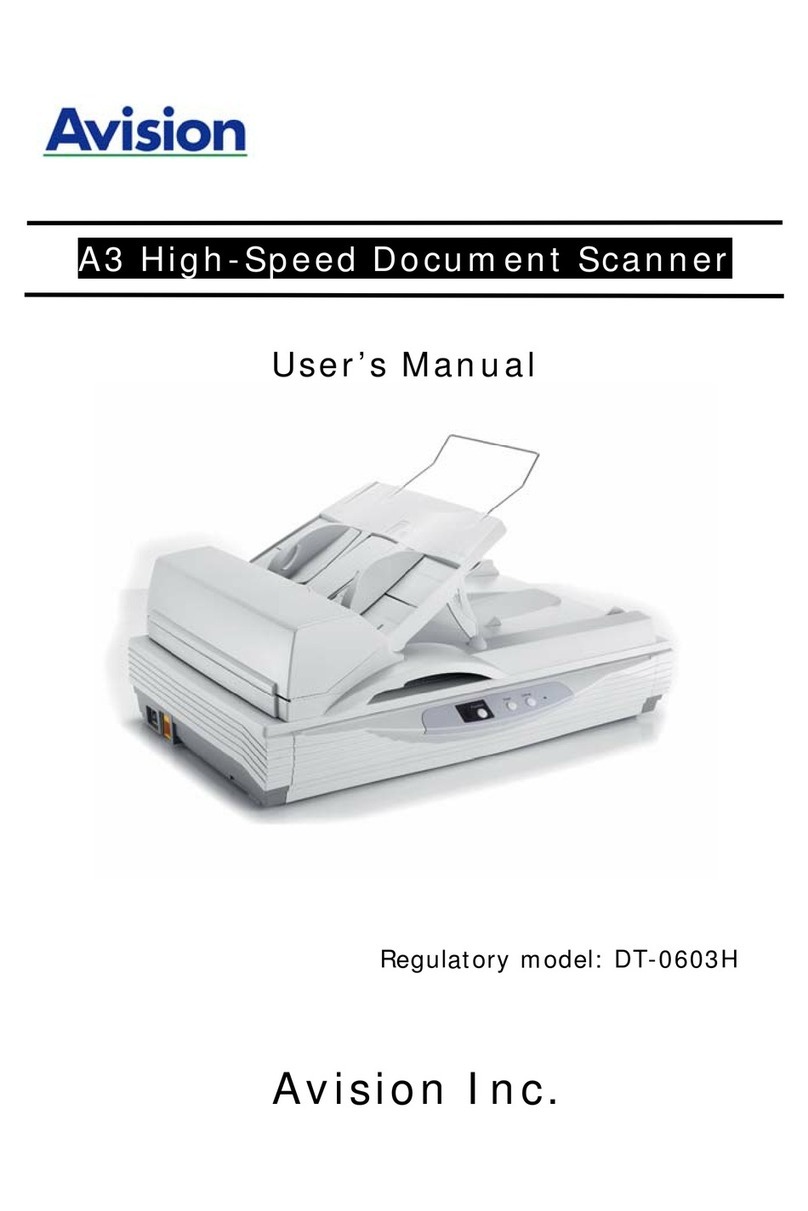
Avision
Avision DT-0603H User manual
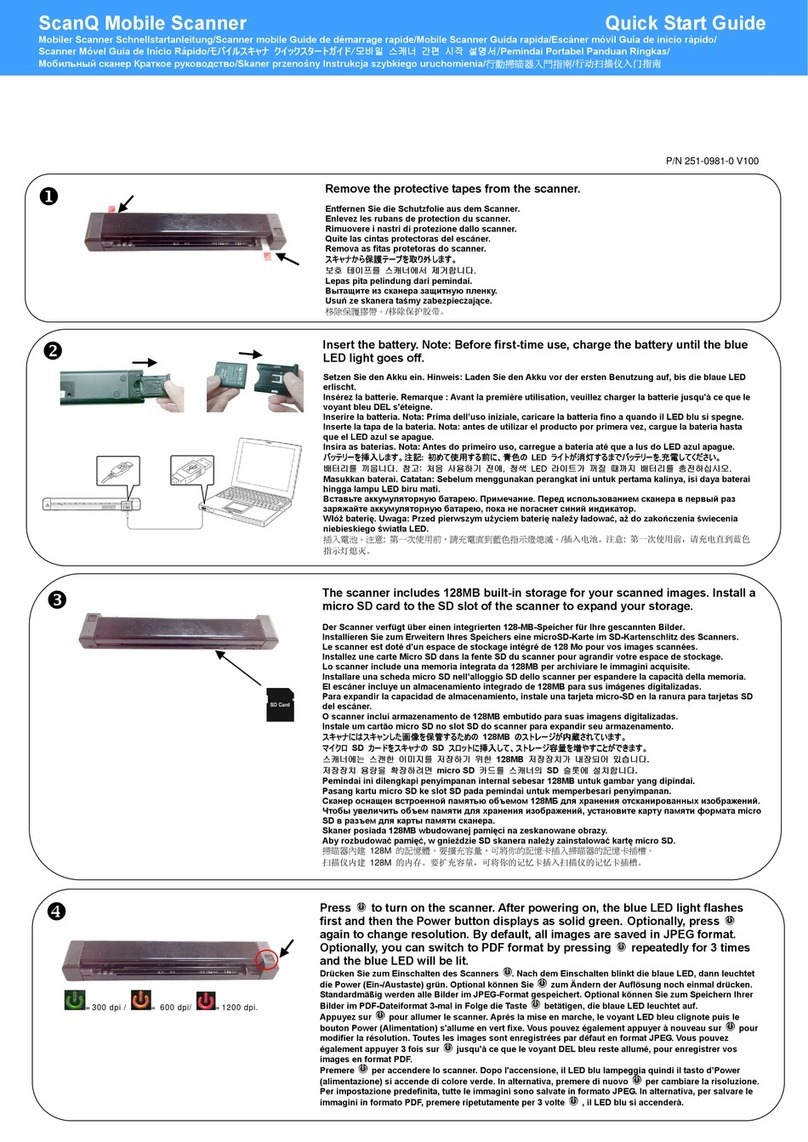
Avision
Avision ScanQ User manual

Avision
Avision BS-1708B User manual
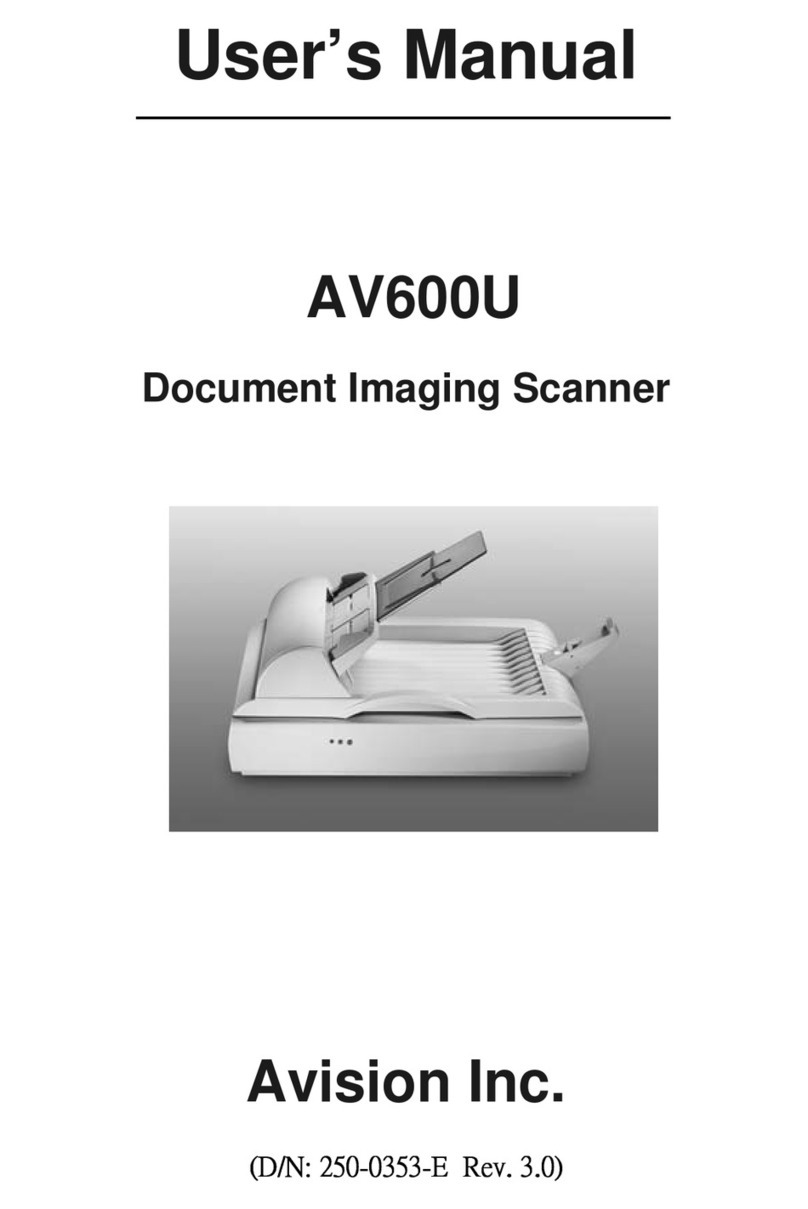
Avision
Avision AV600U User manual

Avision
Avision AD370 User manual
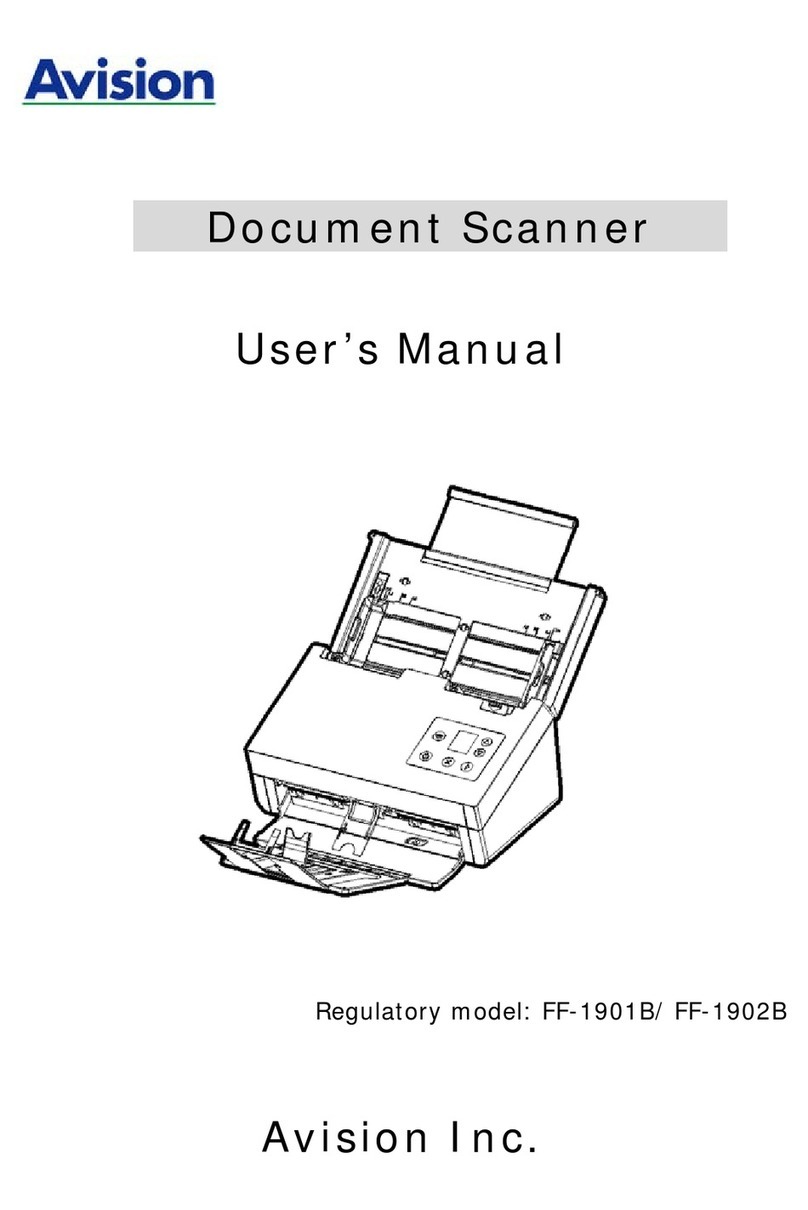
Avision
Avision FF-1901B User manual

Avision
Avision NETDELIVER @V4800 User manual