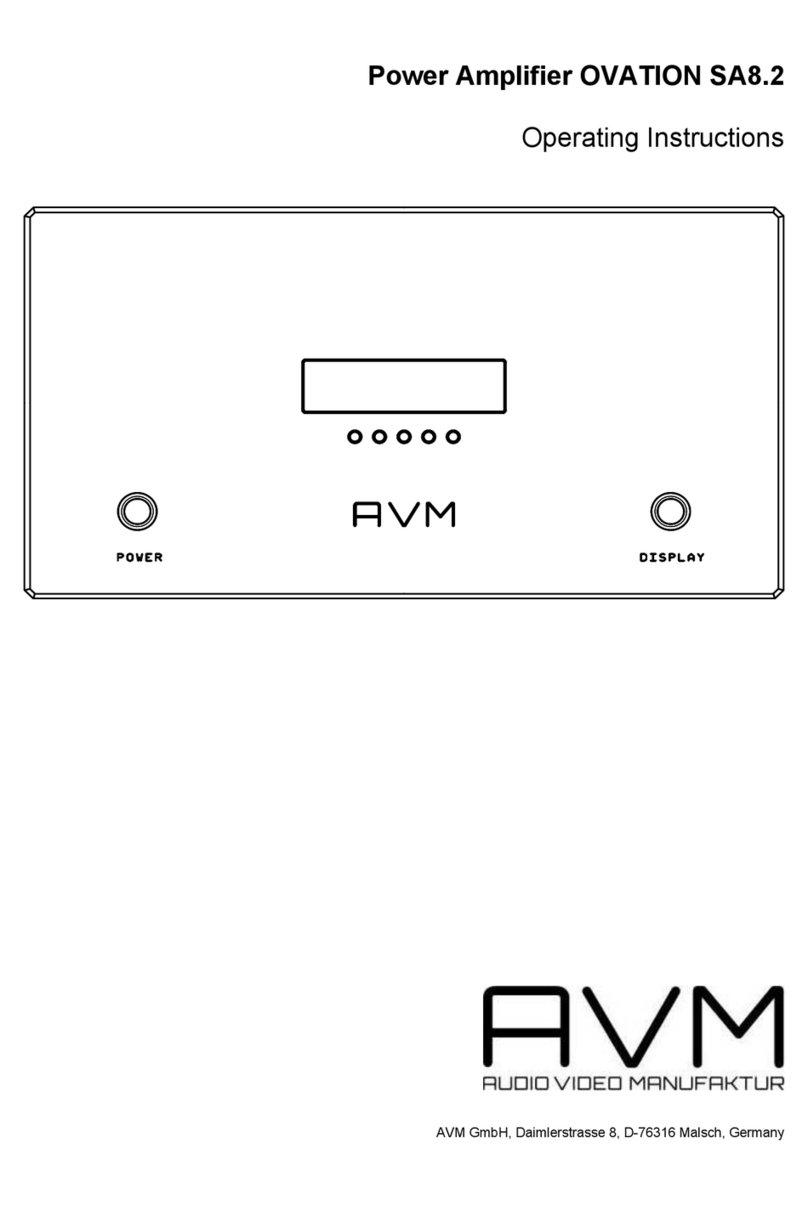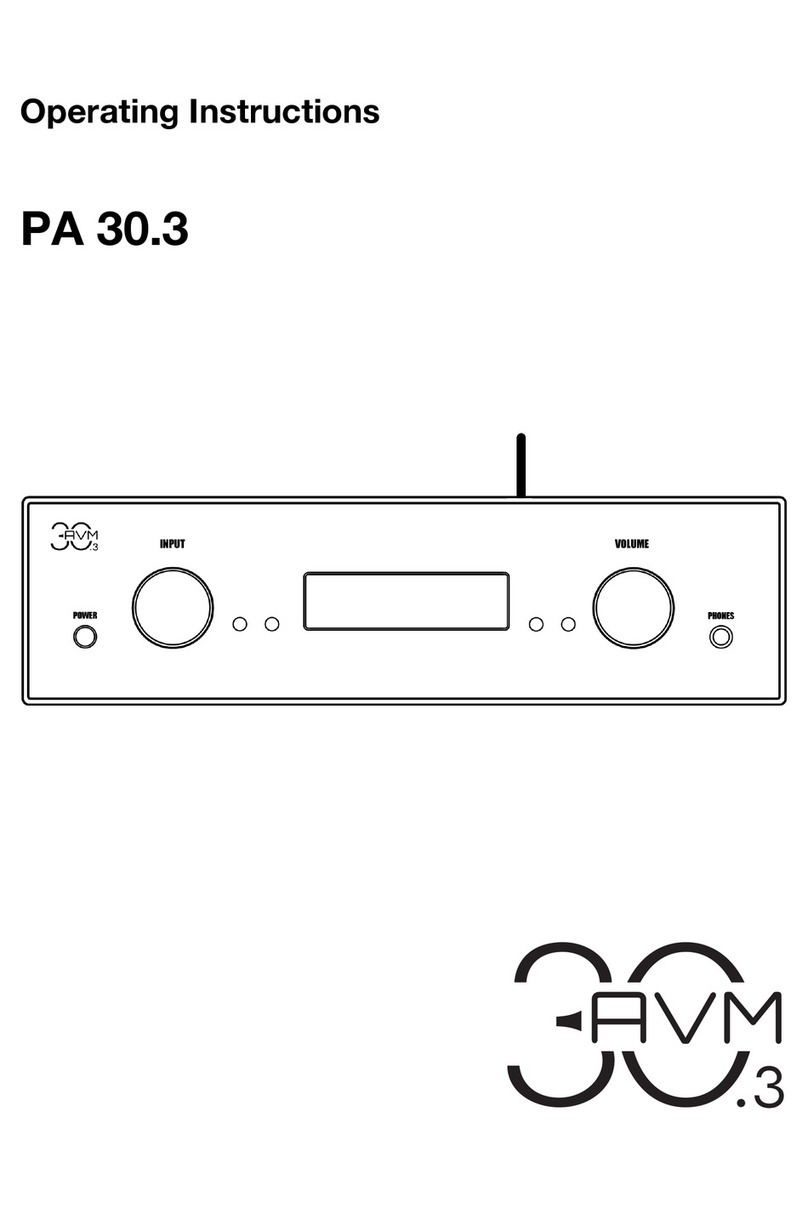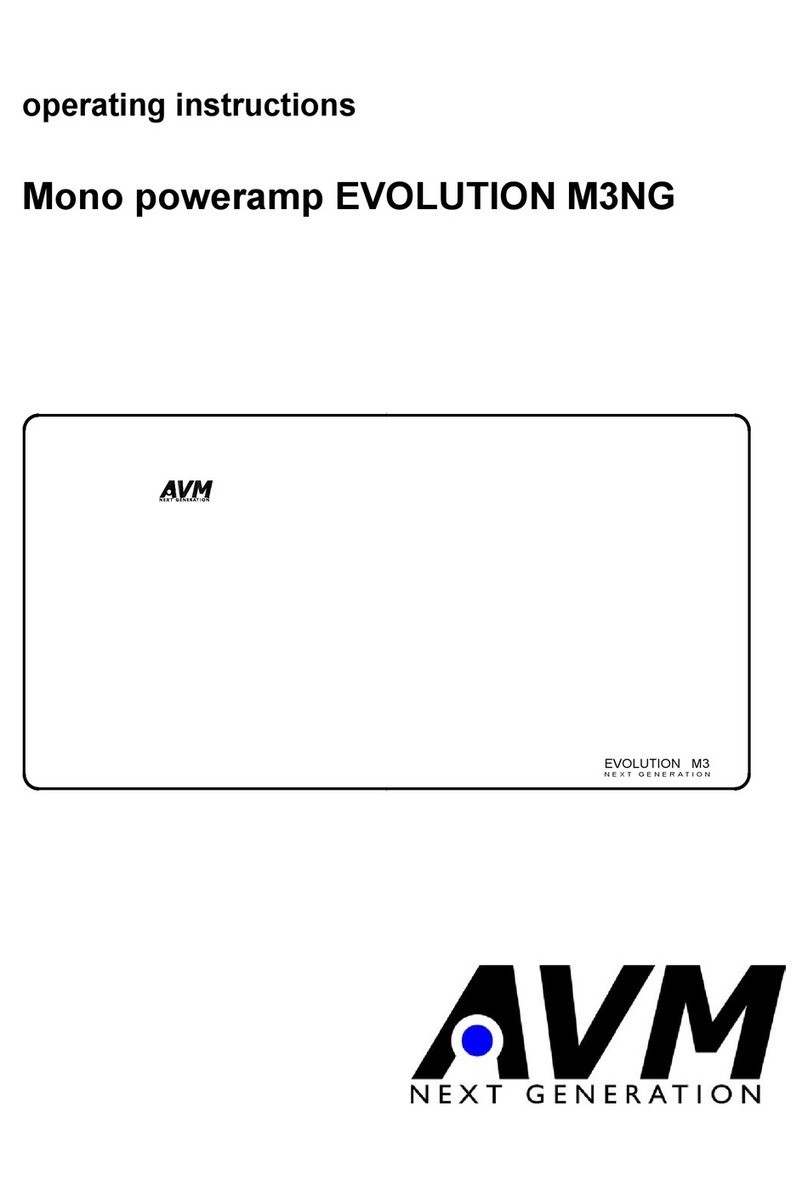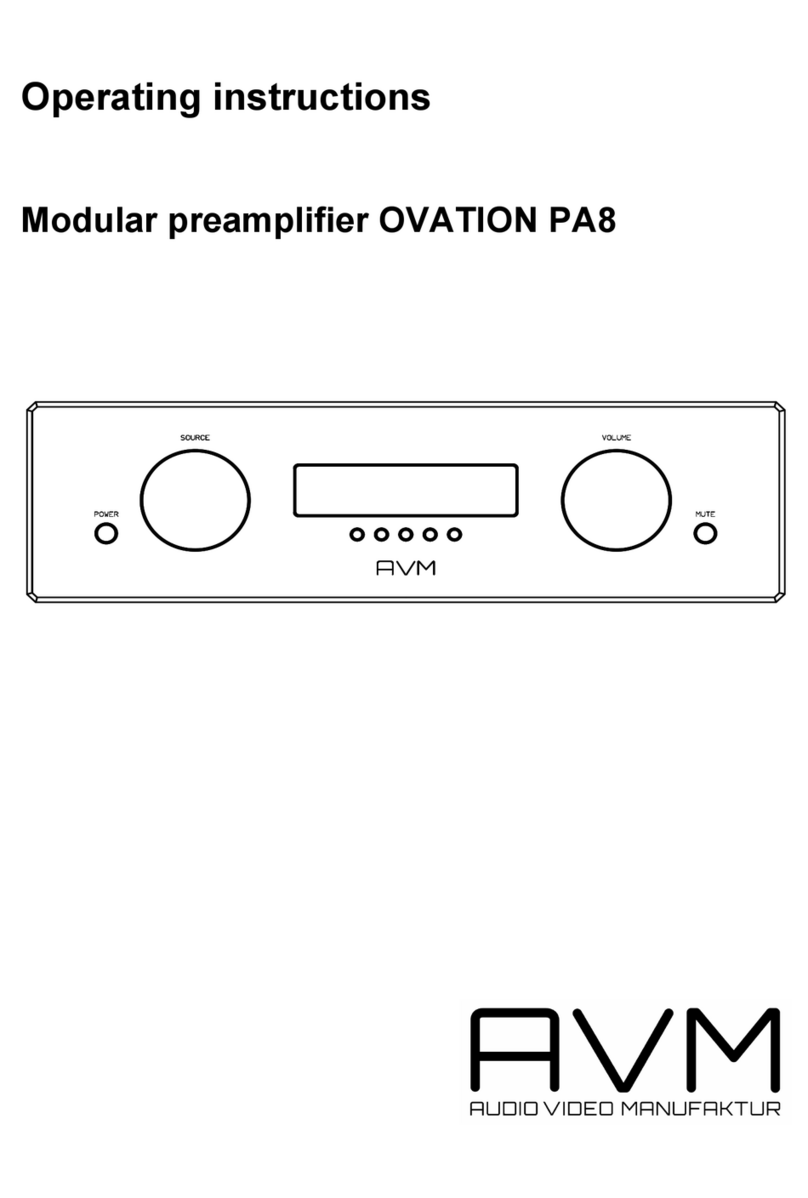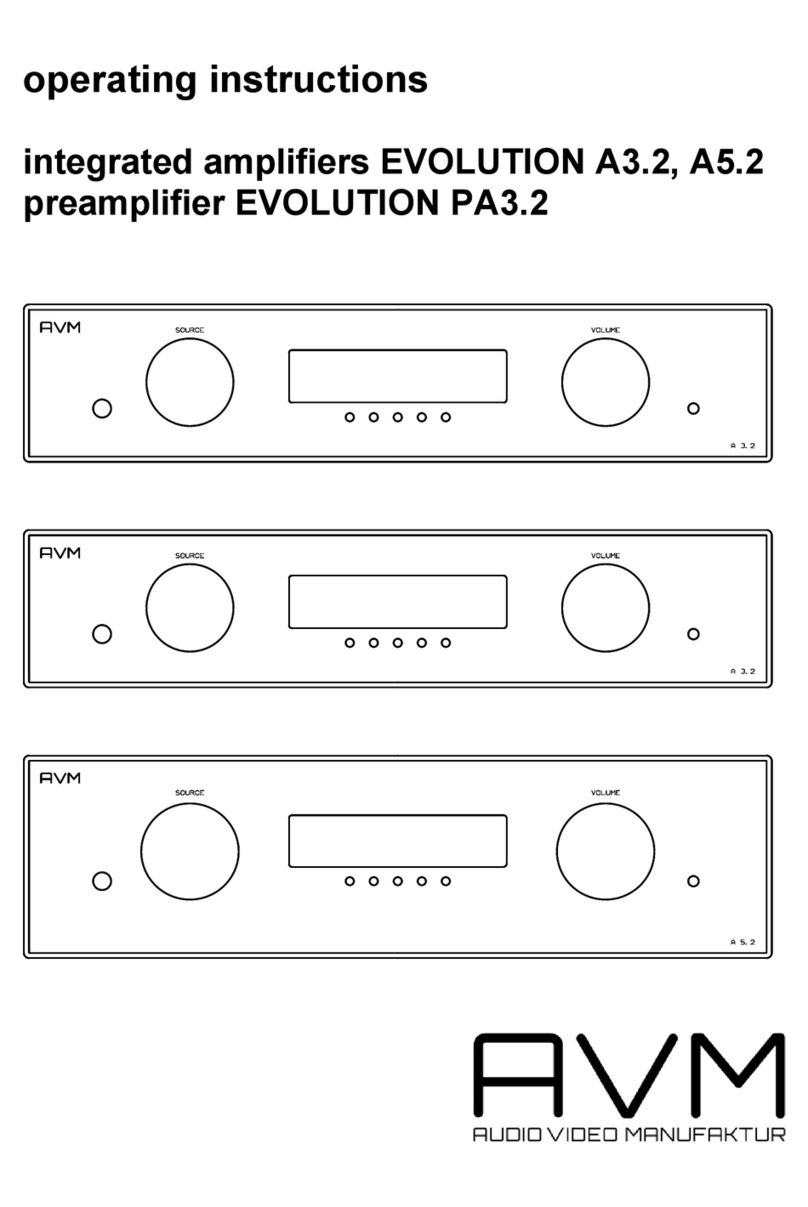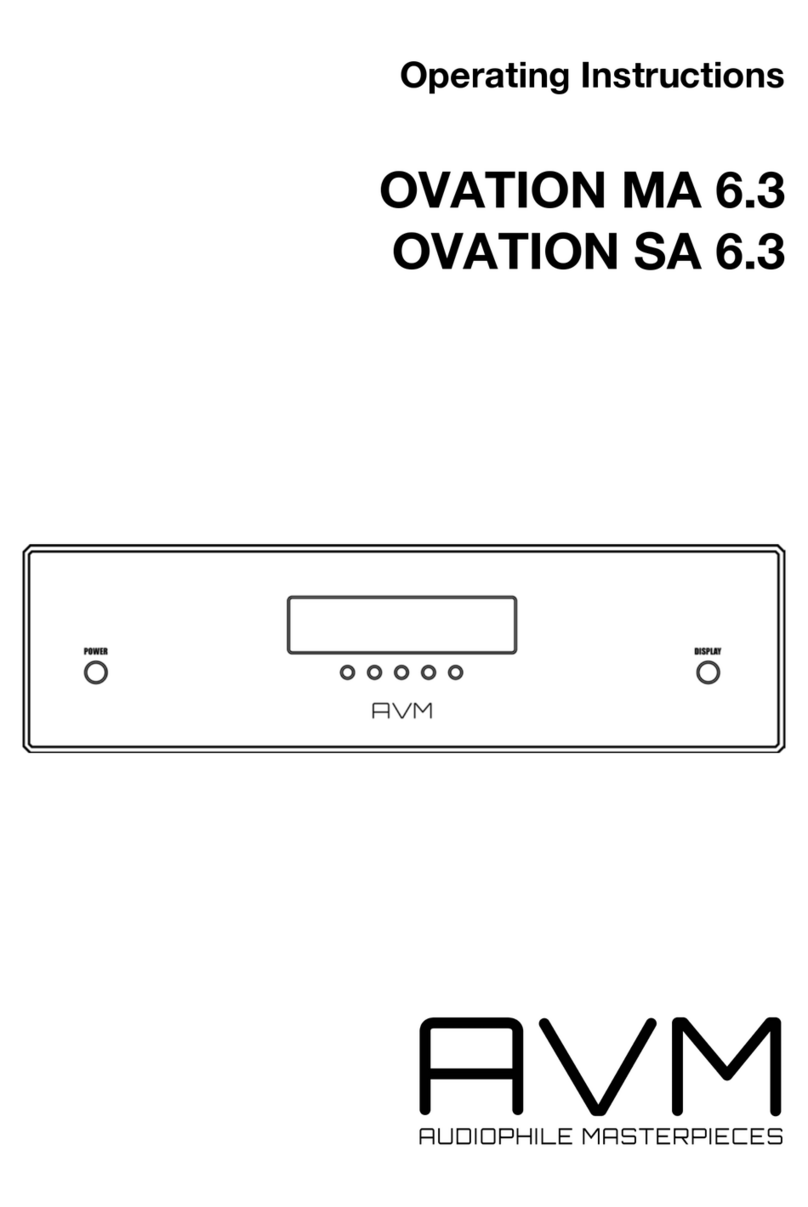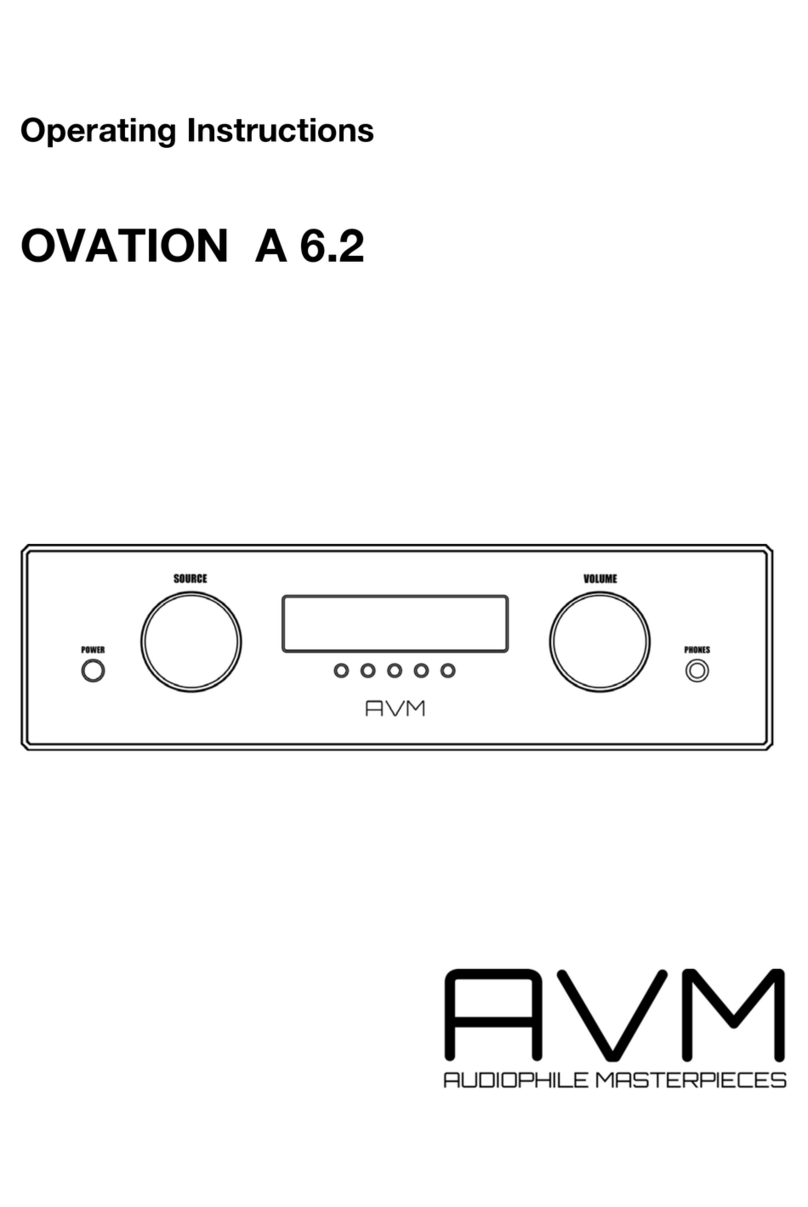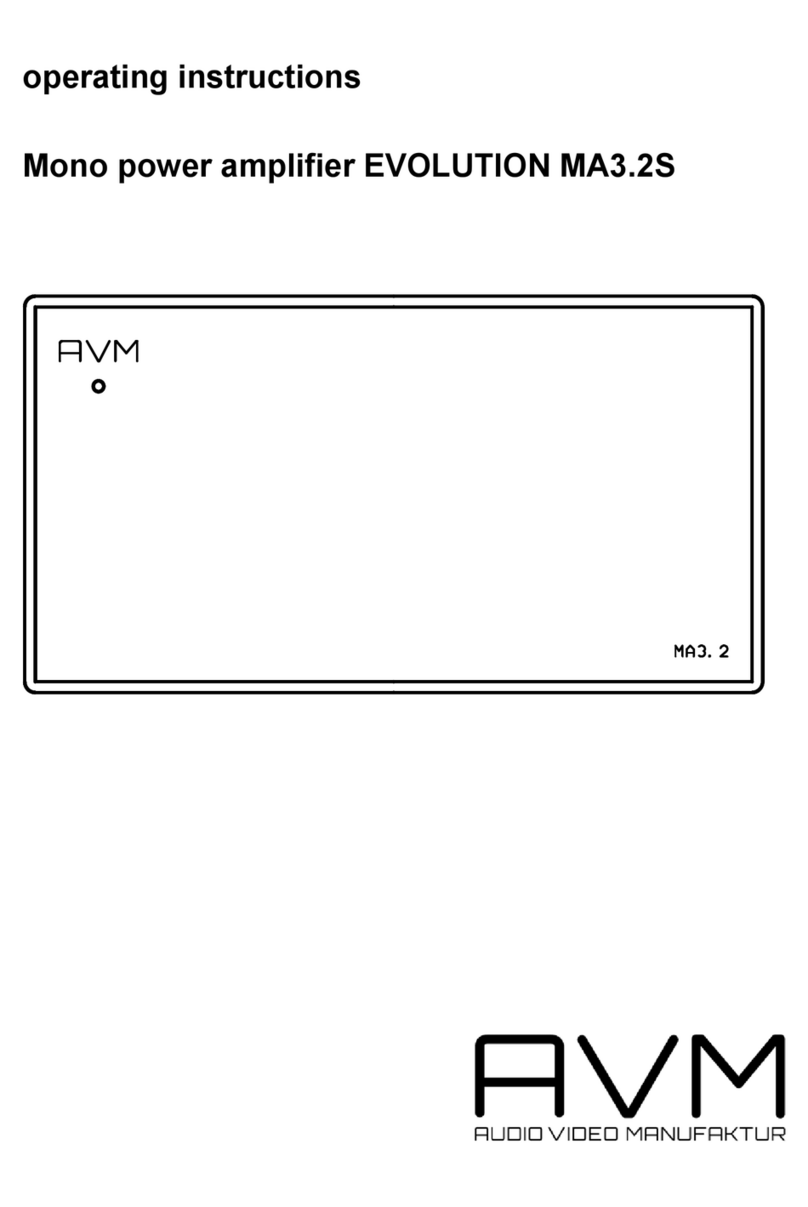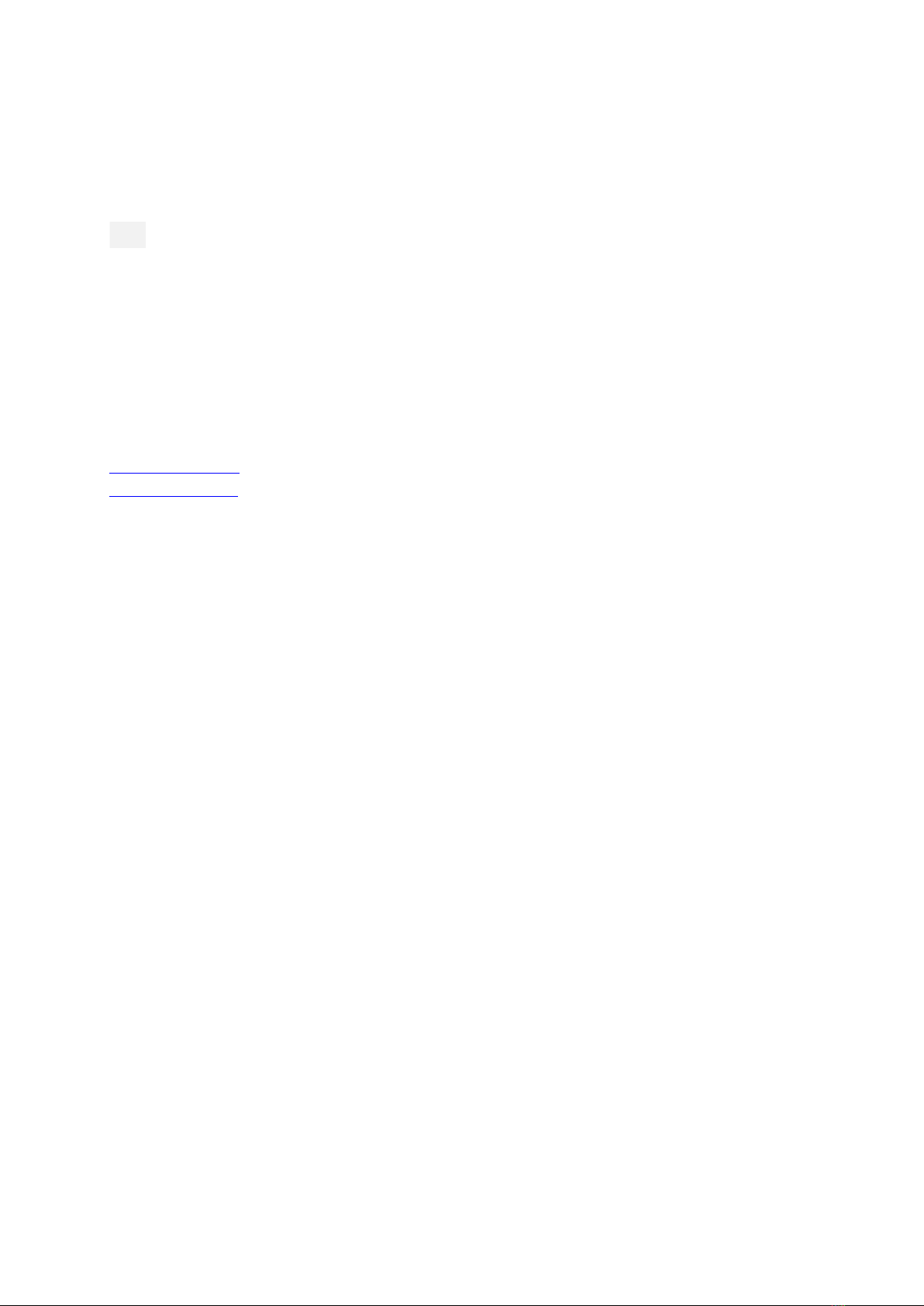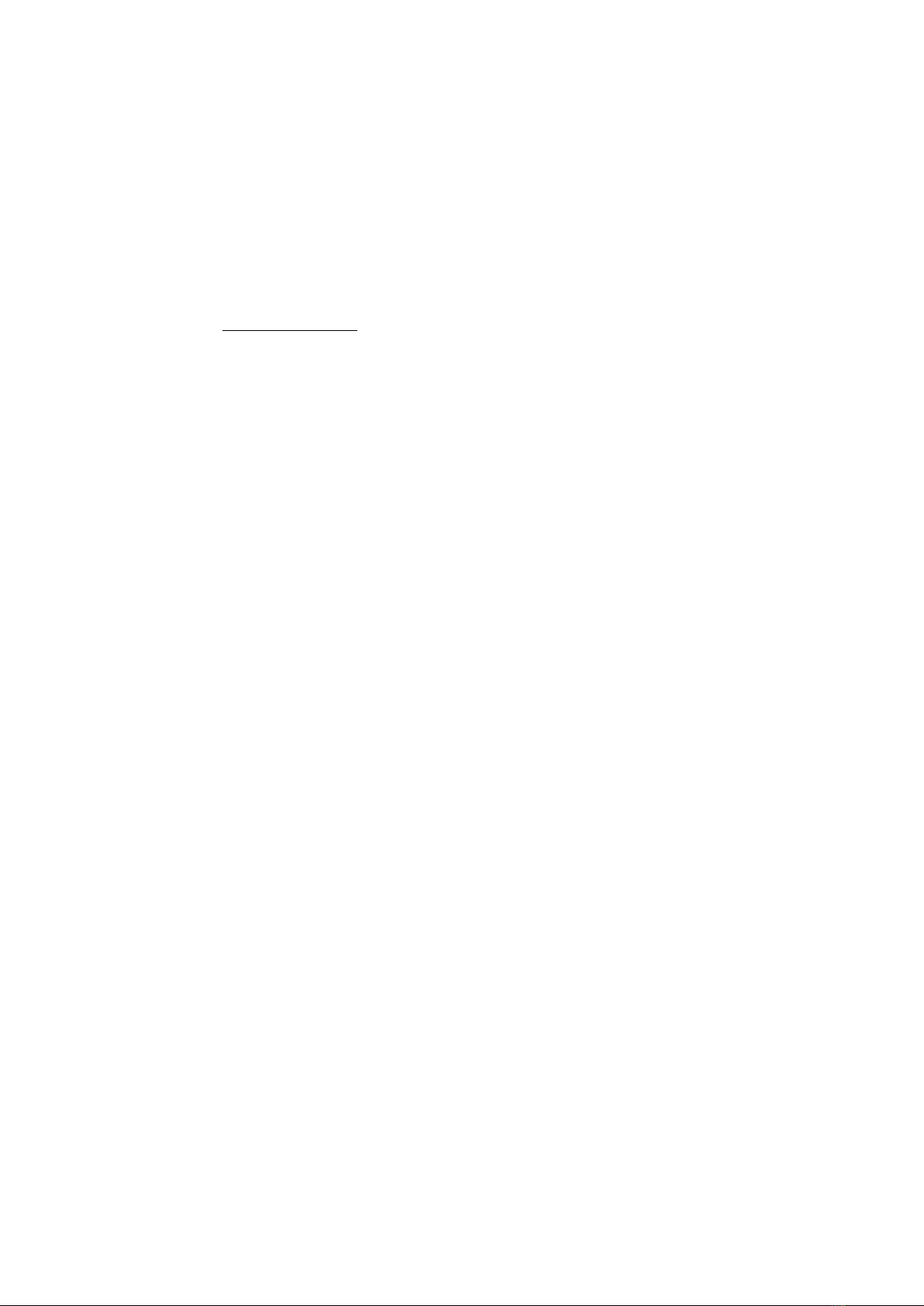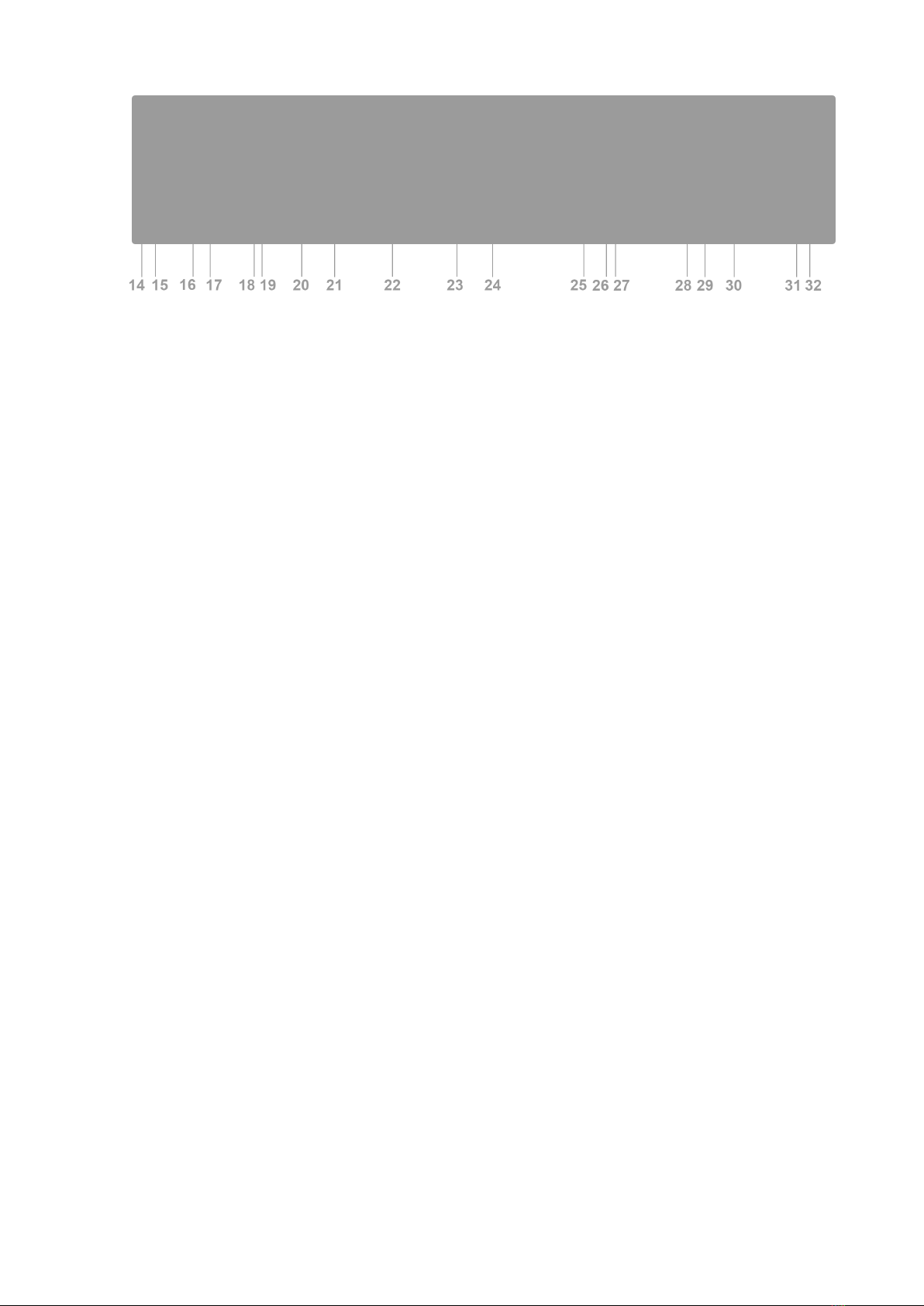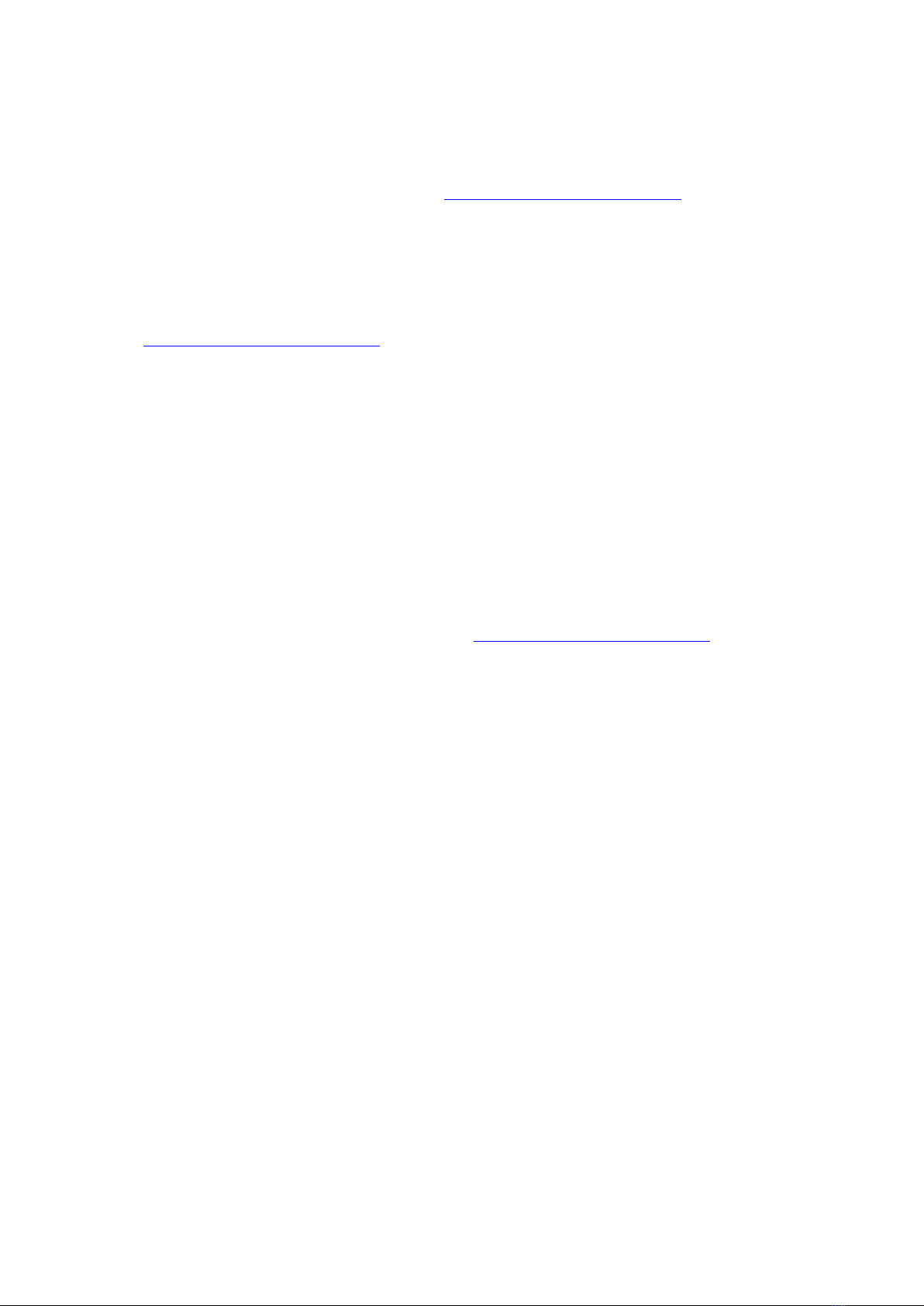5
Table of contents
1!Getting started...................................................................................................................... 6!
1.1!What’s in the box? .......................................................................................................... 6!
1.2!Control and operating elements...................................................................................... 6!
1.3!Installation and cooling ................................................................................................... 7!
1.4!Connection to mains ....................................................................................................... 7!
1.5!Connecting digital sources.............................................................................................. 7!
1.6!Connecting analogue signal sources .............................................................................. 8!
1.7!Connecting a recorder .................................................................................................... 8!
1.8!RC 9 remote control........................................................................................................ 8!
1.9!RC S App for iOS and Android........................................................................................ 8!
1.10!Network installation (LAN, WiFi) .................................................................................... 8!
1.11!Software updates ........................................................................................................ 12!
2!Basic operation .................................................................................................................. 13!
2.1!First operation / self test ............................................................................................... 13!
2.2!Switching on / stand by................................................................................................. 13!
2.3!Selecting a signal source .............................................................................................. 13!
2.4!Volume setting............................................................................................................... 13!
2.5!Setting of input sensitivity ............................................................................................. 14!
2.6!Samplerate and filter settings ....................................................................................... 14!
3!Advanced Settings ............................................................................................................. 15!
3.1!Global settings .............................................................................................................. 15!
3.2!Personal Setup.............................................................................................................. 16!
3.3!Reset (factory default settings)...................................................................................... 17!
4!RC 9 Fernbedienung (optionally available) ...................................................................... 18!
4.1!Overview........................................................................................................................ 18!
4.2!Activation and stand by mode ...................................................................................... 19!
4.3!Battery charge............................................................................................................... 19!
4.4!Colour display ............................................................................................................... 19!
4.5!Entry of letters, numbers, and characters..................................................................... 20!
4.6!Hotkeys ......................................................................................................................... 20!
4.7!System settings............................................................................................................. 20!
4.8!Source Menu ................................................................................................................. 23!
4.9!Receiver Settings .......................................................................................................... 26!
5!Appendix ............................................................................................................................. 27!
5.1!Cleaning ........................................................................................................................ 27!
5.2!Troubleshooting ............................................................................................................ 27!
5.3!Conditions of warranty (EC only)................................................................................... 28!
6!Technical Data.................................................................................................................... 28!