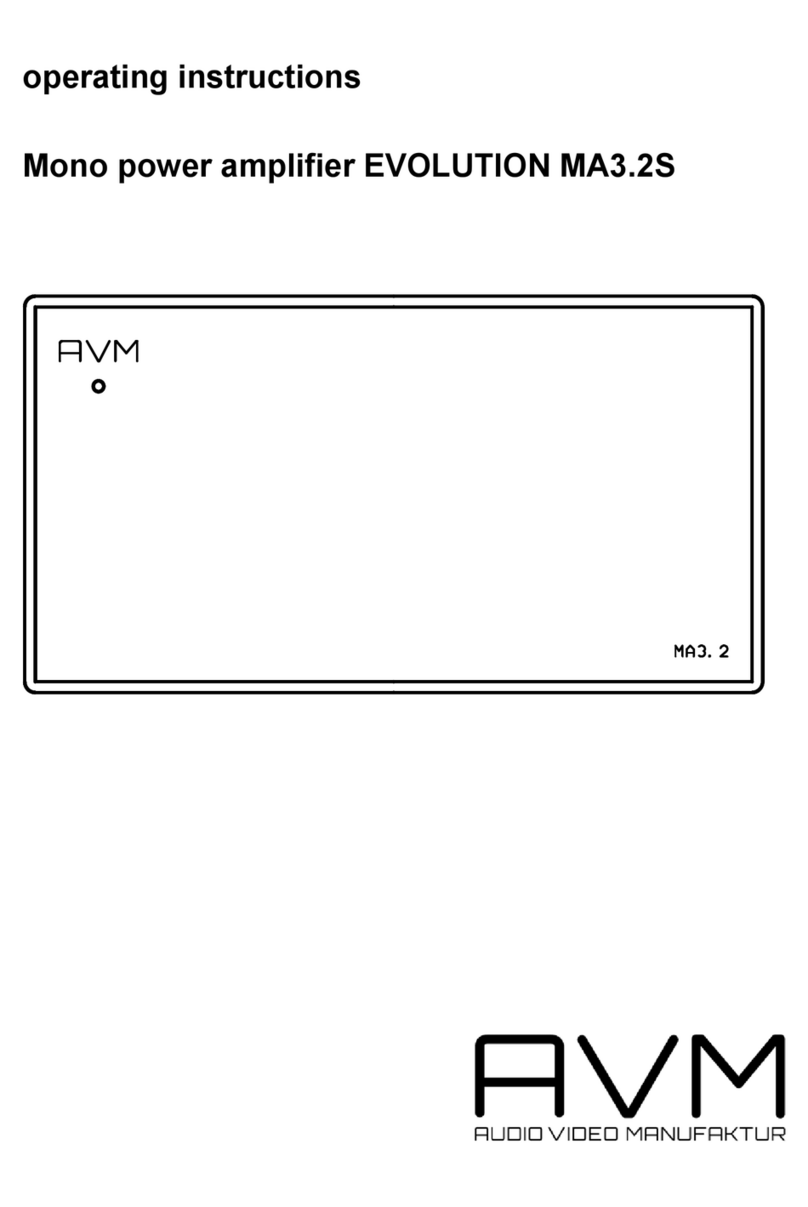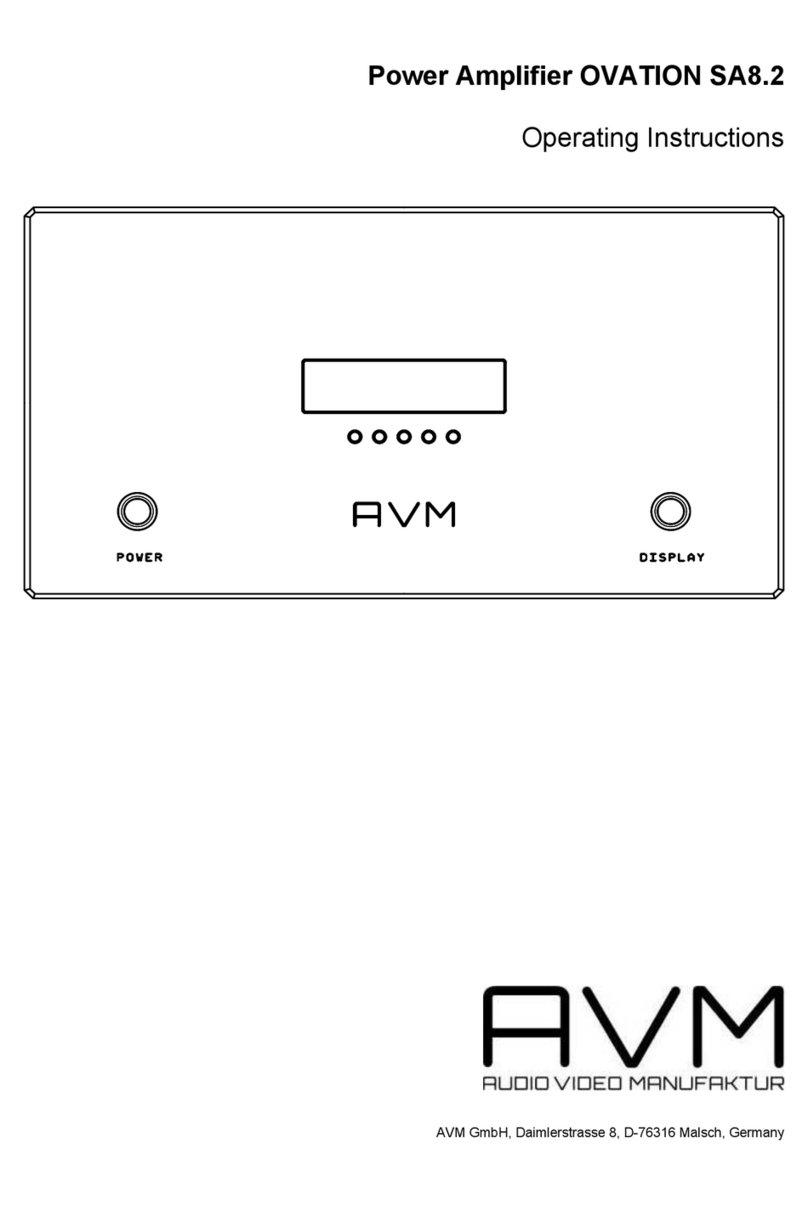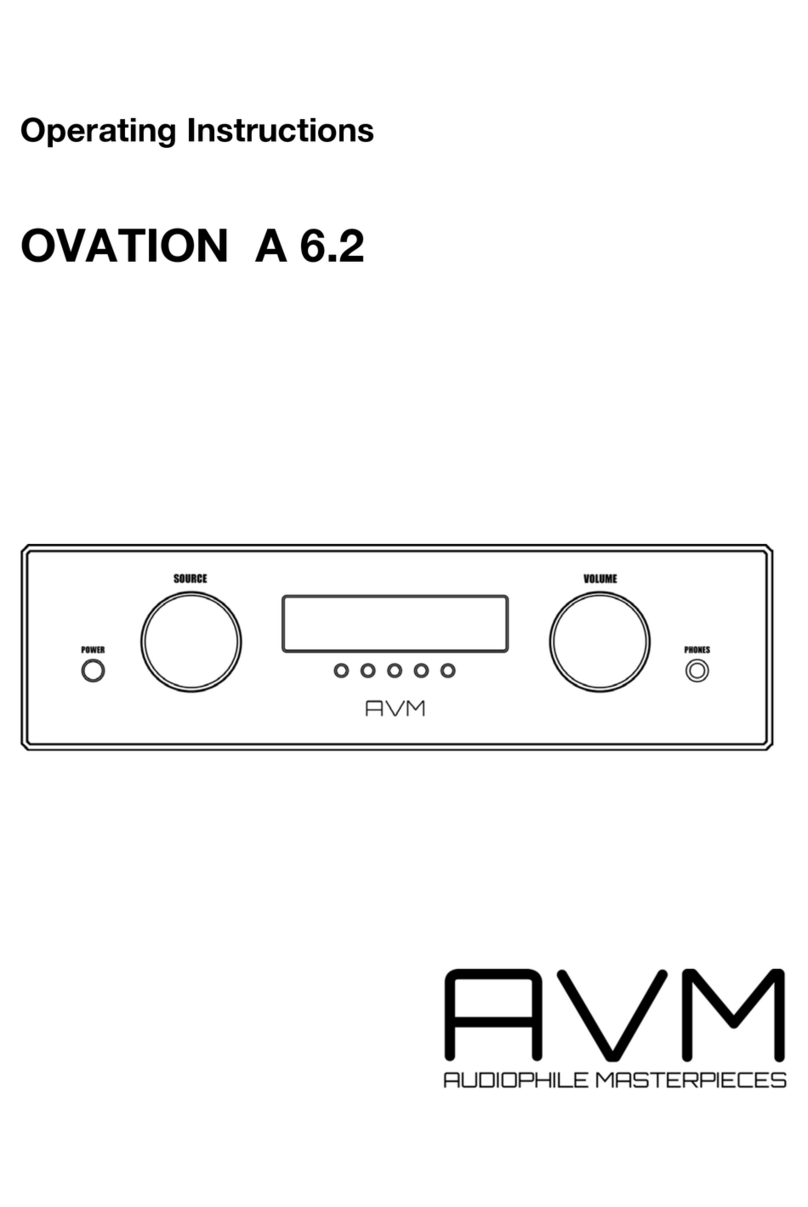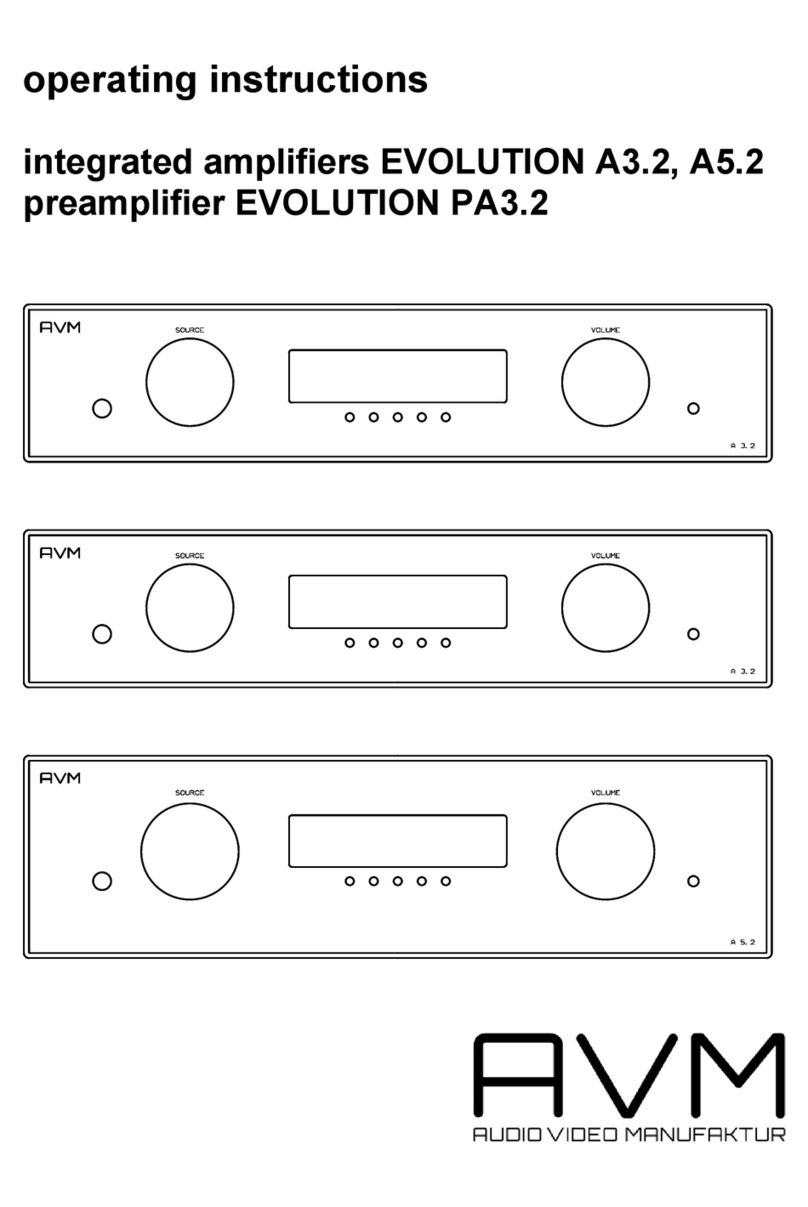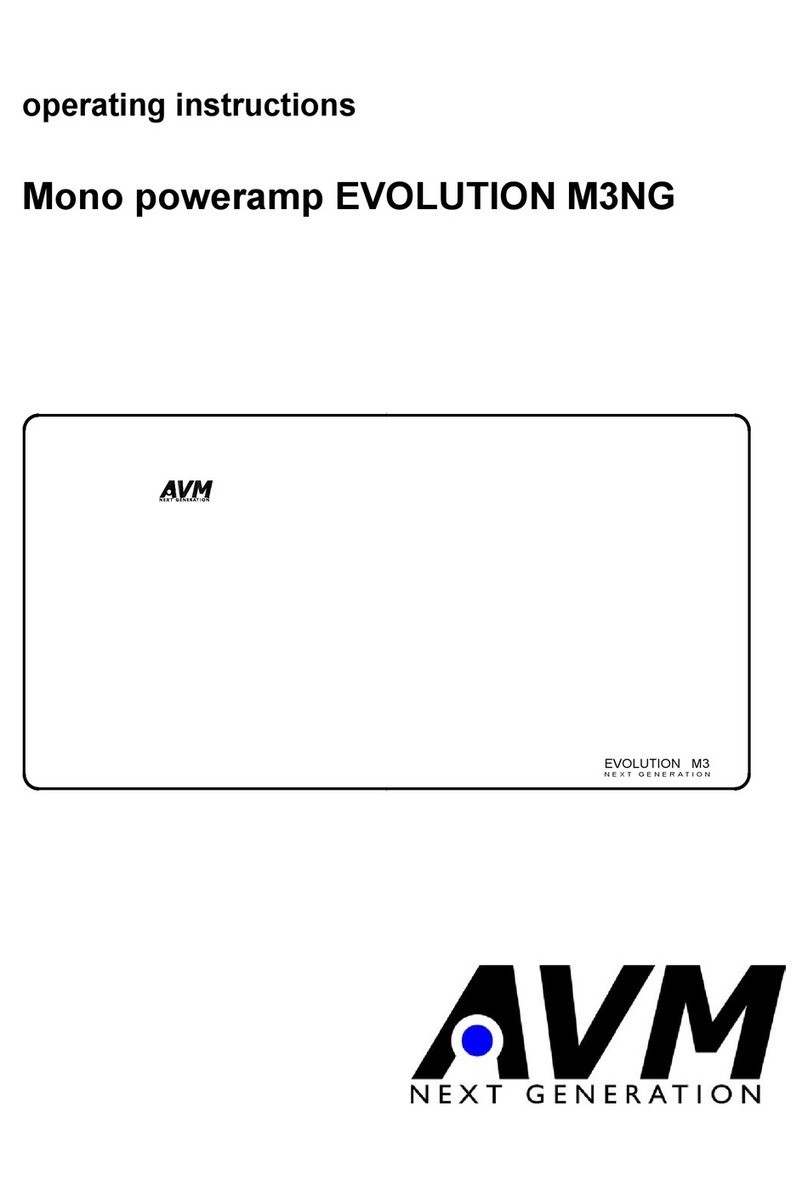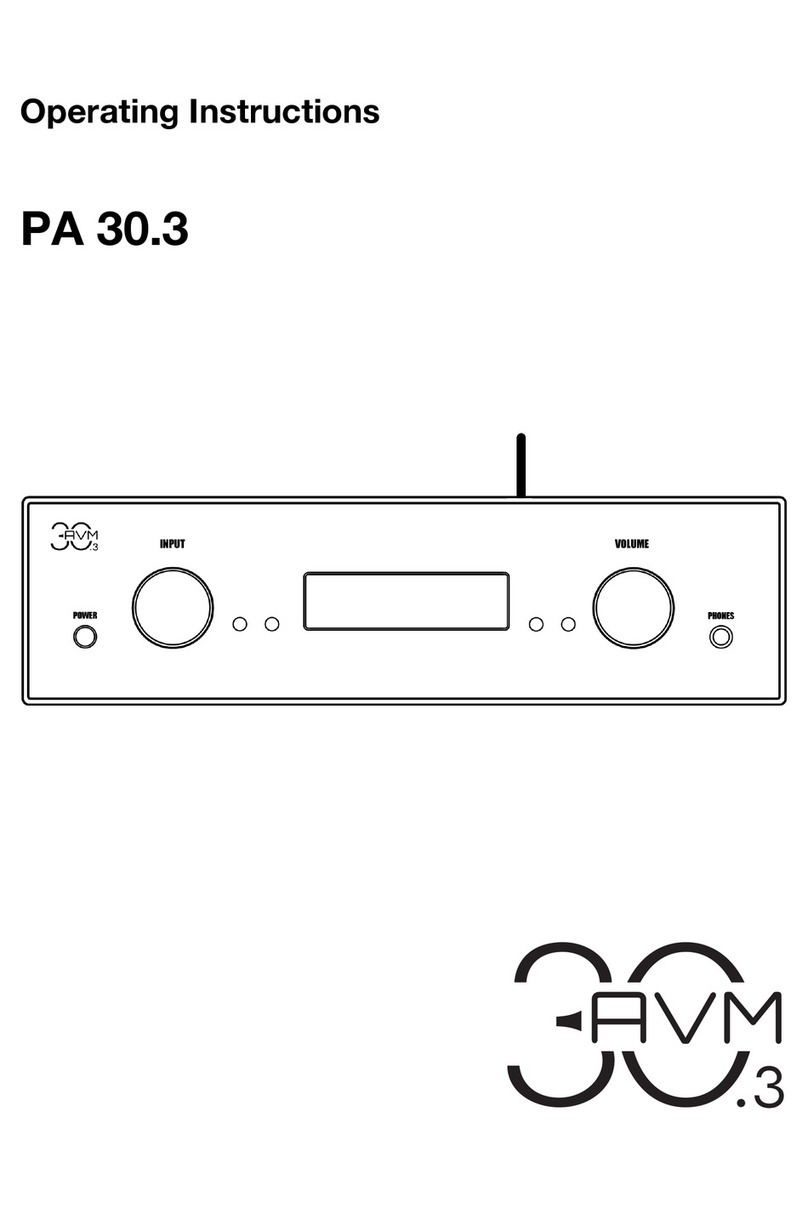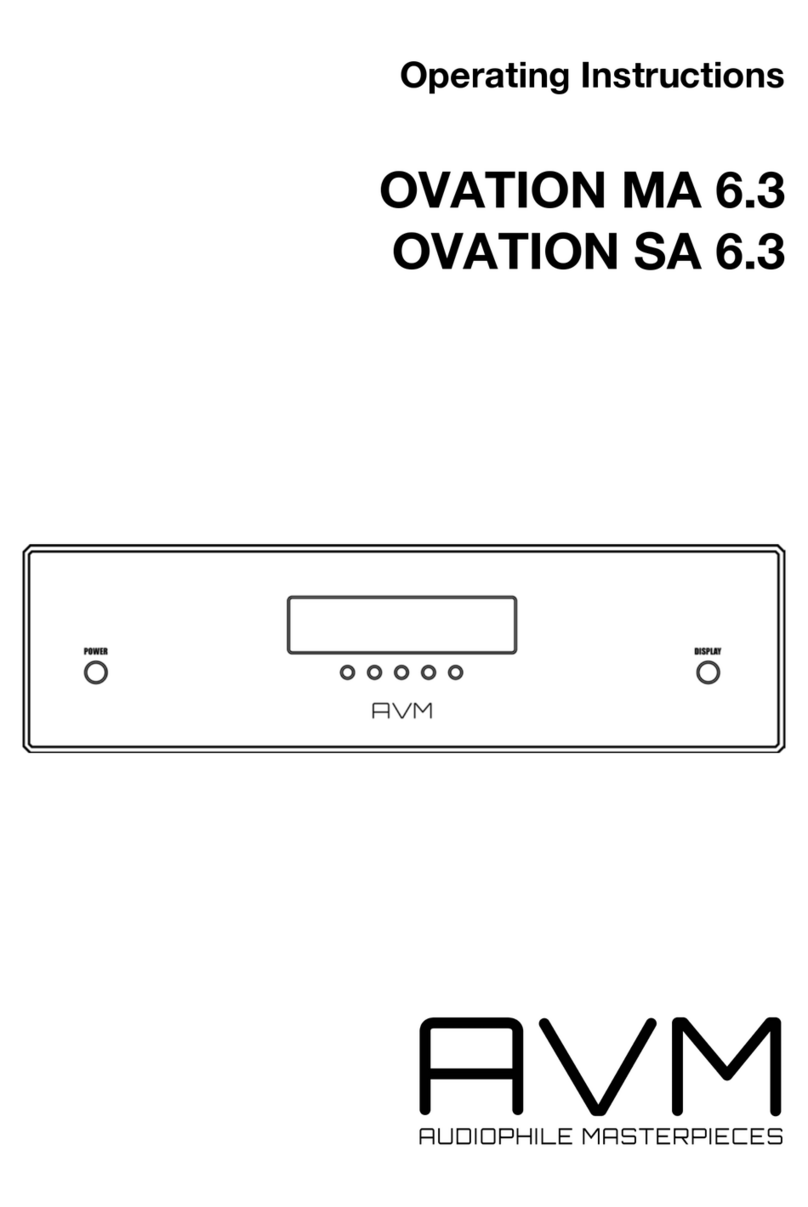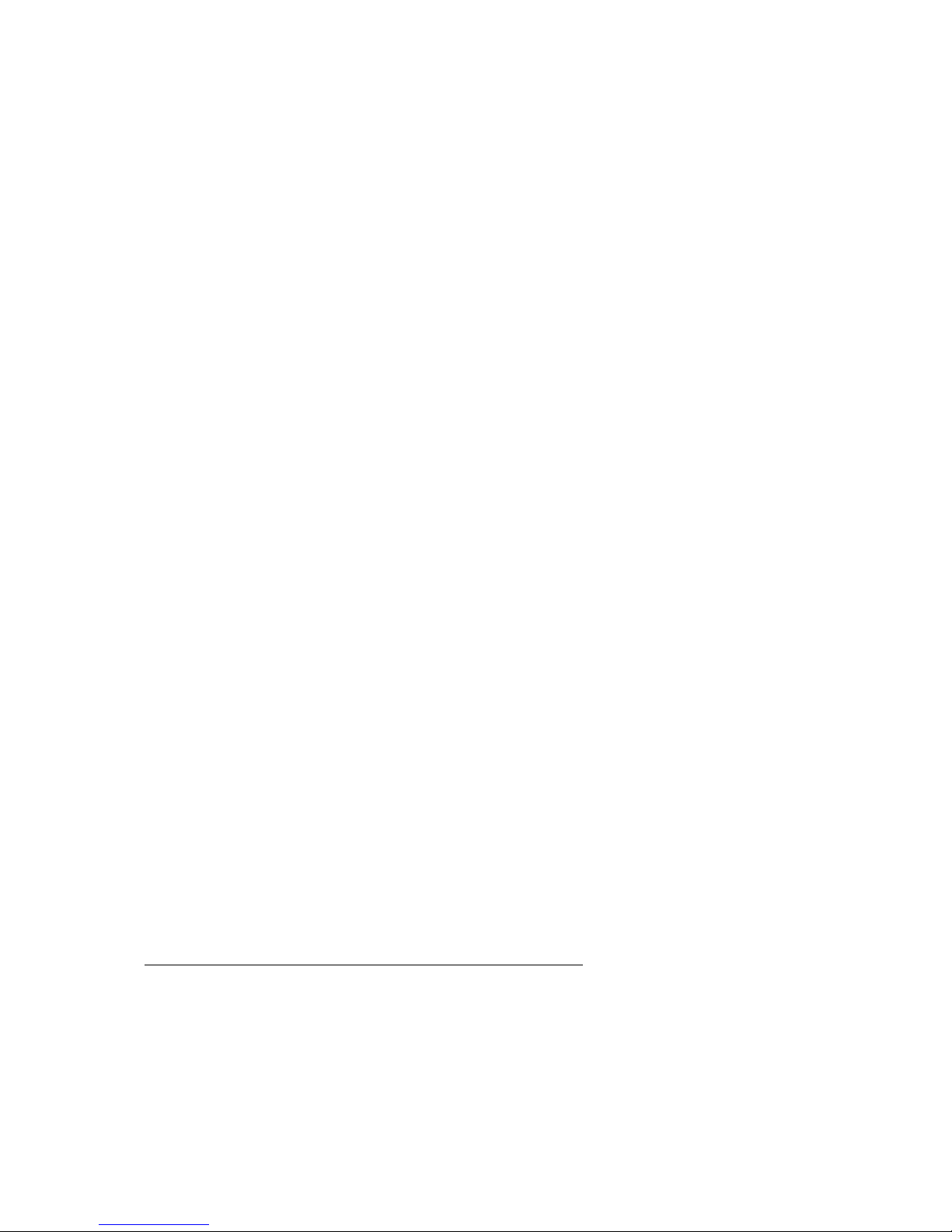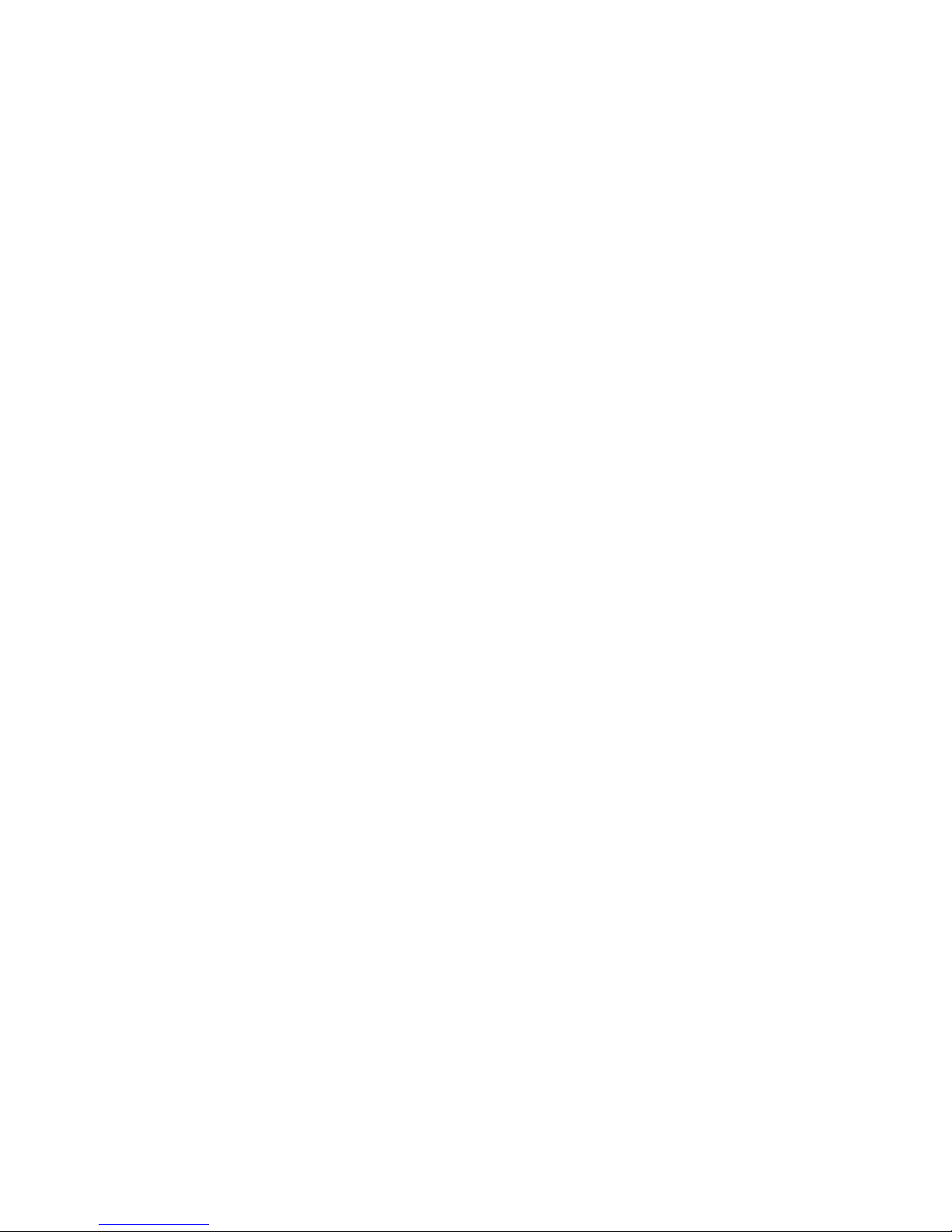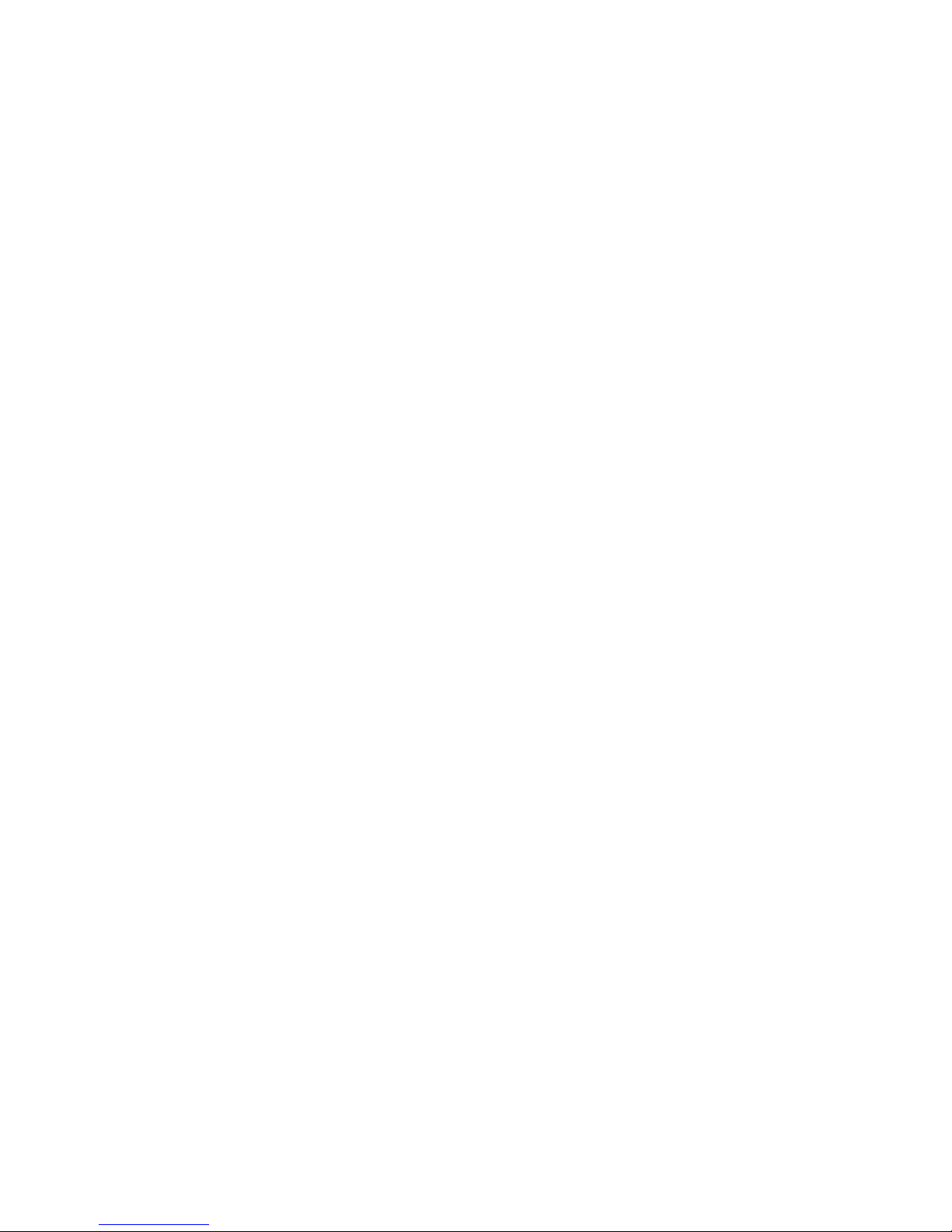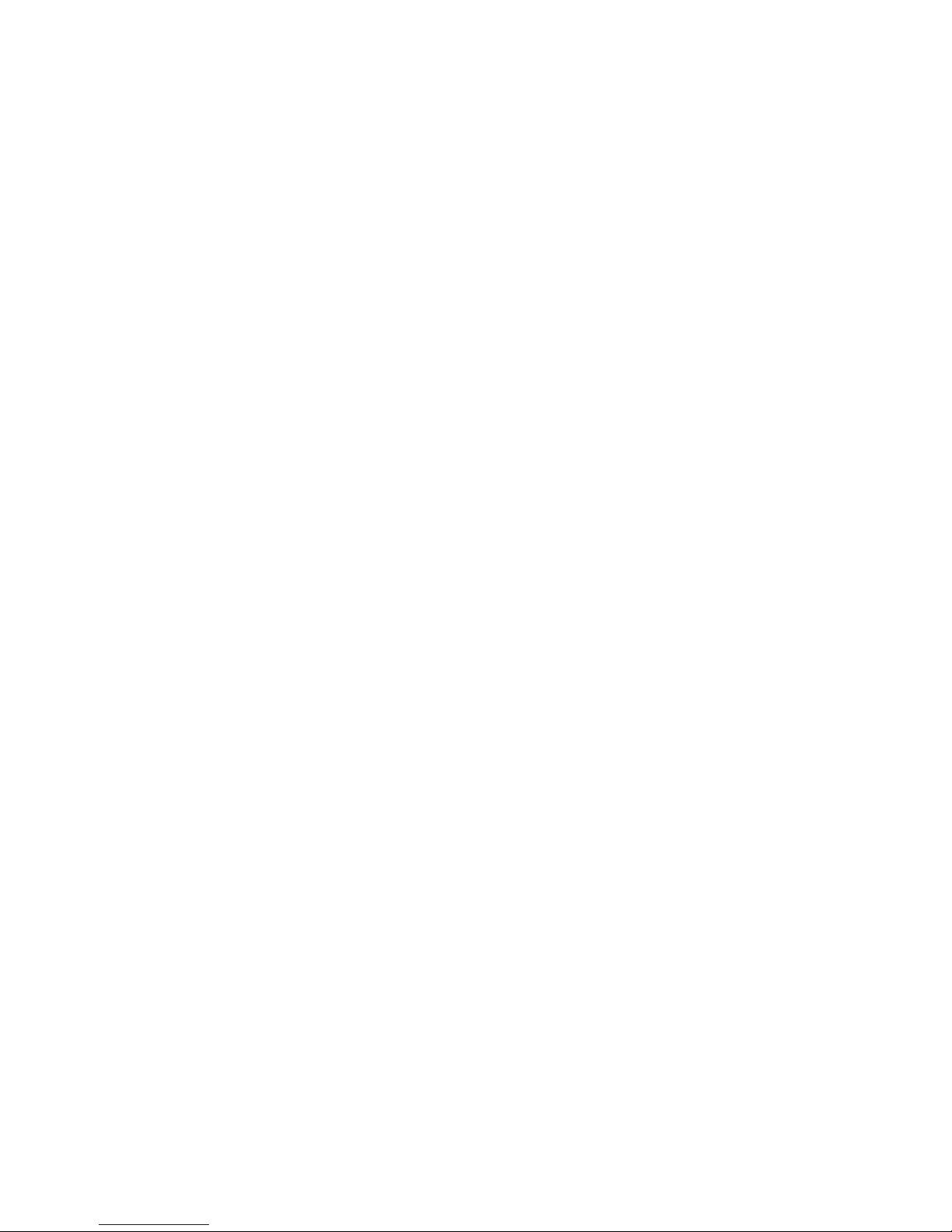2.4 Insertion and removal of plug-in cards
CAUTION: Before installing or removing cards ensure that the power plug is disconnected. Printed
circuit boards are never to be installed or removed with the unit switched on. If you are
inexperienced in working with electrical appliances it is recommended that you request your dealer
to install the plug–in cards.
The PA8 can subsequently be equipped with additional plug-in cards. You can also change the location of
the plug-in cards provided or remove them entirely.
The mechanical attributes (breadth of the cover plate, position of the plug) of all plug-in cards are the same.
Despite this, several rules must be followed to ensure the correct functioning of your pre amp: The unit is
equipped with a total of 11 plug-in slots. The numbering of the slots: compares with the scetch of the rear
casing given previously (2.2) in this manual.
The slots 1 to 8 are assigned for inputs and tape recorder in- and outputs or a processor card. For correct
insertion please note:
•A processor connection must only be installed in slot number 8.
•Any of the slots 10, 11 and 12 can be used for insertion of inputs.
•Any of the slots 10, 11 and 12 can be used for insertion of outputs.
The plug-in cards and cover plates are each secured to the housing with a screw above and below the
socket. Before removing a card or cover plate, remove both screws entirely. The cover plate can now be
removed or the plug-in card can be pulled to the rear.
Rotate the card that is to be installed in such a way that the connecting socket for the left channel is in the
upper-most position. Insert the new card into the free slot. Ensure that the plug of the circuit board mates
with the relevant socket inside the unit. Push the card firmly home but do not use force. At the end of the
procedure the rear face of the card must be level with the other rear surfaces. After the two securing screws
have been firmly replaced you pre amp is ready for operation.
Note: An error occurring during the installation of the card does not necessarily lead to a defective unit. In
fact the in-built micro controller recognizes the error during self-test (when power is switched on) and reports
this via the display (4).
2.4.1 Automatic software update
The PA8 is a very versatile amplifier. In the future we will offer a variety of new plug in cards for it. For exaple
DAB tuner, digital inputs and so on.
The control software of existing units can naturally not handle these cards. For that reason each new card
has a flash memory with the latest software version on board. When a new card is installed and mains is
switched on for the first time, the PA8 looks for new software on the card.
If software is found, that is newer than the installed one, the unit will first perform a software update. This is
shown in the display. The update will take about one minute of time. After completing the installation the PA8
will switch on and is ready to be used.
CAUTION: Do NOT switch off mains during software update. This can lead to unpredictable behavior.
If mains has been interrupted while software update:
Switch unit off using the mains switch (16) on the rear panel. Wait 10 seconds an then switch unit on
again. Now it will boot from the internal memory for about one minute. While this is done the display
will not show anything. Only the LED (3) is flashing. After booting is finished, the display shows
"now restarting". When this occurs, switch unit off again (mains switch (16)) for 10 seconds an then
on again. The unit will again look for new software on the plugged cards and perform the update
normally. This is indicated in the display (4). After the update is finished the unit is ready to be used.
NOTE: If the unit has performed a software update:
Please refer to http://www.avm-audio.com for latest issue of instruction manual.