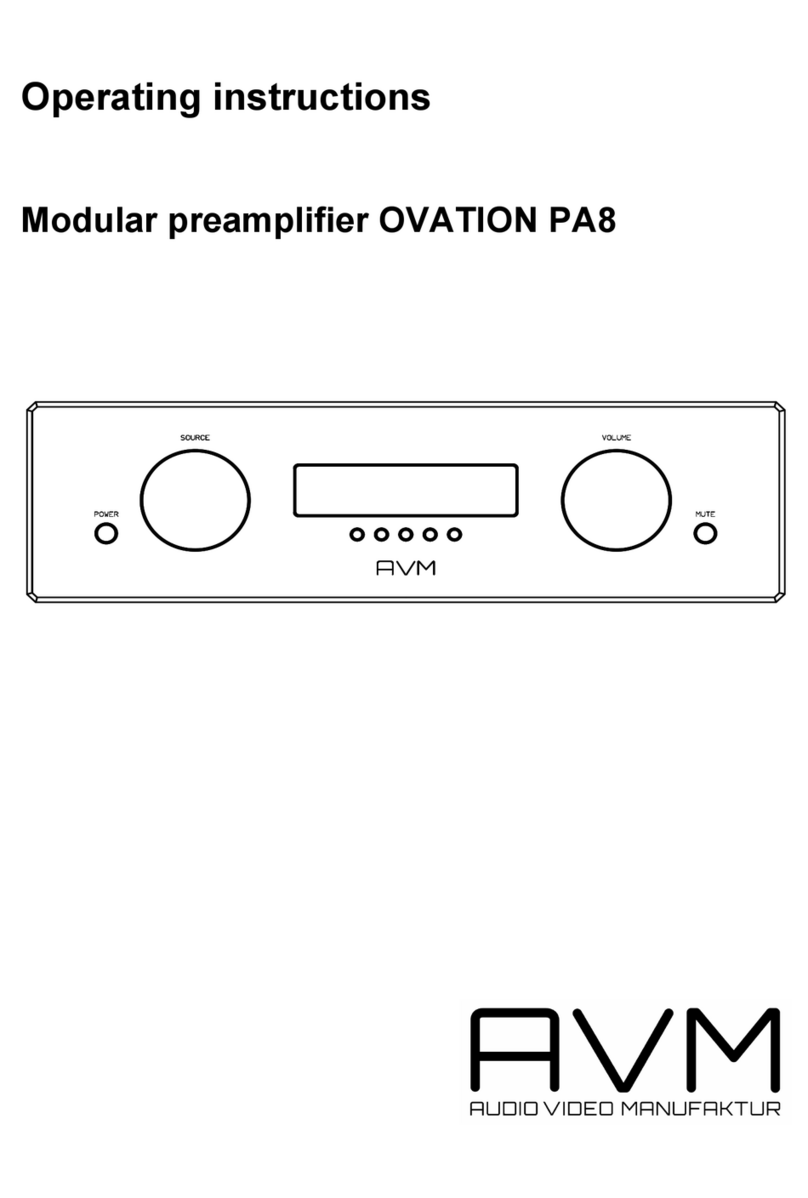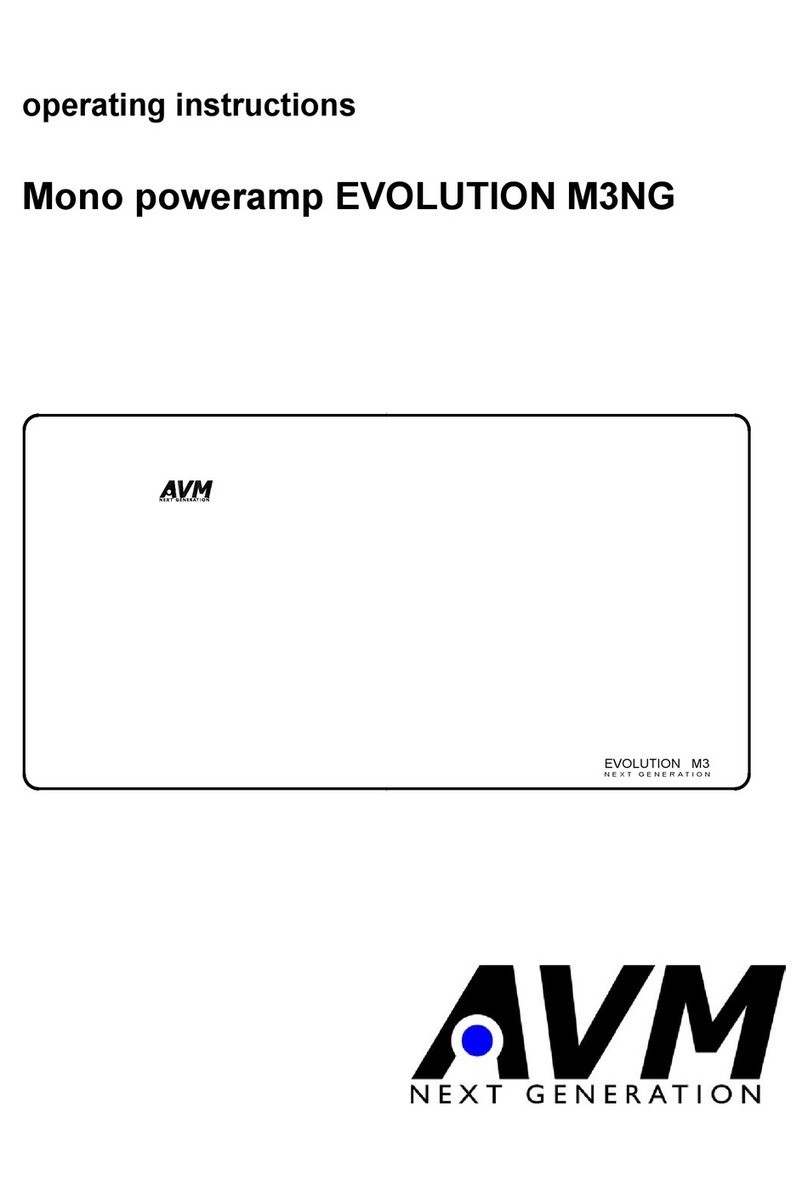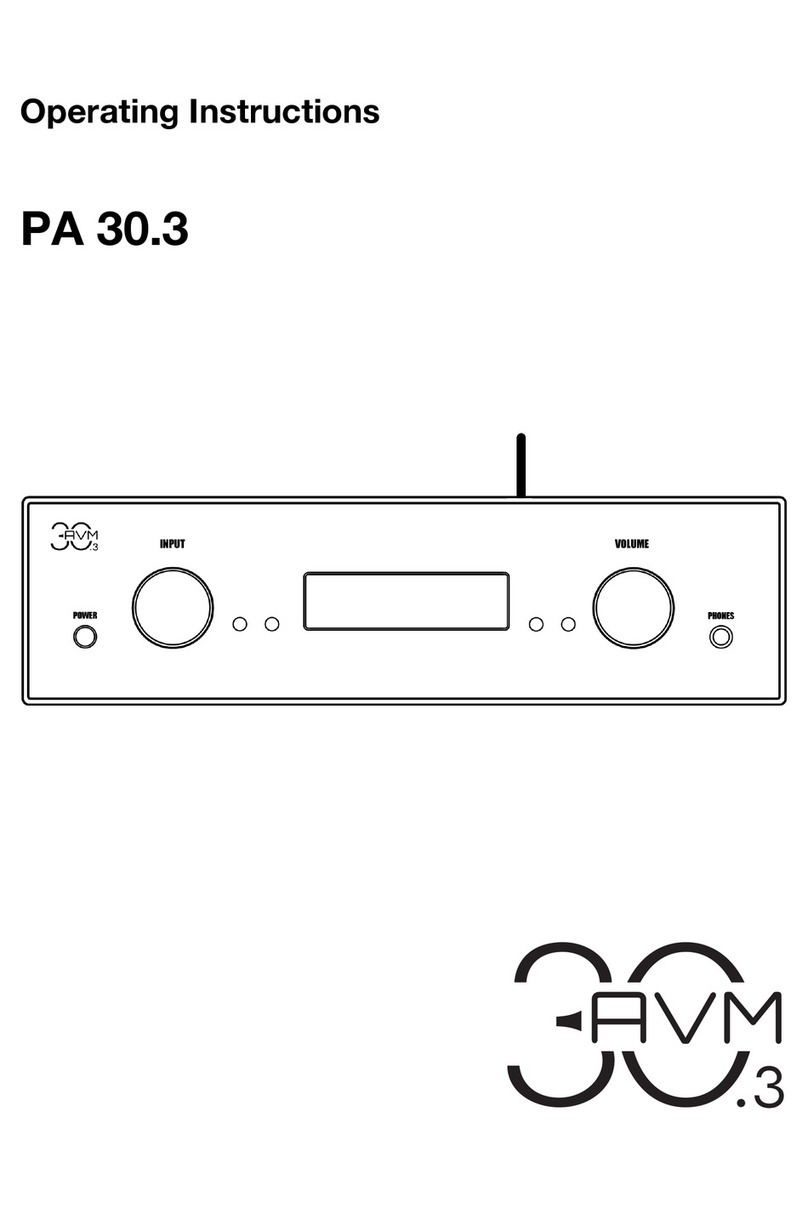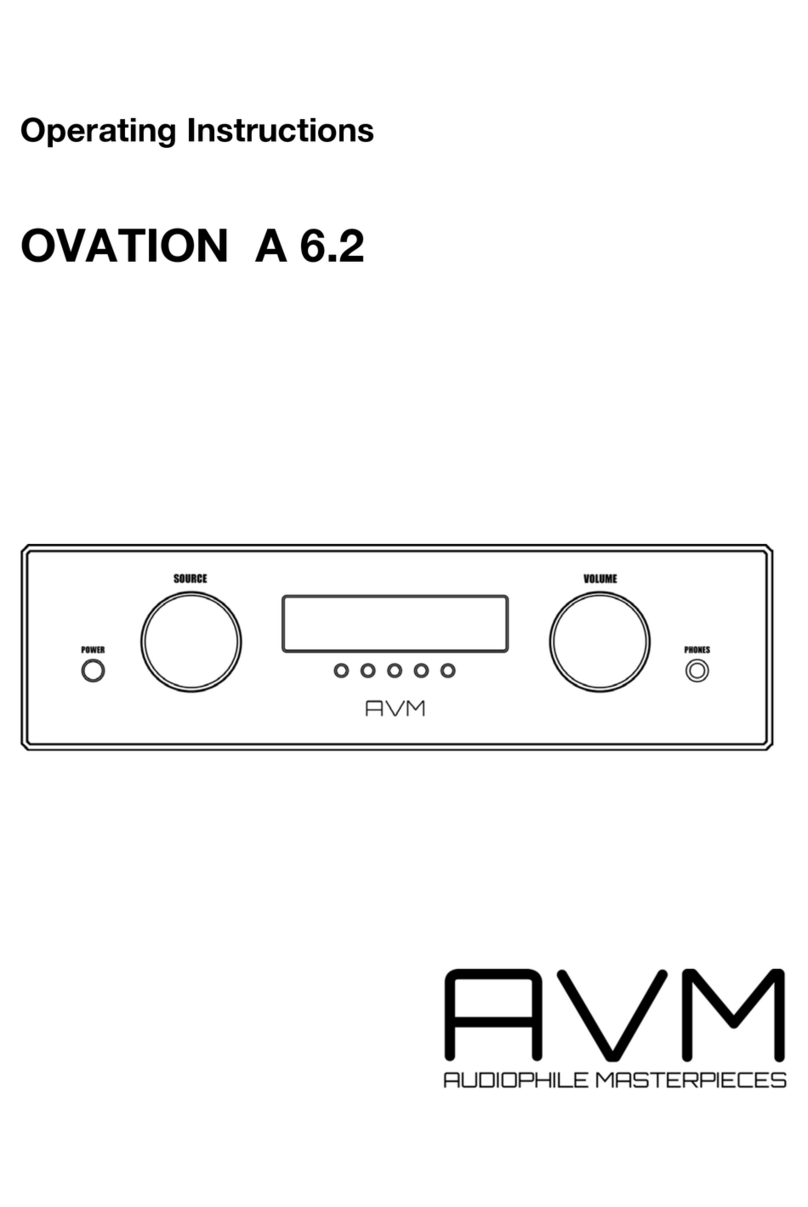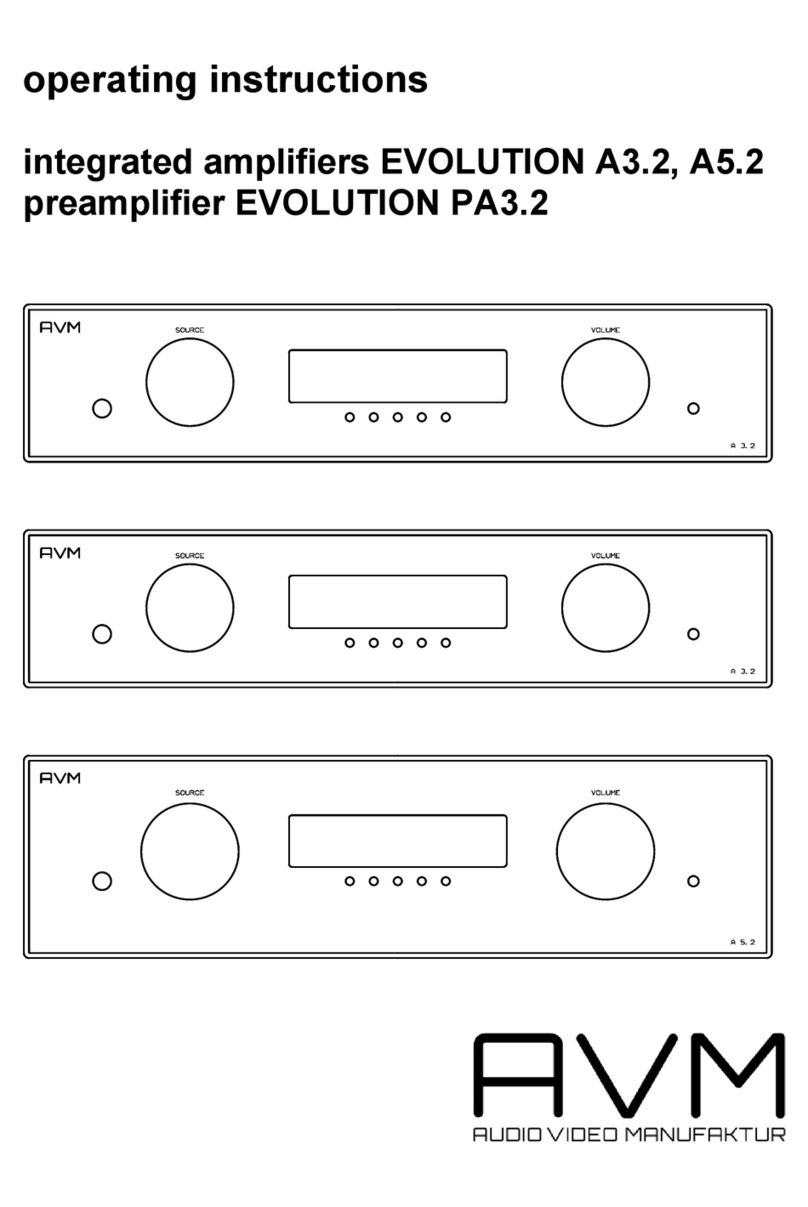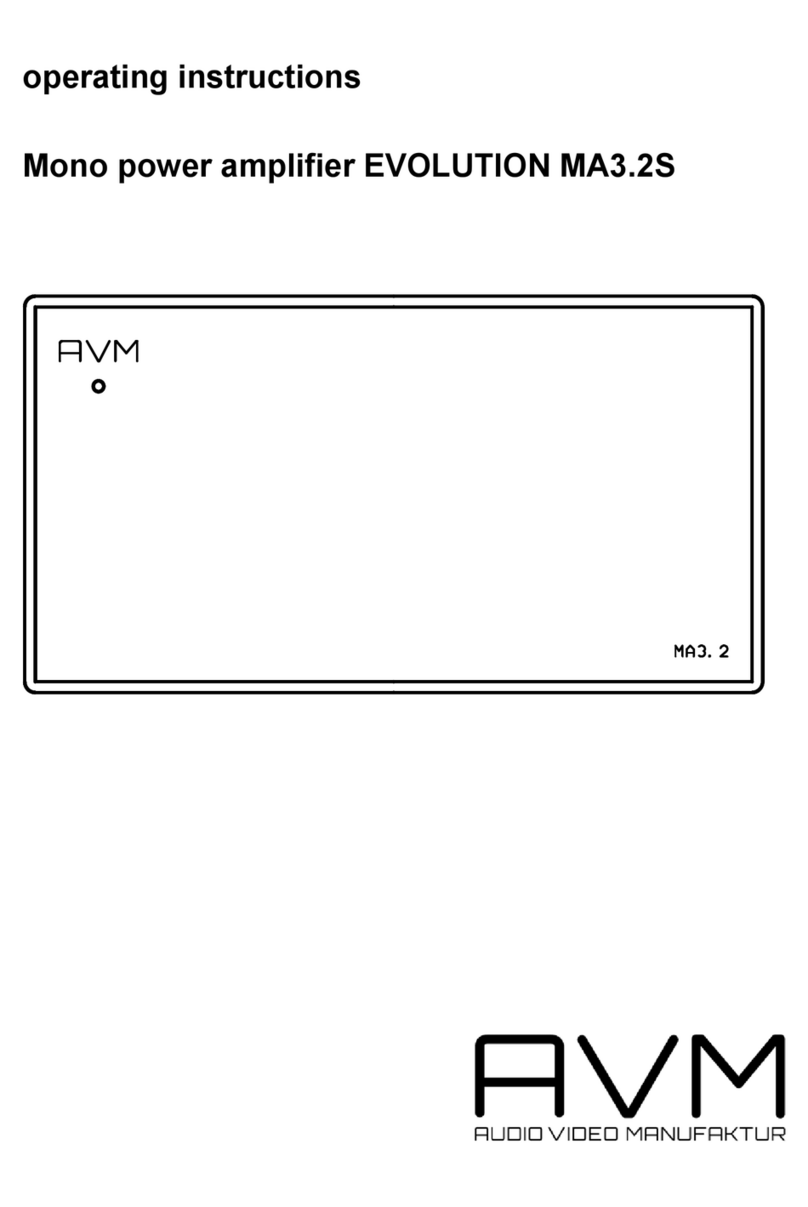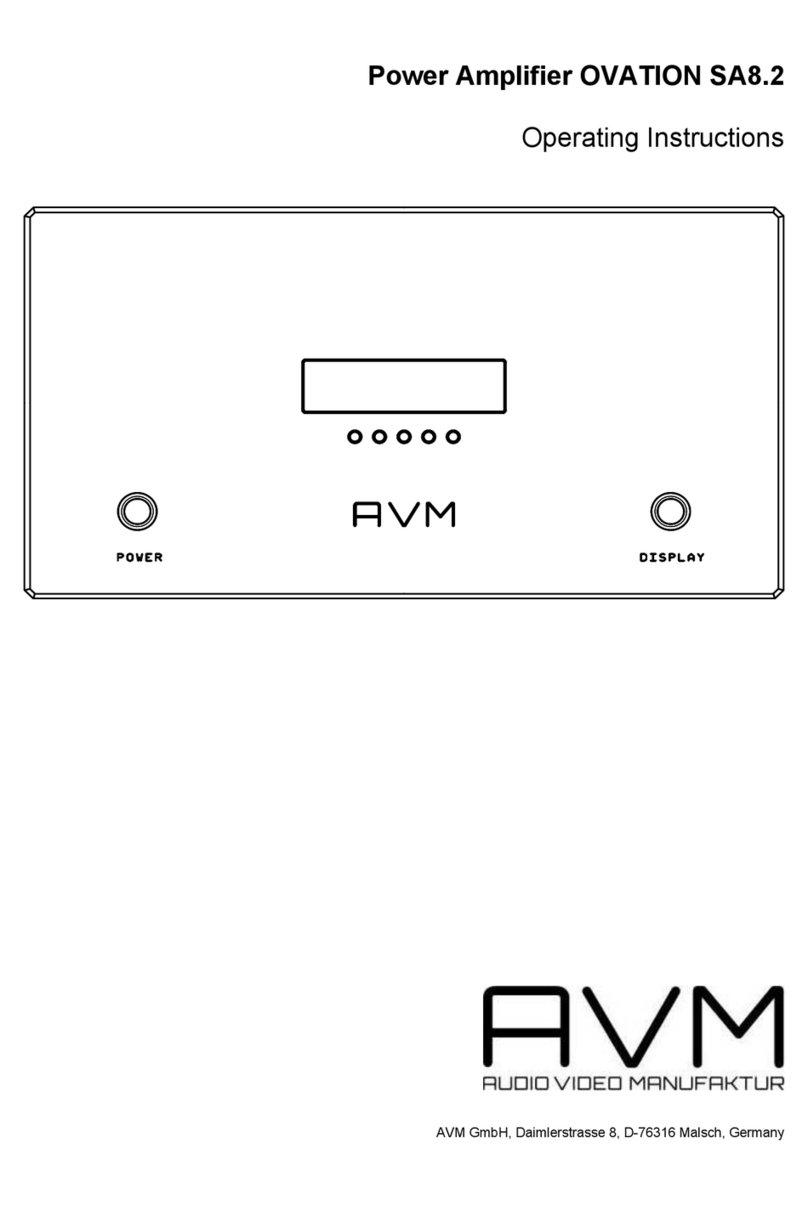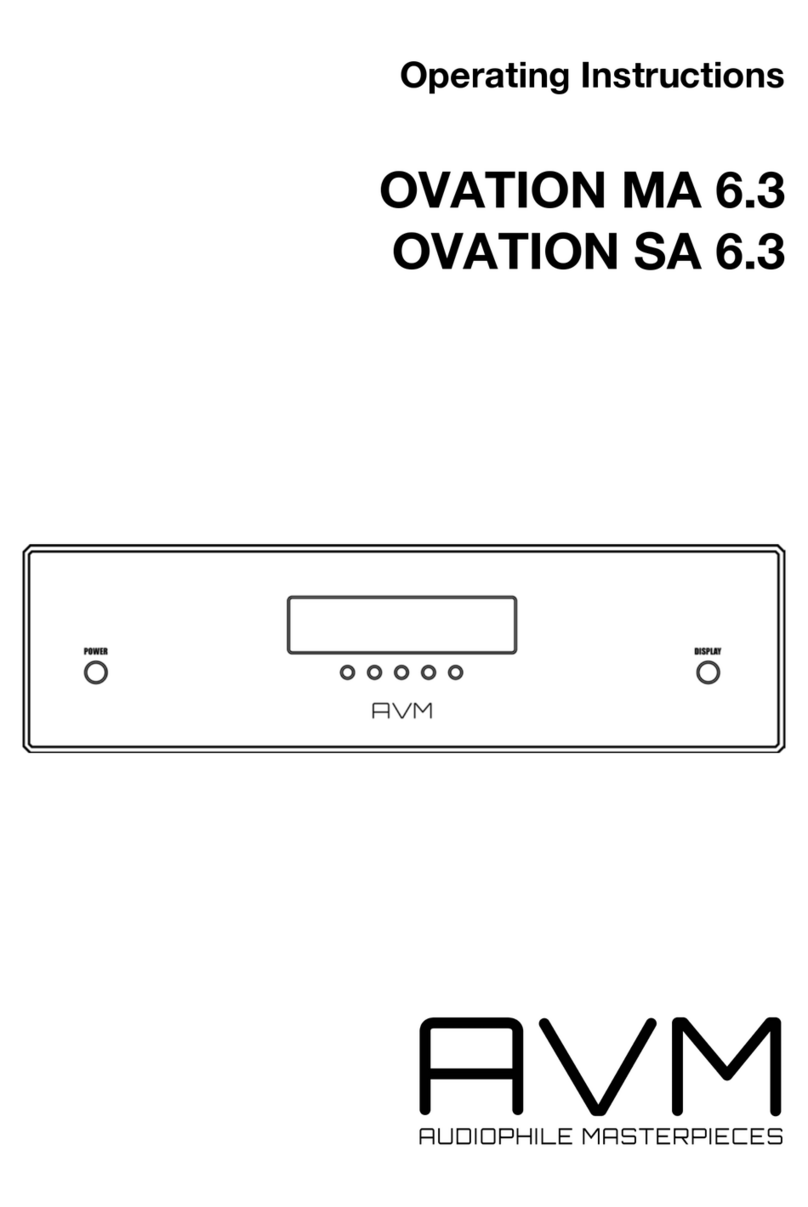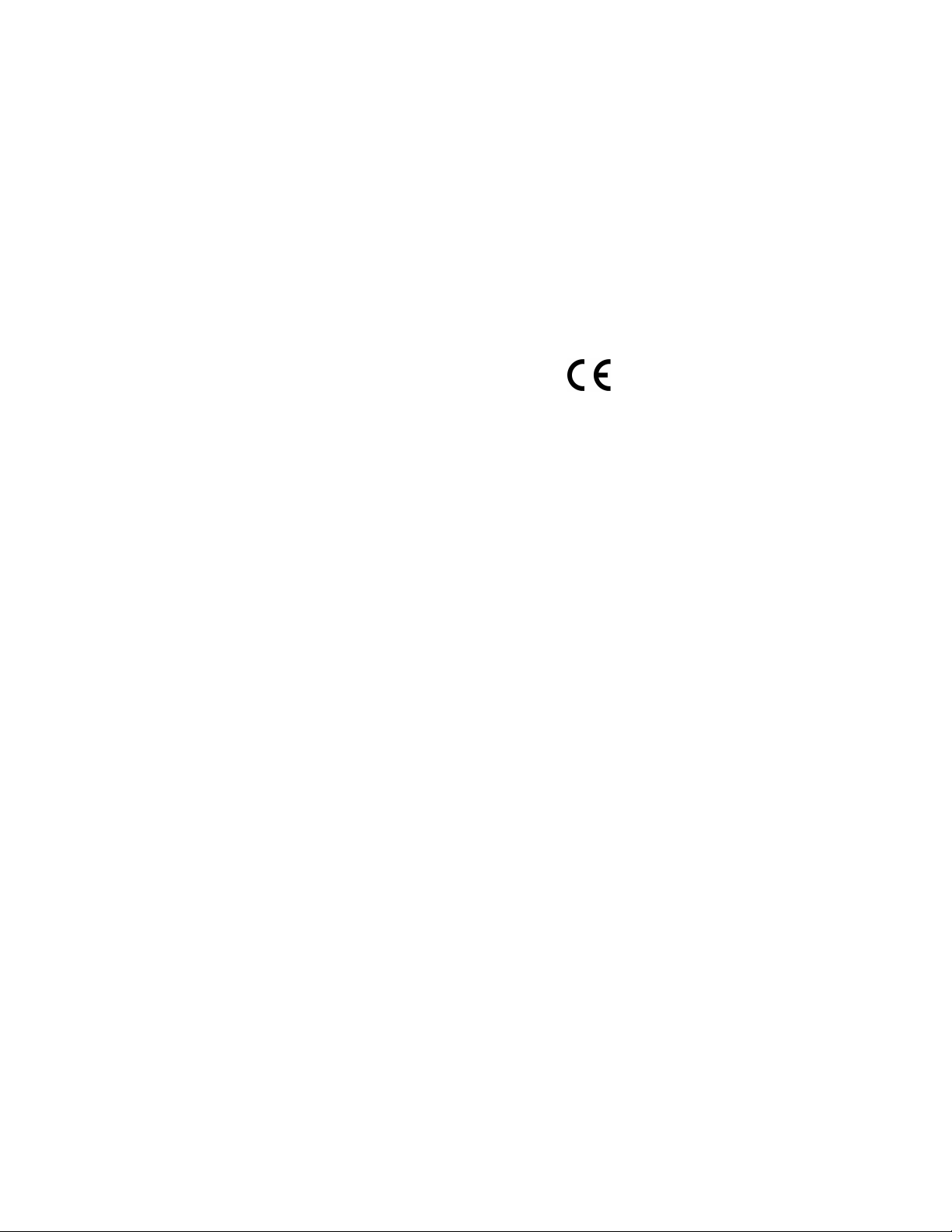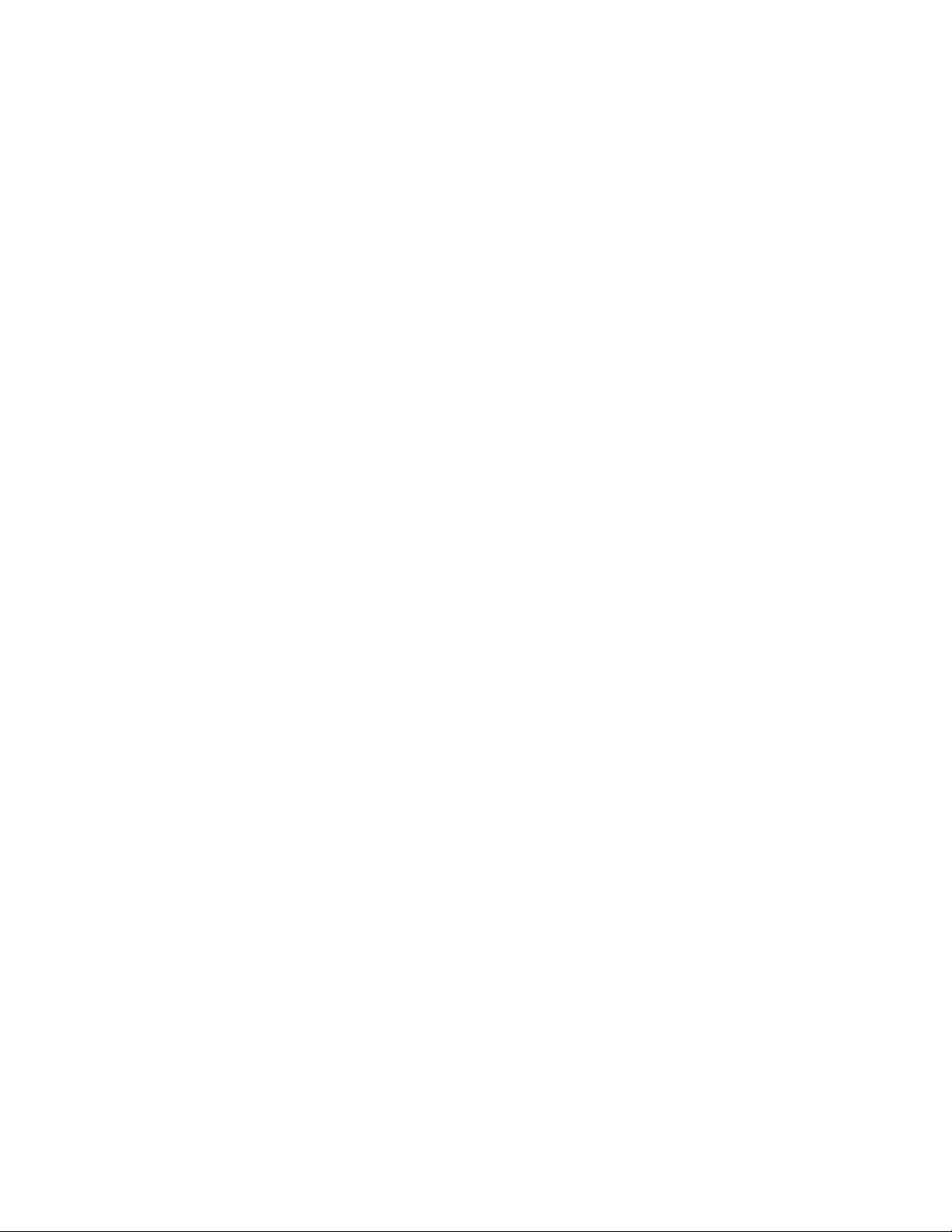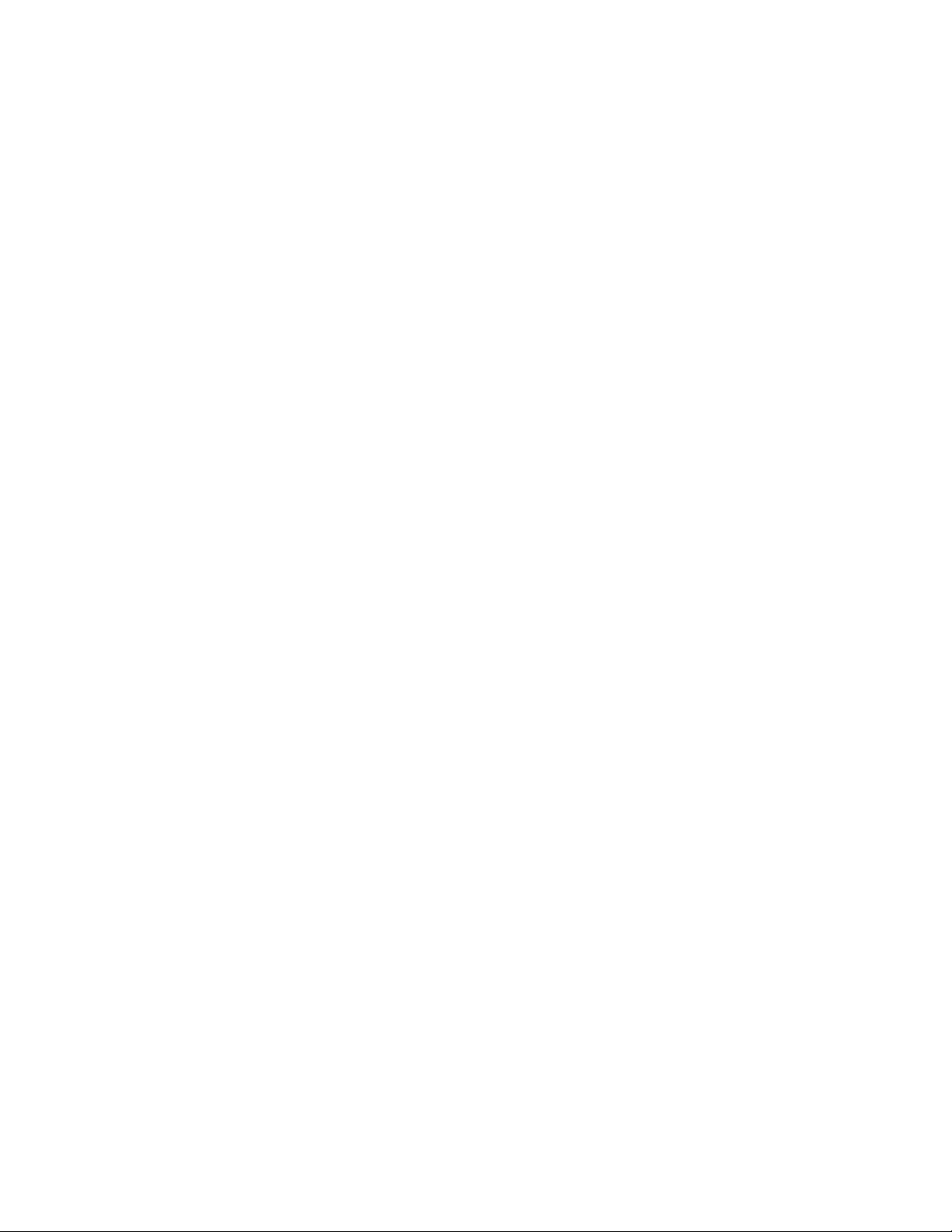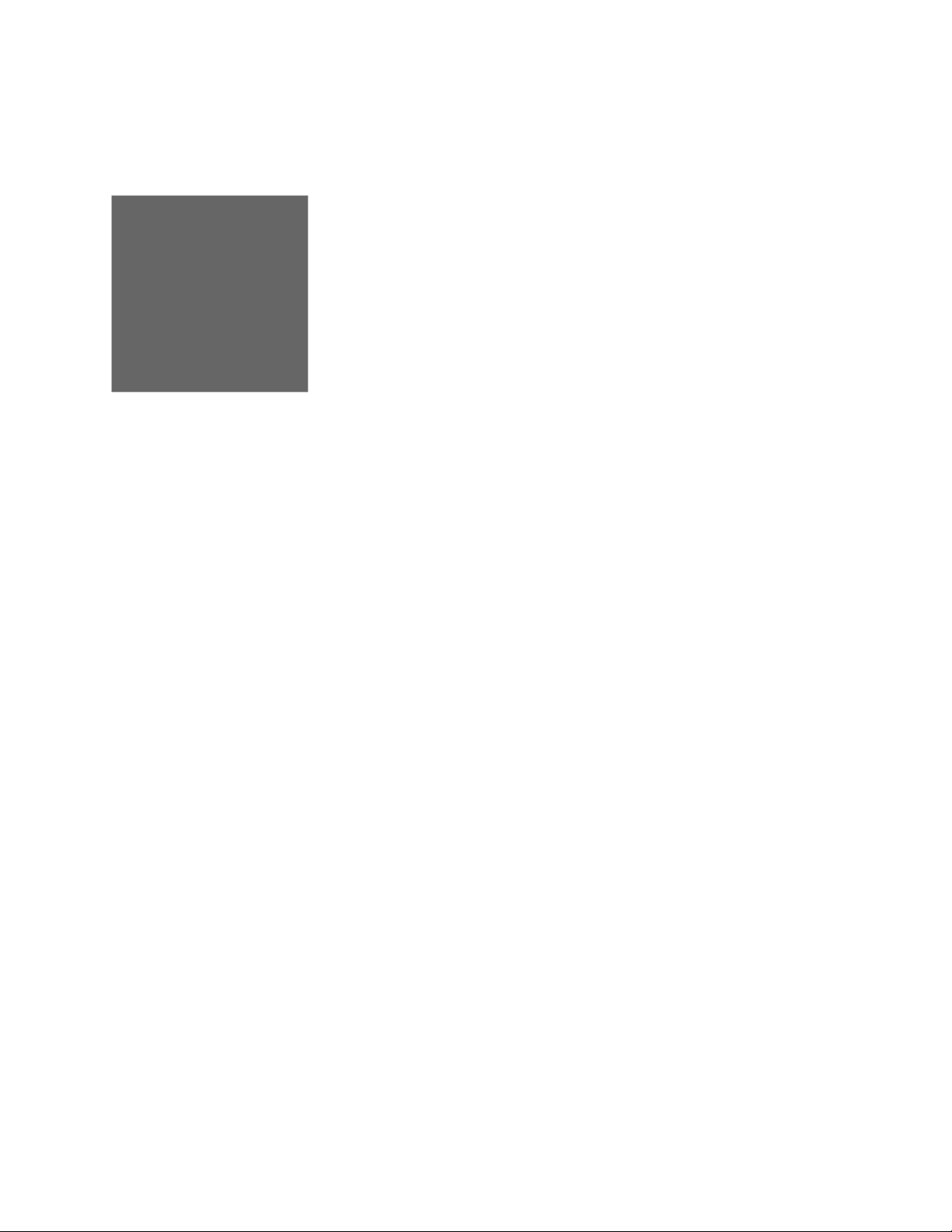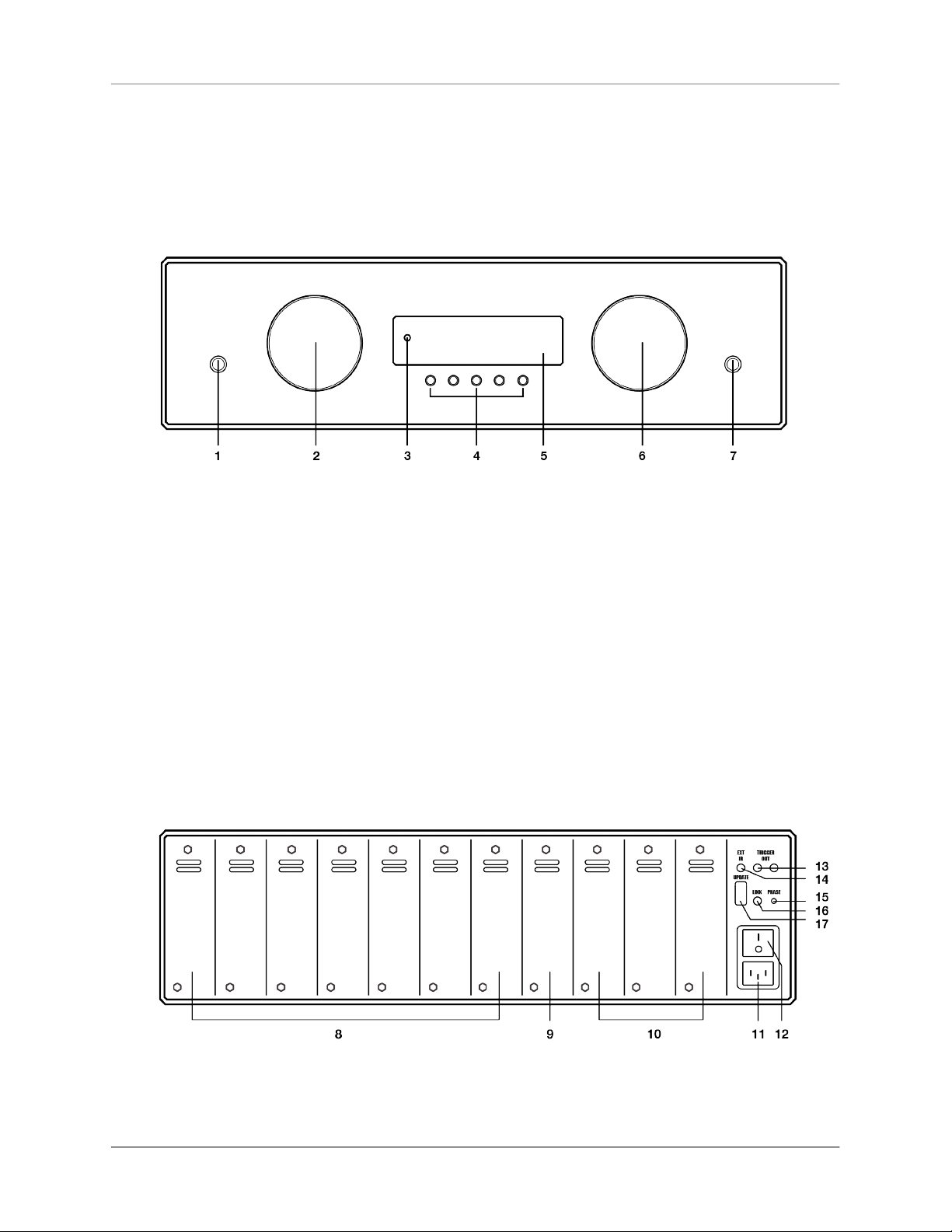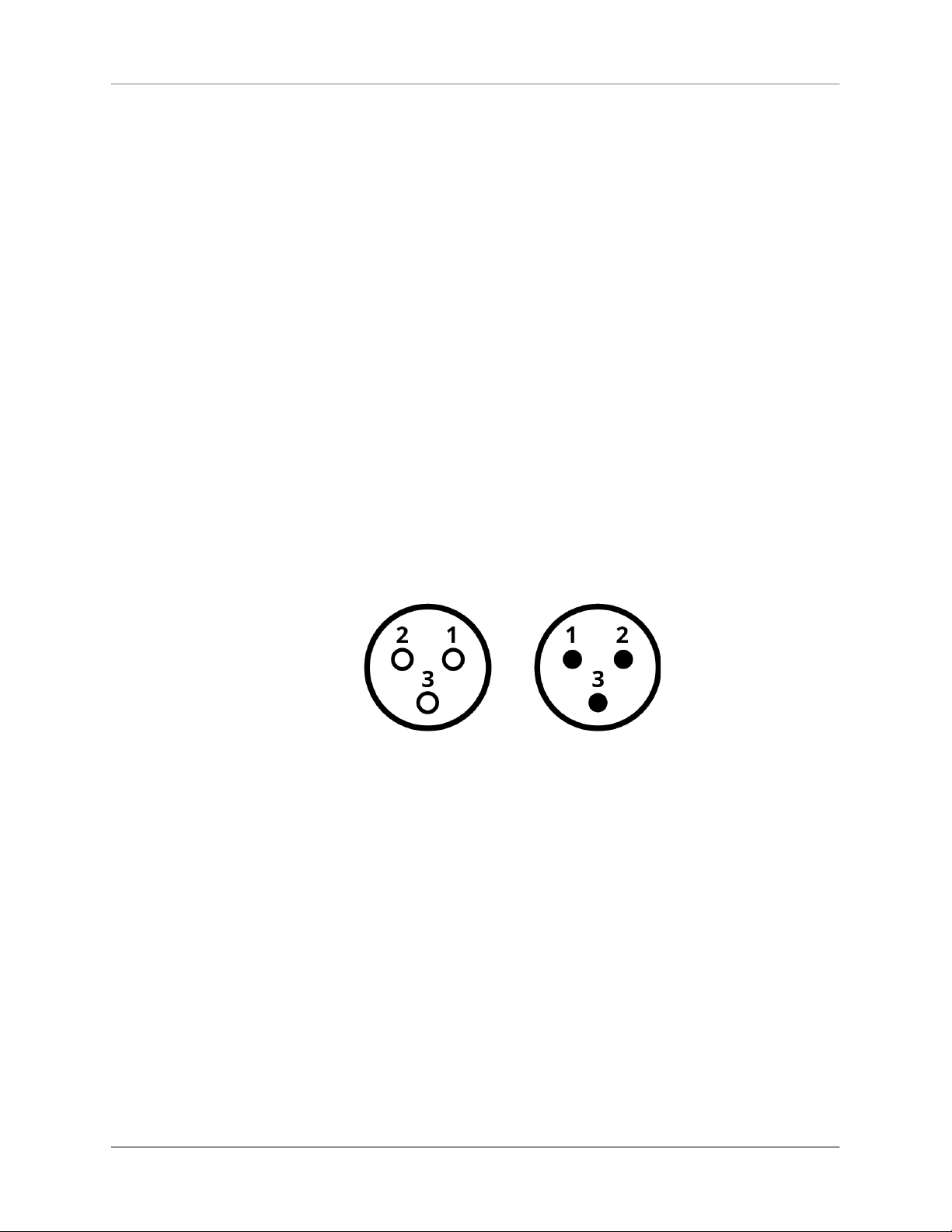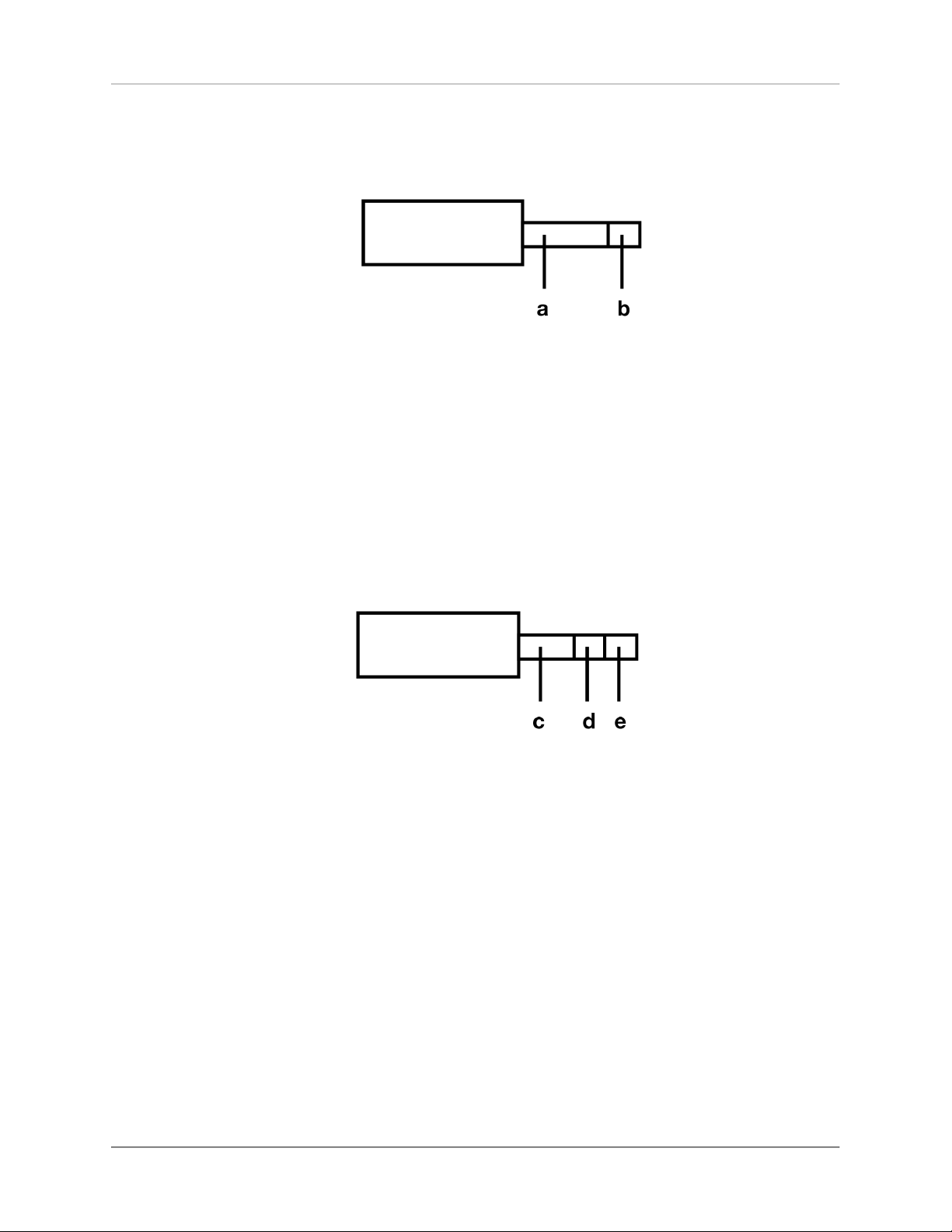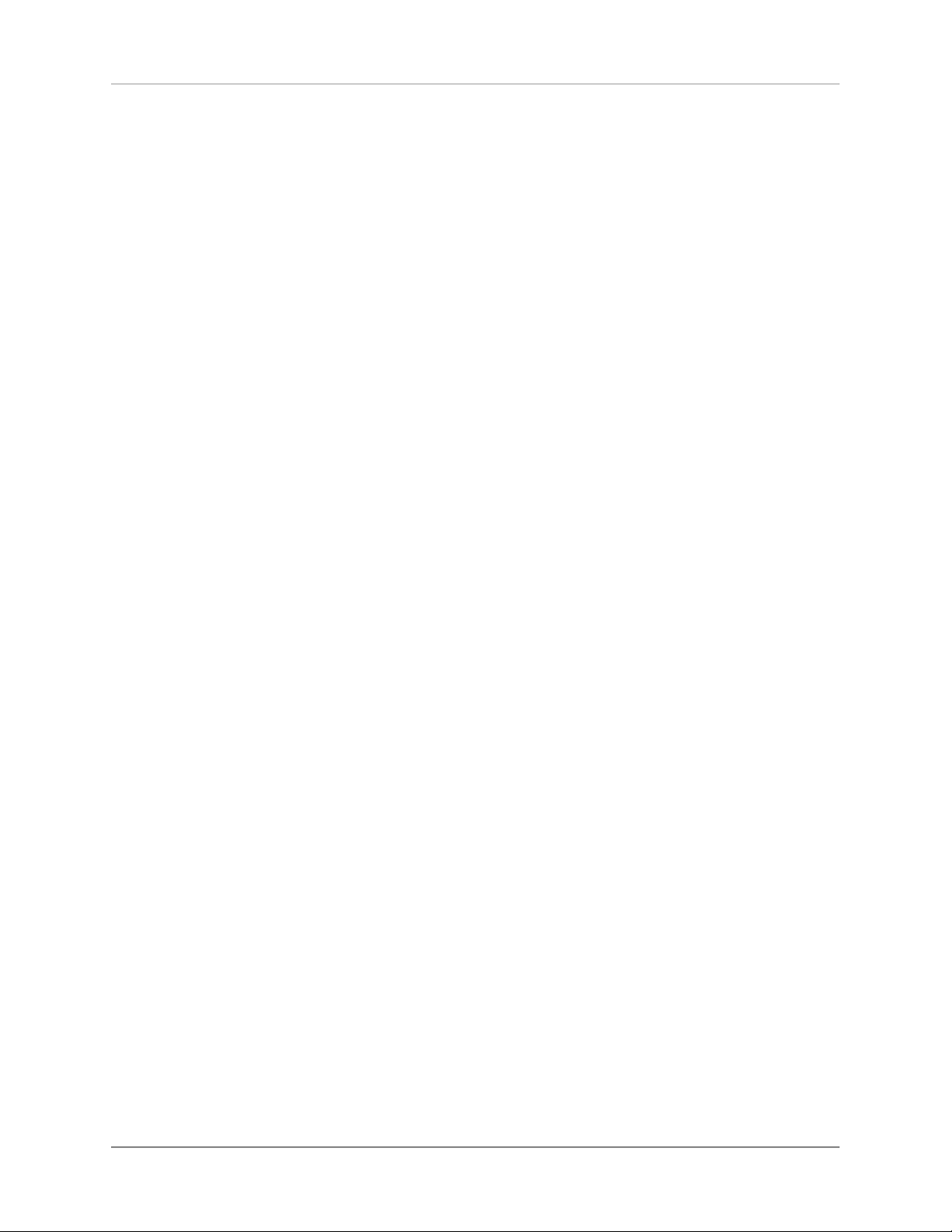Getting started
OVATION PA 8.3 | 5 |
1.2.6 Assembly of input and output cards
CAUTION
P l e a s e ma k e s u r e t h e
mai n s p l u g i s rem ov e d
b e f o r e y o u o p e n t h e
unit. Pl ug-i n cards may
n e v e r b e i n s t a l l e d o r
re m ove d whil e th e uni t
is p o we red on . In c ase
o f a n y d o u b t , p l e a s e
con s u lt yo ur l oca l dea-
l e r t o a s s i s t y o u w i t h
t h e a s s e m b l y of i n o u t
and output cards.
At the back of the PA 8.3, there is a total of 11 slots
which may be allo ca t e d with optionally ava ilab le
inp u t a nd ou tp ut c ar d s ( s l ot -in mod u les) . T h es e
slots are counted from the left to the right (see sec-
tion"B a ck plate" on pa ge 2). Existing p lug-in cards
can be in almost any order. Unused slots come with
a blanking plate covered.
The nature of all plug-in cards is identical (width
of the cover plate, position of the plug). Neverthe-
less, to ensure correct operation of the PA 8.3, some
placement rules must be observed:
NOTE
Ke ep th e un it s witched
o f f u n t i l a l l a u d i o
connections are made.
1. Input cards can be placed in any order to the
slots 1-7 (8).
2. The INPUT TONE card with integrated sound
control may exclusively be installed in slot 8
(9).
3. Output cards are installed in slots 9-11 (10).
Please n o te: Each time t he device i s powered on
with the power switch on the rear side (12), the unit
goes through a hardware test and verifies the confi-
gura tion and functionality of the input and o utput
cards used. The current status od the test is shown
on the display (5). If the module is placed incorrec-
tly or in the wrong position (e.g. input module in the
position of an output module), the hardware test will
be aborted and an error message is displayed.