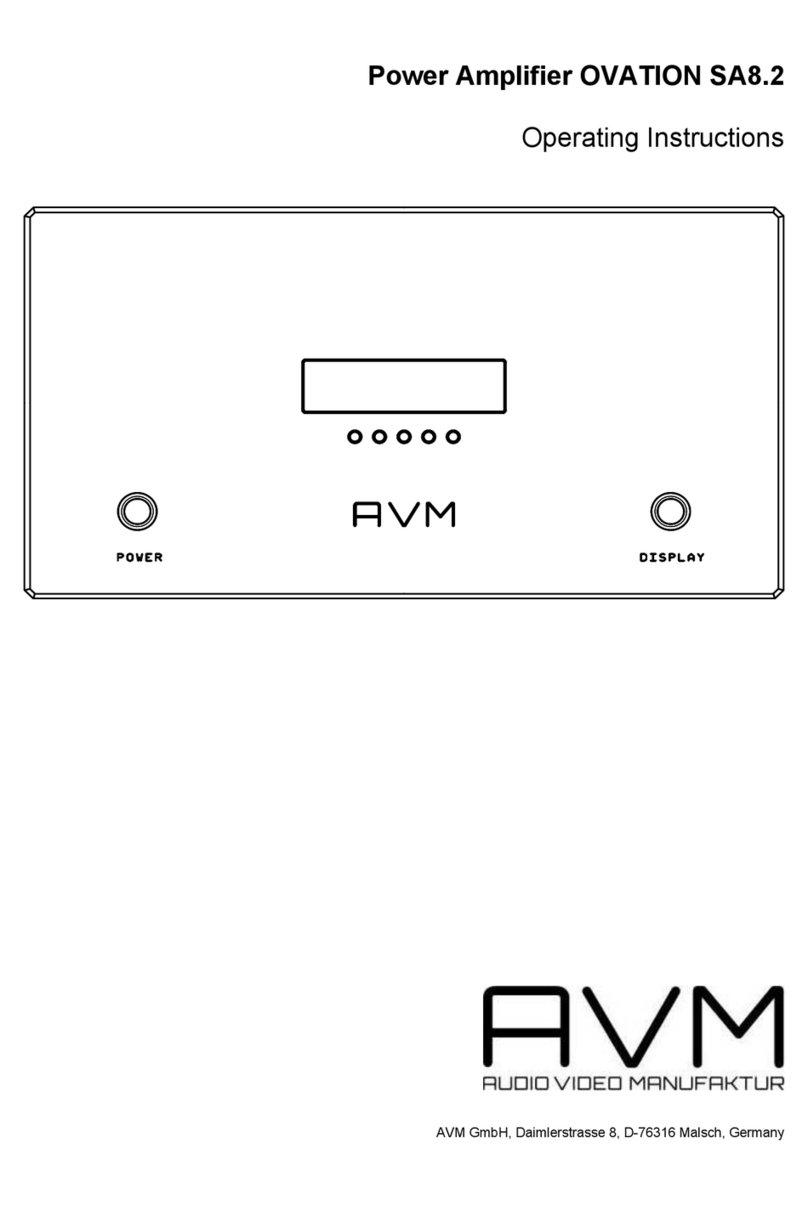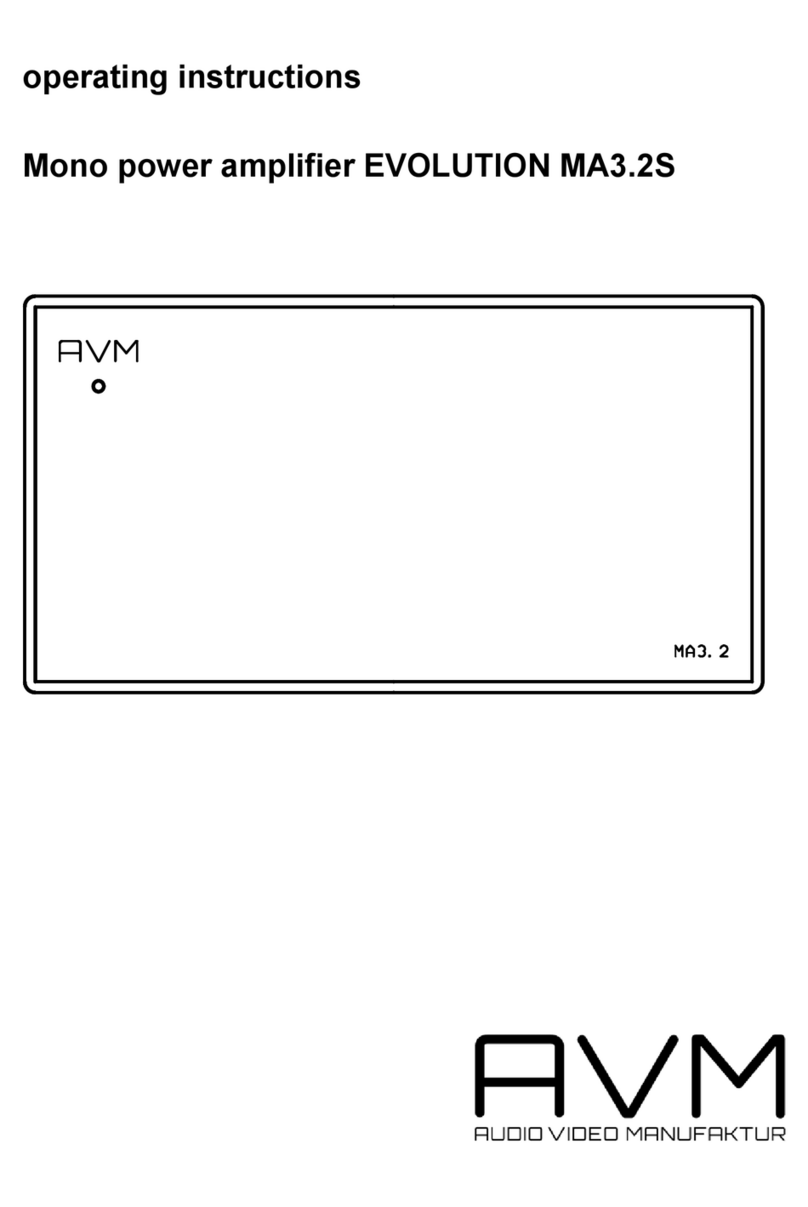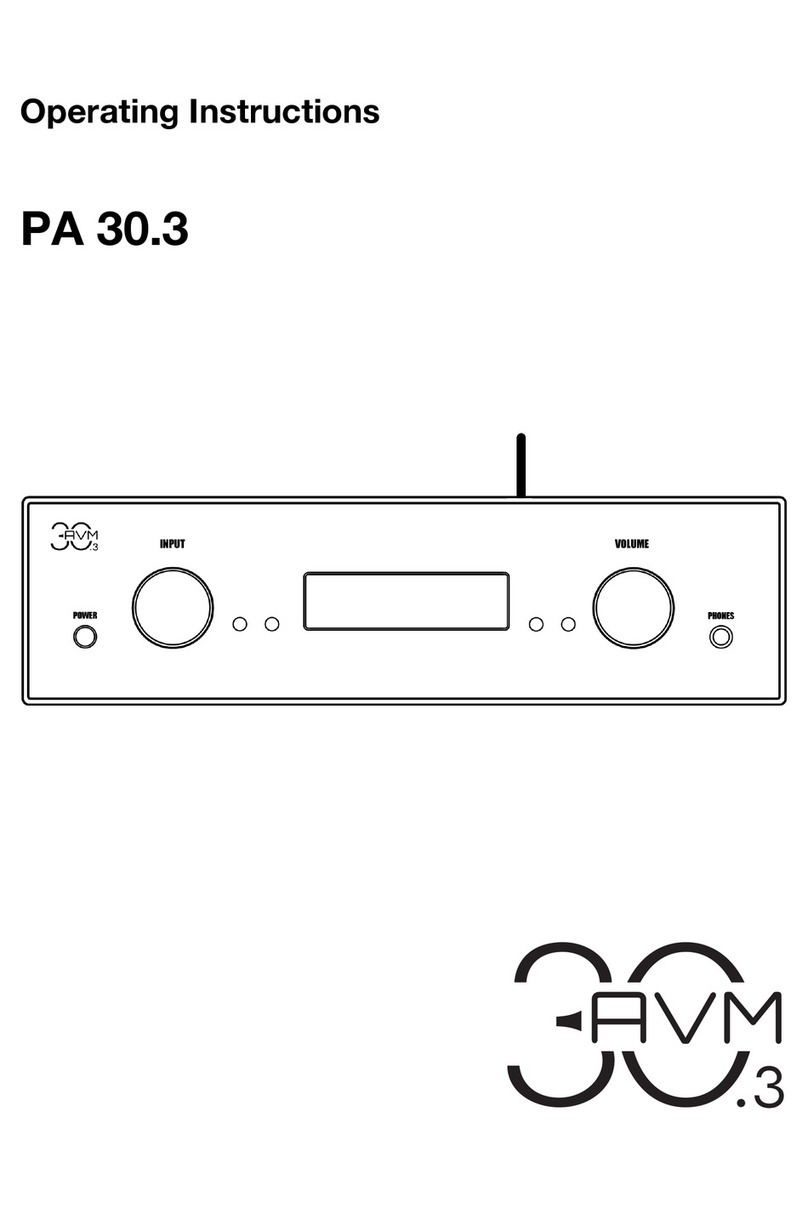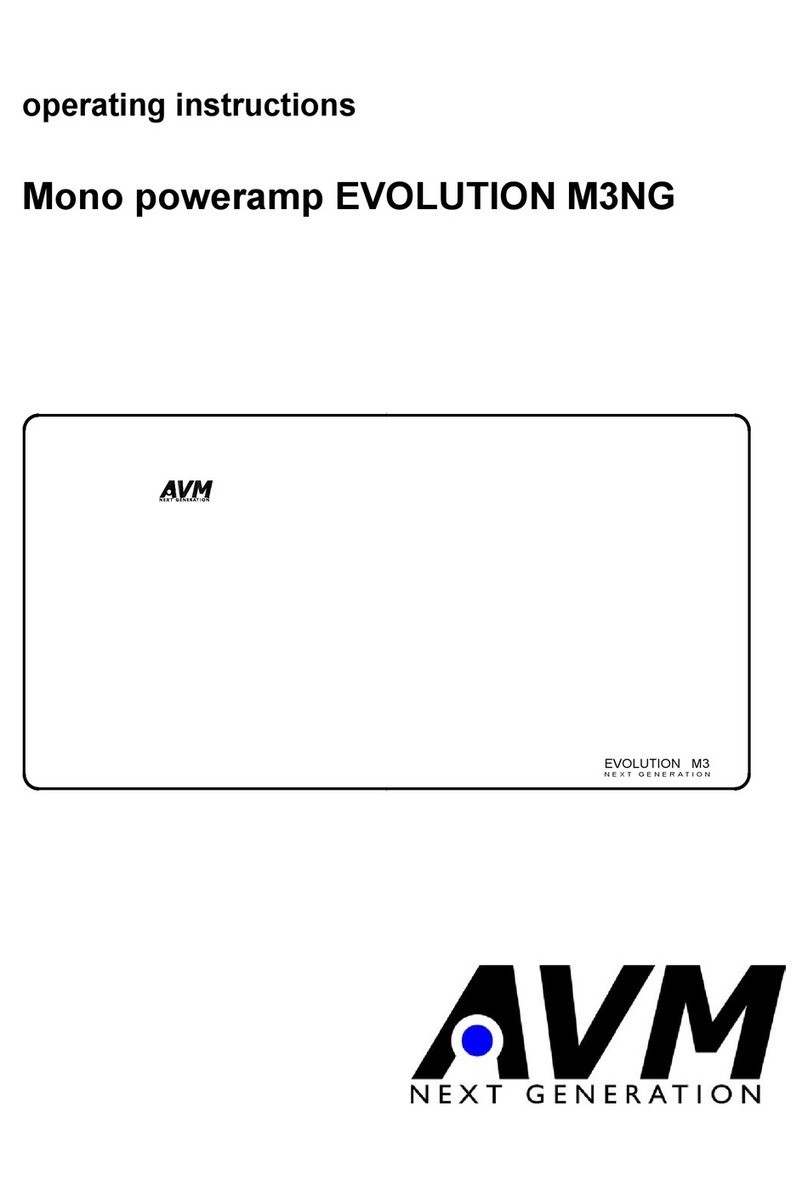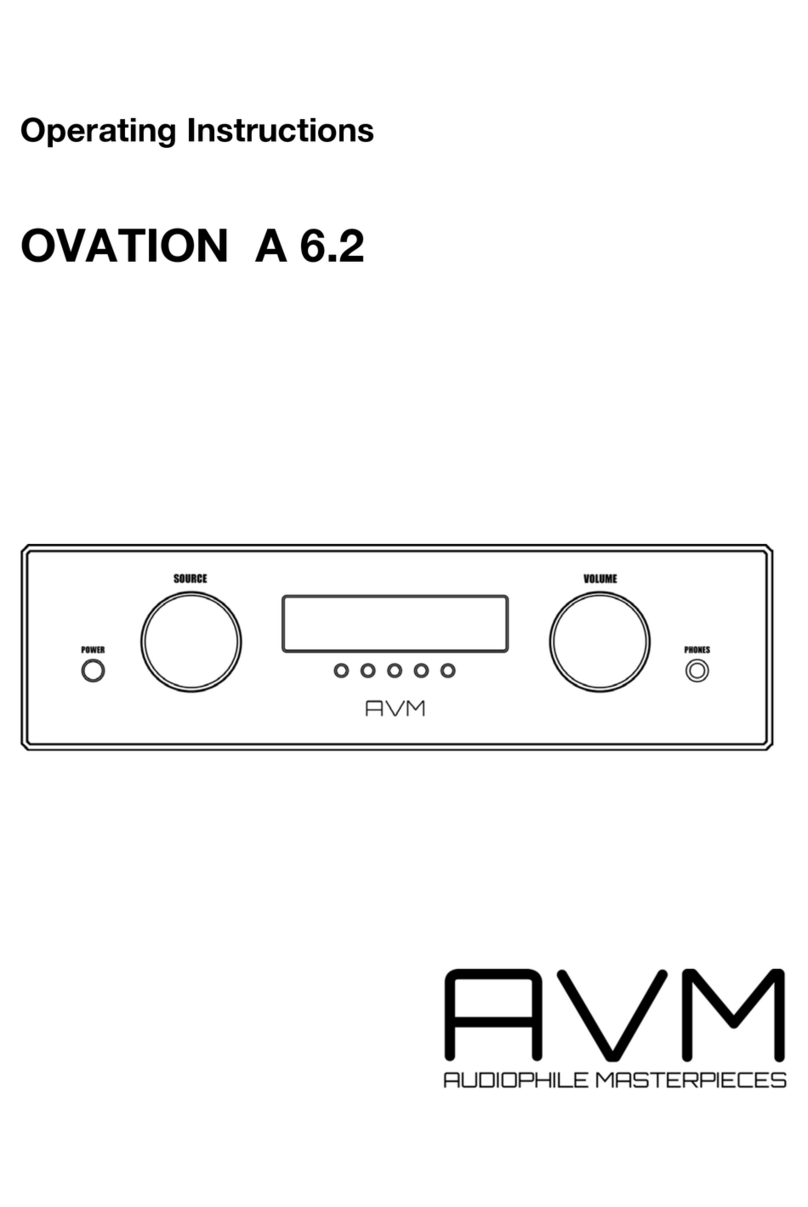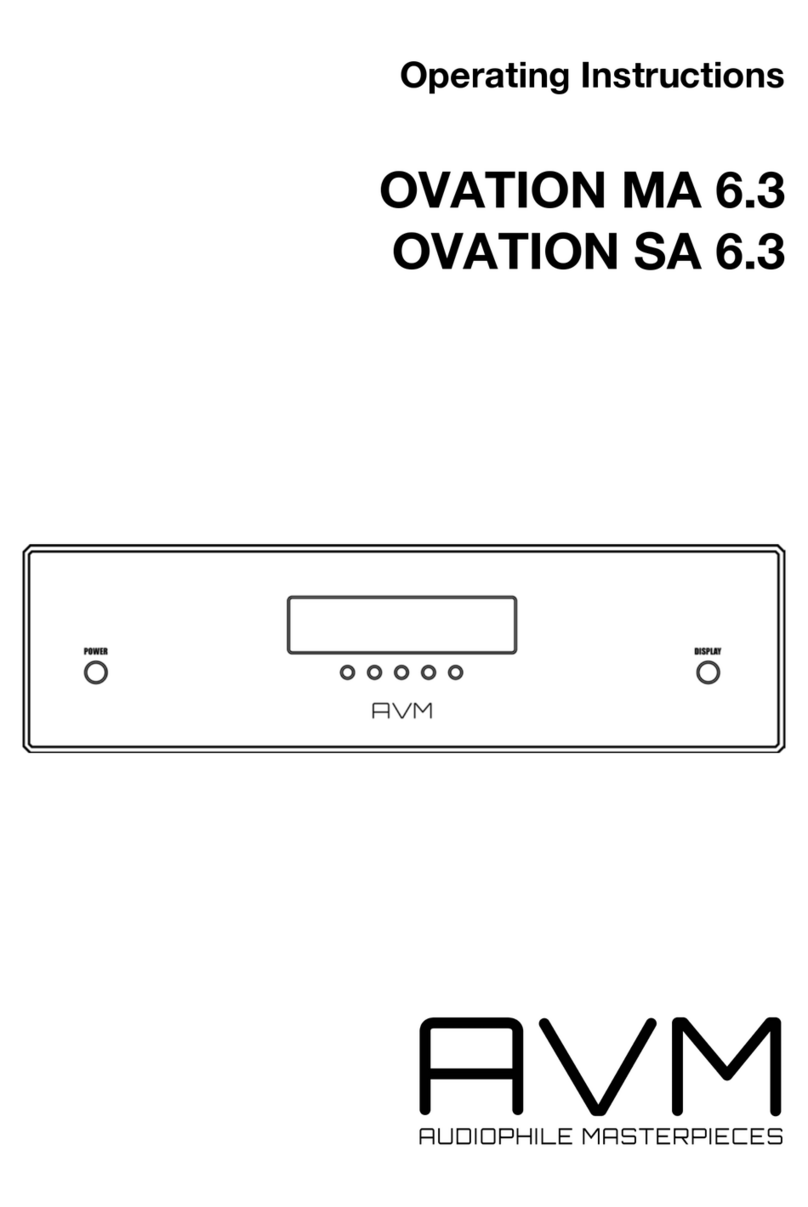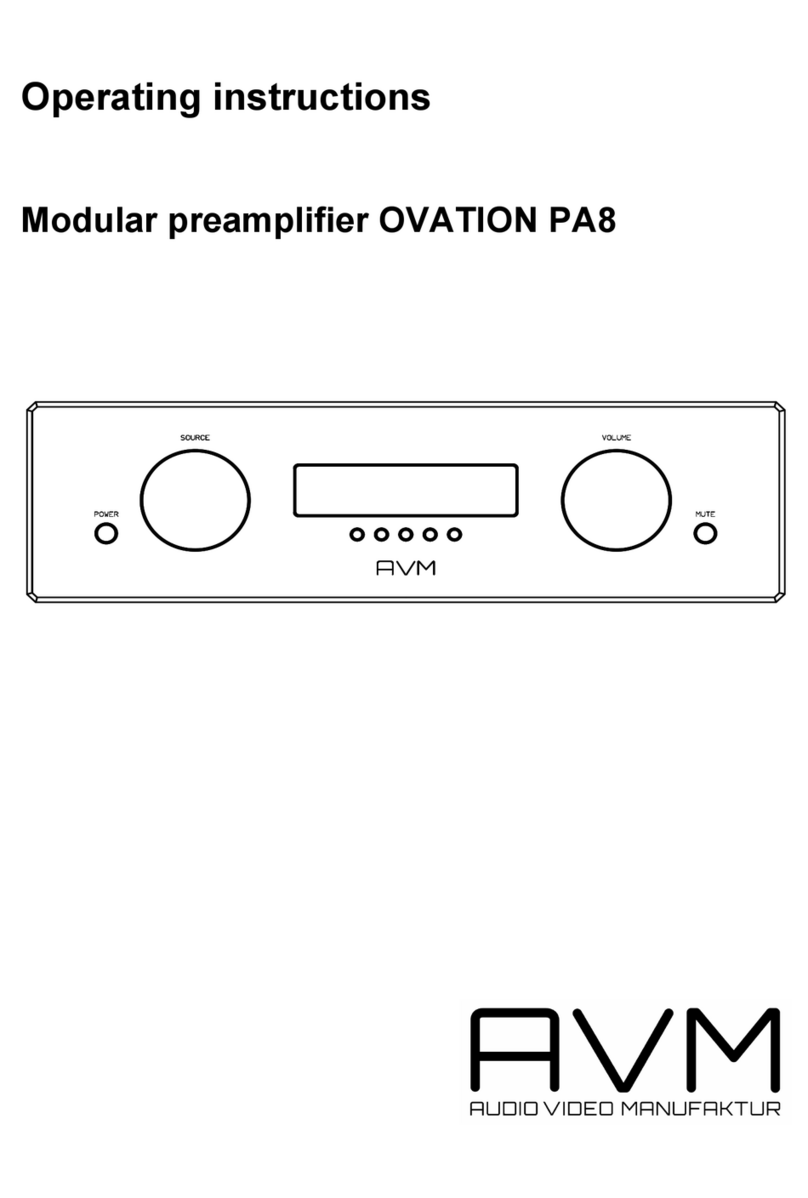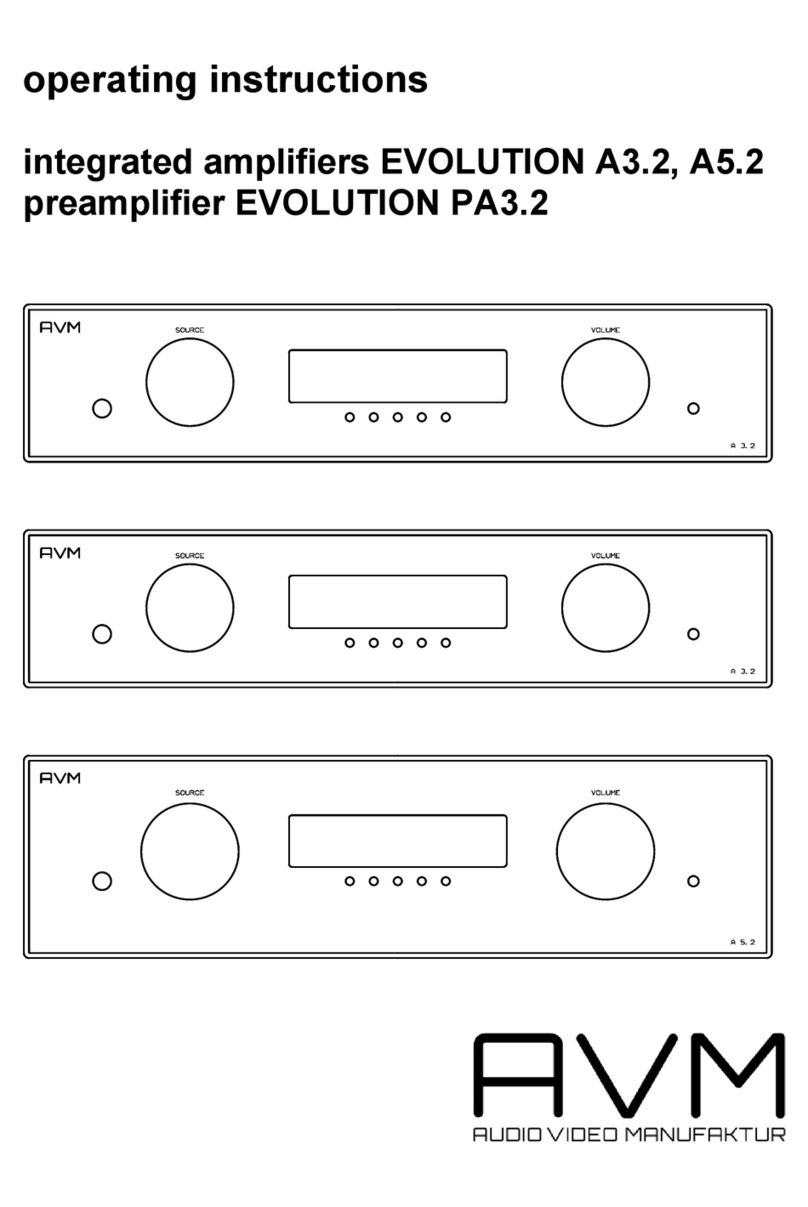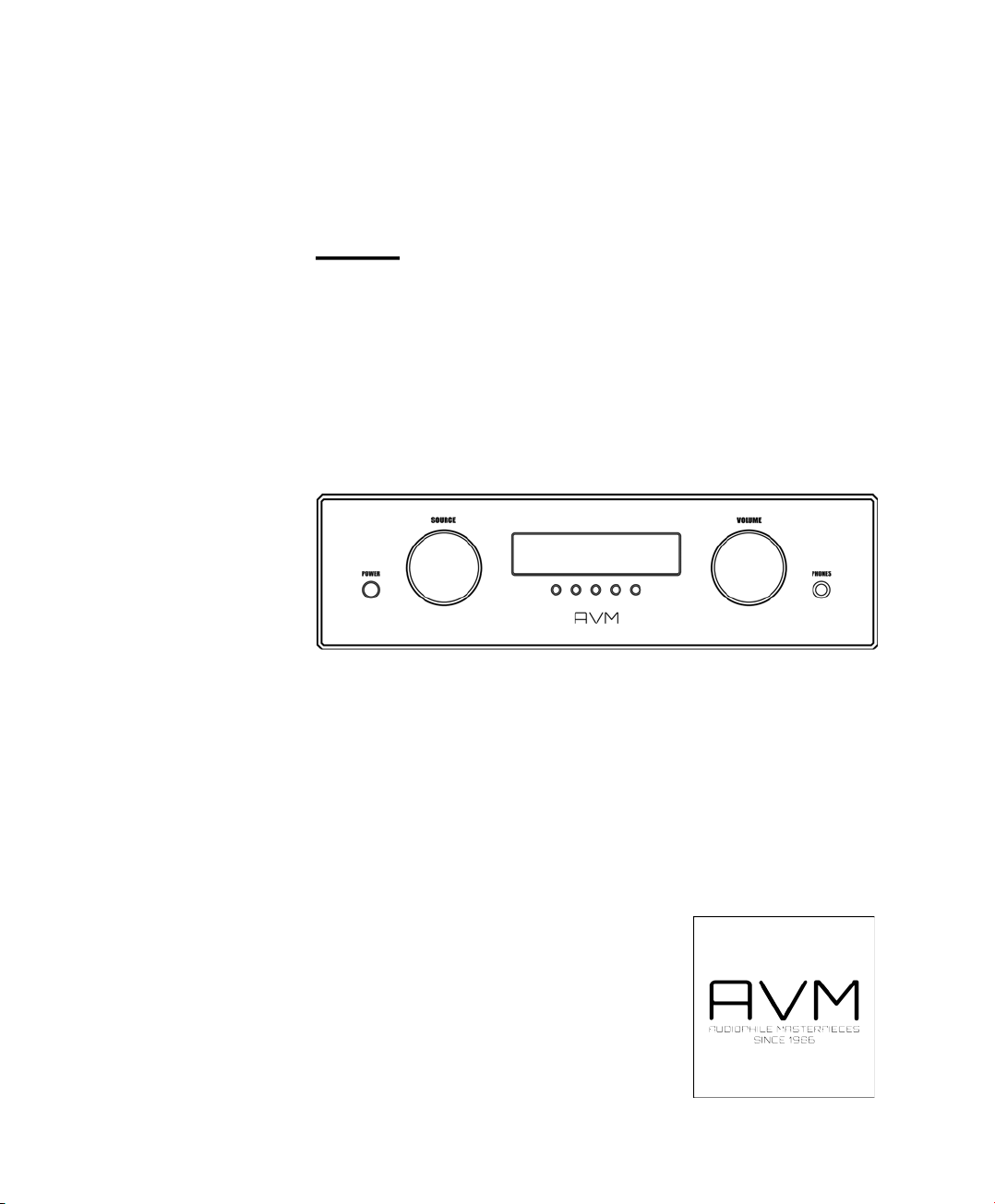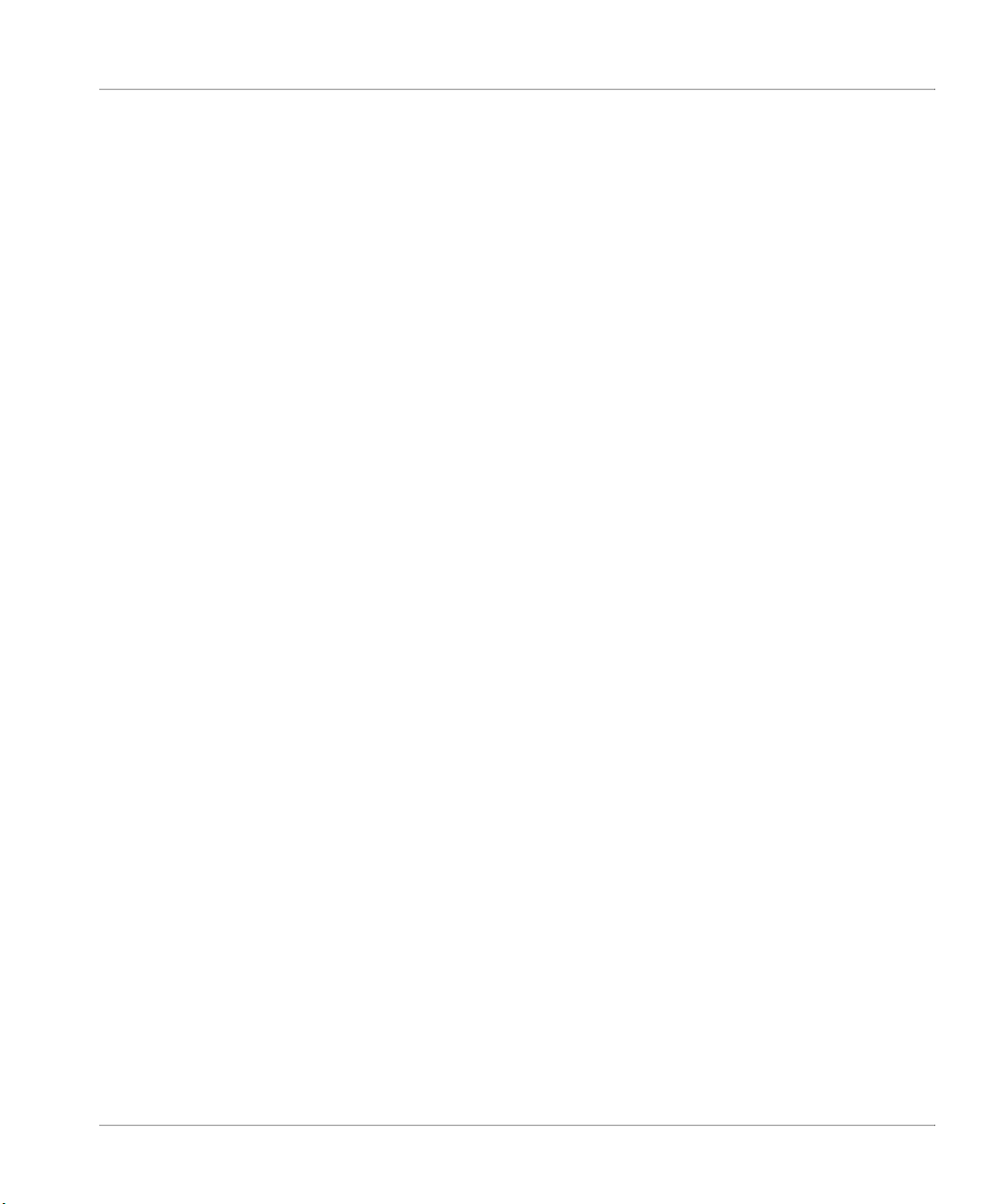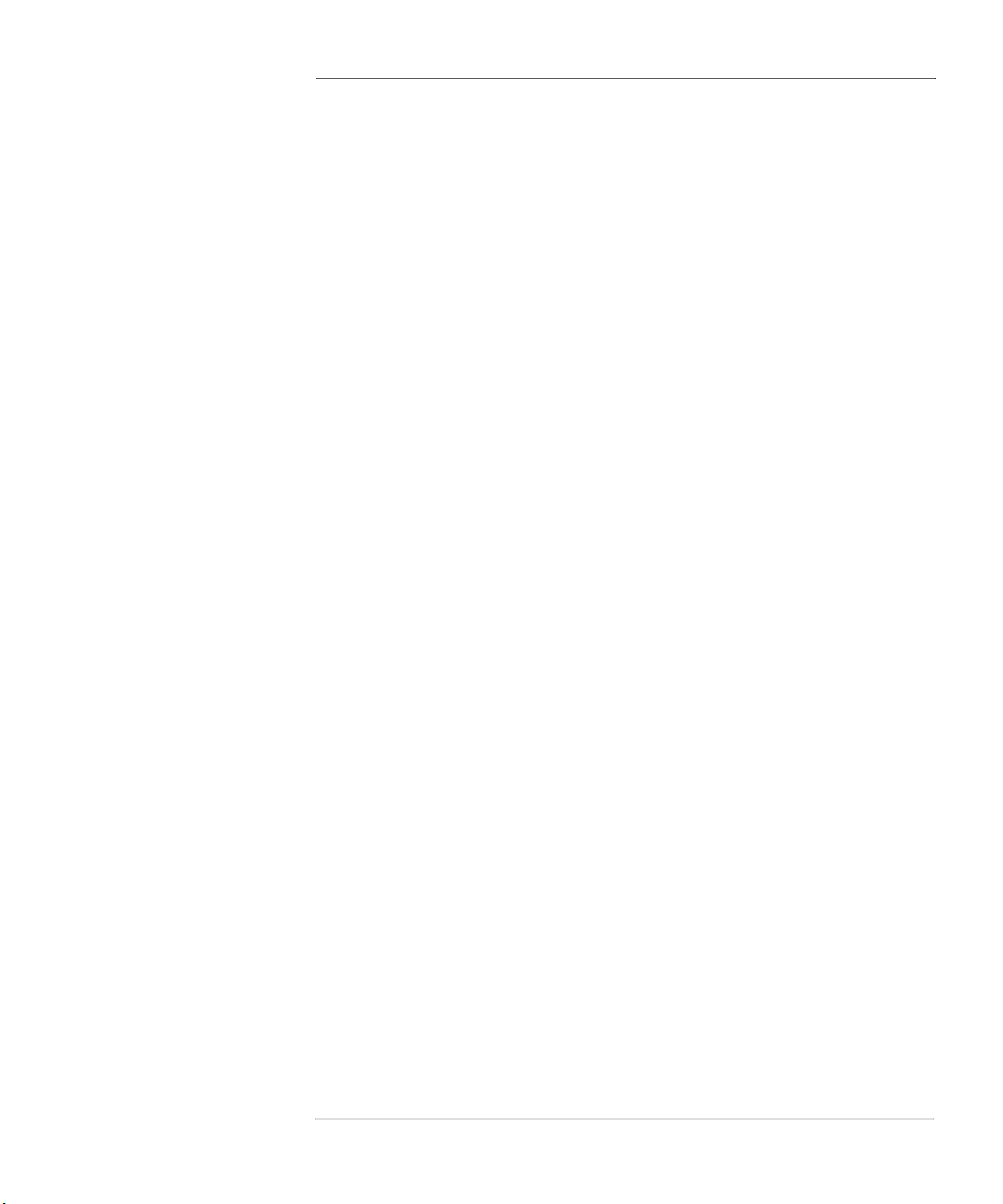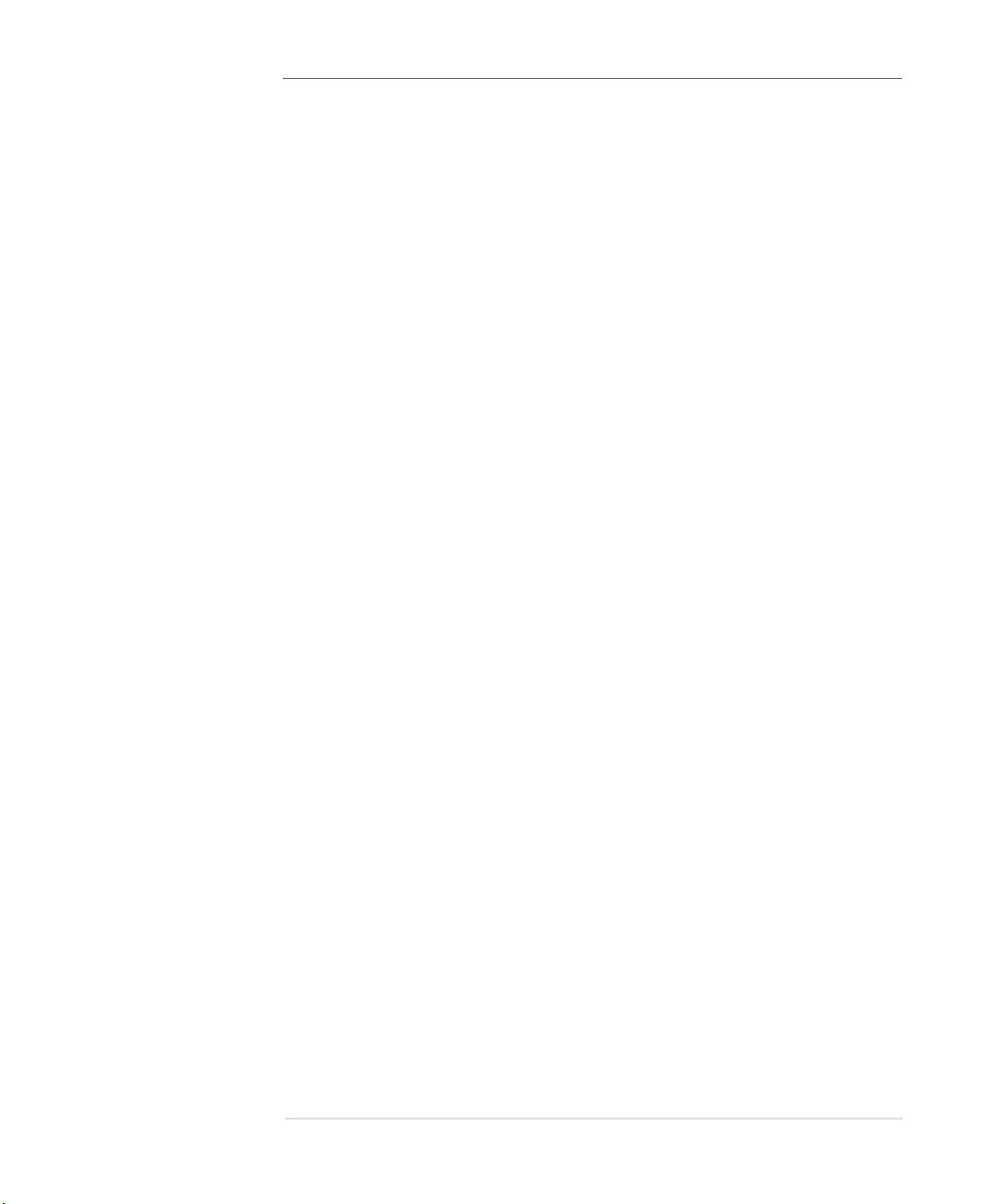Ge tt i ng s t ar ted
6 OVATION A 6.3 / 8.3
1.7 Connecting loudspeakers
The l oudspeaker outputs A und B (8, 21) can be ind iv idually
act ivated and deactivated v ia the menu (see “Set spe akers
out A/B” on p age 20).
Use only g ood quality cables of sufficient cross section to
connect your speakers . In case of doubt, please refer to your
spe cialist de aler. Furthermore, make sure the polarity is cor-
rect when conne cti ng your speakers. The red marked output
jacks must be con nected to the re d marked s peaker termi-
nal s. Right and left channel must hav e the same polarity of
the speakers.
ℹ PLEASE NOTE
If yo u are usi ng b anana pl ugs, tighte n the out er pa r ts of t he
jacks before ins erti ng them (cloc kwise ) to avoid dist ur bing
rattling noises duri ng operation . If yo u use bare cable ends
or cable lugs, turn t he ou te r parts of the so cke ts to the left
as f ar a s possible, in ser t th e stripped cable e nds or cab le
lugs f rom bel ow into the ope nings provide d in the sp eaker
ter minals and th en tigh ten the ou ter par ts of the s oc kets by
turnin g them clo ckwise.
1.8 Trigger Outputs
If an option ally connected power amp lifier with a trigger input
is used in conj unction with your A 6.3 / 8.3, you may connect
the switching signal (TRIG GER OUT) to on e of the two trig ger
outputs (1 7). This al lows ad ditional power amplifiers or s ub-
woofers to be comfort ab ly switched on remotely. The pinning