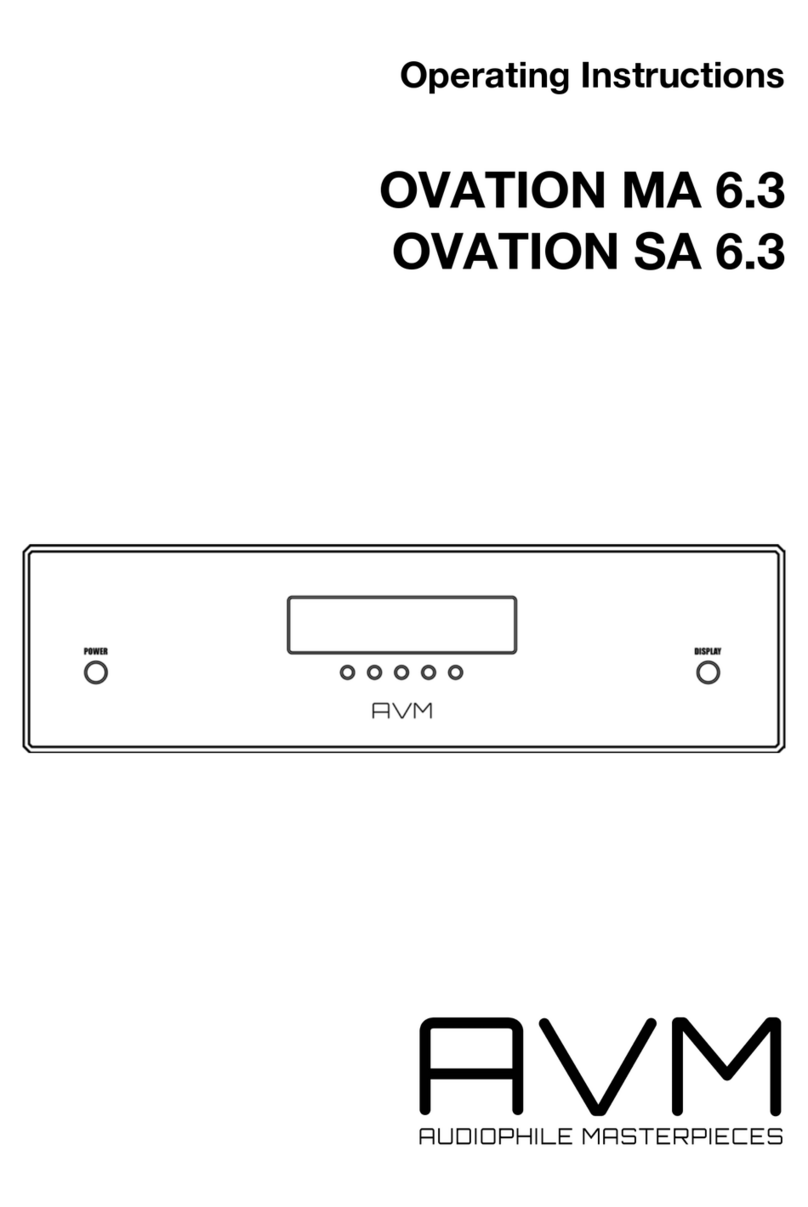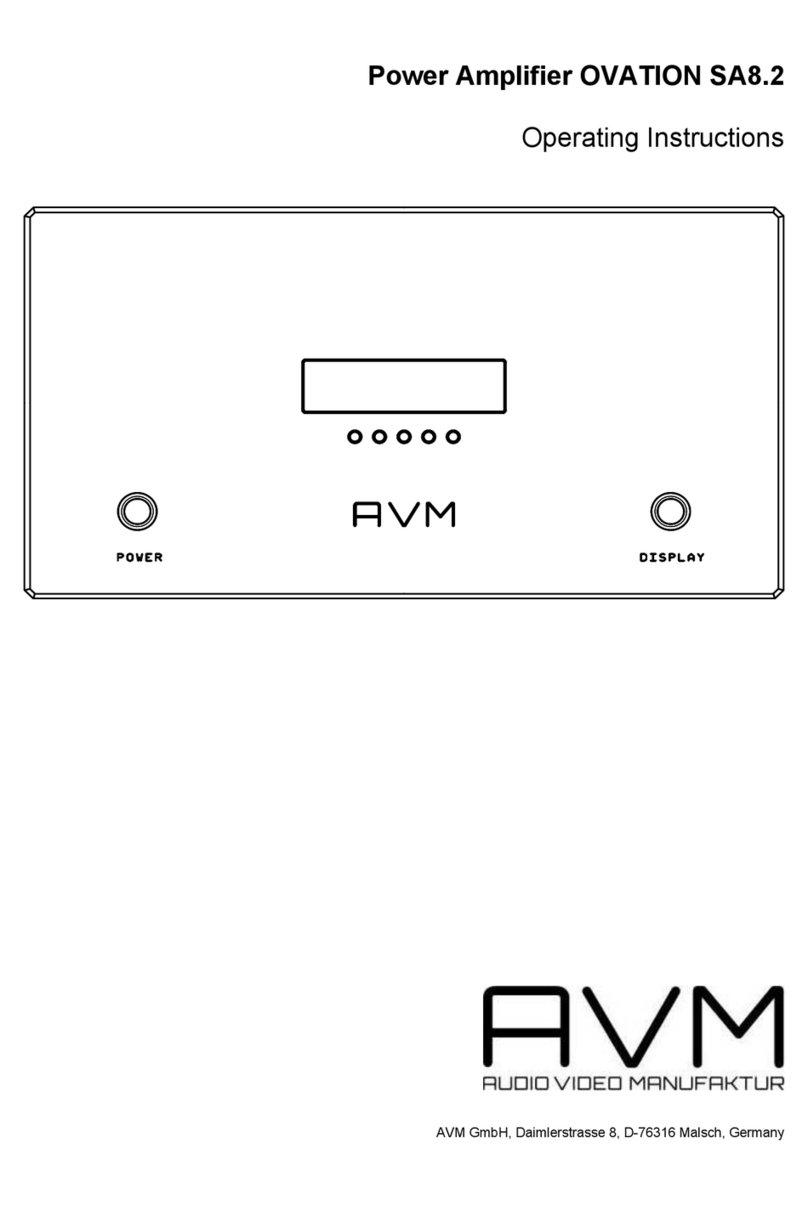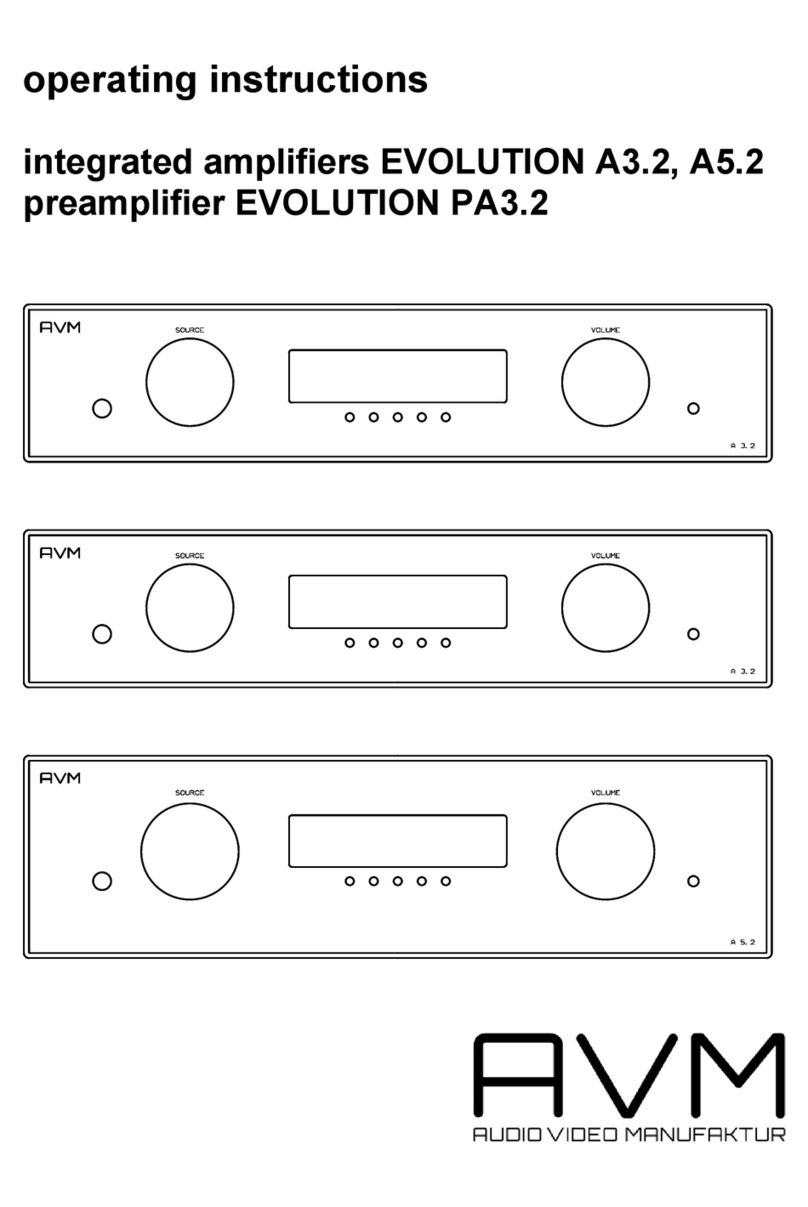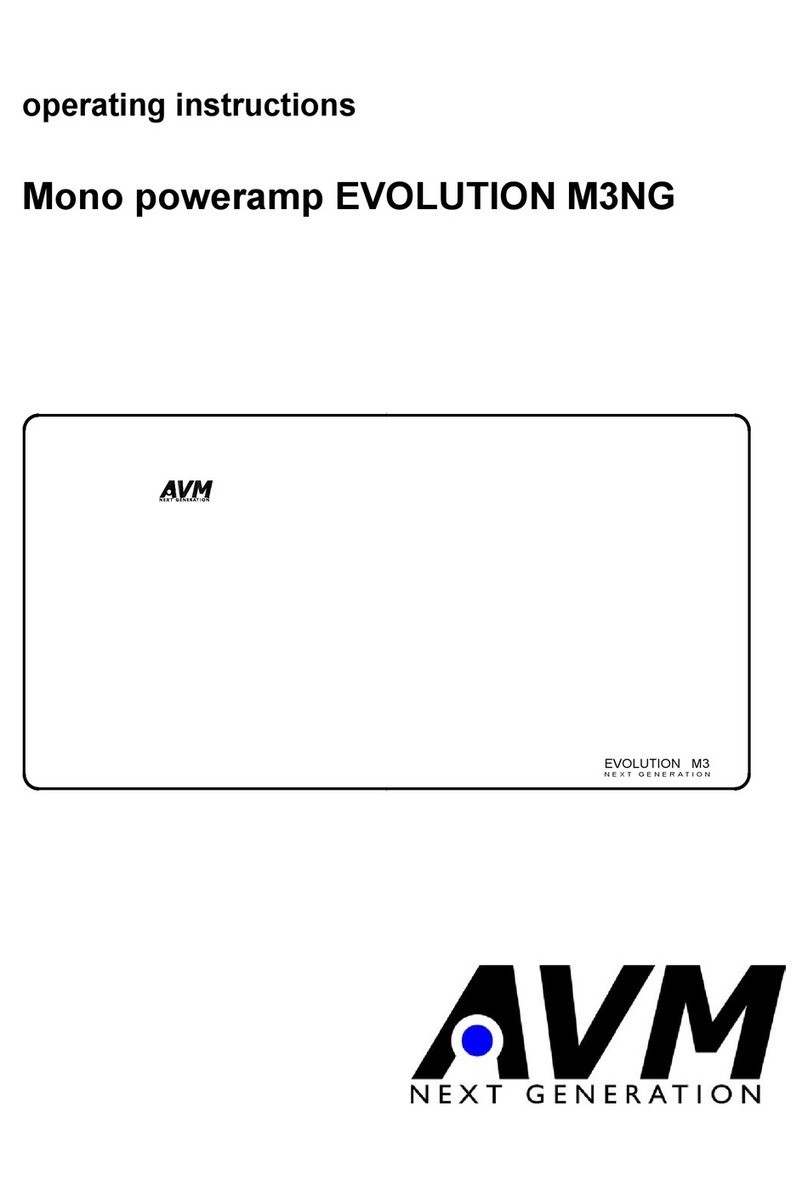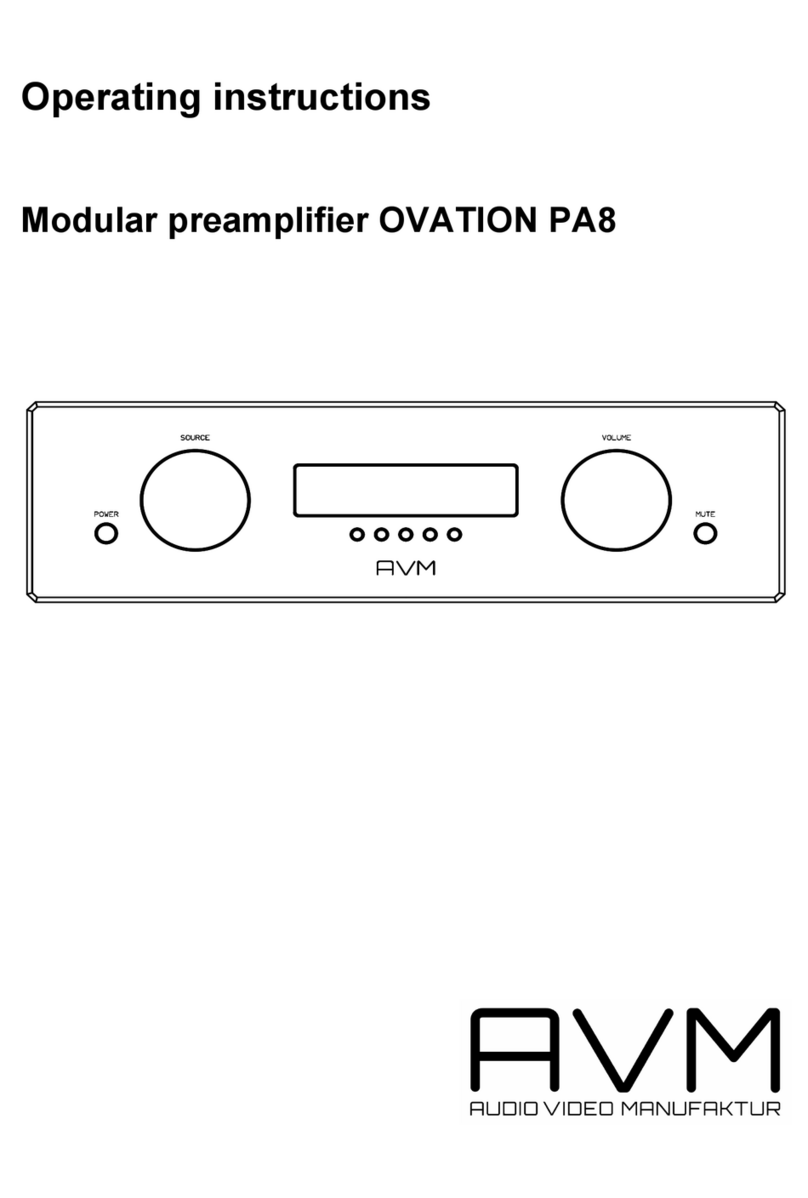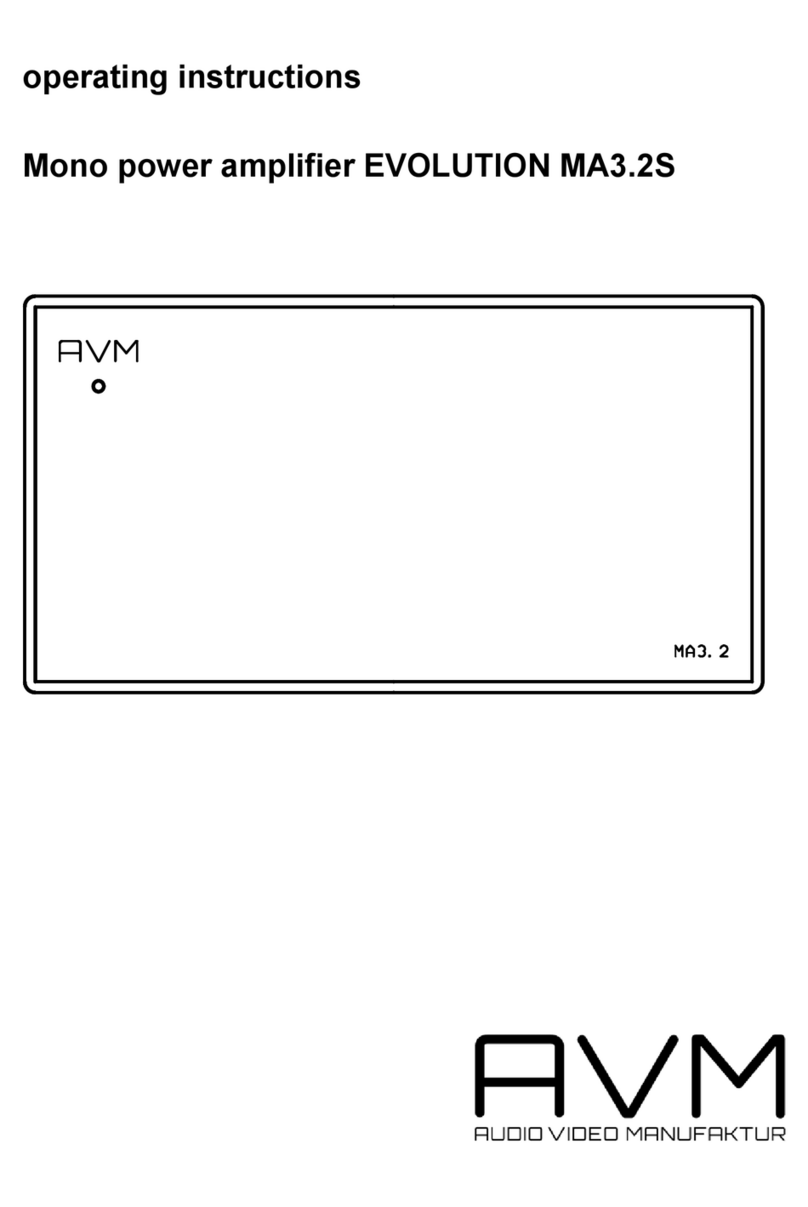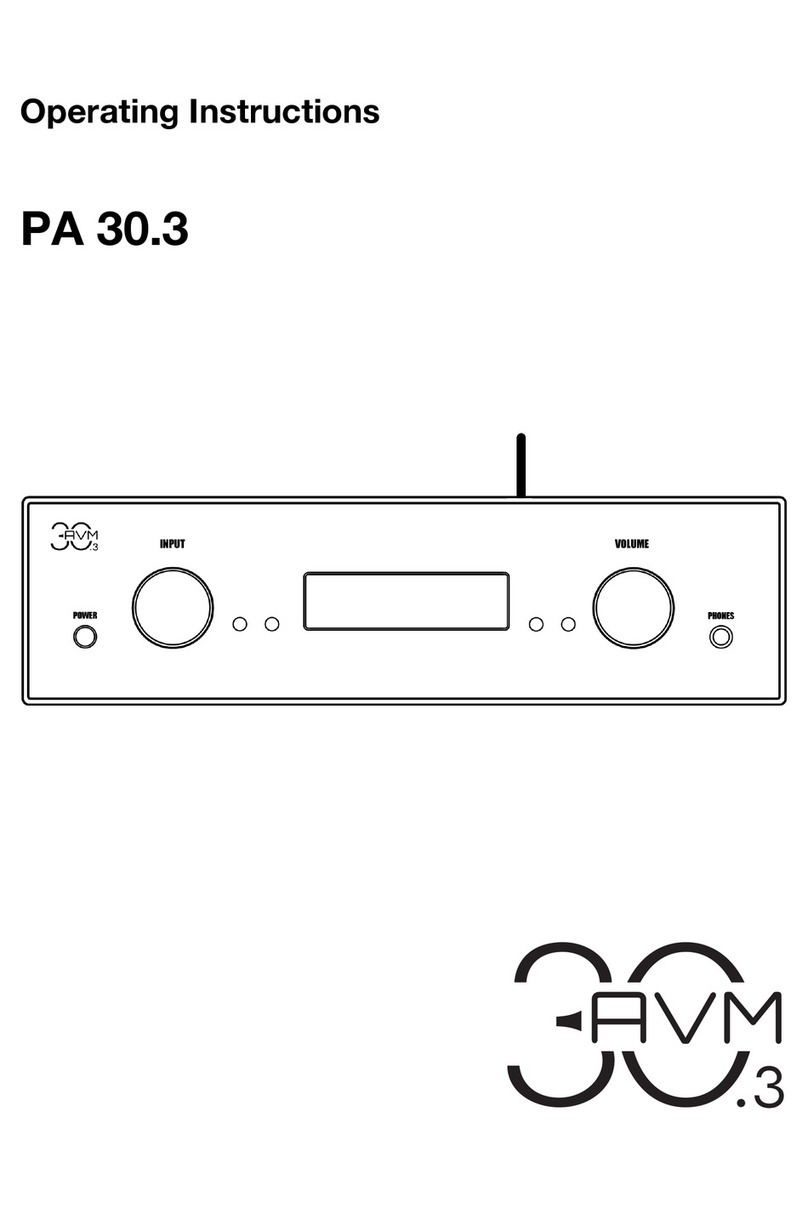Table of contents
1!Getting started.................................................................................................................... 5!
1.1!What's in the box? ........................................................................................................ 5!
1.2!Packaging instructions.................................................................................................. 5!
1.3!Control and operating elements.................................................................................... 5!
1.4!First operation ............................................................................................................... 6!
1.5!Connection to mains ..................................................................................................... 7!
1.6!Connecting signal sources............................................................................................ 7!
1.7!Connecting loudspeakers ............................................................................................. 7!
1.8!Connecting trigger outputs / inputs .............................................................................. 7!
1.9!Connecting headphones ............................................................................................... 7!
2!Basic operation .................................................................................................................. 8!
2.1!Gerät ein- / ausschalten ................................................................................................ 8!
2.2!Selecting the signal source ........................................................................................... 8!
2.3!Volume setting............................................................................................................... 8!
2.4!Setting of input sensitivity ............................................................................................. 8!
3!Advanced Settings ............................................................................................................. 9!
3.1!Menu functions.............................................................................................................. 9!
3.2!Personal Setup............................................................................................................ 10!
3.3!Reset (Werkseinstellungen) ......................................................................................... 11!
4!RC 3 remote control......................................................................................................... 12!
5!Appendix ........................................................................................................................... 12!
5.1!Cleaning ...................................................................................................................... 12!
5.2!Troubleshooting .......................................................................................................... 13!
5.3!Conditions of warranty (EC only)................................................................................. 13!
6!Technical Data.................................................................................................................. 14!
6.1!Amplifier ...................................................................................................................... 14!
6.2!Preamplifier ................................................................................................................. 14!
6.3!Other ........................................................................................................................... 14!