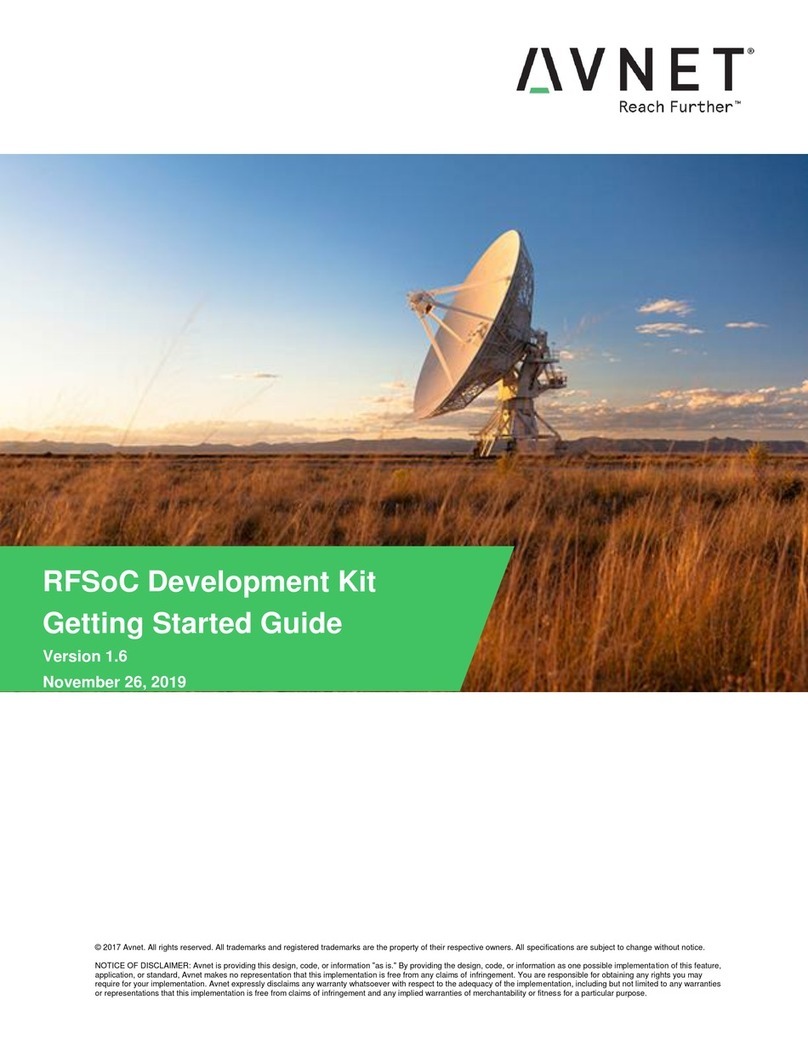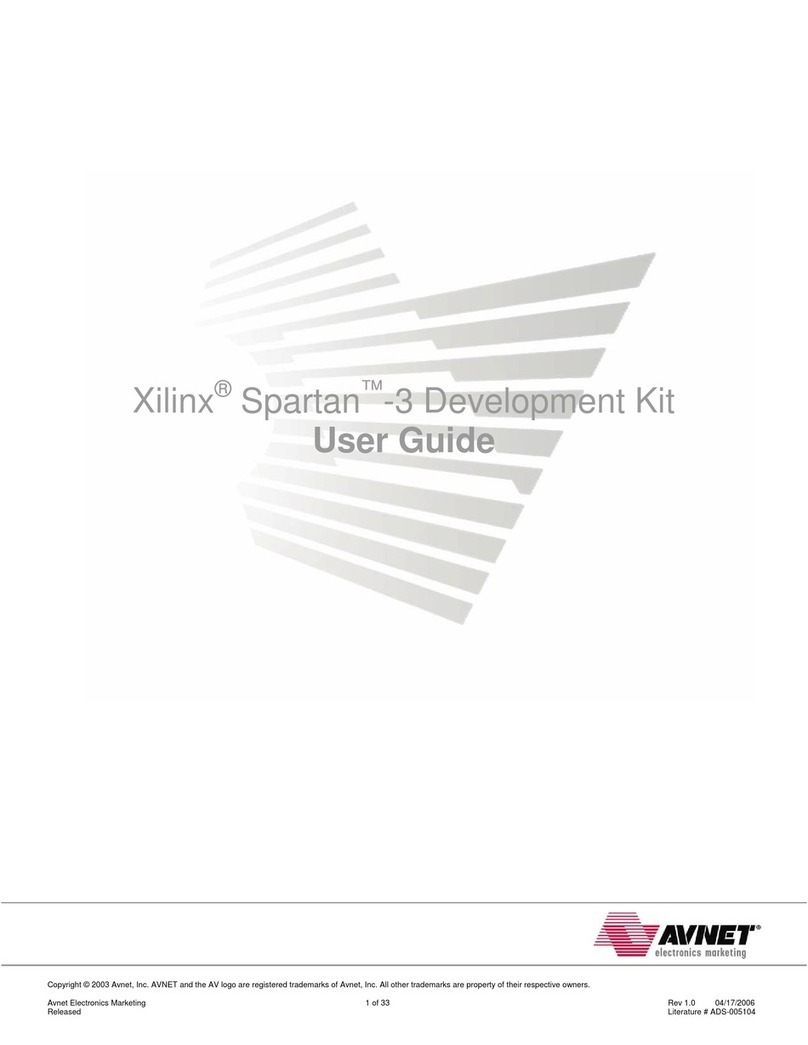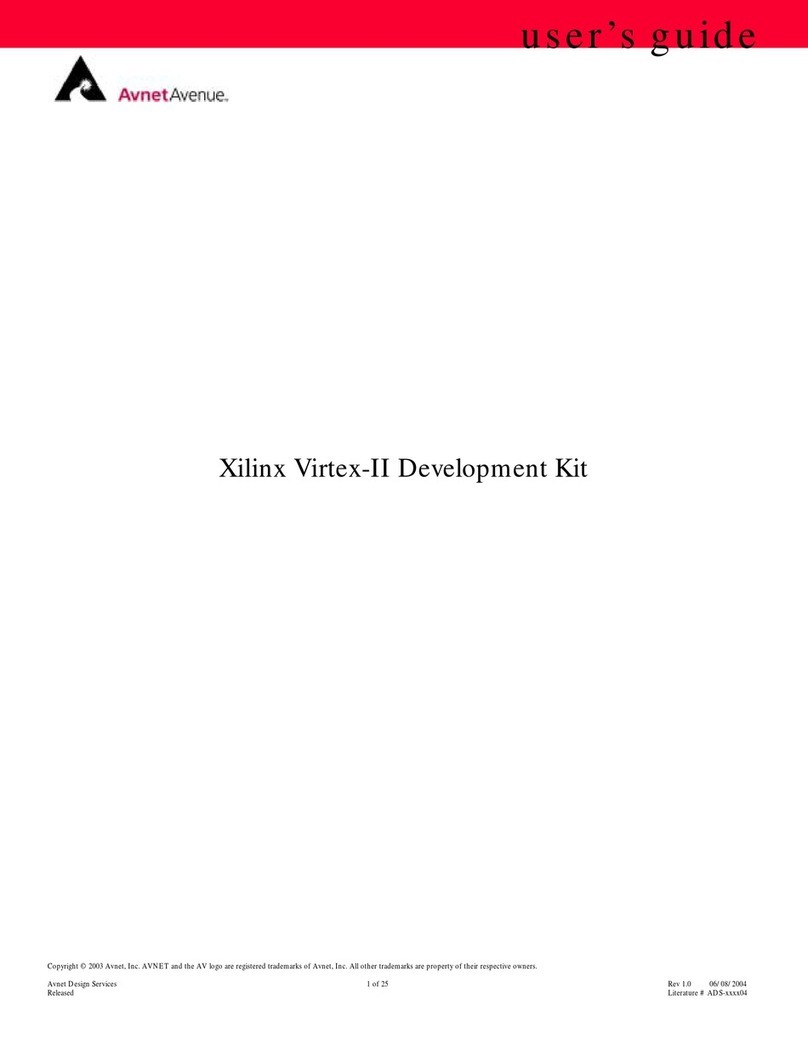Contents
Getting Started with the MicroZed IIoT Starter Kit ................................................4
What’s Inside the Box? .........................................................................................5
MicroZed IIoT Starter Kit ..........................................................................................................5
What’s on the Web? .............................................................................................6
Official Documentation: ............................................................................................................6
Tutorials and Reference Designs:............................................................................................6
Trainings and Videos:...............................................................................................................6
MicroZed Documentation: ........................................................................................................6
Cloud Solutions: .......................................................................................................................7
Application Source Code:.........................................................................................................7
Wind River Pulsar Linux:..........................................................................................................7
Available through Avnet FAE: ..................................................................................................7
MicroZed IIoT Key Features .................................................................................8
MicroZed IIoT Starter Kit Basic Setup and Operation...........................................9
MicroZed SOM Boot Mode.......................................................................................................9
Install Silicon Labs CP210x USB-to-UART Drivers on a PC..................................................11
MicroZed IIoT Hardware Setup ..............................................................................................11
Pulsar Login and Firmware Upgrade......................................................................................12
Running the Applications....................................................................................13
Run the SPI Application..........................................................................................................13
Run the I2C Application..........................................................................................................14
Run the IIoT Quickstart Demonstration..................................................................................15
Run the IIoT Bluemix Demonstration .....................................................................................18
Wind River Helix App Cloud...................................................................................................20
Getting Help and Support ...................................................................................22
Avnet Support.........................................................................................................................22
Xilinx Support .........................................................................................................................23
Appendix I –Create Your Bluemix Service.........................................................24
Create a Starter Cloud Application.........................................................................................24
Create a Cloud Service ..........................................................................................................27
Register a Device ...................................................................................................................29
Complete the Bluemix Application..........................................................................................34
Clean up .................................................................................................................................38