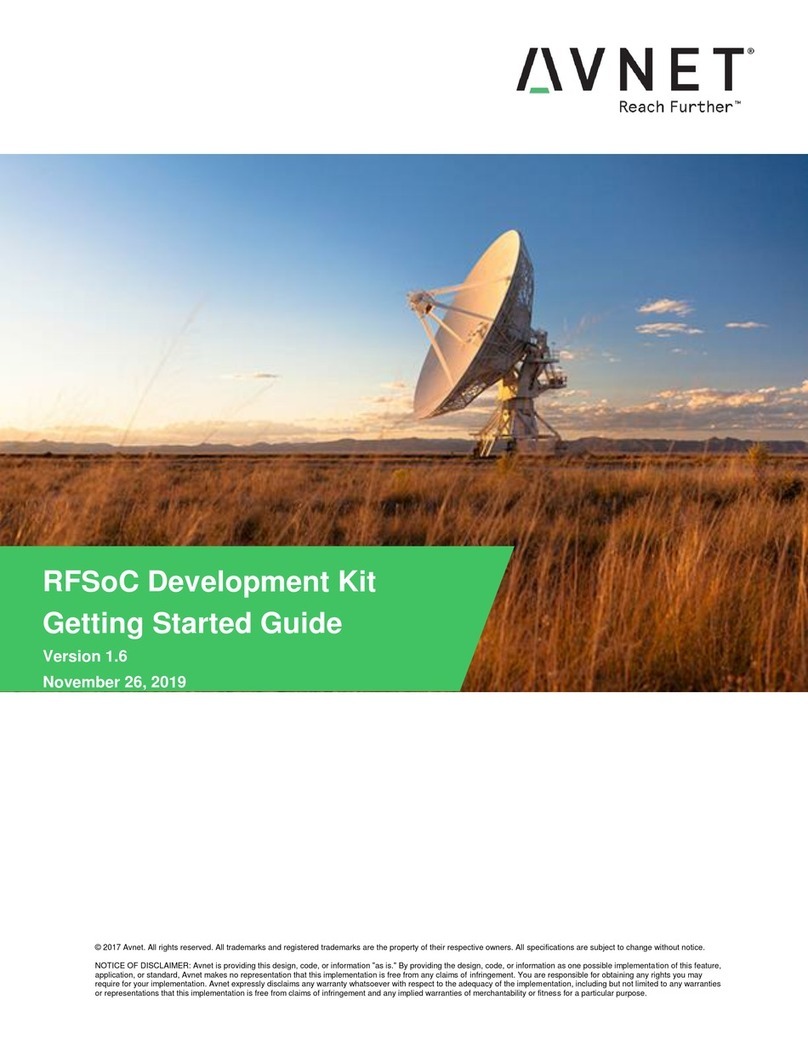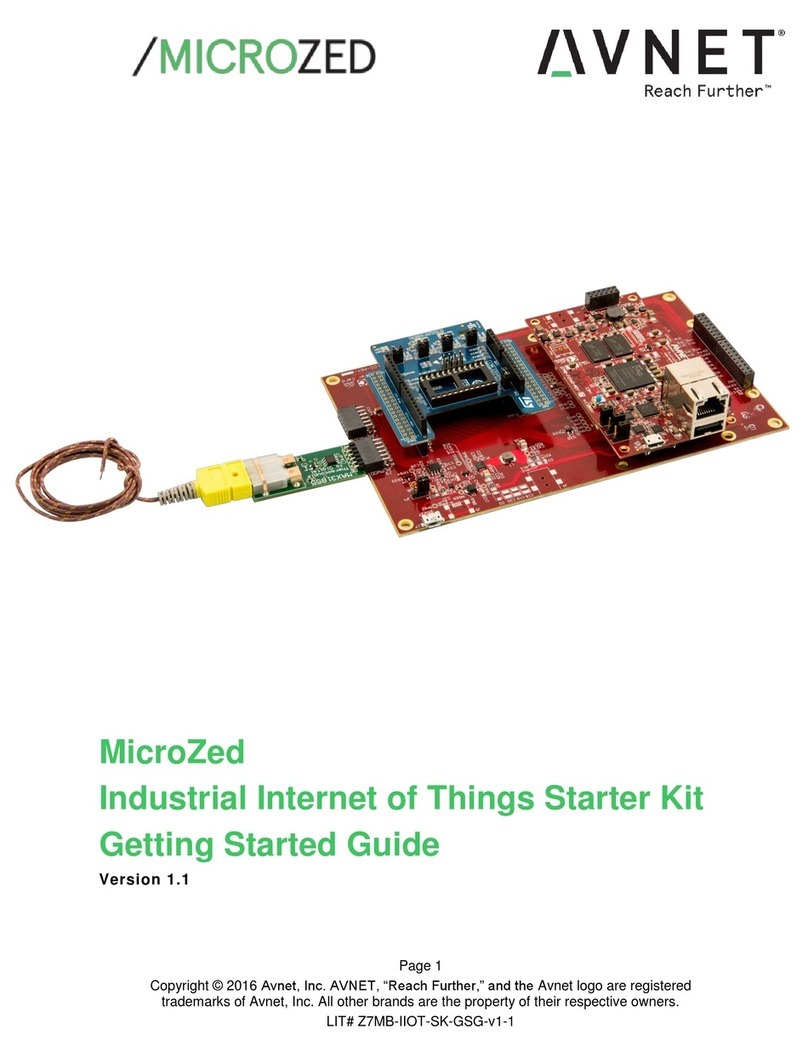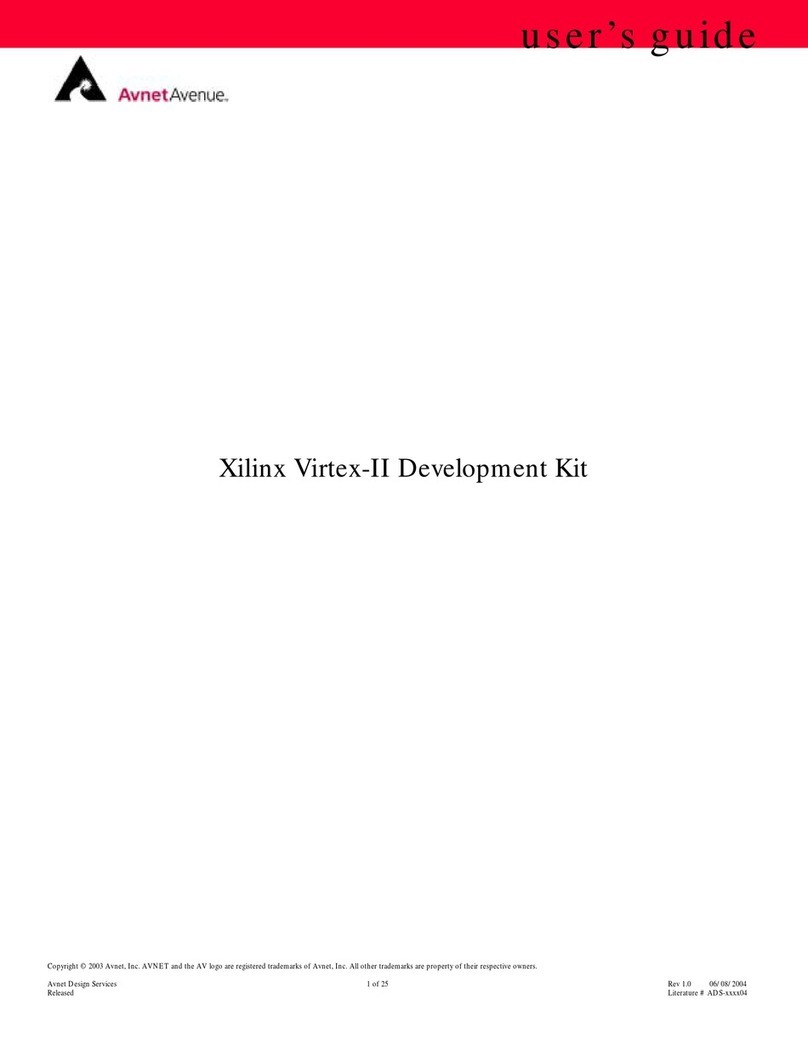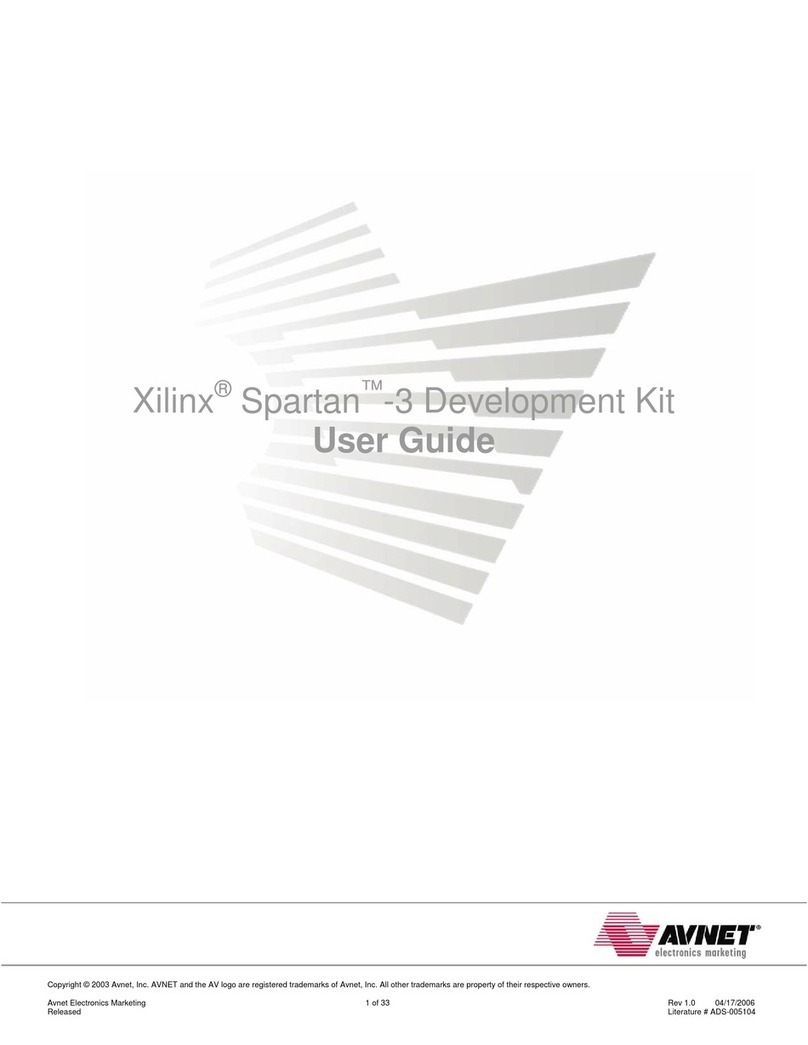Page 4
Figures
Figure 1 - AT&T IoT Starter Kit (LTE-M, STM32L4) Data Flow....................................................................5
Figure 2 - AT&T IoT Starter Kit (LTE-M, STM32L4) Contents......................................................................6
Figure 3 - STM32L4 Discovery Kit IoT Node ................................................................................................7
Figure 4 - Avnet WNC M14A2A Cellular Shield............................................................................................8
Figure 5 - The AT&T IOT Starter Kit Two Board Assembly..........................................................................8
Figure 6 - Block Diagram of Assembled System ..........................................................................................9
Figure 7 - Screenshot of KEIL Software Download Page...........................................................................10
Figure 8 - Key Steps In the License Management Dialog ..........................................................................11
Figure 9 - Keil PSN Label On The Quick Start Card...................................................................................11
Figure 10 –How To Launch Flow From AT&T Menu .................................................................................14
Figure 11 - Accessing AT&T Flow Community Projects.............................................................................14
Figure 12 - Search for Avnet STM32L4 IoT Kit Project ..............................................................................15
Figure 13 - Forking the Avnet STM32L4 IoT Kit Project.............................................................................15
Figure 14 - Deploying the Project ...............................................................................................................16
Figure 15 - Project Deployment in Progress...............................................................................................16
Figure 16 - Steps to Update the Host Name and URL ...............................................................................17
Figure 17 - Pubnub Landing Page..............................................................................................................18
Figure 18 - Accessing the Pubnub Registration Page................................................................................18
Figure 19 - The Pubnub Registration Form ................................................................................................18
Figure 20 - Create a New Pubnub App.......................................................................................................19
Figure 21 - Name the Pubnub App .............................................................................................................19
Figure 22 - Opening the Pubnub App .........................................................................................................19
Figure 23 - The Pubnub App Keys..............................................................................................................20
Figure 24 - Pubnub related nodes in AT&T Flow........................................................................................21
Figure 25 - Adding the Pubnub Keys to Flow .............................................................................................21
Figure 26 - A Fully Assembled Kit...............................................................................................................23
Figure 27 - Locating the Reference Design Project Files ...........................................................................24
Figure 28 - Customizing the Device ID and End Point Address in main.c..................................................24
Figure 29 - Accessing Flow Endpoint Information ......................................................................................25
Figure 30 - Opening the FlowStreamClient.h Header File..........................................................................25
Figure 31 - Saving Files in Keil ...................................................................................................................26
Figure 32 - Build the Keil Project ................................................................................................................26
Figure 33 - Keil Build Output After a Successful Project Build ...................................................................26
Figure 34 - Flash the MCU on the STM32L4 Discovery Kit IoT Node........................................................27
Figure 35 - Keil Output Showing Successful Flashing of MCU...................................................................27
Figure 36 - Dashboard Showing Data Published to the Cloud from IoT Starter Kit....................................28
Figure 37 - WNC M14A2A Module Firmware Query –LTE Cat-1 Firmware..............................................29
Figure 38 - WNC M14A2A Module Firmware Query –LTE-M (Cat-M1) Firmware ....................................30