Avnet Zynq Mini-ITX User manual
Other Avnet Motherboard manuals

Avnet
Avnet Reach Further Ultra96-V2 Installation manual

Avnet
Avnet Reach Further Ultra96-V2 User manual

Avnet
Avnet Reach Further Ultra96-V2 User manual

Avnet
Avnet MaaXBoard EM-MC-SBC-IMX8M Instructions for use

Avnet
Avnet PicoZed FMC V2 User manual

Avnet
Avnet zedboard Quick guide
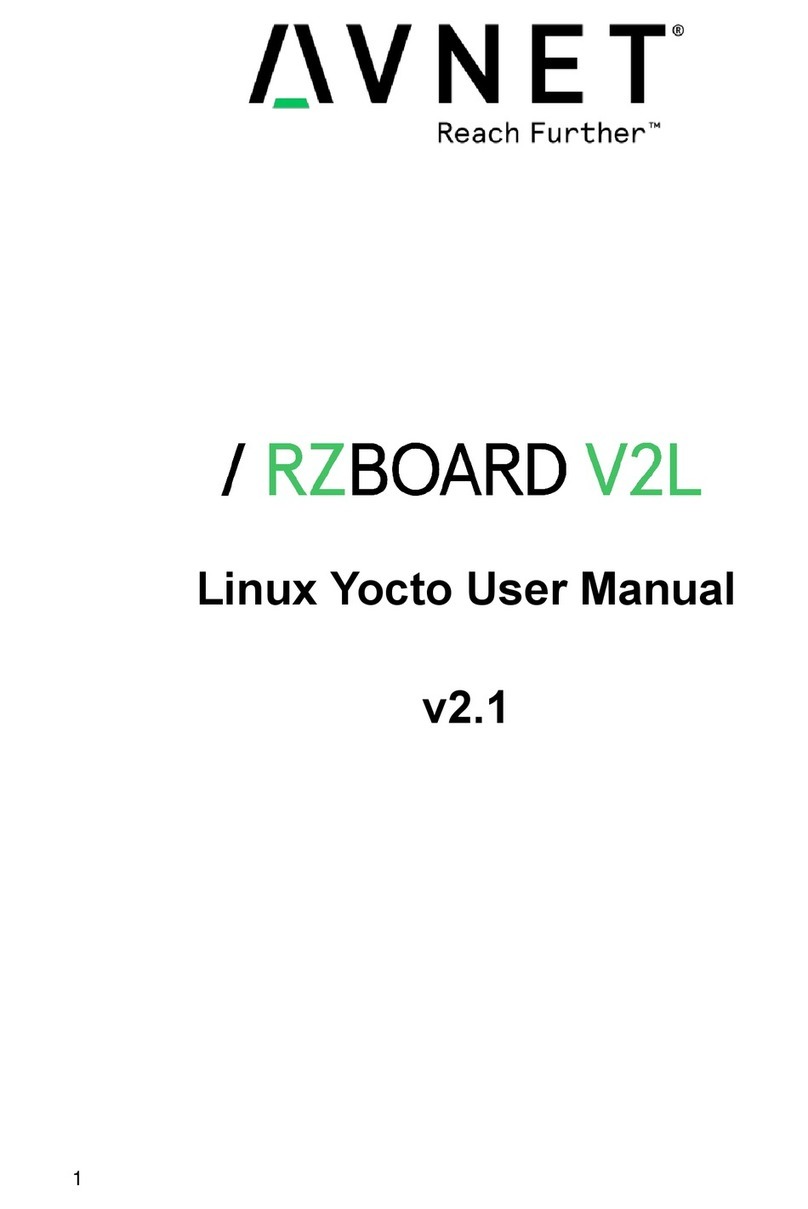
Avnet
Avnet RZBOARD V2L User manual

Avnet
Avnet MaaXBoard Mini User manual

Avnet
Avnet RZBOARD V2L Installation manual
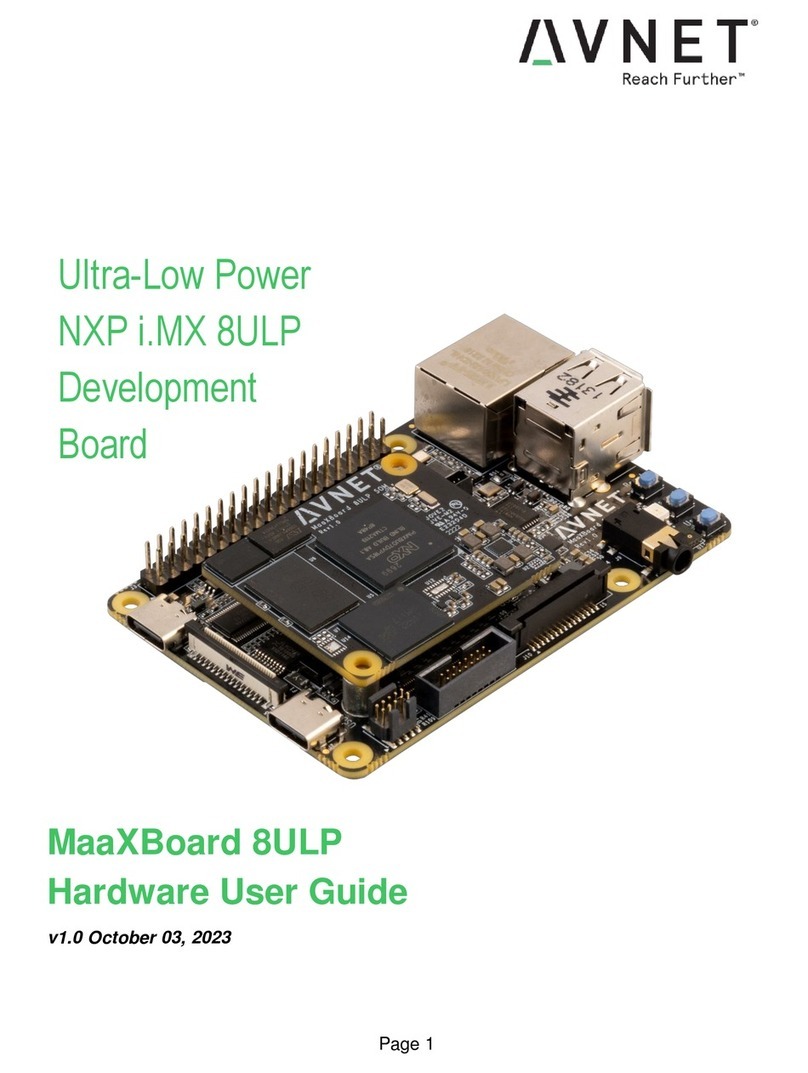
Avnet
Avnet MaaXBoard 8ULP Installation manual
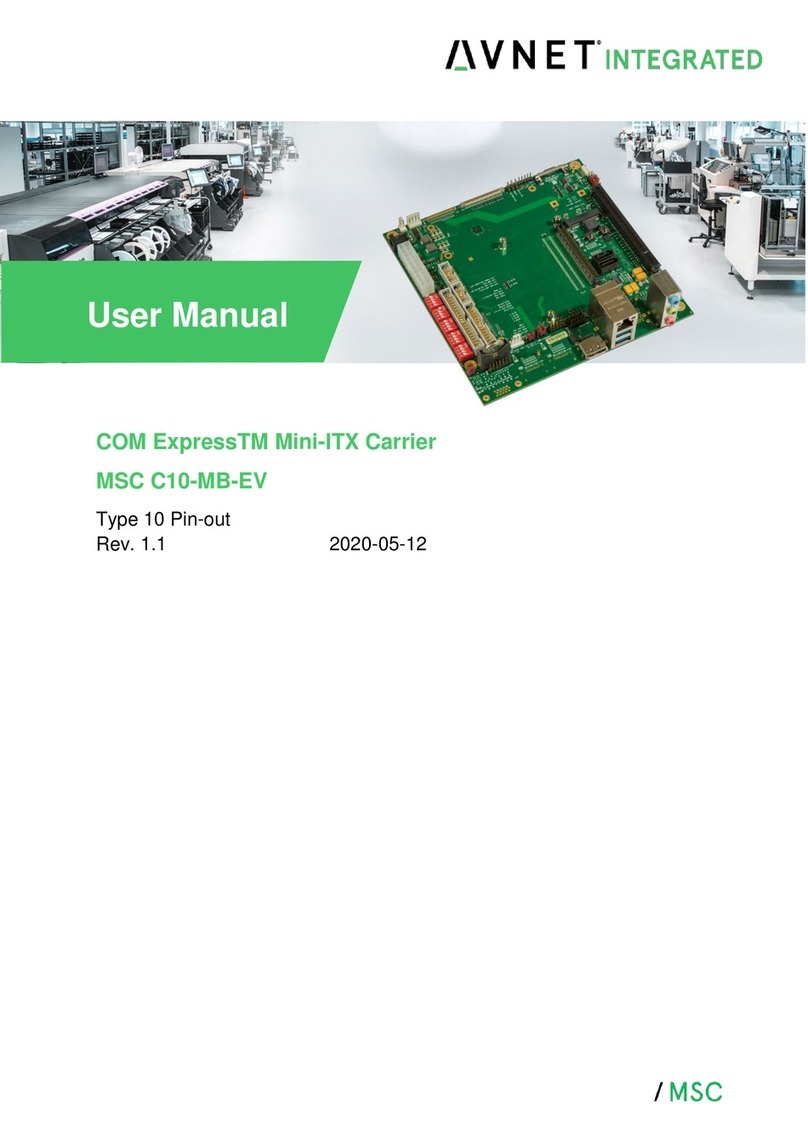
Avnet
Avnet MSC C10-MB-EV User manual

Avnet
Avnet Qseven MSC Q7-MB-EP6 User manual
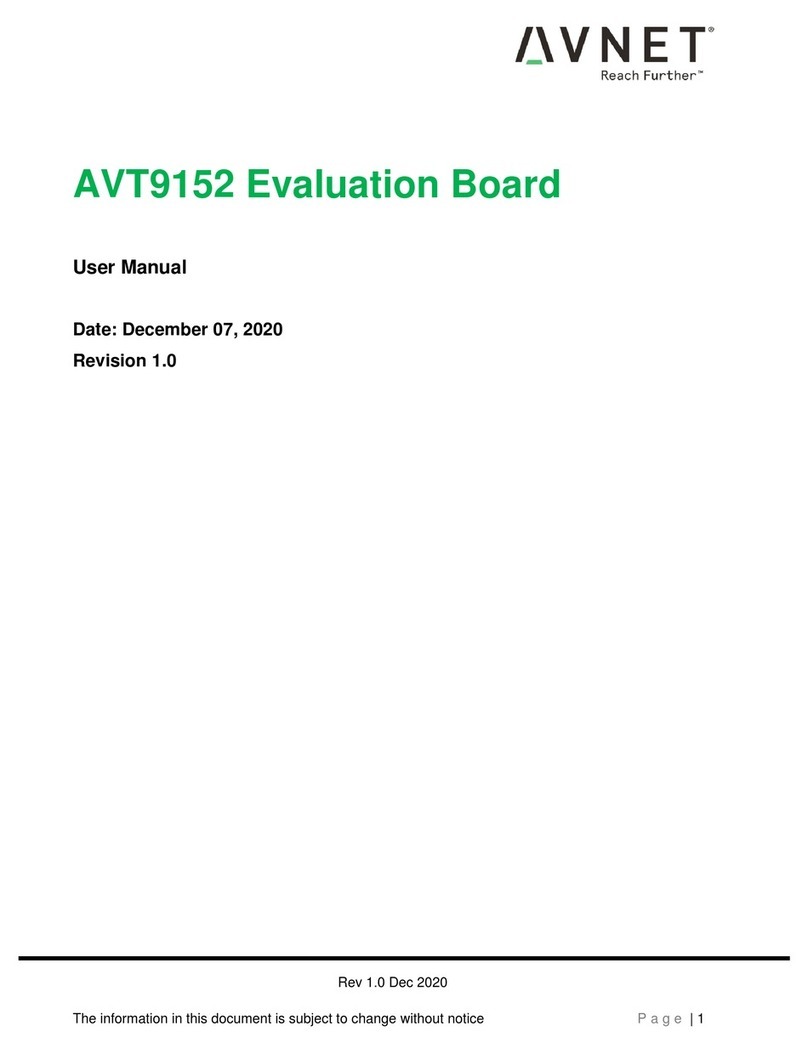
Avnet
Avnet AVT9152 EVB User manual

Avnet
Avnet AES-LPA-502-G User manual

Avnet
Avnet MicroZed Installation manual

Avnet
Avnet AVT9152 EVB User manual
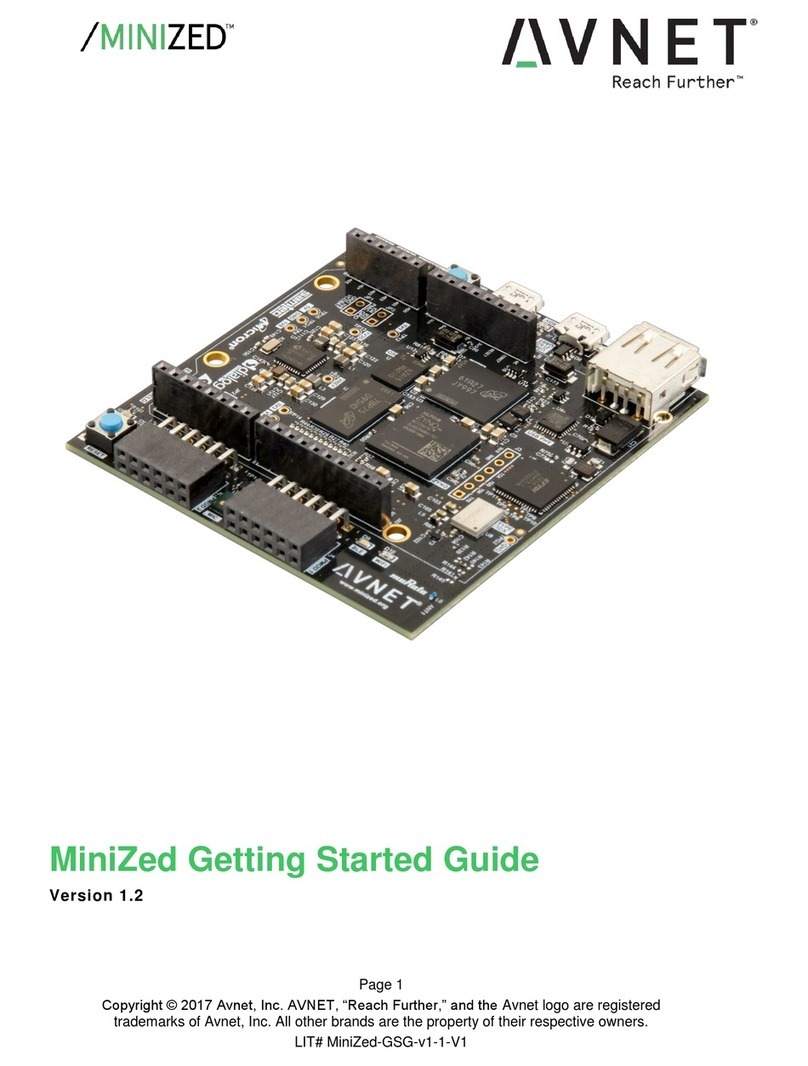
Avnet
Avnet MiniZed User manual

Avnet
Avnet AVT9152 EVB User manual
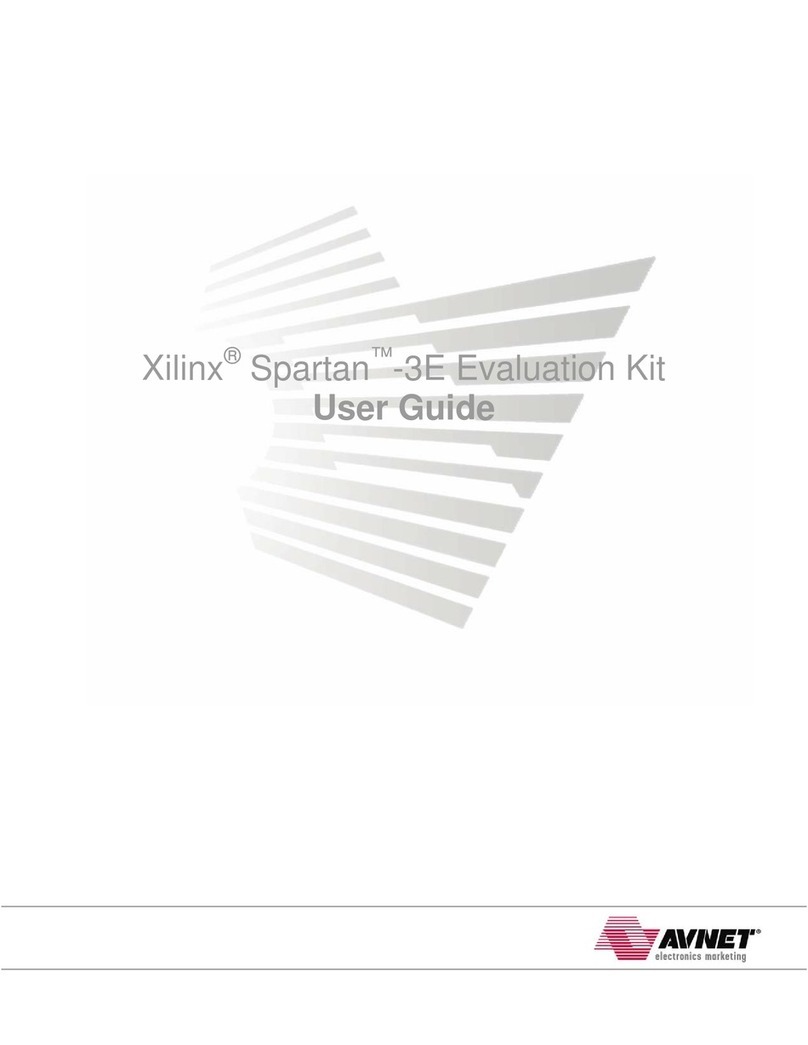
Avnet
Avnet Spartan-3E User manual



























