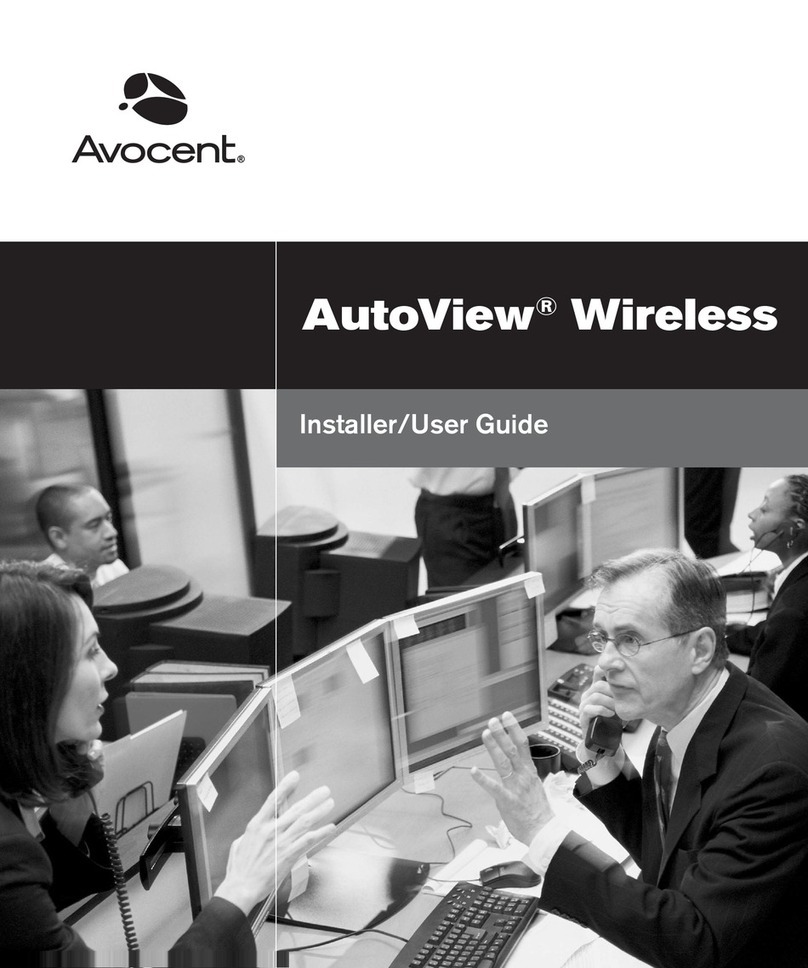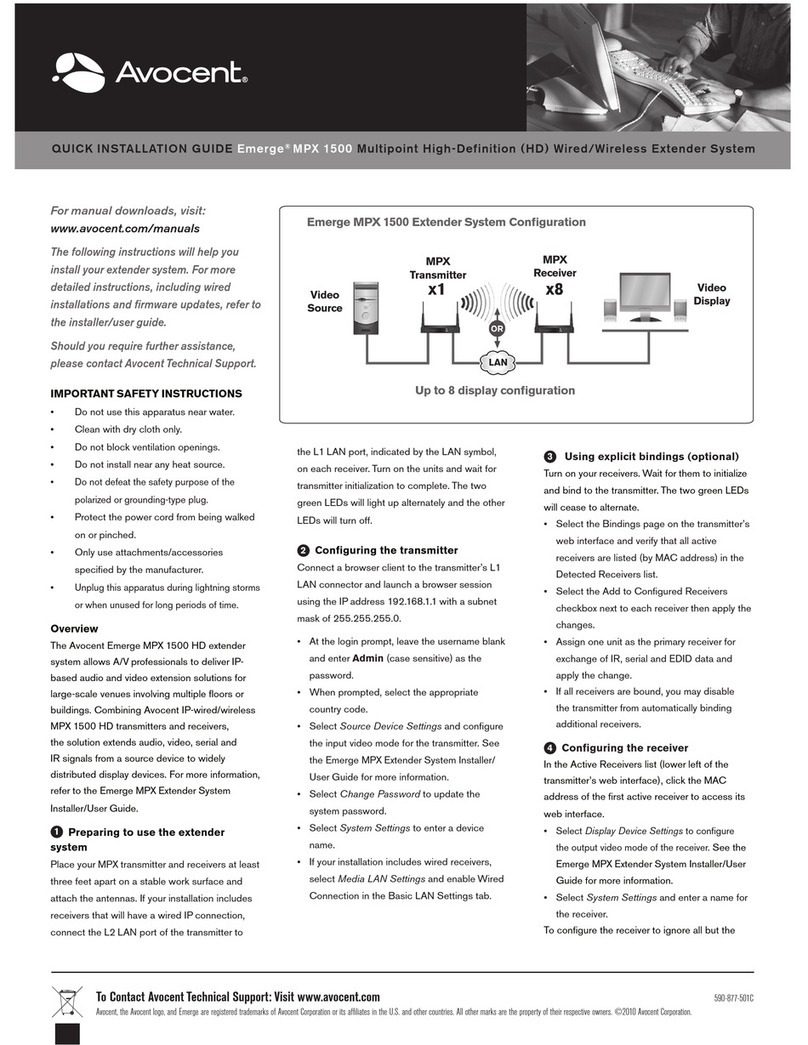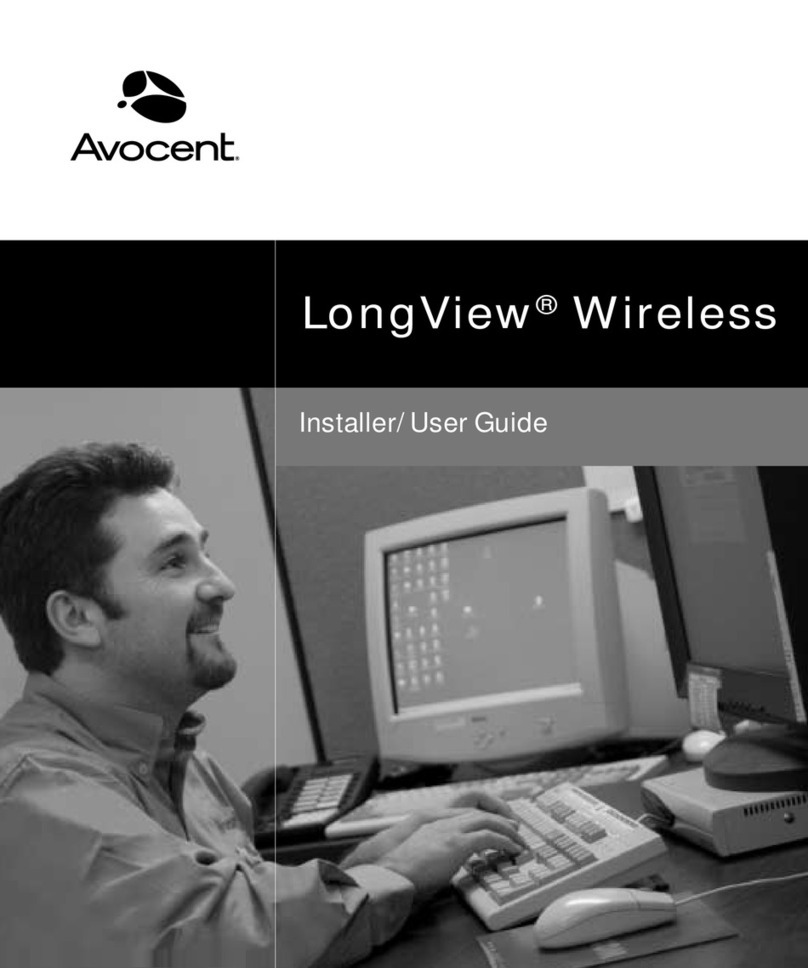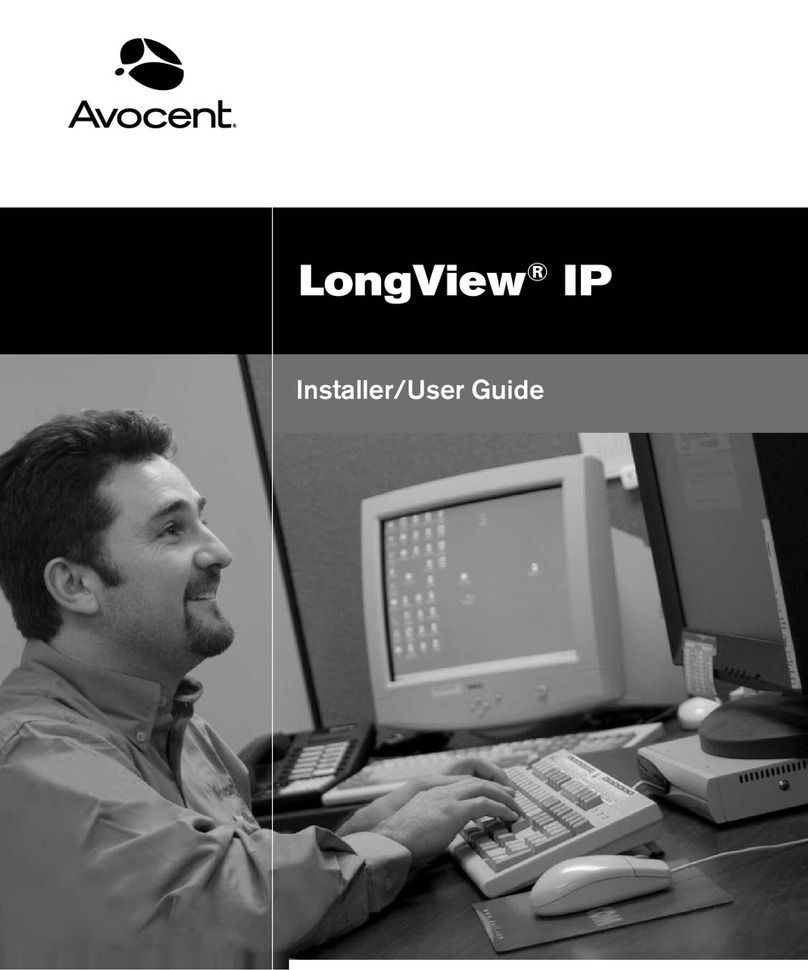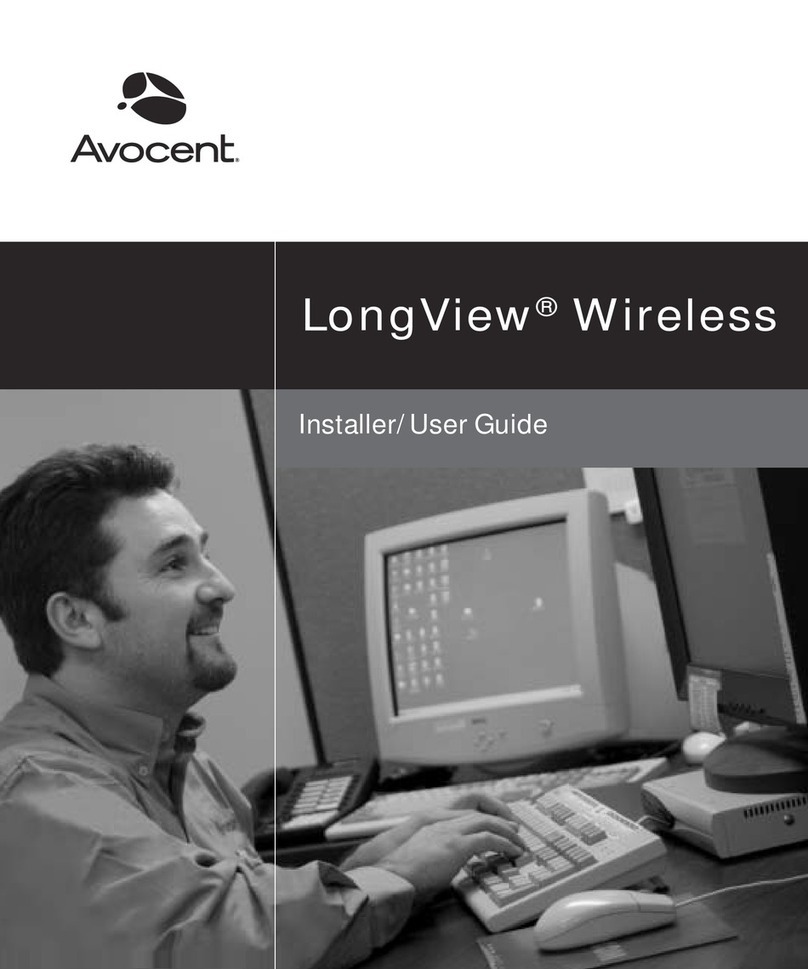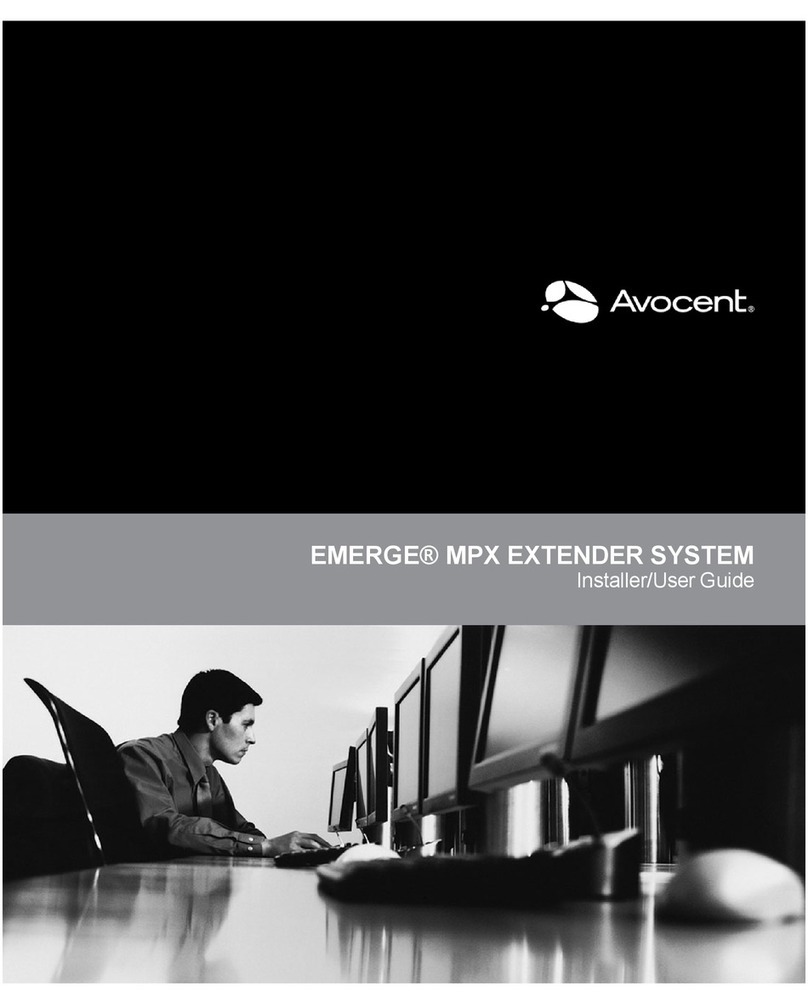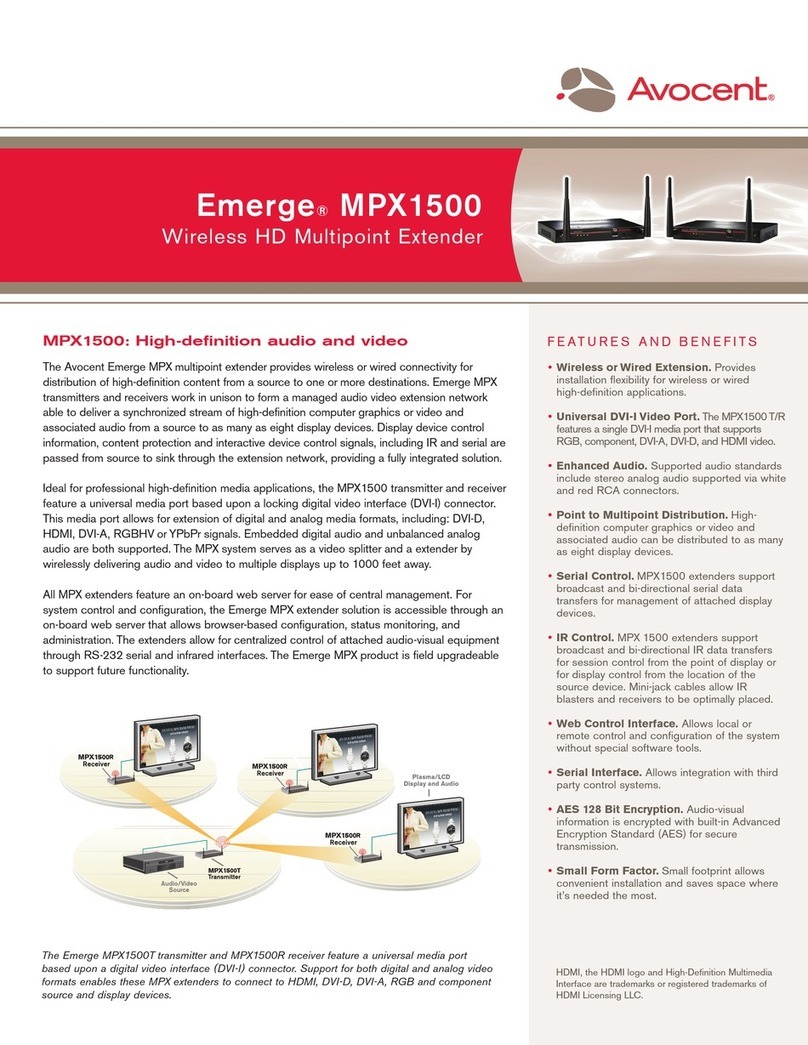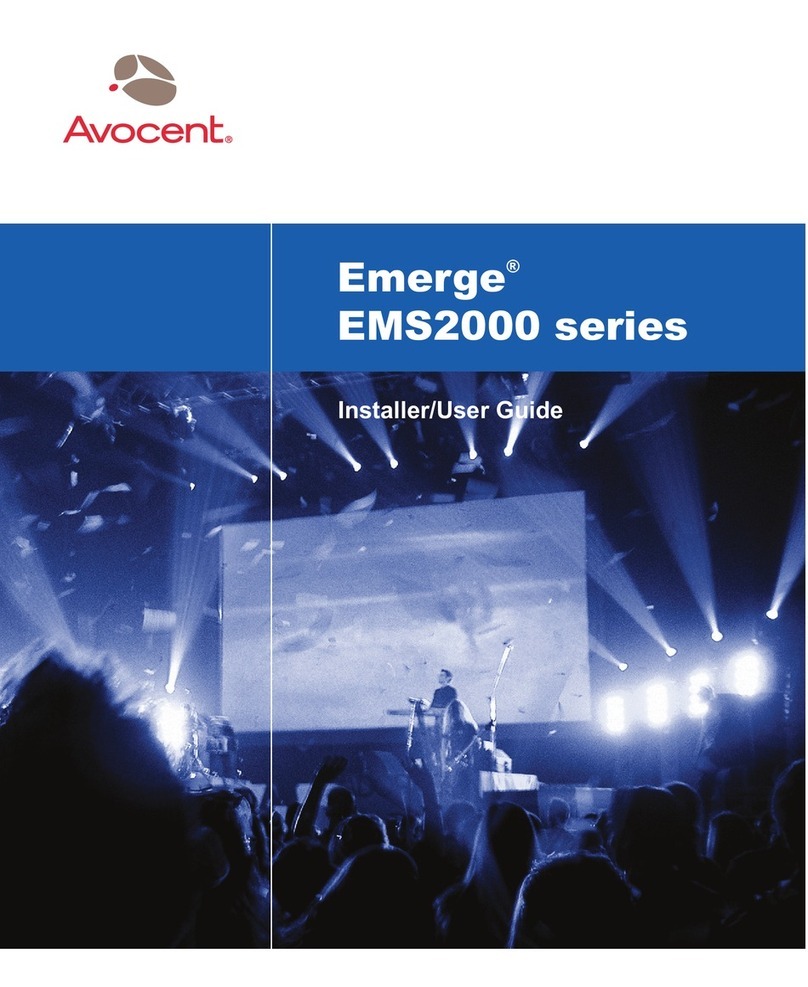Receiver front
Receiver back
Transmitter front
Transmitter back
Quick Installation Guide
LongView®Companion® Extender
See back for LongView extender installation instructions
The following instructions will allow you
to set up your LongView extender system.
Should you require further assistance,
please consult your installer/user guide.
To connect a LongView Companion extender
Check our web site at www.avocent.com/support to search the knowledge base or use the online request.
Avocent, the Avocent logo,The Power of Being There, LongView and Companion are registered trademarks of Avocent Corporation or its affiliates. All other marks are the property of their respective owners. ©2006 Avocent Corporation. All rights reserved. 590-608-603A
The Power of Being There®
1
3
4
Place the transmitter at the server
and the receiver next to the
keyboard, monitor and mouse.
Connect the receiver to the
extended keyboard, monitor
and mouse.
2
Connect the transmitter to the
server and local user. Connect the
transmitter to the receiver using a
CAT 5 cable.
Attach the power supply to the power
ports on both the receiver and
transmitter. Power up your system.
Preparing for installation
Power down the server that will be included in yourLongView
extender system. Unplug the peripherals from your server.
Place the LongView transmitter near your server. Place
the LongView receiver near your remote monitor,
keyboard, mouse, speakers and microphone.
Installing the transmitter
Connect a CIFCA cable’s 25-pin connector to the INPUT
connector on the rear of the transmitter and the cable’s
15-pin video connector to the video output connector
on your server.
If you are using a PS/2 mouse, connect the CIFCA
cable’s PS/2 mouse connector into your server’s PS/2
mouse port. You may use the transmitter’s female serial
COM port if you are using a serial mouse. Use a standard
serial cable (9-pin male to 9-pin female) to connect the
LongView extender lower serial port to your server’s
serial COM port. When using a serial mouse, leave the
CIFCA cable’s PS/2 mouse connector unattached.
Connect the CIFCA cable’s remaining 6-pin connector into
the PS/2 keyboard port on your server.
Connect the local user’s monitor and serial cable to the
rear of the transmitter and the remaining peripherals to
the front of the transmitter. If your server uses Plug and
Play technology, it will identify the local monitor only. If
you choose not to connect a local monitor, set the DIP
switch according to the installer/user guide.
Connect the speakers and microphone to the appropriate
connectors on the rear of the transmitter.
Installing the receiver
Connect a standard CAT 5 Unshielded Twisted Pair (UTP)
cable (up to 500 feet) into the REMOTE I/O port on the
rear of the transmitter. Route the CAT 5 cable to the
receiver’s location. Connect the CAT5 cable to the REMOTE
I/O port on the rear of the receiver.
Connect your extended monitor, keyboard, mouse,
speakers and microphone to the appropriate connectors
on the front and rear of the receiver. You must use
speakers with built-in amplifiers for proper operation.
Powering your system
Connect the circular power plugs into the 24 VDC.5A
ports on the rear of both the transmitter and the receiver.
Next connect the power supplies to convenient electrical
outlets. Verify that the power light on the front of both
the transmitter and receiver is lit and not flashing. Power
up your server and monitors.
For additional information
For further instructions on LongView Companion
extender hardware connection, software setup and
security configuration, please refer to the installer/user
guide included with the extender. Visit www.avocent.com
for the latest LongView Companion extender updates.
1
2
3
4