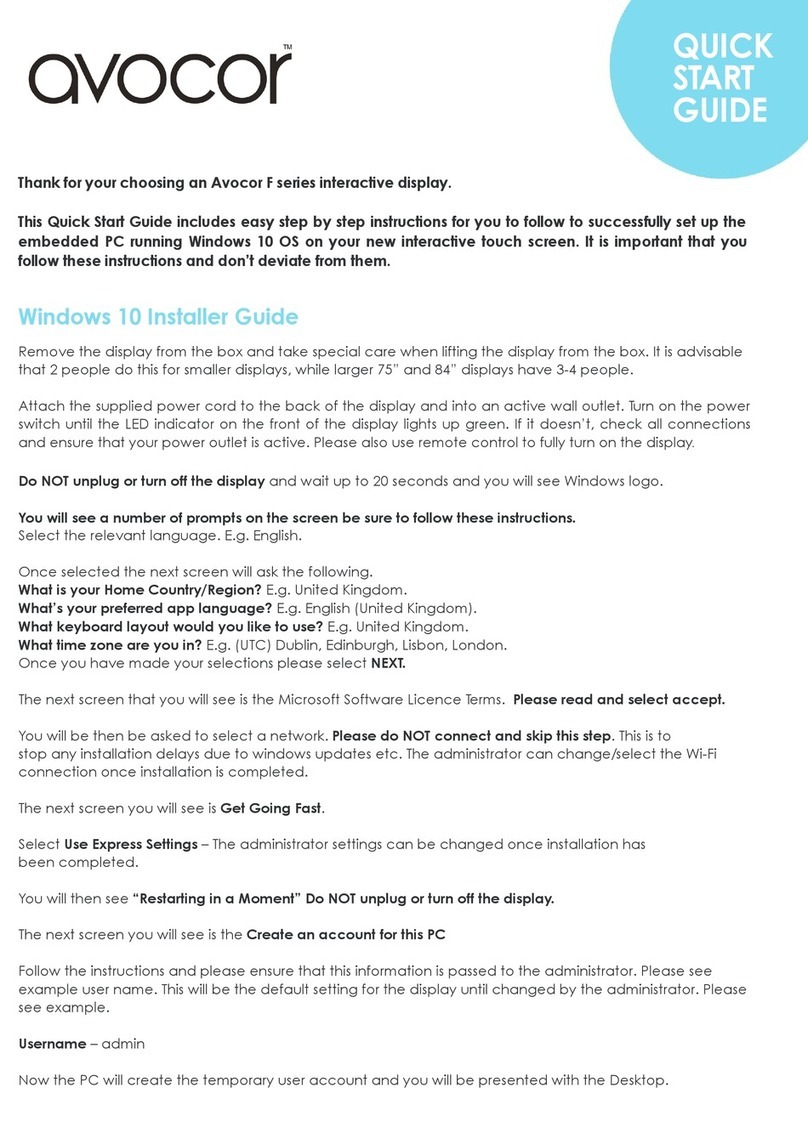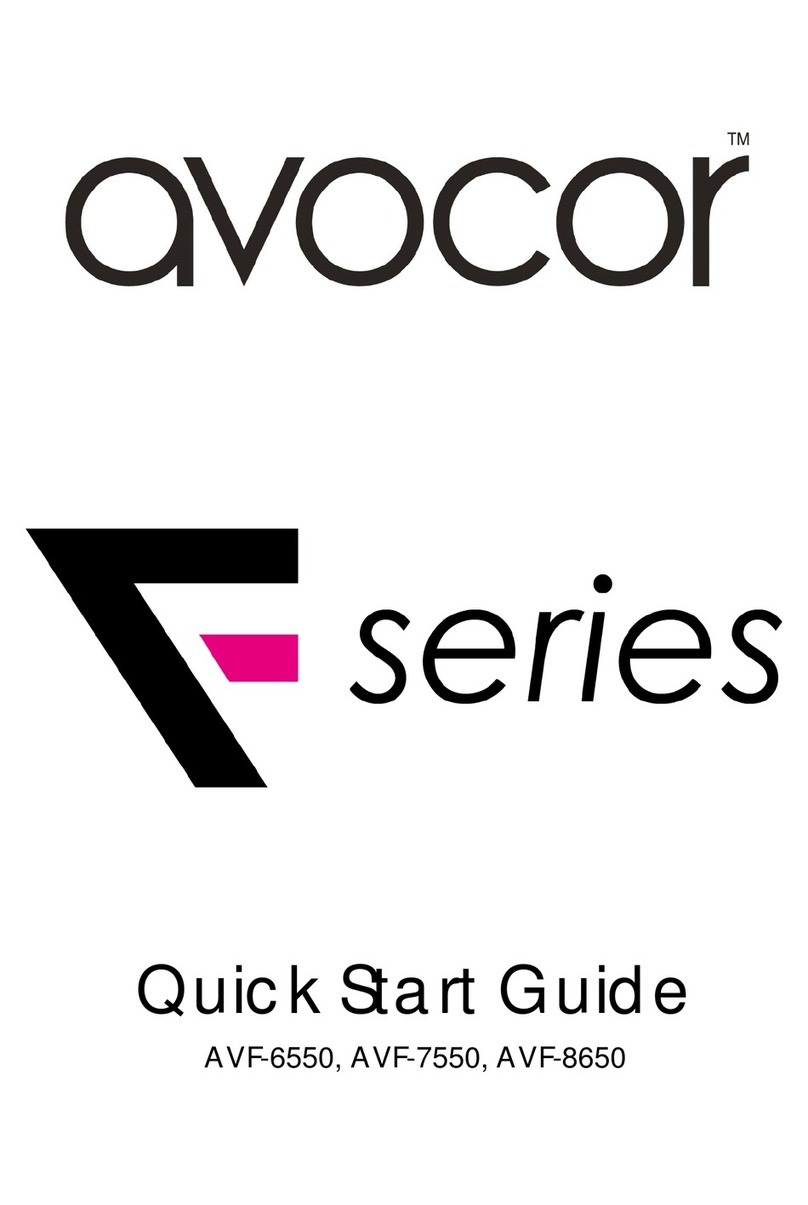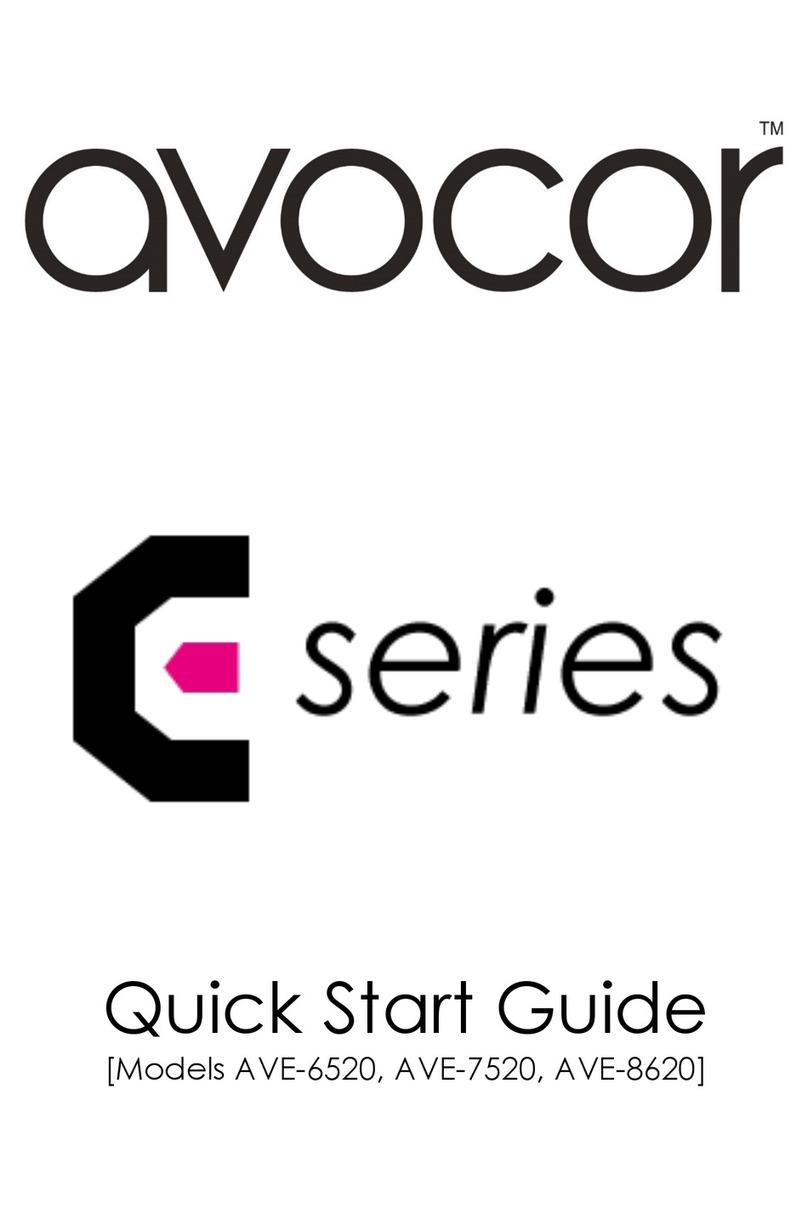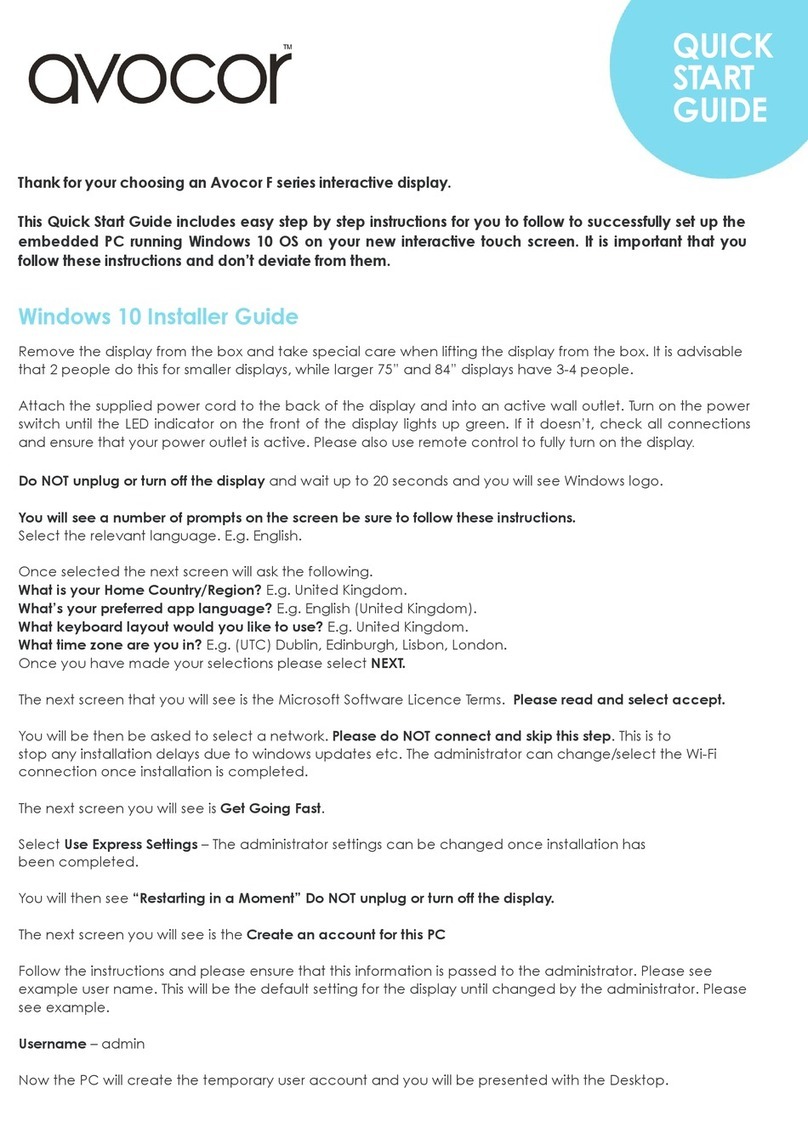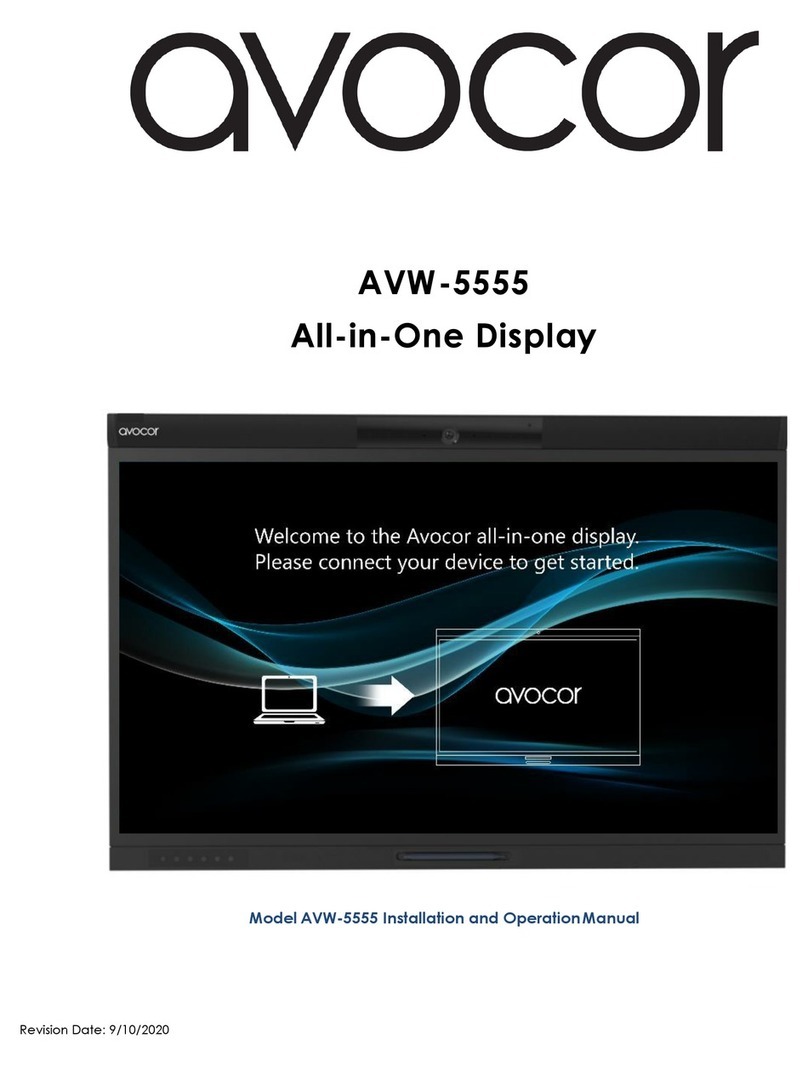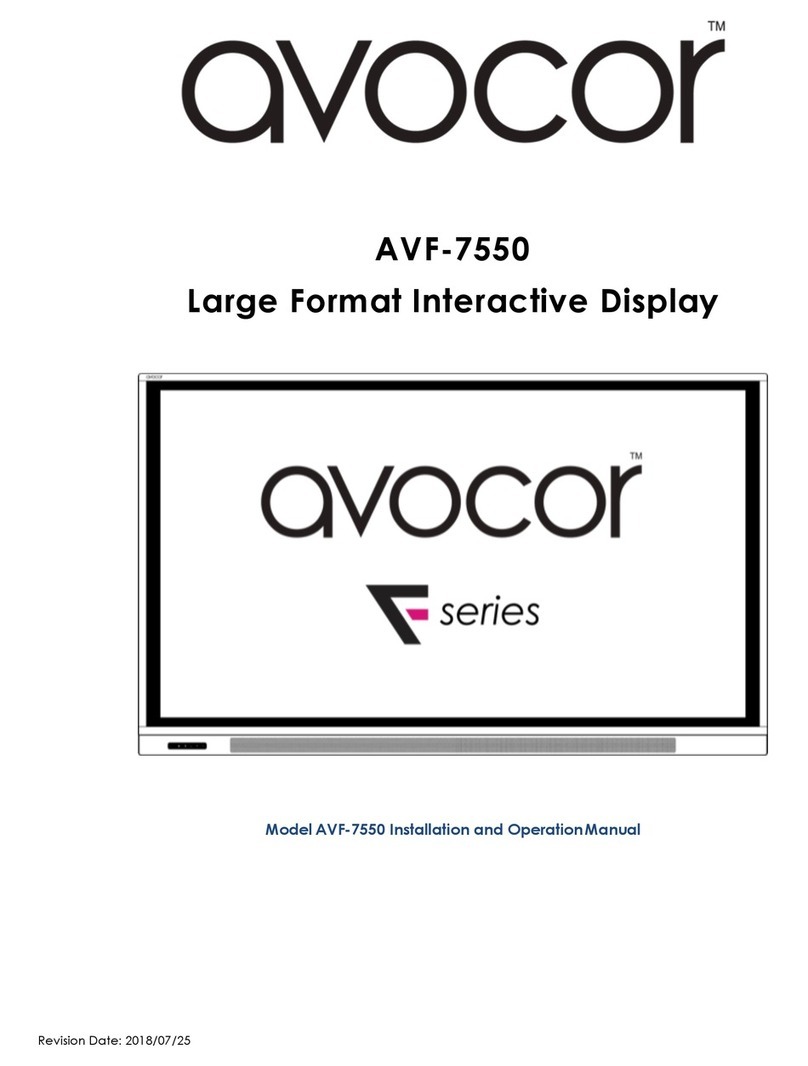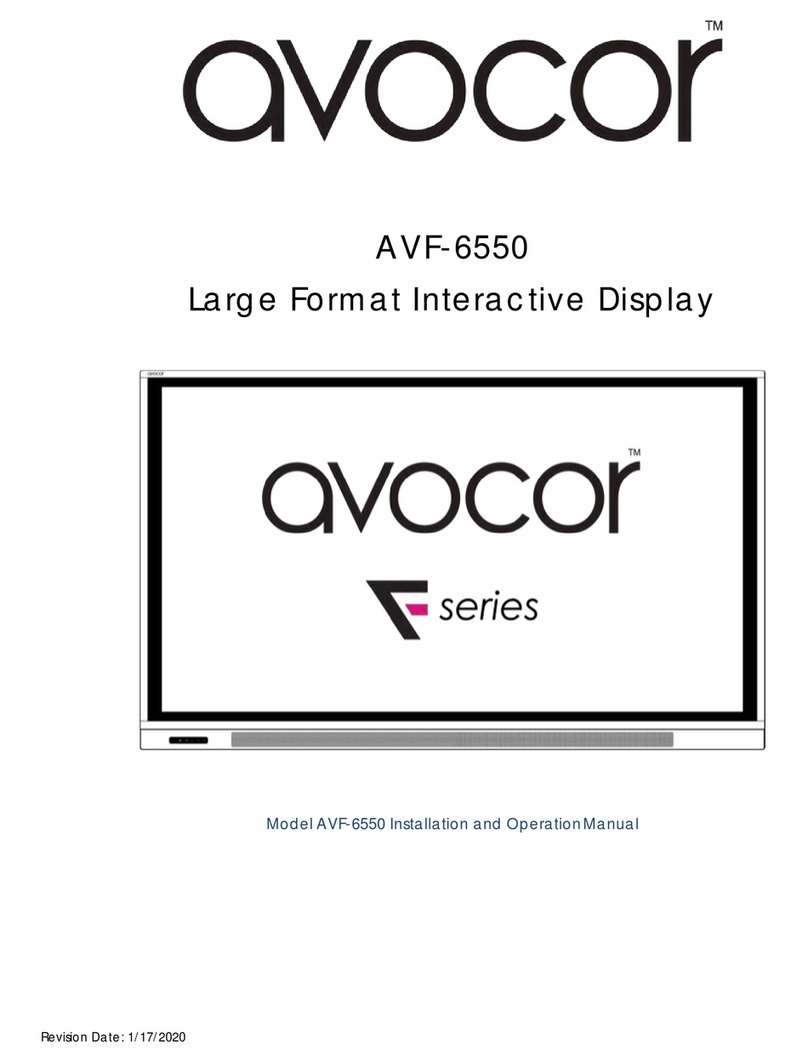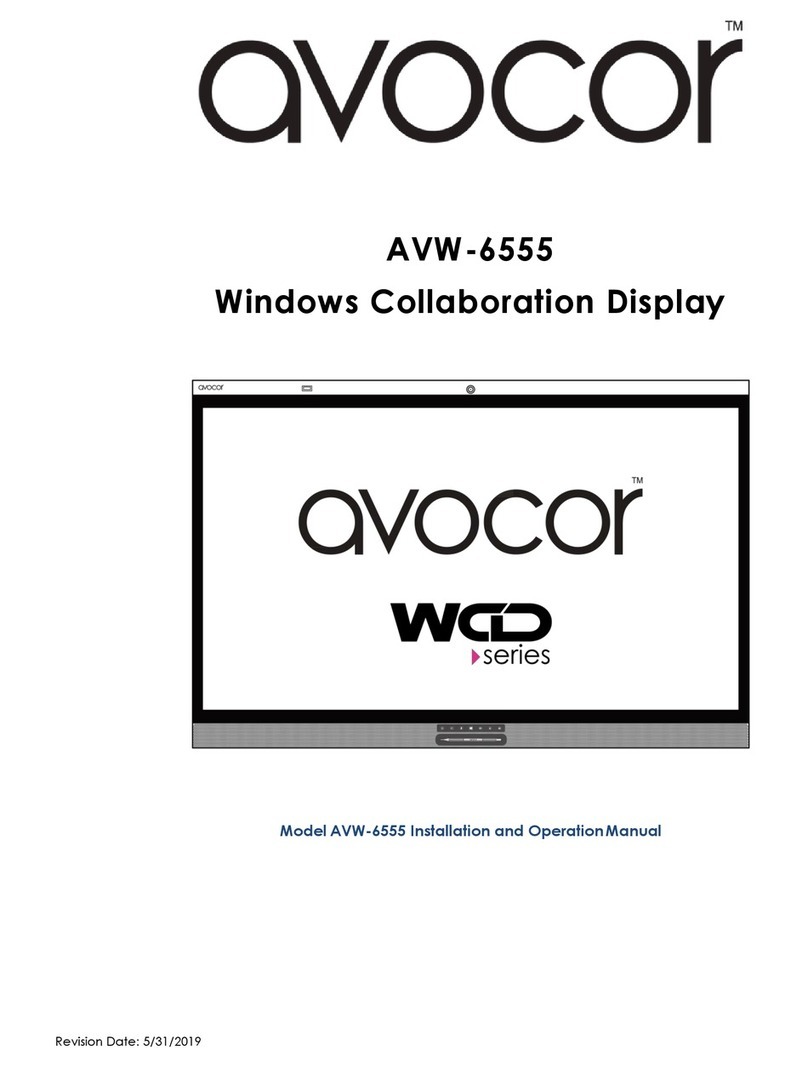AVE-xx40 User Manual | 2
Revision Date: 30/09/2022
Guest inputs................................................................................................................................................. 22
Side inputs.................................................................................................................................................... 23
REAR LOWER INPUTS ...................................................................................................................................................... 24
OPS Module............................................................................................................................................................................ 25
OPS Installation Step-by-Step ................................................................................................................... 25
Remote Control .................................................................................................................................................................... 27
Remote Control Batteries .......................................................................................................................... 28
Operation................................................................................................................................................ 29
Precaution ........................................................................................................................................................................ 29
The UiQ Home Screen........................................................................................................................................................ 30
UIQ Settings ........................................................................................................................................................................... 31
Display ...................................................................................................................................................................................... 32
Display Settings Tips................................................................................................................................... 34
Network ................................................................................................................................................................................... 36
Network Settings Tips........................................................................................................................................................ 37
Language.................................................................................................................................................................................. 38
Location & Time .................................................................................................................................................................... 39
Input........................................................................................................................................................................................... 40
Input Settings Tips ............................................................................................................................................................... 42
Security..................................................................................................................................................................................... 43
About......................................................................................................................................................................................... 44
Update System - Firmware............................................................................................................................................... 44
External Control ..................................................................................................................................... 45
RS232 Connection and Port Configuration .............................................................................................................. 45
TCP/IP Control Configuration........................................................................................................................................ 45
Command and Response Format................................................................................................................................... 45
Serial Command List ........................................................................................................................................................... 46
Warranty Information.....................................................................................................................................................50
COVERAGE ............................................................................................................................................................................ 50
EXCLUSIONS......................................................................................................................................................................... 50