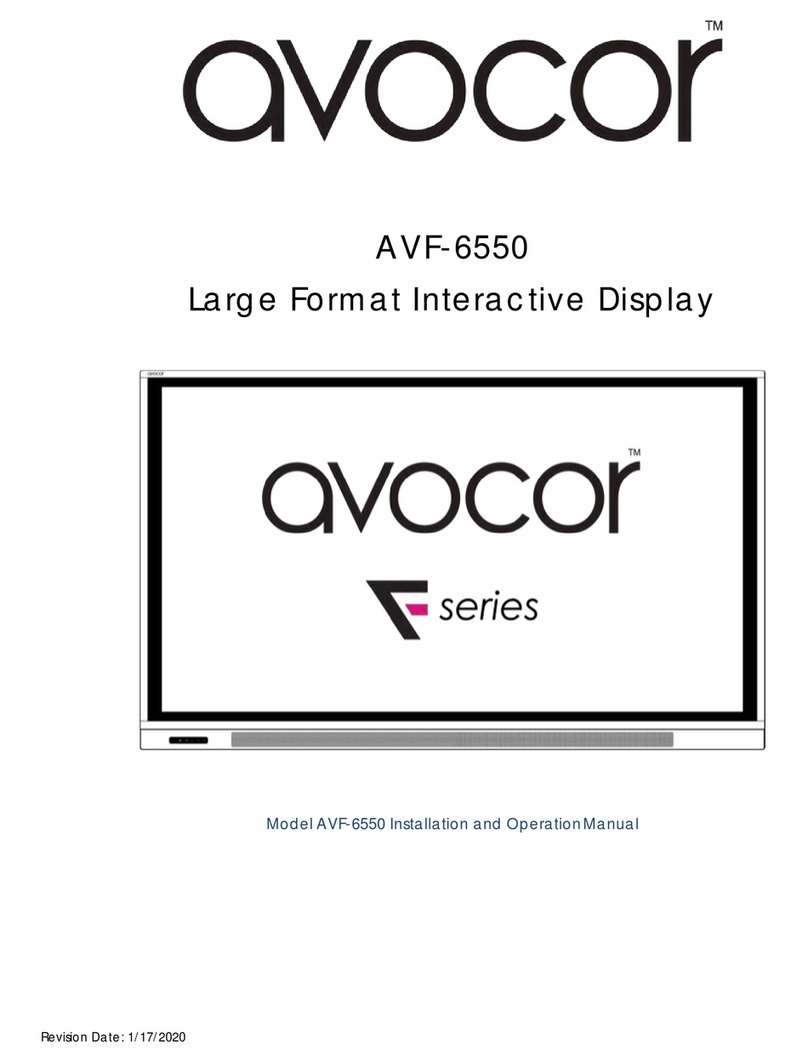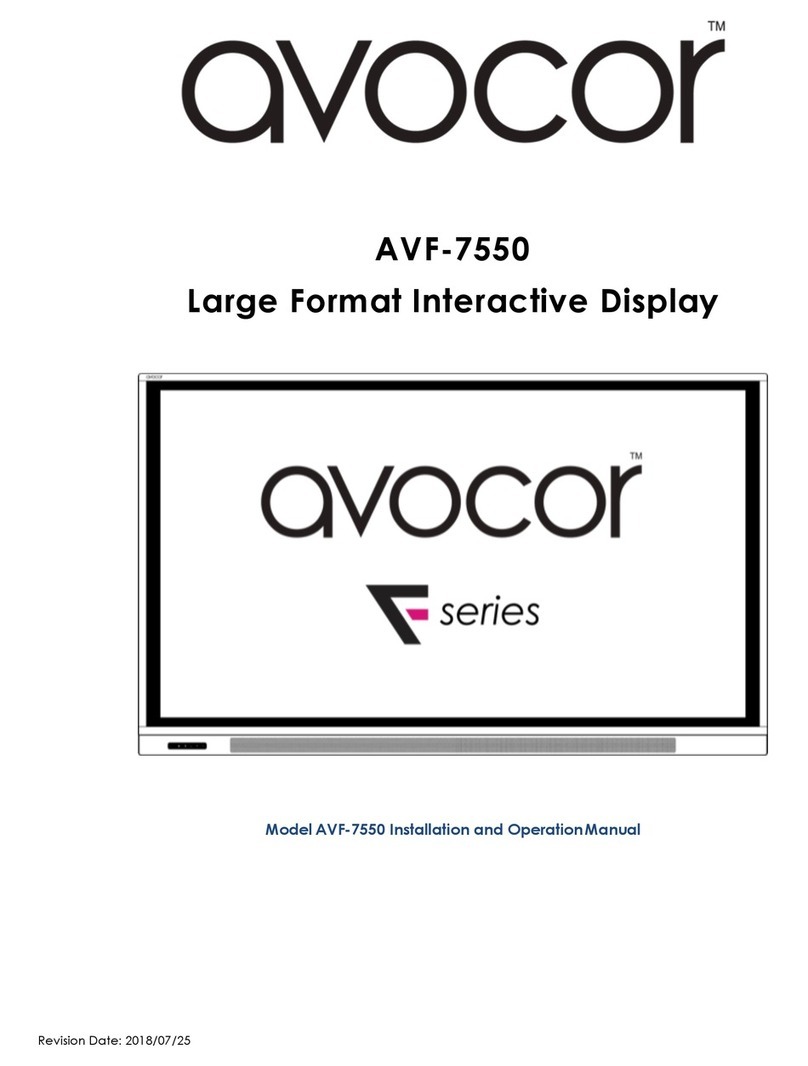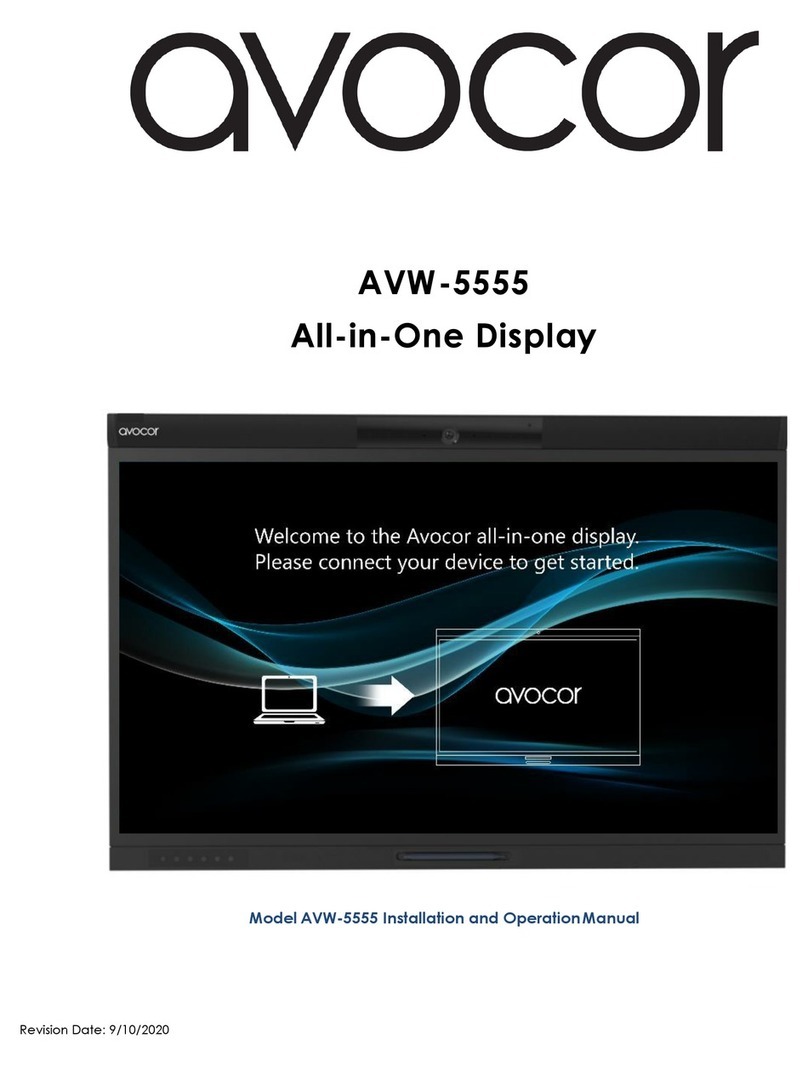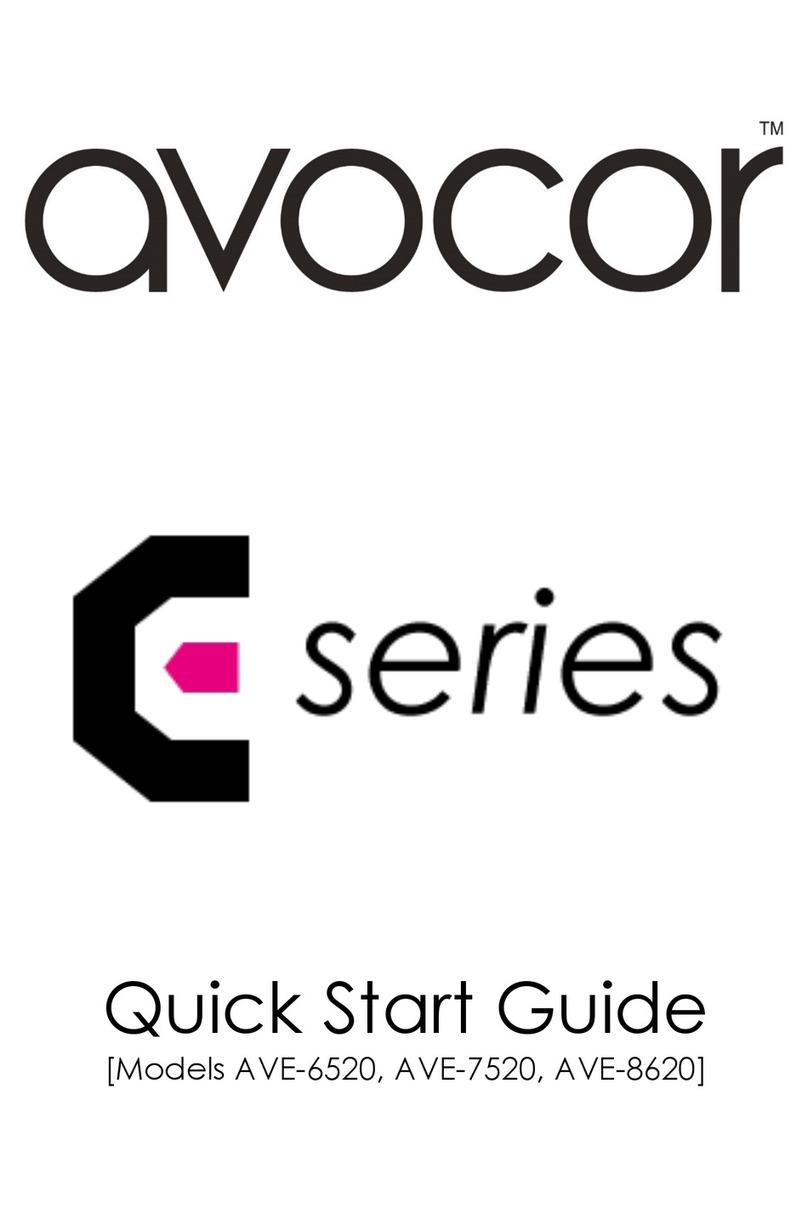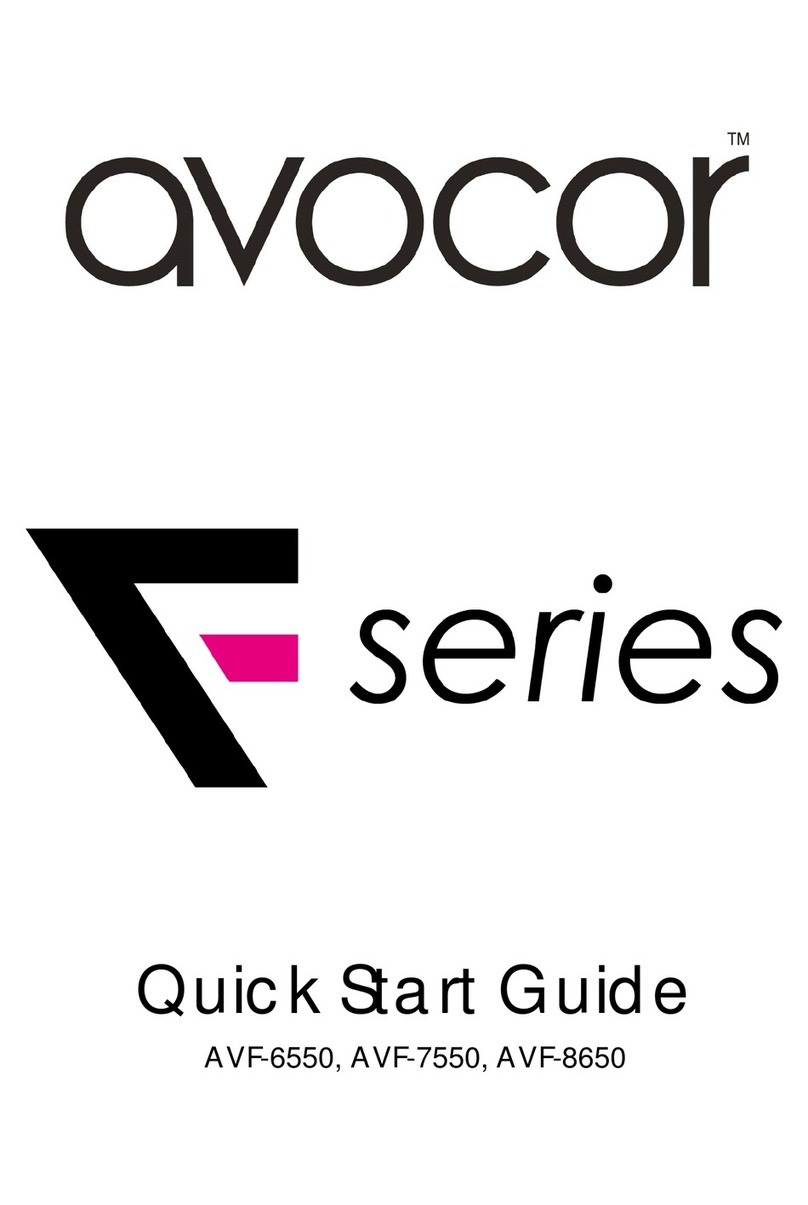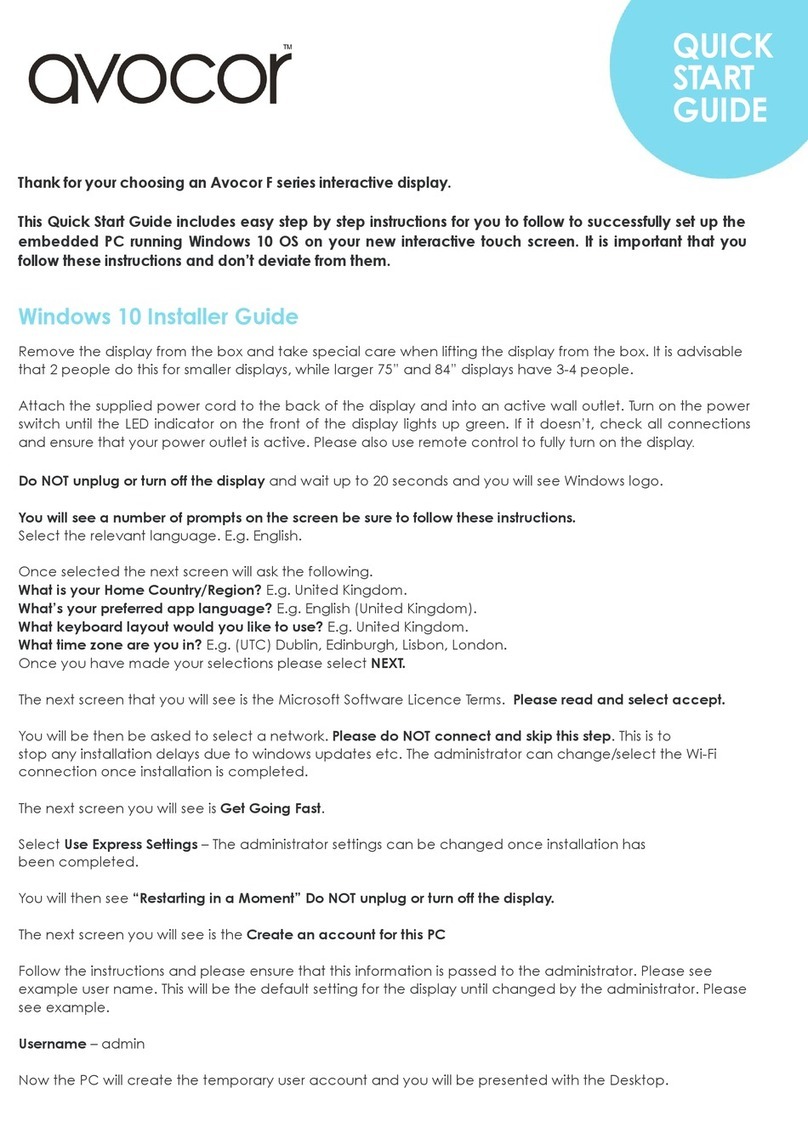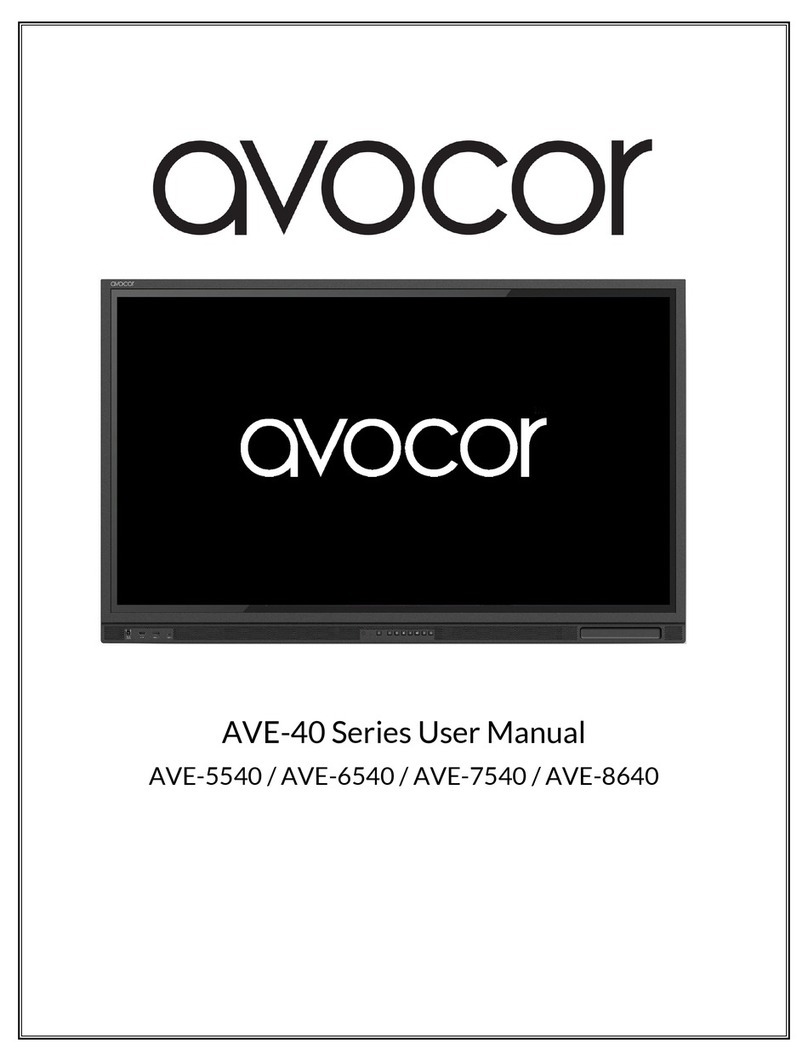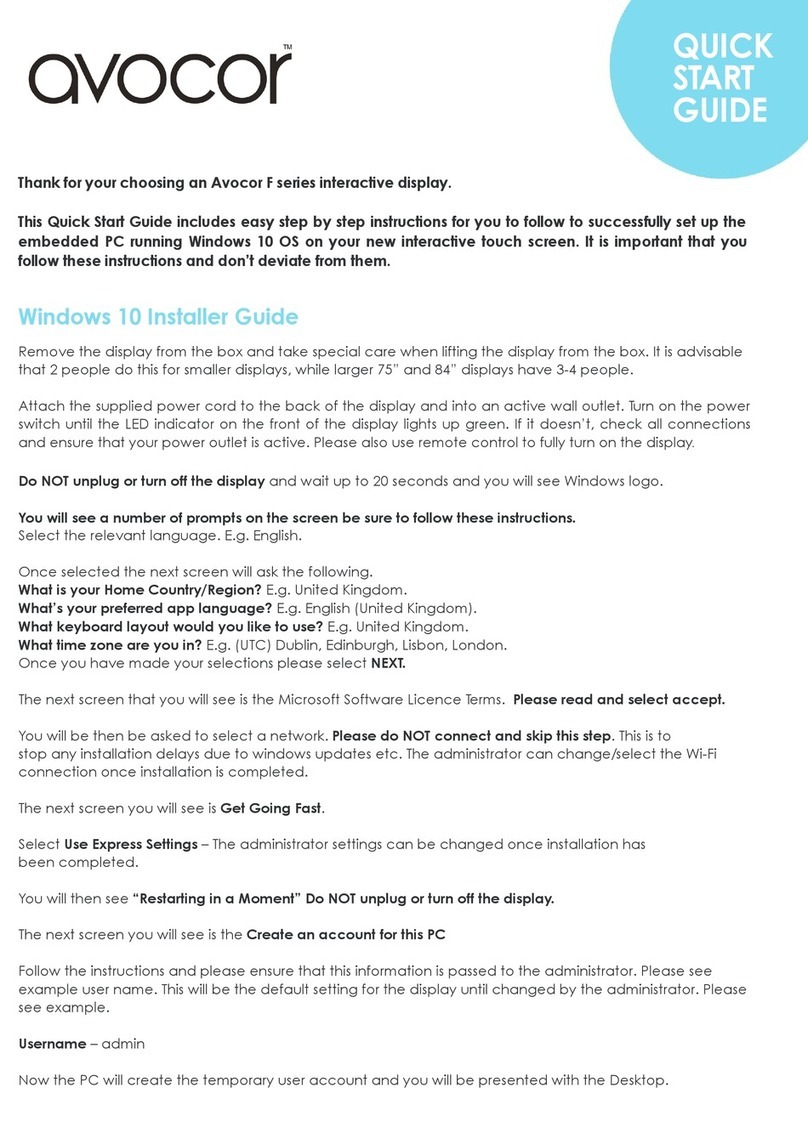Use
If you encounter a problem during installation, please contact your dealer for assistance. Don’t repair or
open the display by yourself.
Failure to do so may result in fire or electrical shock. Contact your dealer for inspection.
Protect and correctly use the power cord/plug.
◆
Don't pinch the power cord/plug between hard surfaces.
◆
Don't step on the power cord/plug.
◆
Before inserting the power plug into the wall outlet, connect the power cord to the display.
◆
Don't operate the display with a damaged power cord or it may damage the display.
Using extension cords (not recommended)
◆
If an extension cord must be used, ensure the voltage rating exceeds the max power
consumption of the display. If the voltage rating is less than the display, it will cause the
extension cord to overheat.
If there is thunder or lightning, don’t touch the display or the power plug.
This may cause an electric shock.
Don’t use any kind of liquid on the display.
If liquid is spilled on the display, remove the power and ask qualified service personnel to check the
display.
If the liquid gets on the display’s screen, please clean it with a dry and soft cloth immediately.
Don’t use any harsh chemical on the display.
If metal or liquid gets into the display, it may cause a fire or an electrical shock.
Don’t install or remove the power plug with wet hands.
If the display will not be used for a long period of time, unplug the display.
This may cause premature wear of electrical components or fire.
Don't apply excessive pressure on the LCD panel. This may cause personal injury or panel damage.
Don't push or shake the display.
◆
This may cause damage or injury.
If the glass of the display panel is broken, liquid may escape. Please don't touch the liquid.
◆
If liquid get into your eyes or touches your skin, wash with the clean water and seek medical
attention immediately.
Precautions with the remote control batteries
◆
Please only use approved AAA type batteries.
◆
Please be sure to insert batteries by matching the + and -.
◆
Don’t recharge, heat, disassemble, short or throw batteries into a fire.
◆
Don’t mix a new battery with a used one.