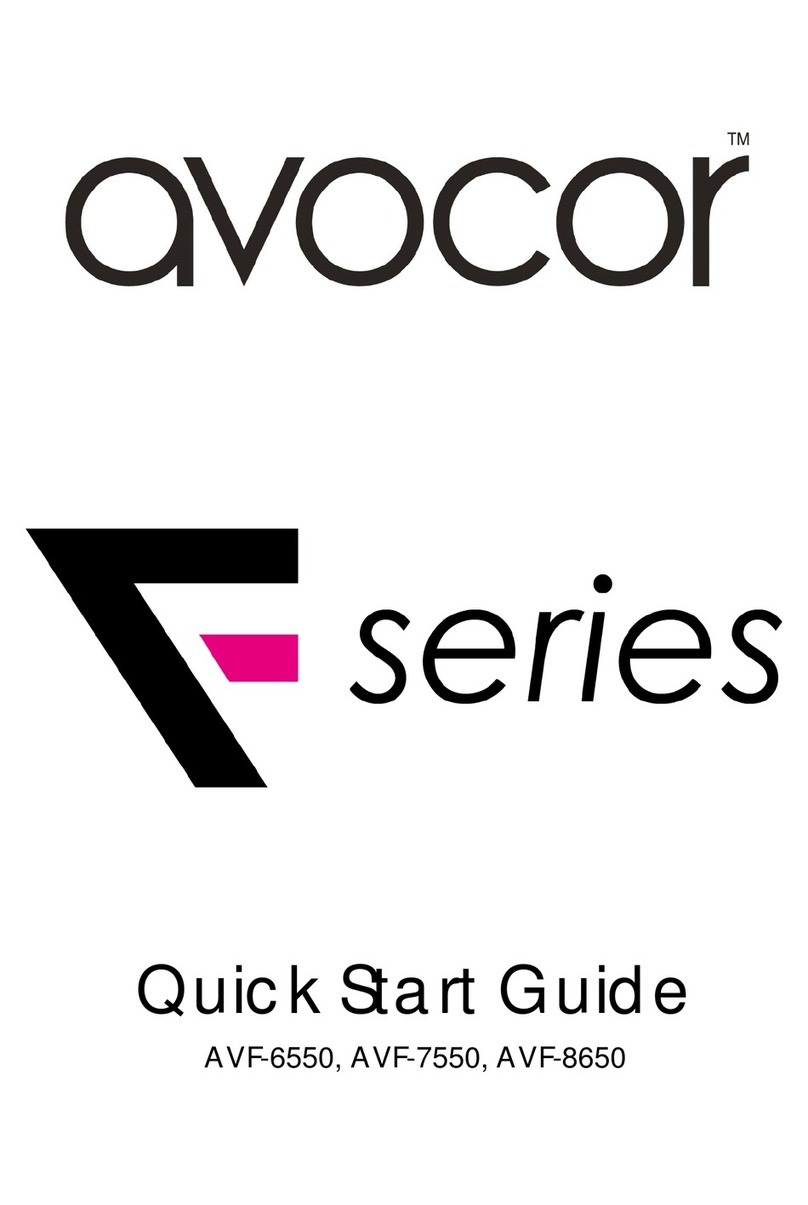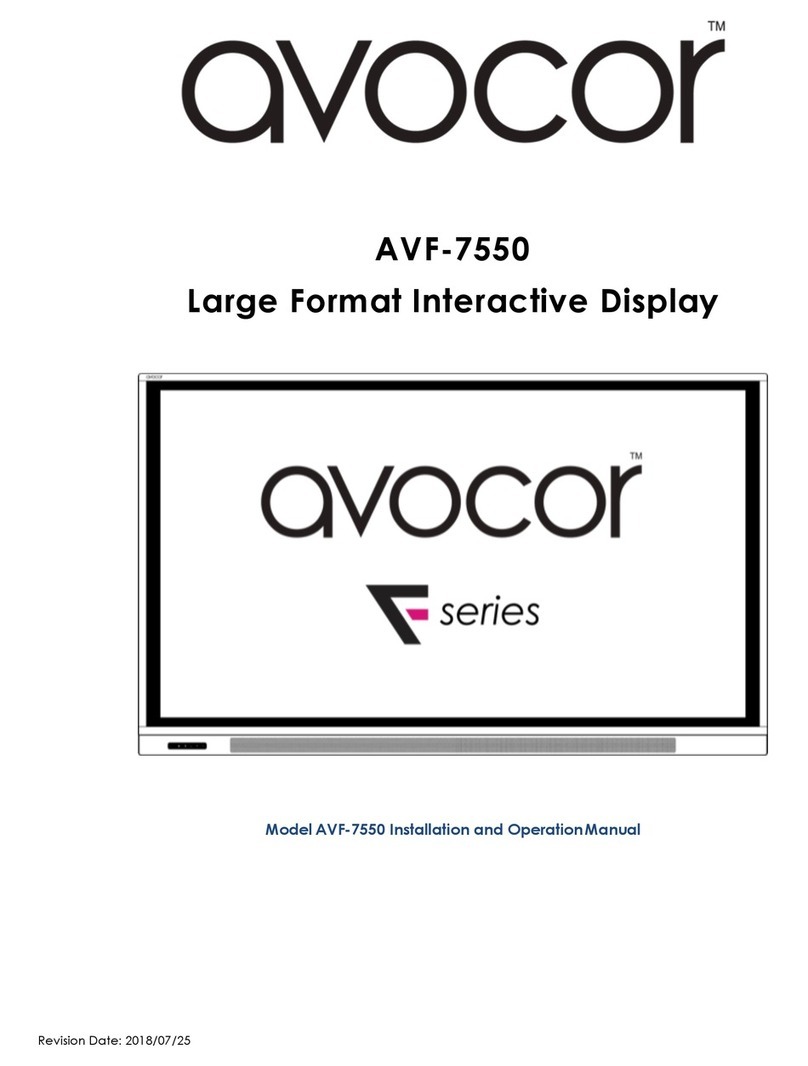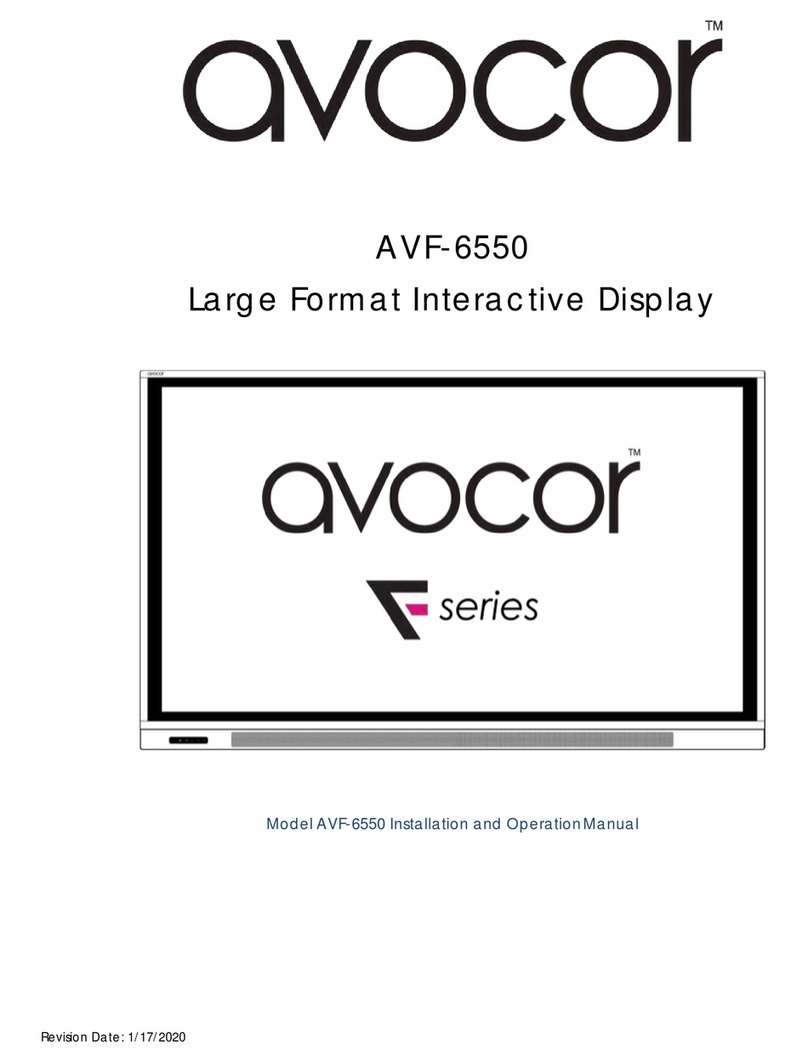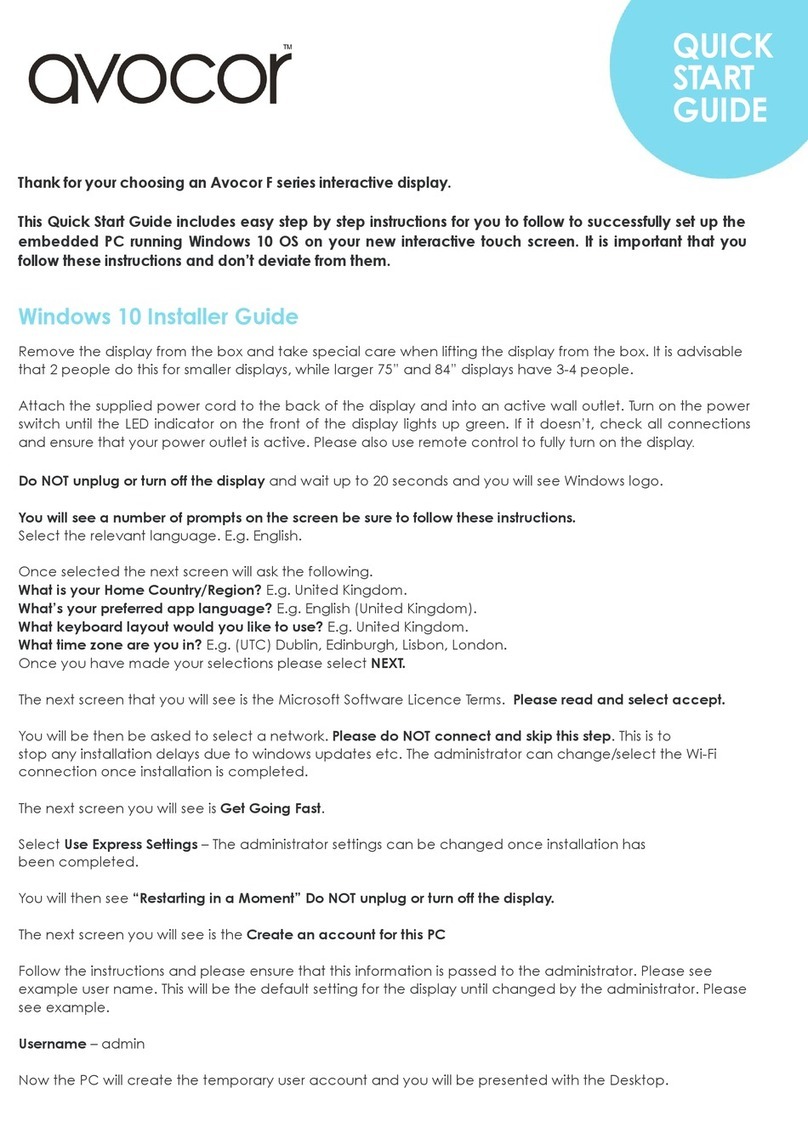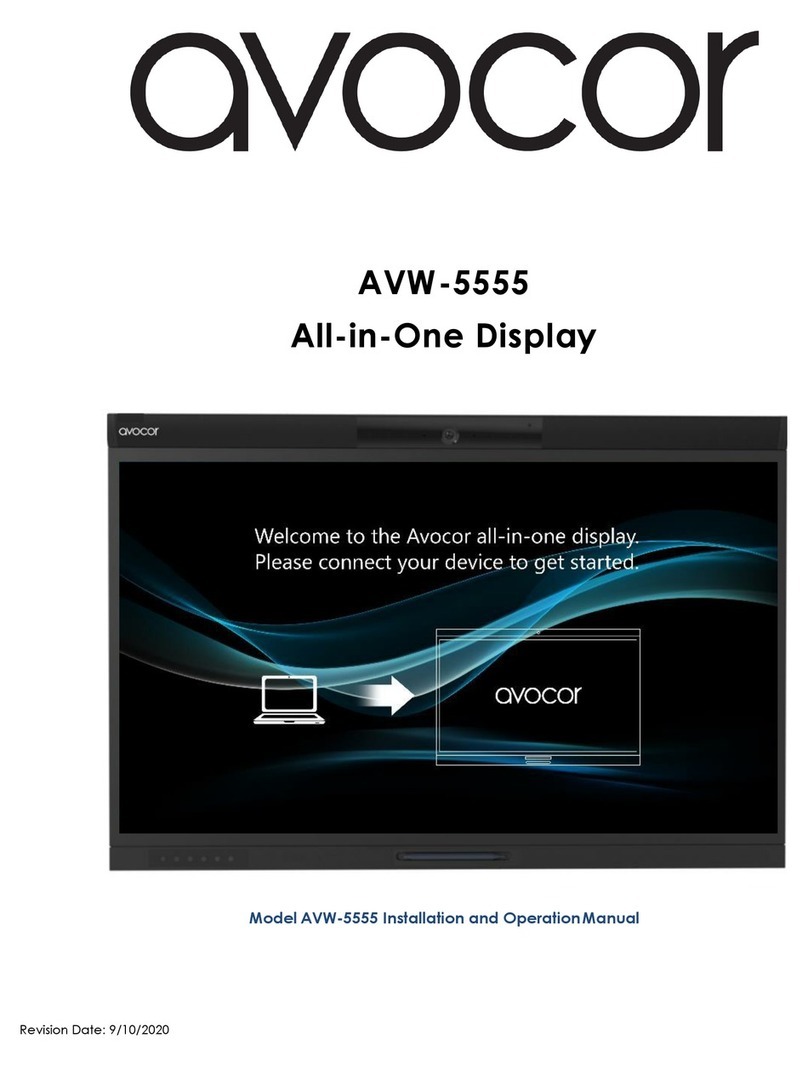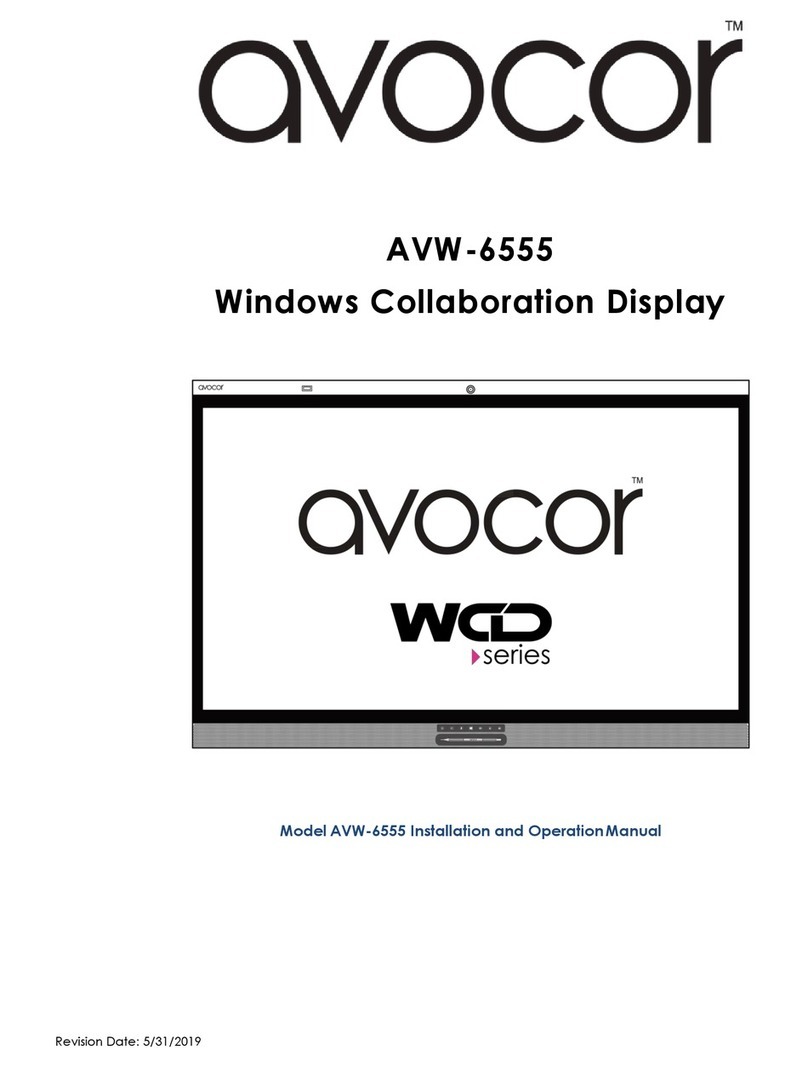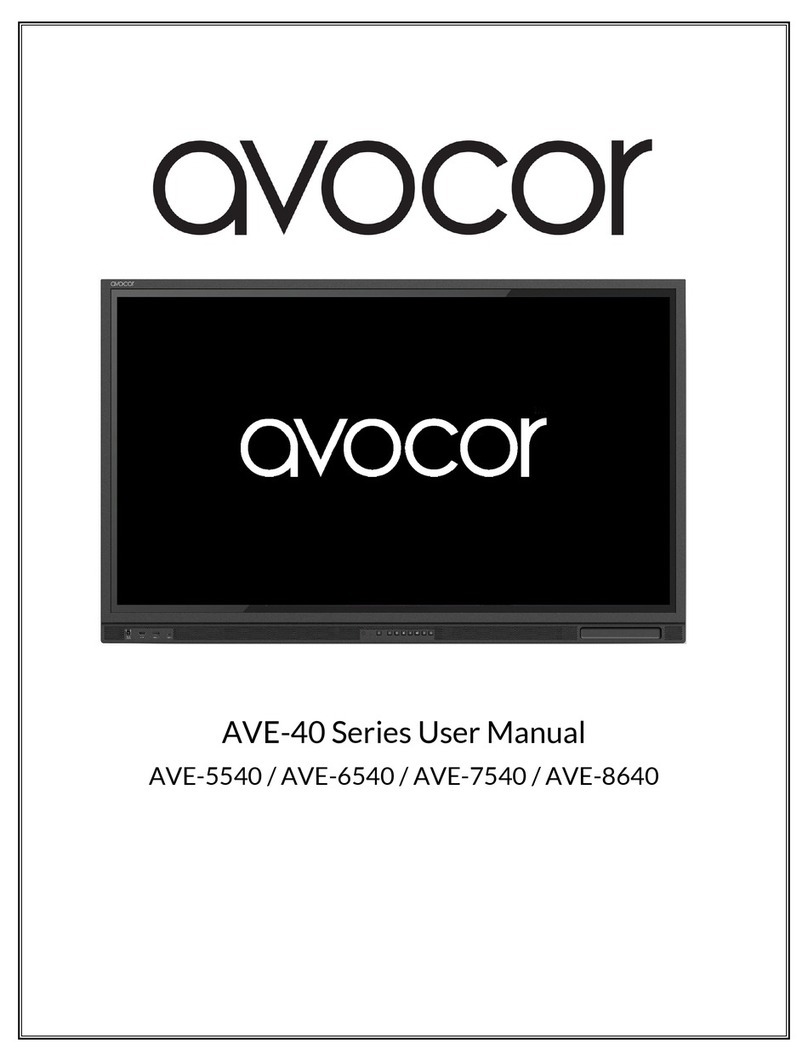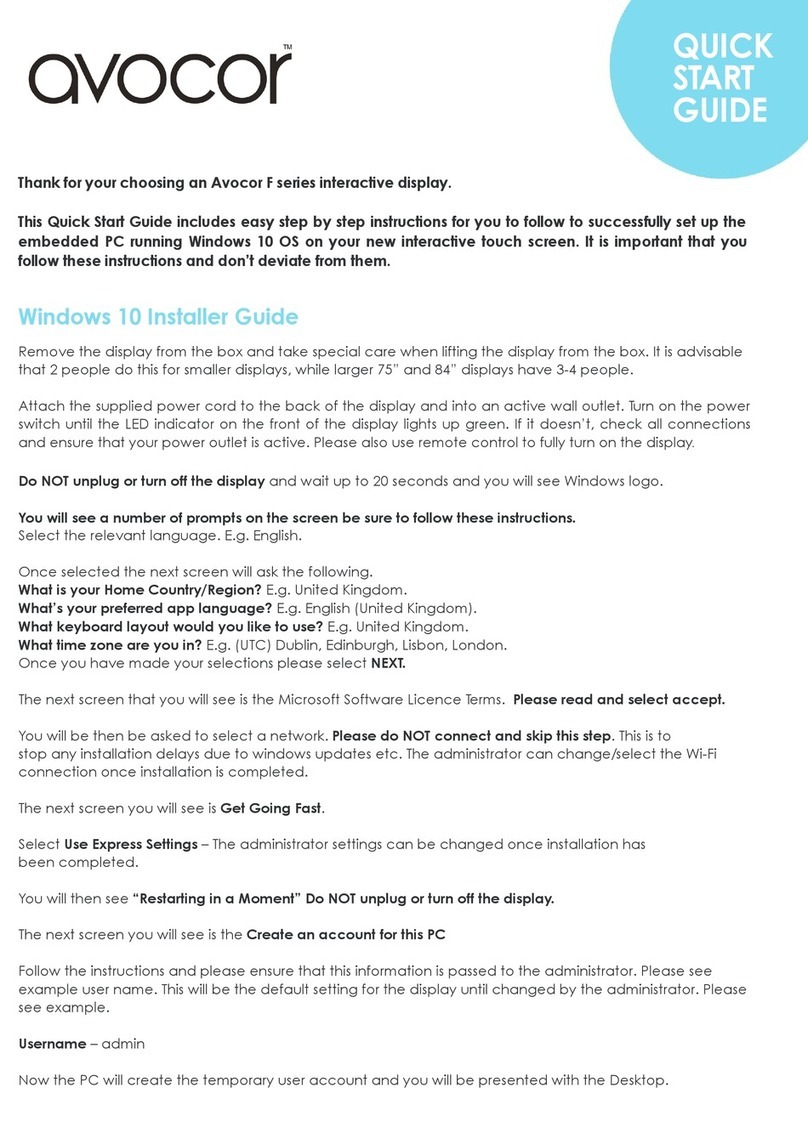Inserting the Batteries
To install batteries in the remote control:
1. Press down the tab on the cover plate and pull the cover plate up.
2. Insert the included batteries. Ensuring that the polarities correctly match the (+)
and (-) markings inside the battery compartment.
3. Insert the lower tab of the cover into the opening and press down the cover until it
clicks in place.
Notes on Batteries
• Please only use approved AAA type batteries.
• Do not mix an old battery with a new one or different types of batteries.
• If you will not use the remote control for a long time, remove the batteries to avoid
damage from battery leakage.
• Do not expose batteries to excessive heat such as from sunshine, fire or the like.
• Don’t recharge, heat, disassemble, short or throw batteries into a fire.
Notes on Remote Control Operation
• Make sure that there is nothing obstructing the infrared beam between the
remote control and the IR receiver on the display.
• If the effective range of the remote control decreases, or it stops working, replace
the batteries with new ones.
• The remote control may fail to operate if the infrared remote sensor is exposed to
bright sunlight or fluorescent lighting.
• Ambient conditions may possibly impede the operation of the remote control. If
this happens, point the remote control at the display, and repeat the operation.
Locking and Unlocking the Remote Control
You can lock the remote control buttons to prevent unauthorized personnel from
changing settings on the display.
Follow the sequence below to lock and unlock the remote control:
ENTER, ENTER, EXIT, EXIT, ENTER and EXIT, in sequence.