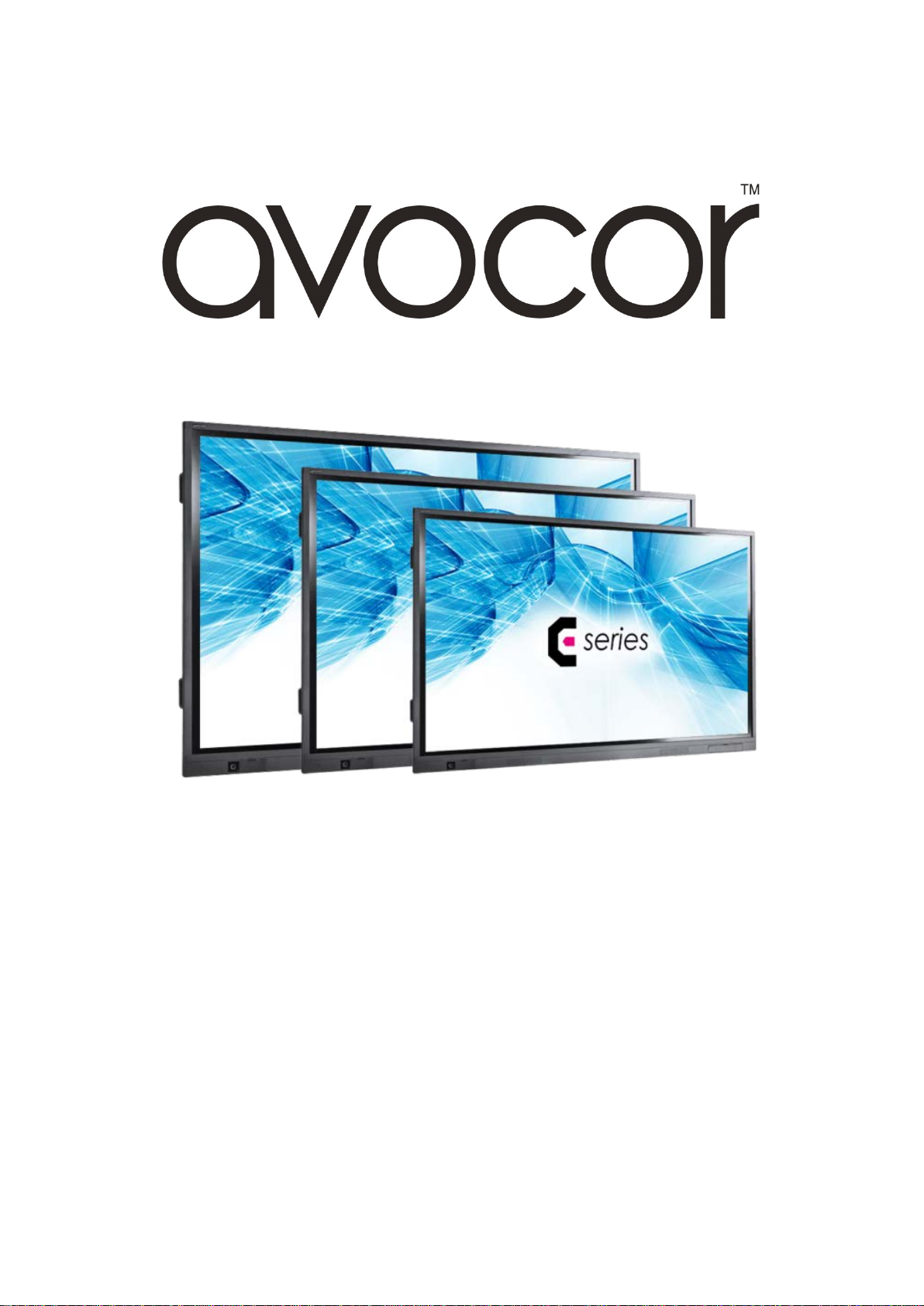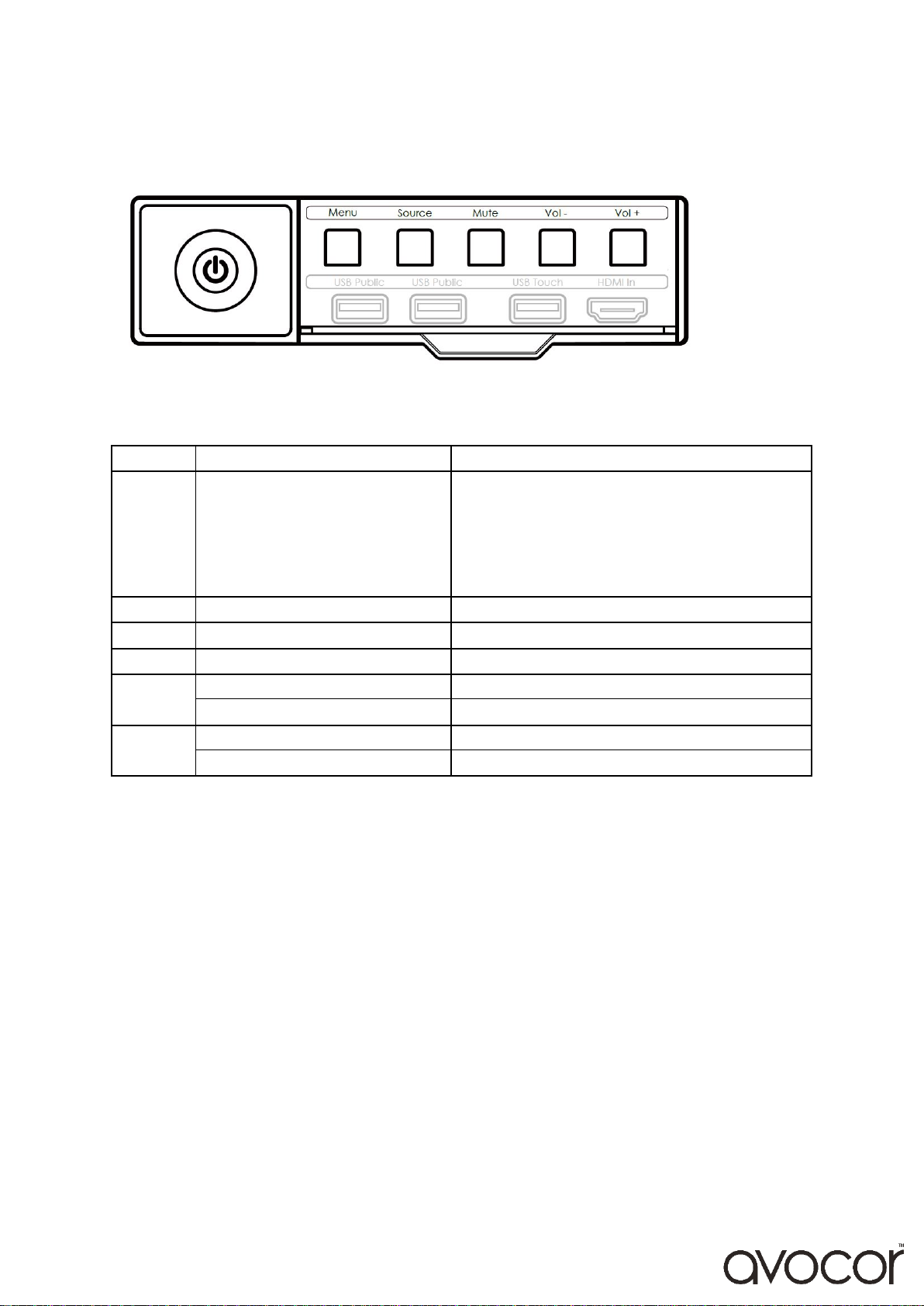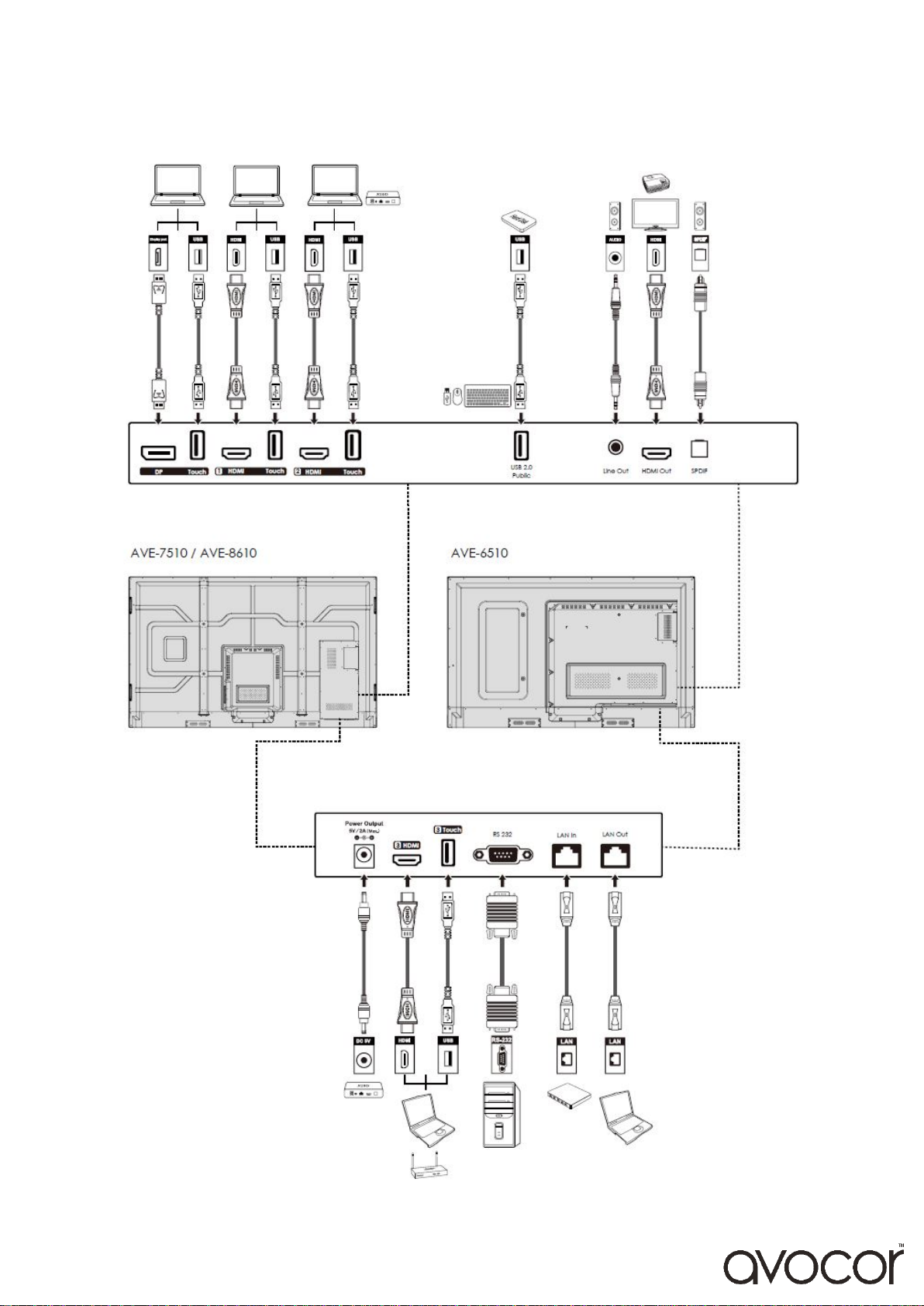v.08_08_2018 10
Switching the Avocor display on and off
Switching on
1. Plug the end of the supplied power cord into side of the display
2. Connect the other end to the power source.
3. Turn on the main power switch at the side of the display. The power LED indicator lights
Red to indicate that the display is in “standby” mode.
4. Press the Power button and the power LED indicator on the left-hand side of the display
will then light up in green, which tells you that the screen is switched on.
5. After a brief warm-up period, the display will display an image
Switching off
1. Switch the display off by pressing the Power button on the display.
2. The display will then cycle and shut down.
Selecting the Source
You can access several sources on the Avocor E-Series display including, HDMI,
DisplayPort, & OPS.
The Source button is located on the Connect & Control Bar or on the Remote Control.
Once the menu has been selected, you will see the option to select the source you
require.
HDMI 1, HDMI 2, HDMI 3, DisplayPort, OPS, & Front HDMI
If there is no active signal from the chosen source, the screen will display the following
message: “No Signal”.
Connecting the Display
Proceed as follows to connect the display to your video sources, external controller.
When connecting your equipment:
1. Turn off all equipment before making any connections.
2. Use the correct signal cables for each source.
3. For best performance and to minimise cable clutter, use high-quality cables that are
only as long as necessary to connect two devices. (Don't use a cable longer than 5
metres).
4. Ensure that the cables are securely connected.