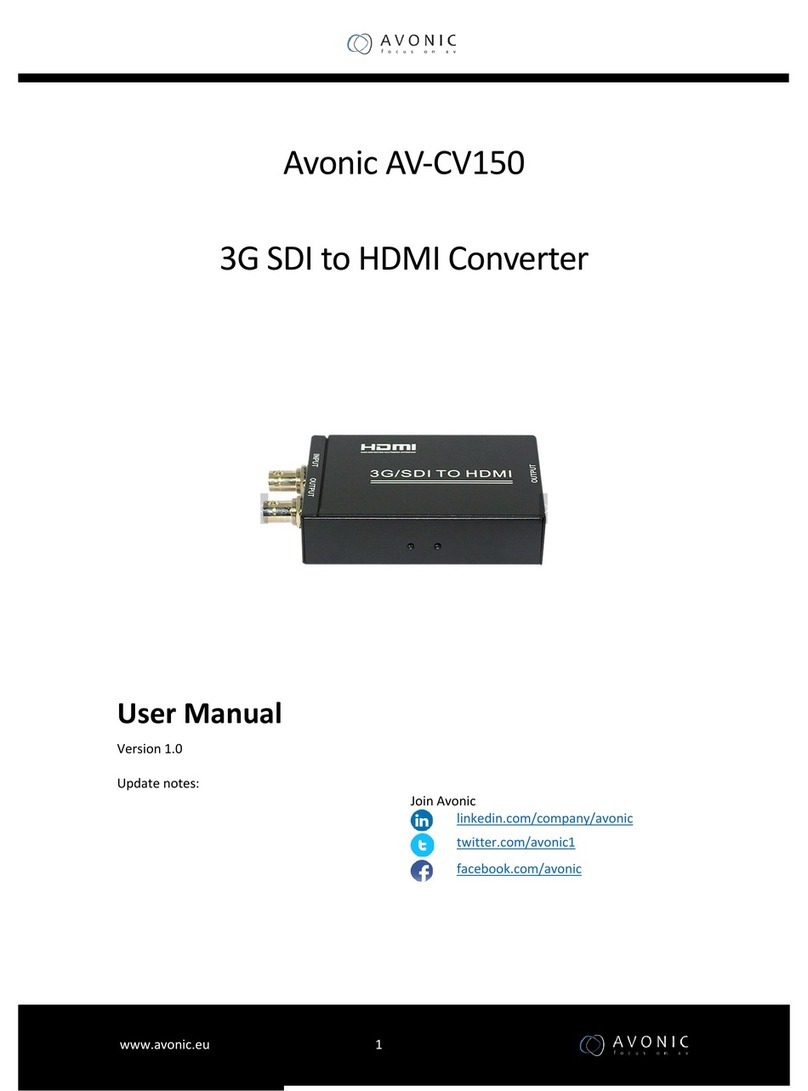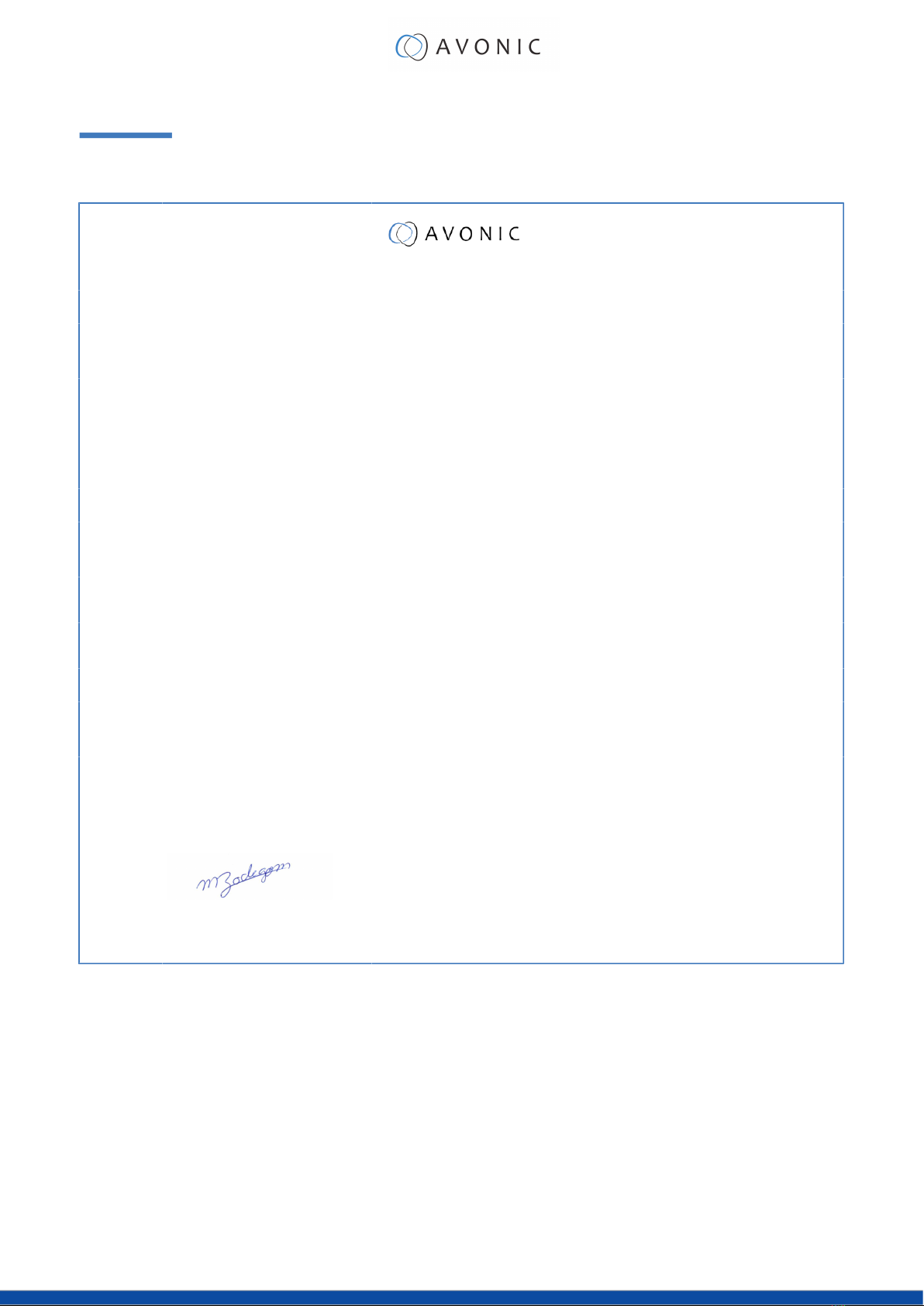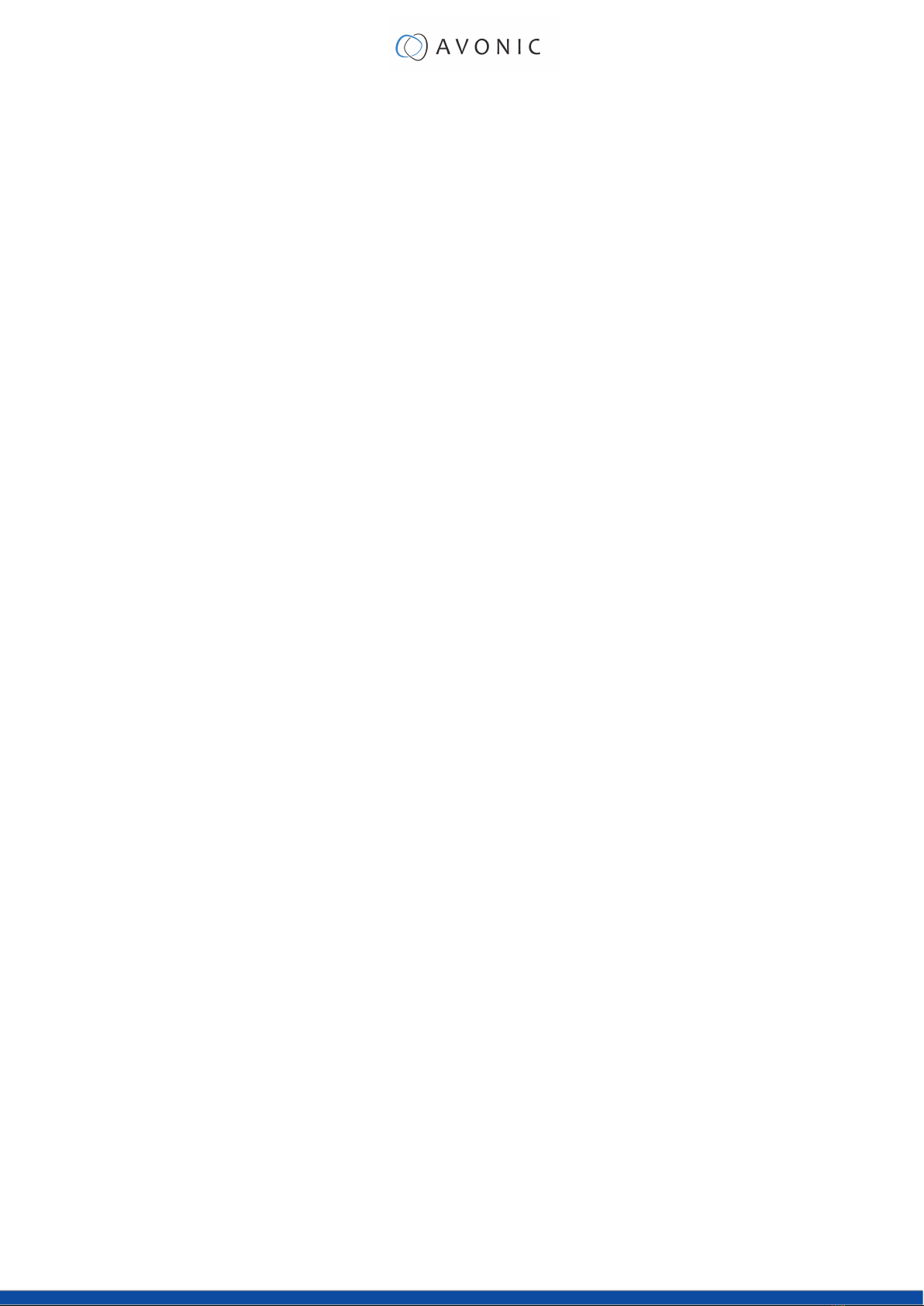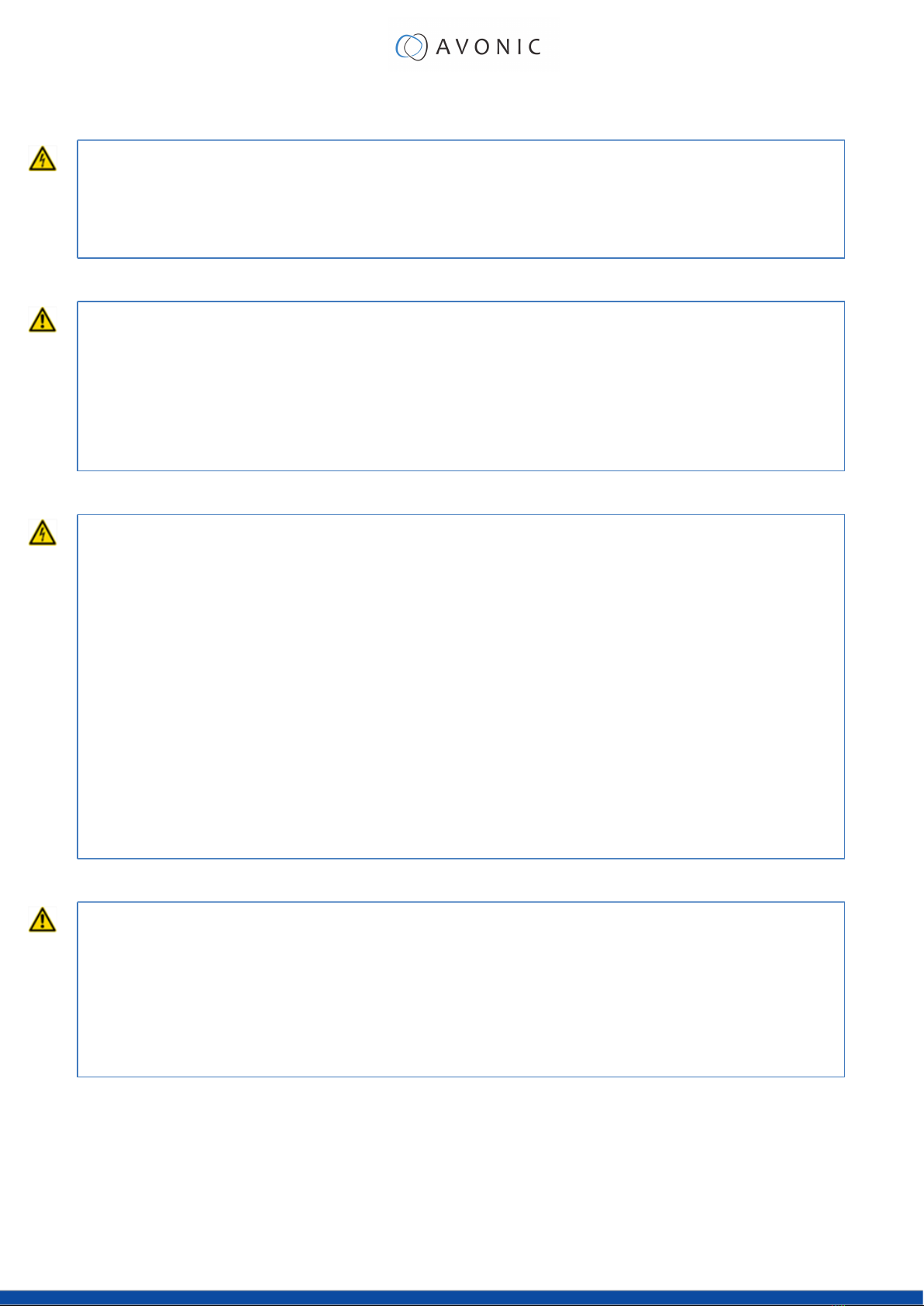Contents
DISCLAIMER, CONTACT AND CE MARKING....................................................................................... ii
EU Declaration of Conformity.............................................................................................................iii
IMPORTANT INFORMATION..................................................................................................................iv
Liability......................................................................................................................................... iv
Intended Use and Non-Intended Use..................................................................................... iv
Installation......................................................................................................................... iv
Operation..........................................................................................................................iv
Important Precautions..................................................................................................... iv
Symbols Used in This Manual....................................................................................................iv
Acronyms.....................................................................................................................................v
INTRODUCTION......................................................................................................................................8
Purpose of This Manual..............................................................................................................8
Target Audience.........................................................................................................................8
Document Structure................................................................................................................... 8
SAFETY INSTRUCTIONS........................................................................................................................... 9
Important Precautions................................................................................................................9
Intended Use...............................................................................................................................9
Handling.............................................................................................................................9
Installation.......................................................................................................................... 9
Ventilation........................................................................................................................10
Repair............................................................................................................................... 10
Power and Adapter....................................................................................................... 10
Atmospheric Conditions.................................................................................................10
PRODUCT OVERVIEW......................................................................................................................... 11
Description.................................................................................................................................11
Features..................................................................................................................................... 11
UNPACKING.........................................................................................................................................12
Package Contents................................................................................................................... 12
Unpacking the Controller........................................................................................................ 13
Return Procedure..................................................................................................................... 13
INSTALLATION.......................................................................................................................................14
Connections.............................................................................................................................. 14
OPERATION.......................................................................................................................................... 15
Video Players............................................................................................................................ 15
VLC player.......................................................................................................................15
Potplayer..........................................................................................................................17
Camera application of Windows................................................................................. 18
Video Conferencing applications.......................................................................................... 18
Google meet.................................................................................................................. 19
Microsoft Teams.............................................................................................................. 19
Zoom................................................................................................................................ 20
Webex.............................................................................................................................. 20
Skype for Business........................................................................................................... 21
MAINTENANCE.................................................................................................................................... 22
Maintenance.............................................................................................................................22
Usage Precautions....................................................................................................................22
TRANSPORT AND STORAGE............................................................................................................... 23
DISPOSAL AND RECYCLING...............................................................................................................24
TROUBLESHOOTING.............................................................................................................................25
General...................................................................................................................................... 25
vi