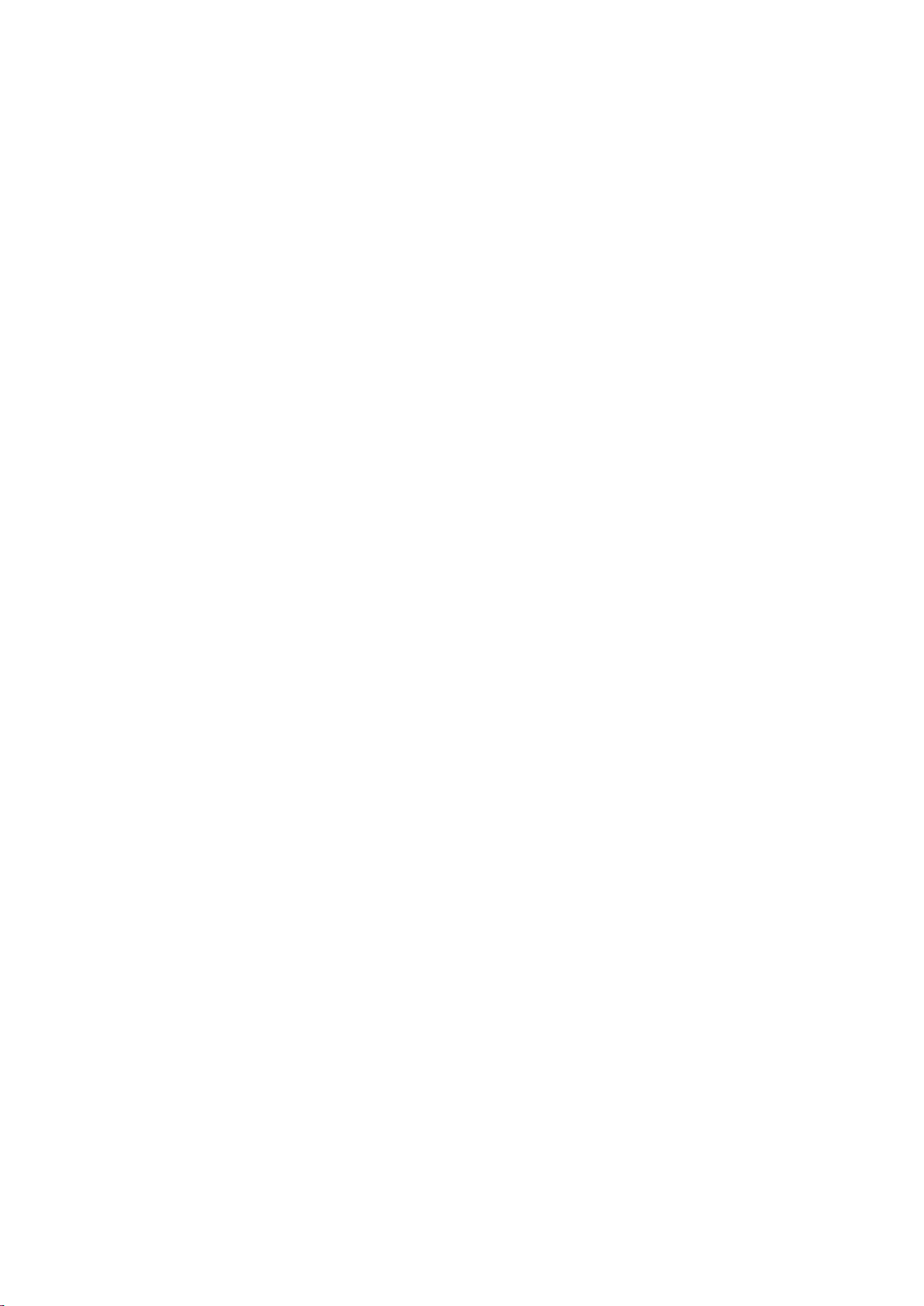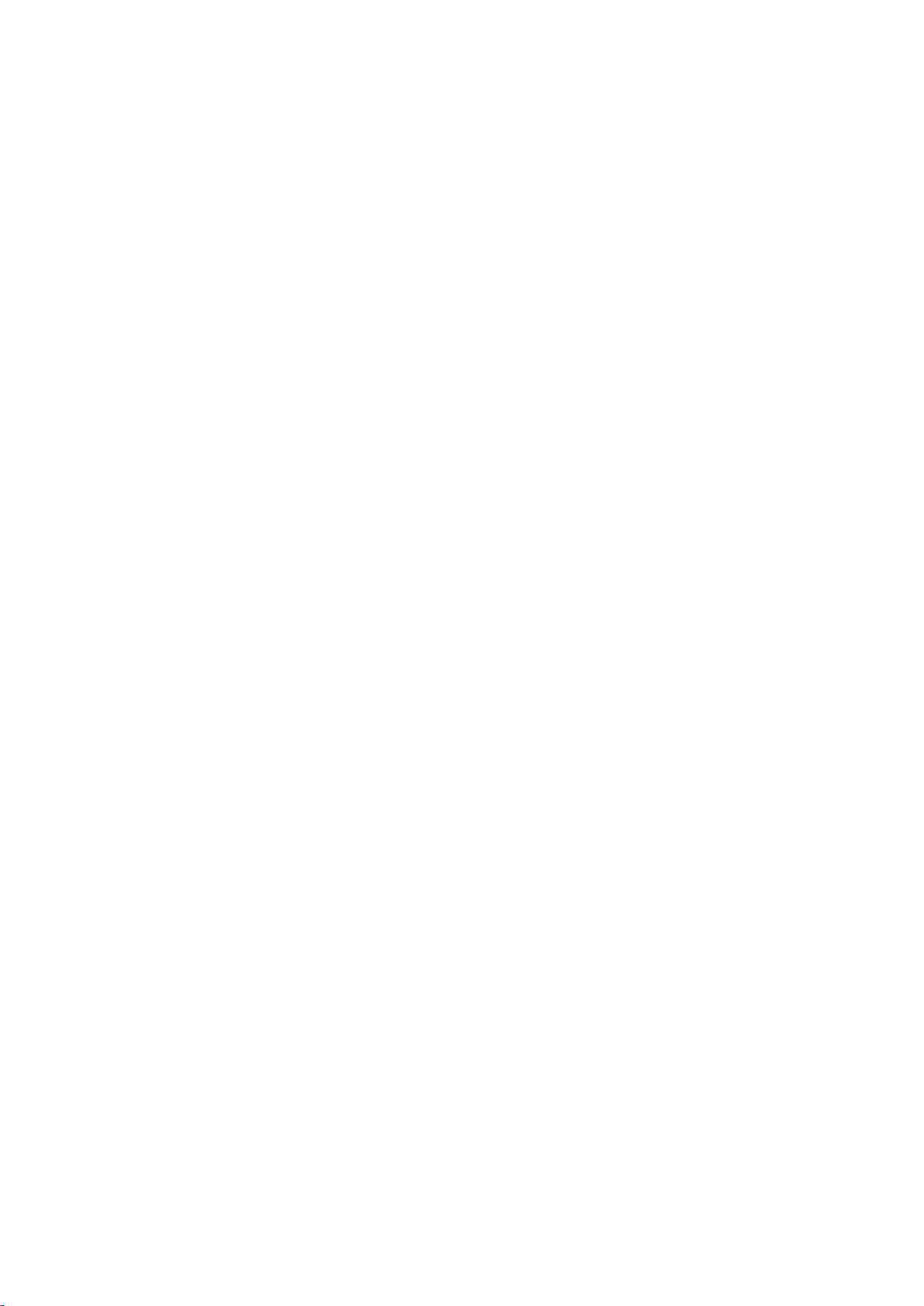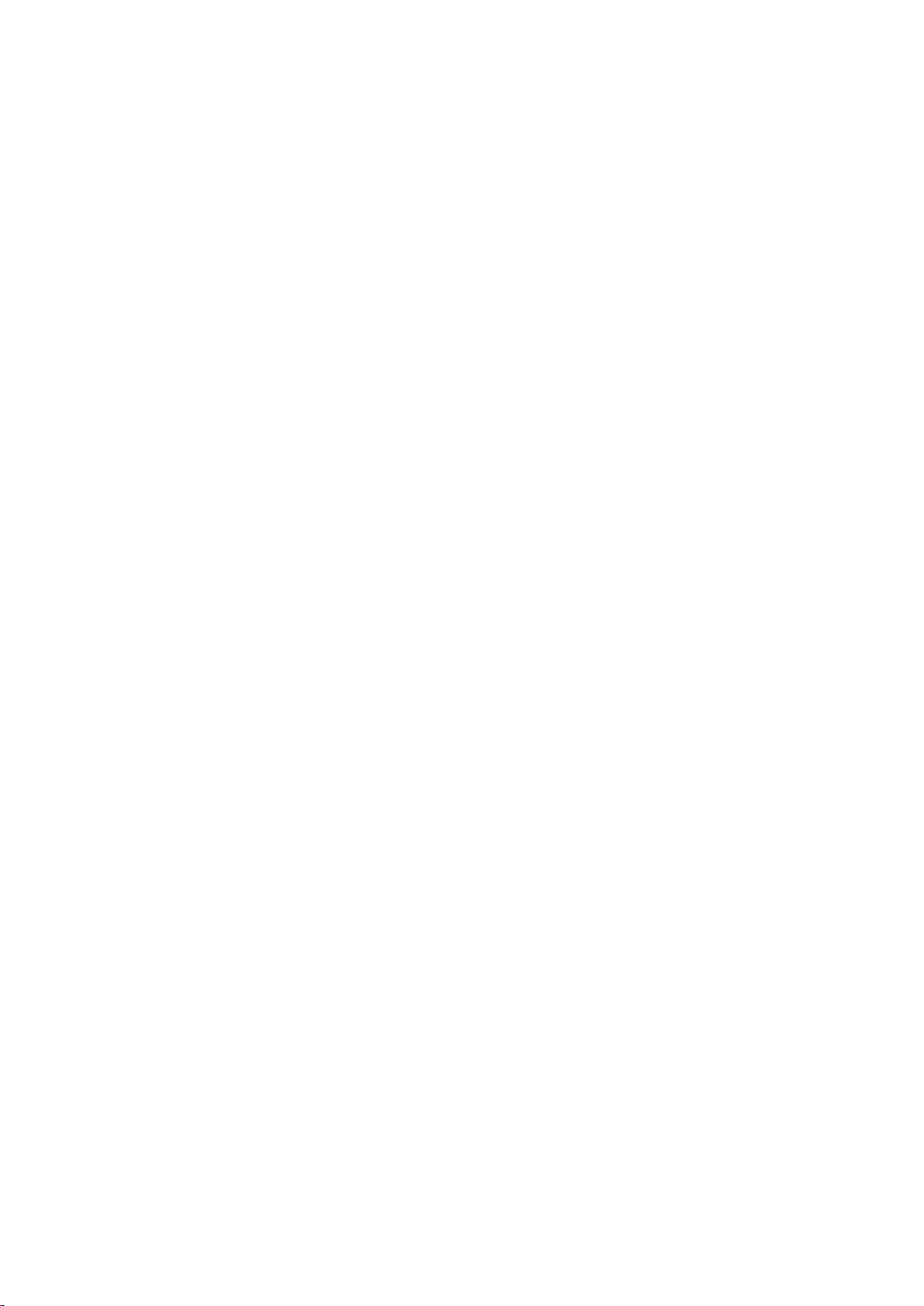6.1.1. WEB INTERFACE OVERVIEW................................................................................... 16
6.1.2. CONFIGURING THE WEB INTERFACE...................................................................... 18
6.2. INITIALIZATION FILE....................................................................................................... 19
6.2.1. OVERVIEW INITIALIZATION FILE............................................................................. 19
6.2.2. CONFIGURING THE INITIALIZATION FILE................................................................ 21
7. NETWORK SETTINGS ......................................................................................22
8. DISPLAY CONFIGURATION..............................................................................24
9. CONTENT........................................................................................................27
9.1. VIDEO............................................................................................................................. 27
9.2. IMAGES.......................................................................................................................... 27
9.3. AUDIO............................................................................................................................ 28
9.4. RENDERING GUIDELINE................................................................................................. 28
9.5. MUXING MULTIPLE AUDIO STREAMS ........................................................................... 30
10. MEDIA FILE PLAYBACK..................................................................................32
10.1. PLAY MODE ................................................................................................................. 32
10.2. DEFAULT DISPLAY TIME............................................................................................... 34
10.3. VOLUME ...................................................................................................................... 35
10.4. SKIPSIZE ....................................................................................................................... 37
10.5. PLAYLIST ...................................................................................................................... 38
10.5.1. HOW TO CREATE AND USE A PLAYLIST ................................................................ 38
10.5.2. OBLIGATORY PLAYLIST ENTRIES ........................................................................... 39
10.5.3. OPTIONAL PLAYLIST ENTRIES ............................................................................... 40
10.5.4. CUSTOMIZED ASSIGNMENTS ............................................................................... 44
11. MEDIA FILE MANAGEMENT..........................................................................47
11.1. .. VIA COMPUTER’S FILE BROWSER............................................................................. 47
11.2. .. VIA FTP AUTO-DOWNLOAD...................................................................................... 47
11.3. .. VIA LOCAL FTP SERVER............................................................................................. 53
11.4. .. VIA THE WEB INTERFACE.......................................................................................... 55
12. HDMI INPUT .................................................................................................60
13. SYNCHRONIZED PLAYBACK...........................................................................61
14. EXTERNAL CONTROL.....................................................................................65
14.1. RS232 INTERFACE........................................................................................................ 66
14.1.1. TERMINAL............................................................................................................. 67