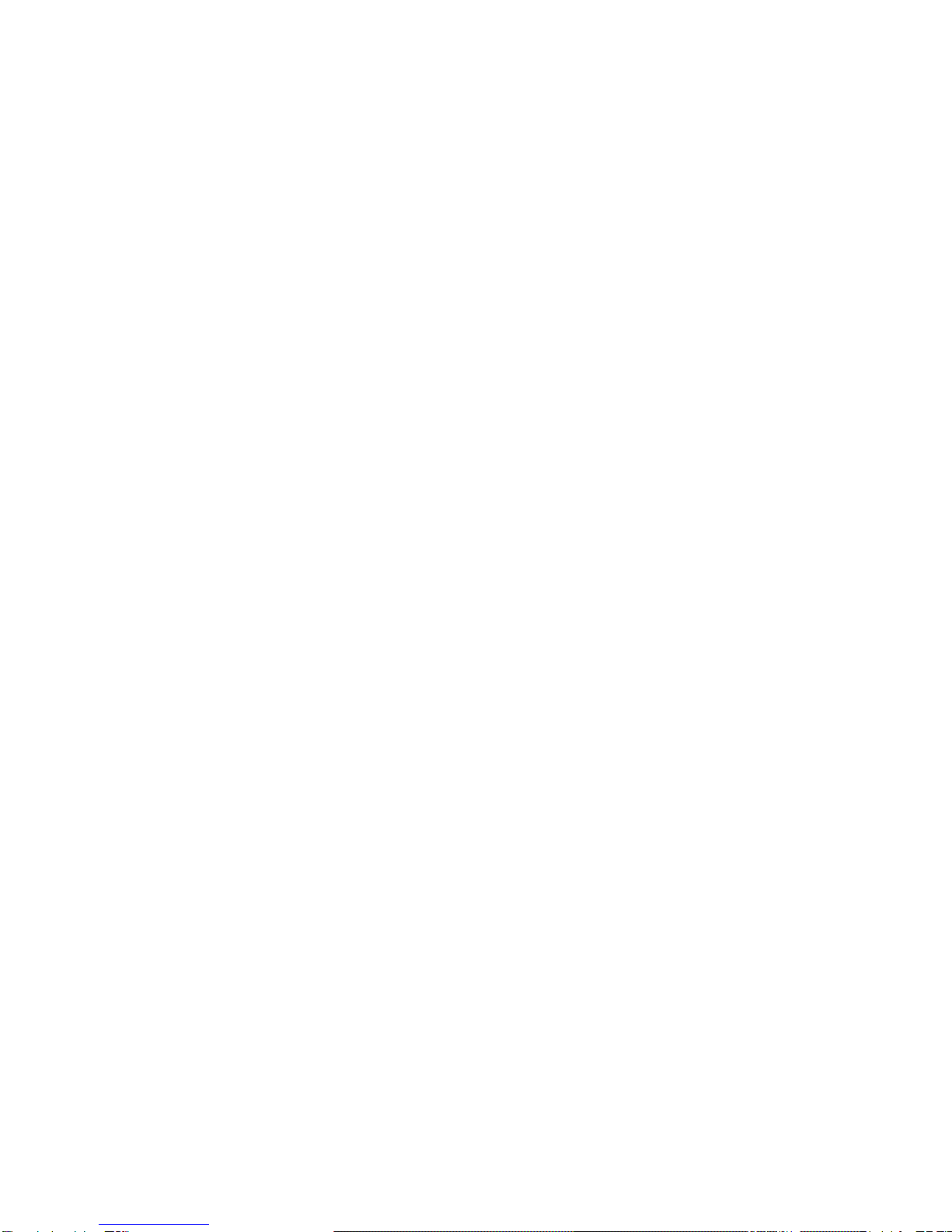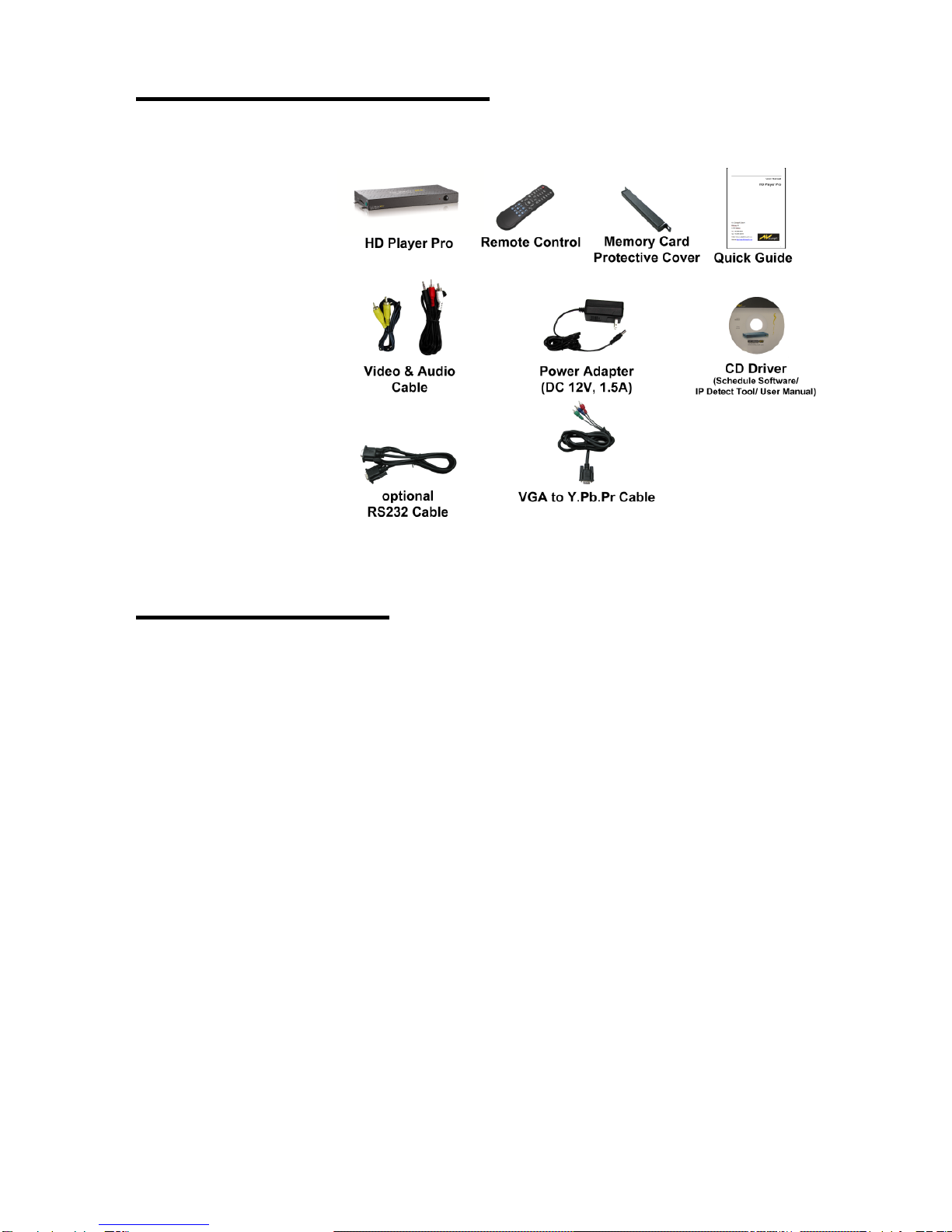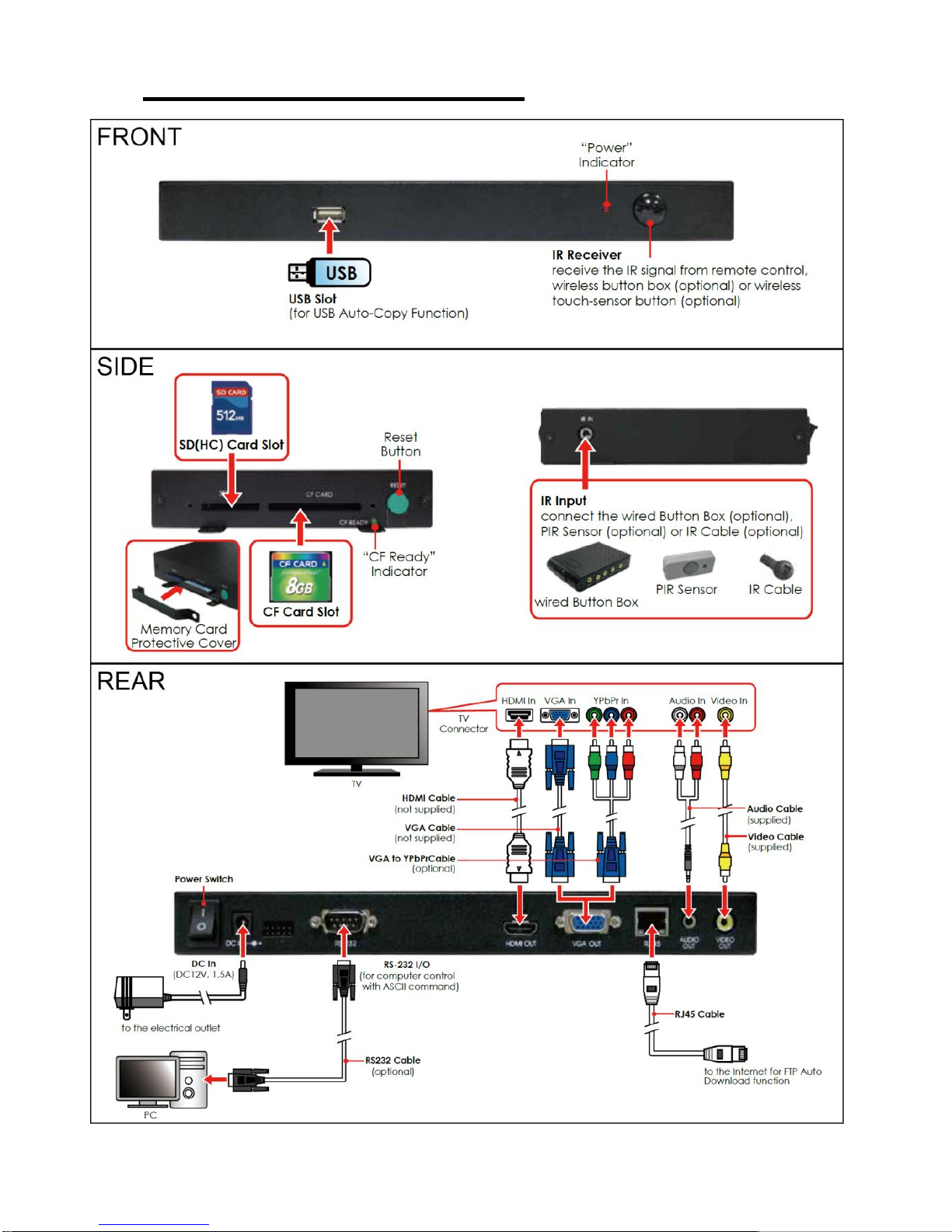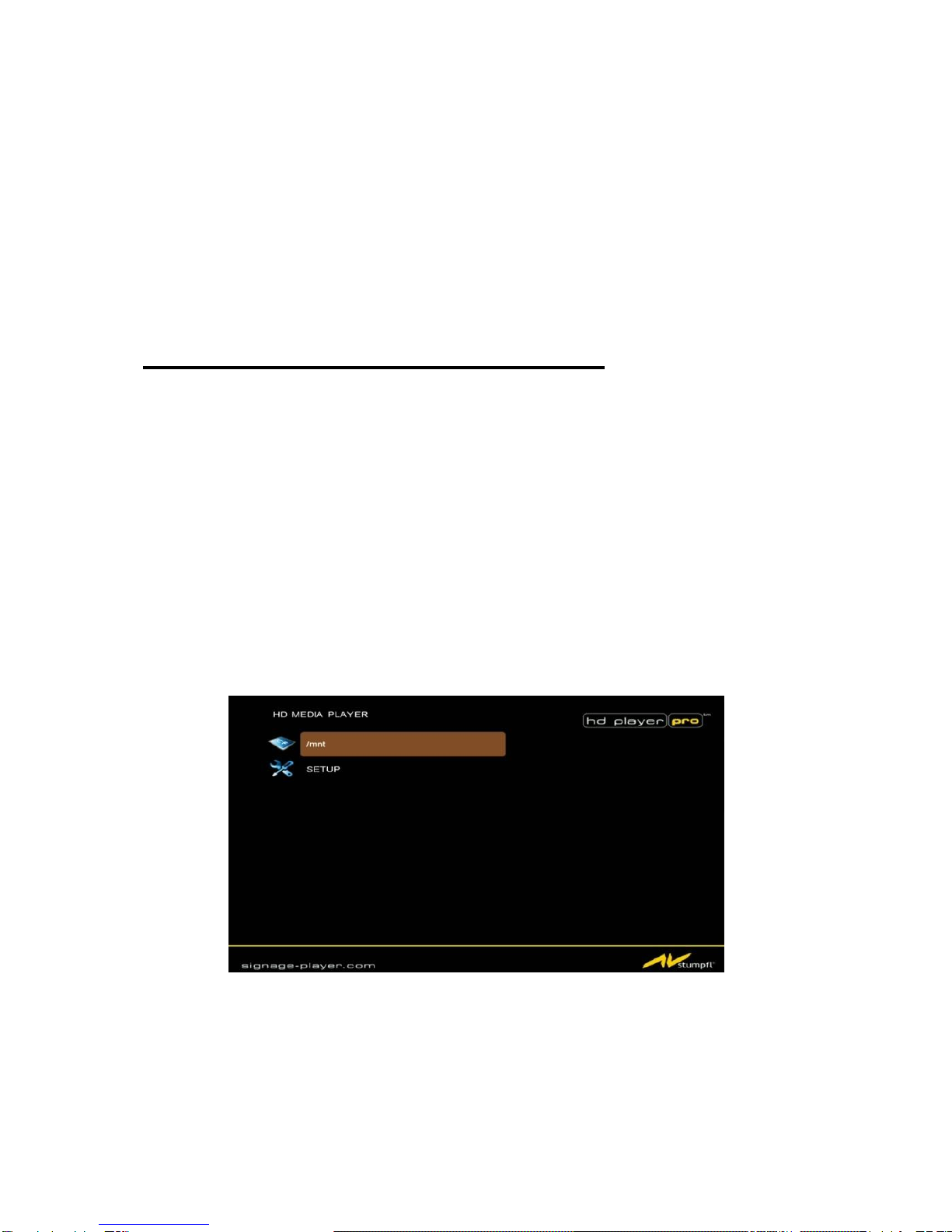Index
1. PACKAGE CONTENTS........................................................................................................................5
2. INTRODUCTION..................................................................................................................................5
3. FEATURES...........................................................................................................................................6
4. HARDWARE OVERVIEW.....................................................................................................................7
5. REMOTE CONTROL............................................................................................................................8
5.1 Entering Text or IP-Address.............................................................................................................9
6. START THE HD PLAYER PRO.............................................................................................................9
7. SETTING UP......................................................................................................................................10
7.1 Networksetup ................................................................................................................................10
7.1.1 Setting the Network from the OSD Menu.........................................................................10
7.1.2 Setting the Network from the IP Detect Tool.....................................................................12
7.2 FTP Setup.....................................................................................................................................15
7.3 Video Setup...................................................................................................................................17
7.4 Other Setup...................................................................................................................................18
7.5. Scrolling Text Setup.......................................................................................................................20
8. USING THE HD PLAYER PRO...........................................................................................................21
8.1 Play media files on the CF-Card....................................................................................................21
8.1.1 Using the Remote Control when Media File is playing .....................................................22
8.2 Multiple display zones....................................................................................................................24
8.3 Log function...................................................................................................................................25
8.4 Seamless-Function........................................................................................................................25
8.5 FTP auto download function..........................................................................................................26
8.6 Controlling the HD Player Pro (RS232/TCP)..................................................................................29
8.7 How to sync several HD Player Pro...............................................................................................30
8.7.1 Important to know:...........................................................................................................33
9. HTTP COMMAND FUNCTION ...........................................................................................................34
9.1 Control...........................................................................................................................................35
9.2 Network.........................................................................................................................................36
9.3 Server............................................................................................................................................37
9.4 Time..............................................................................................................................................38