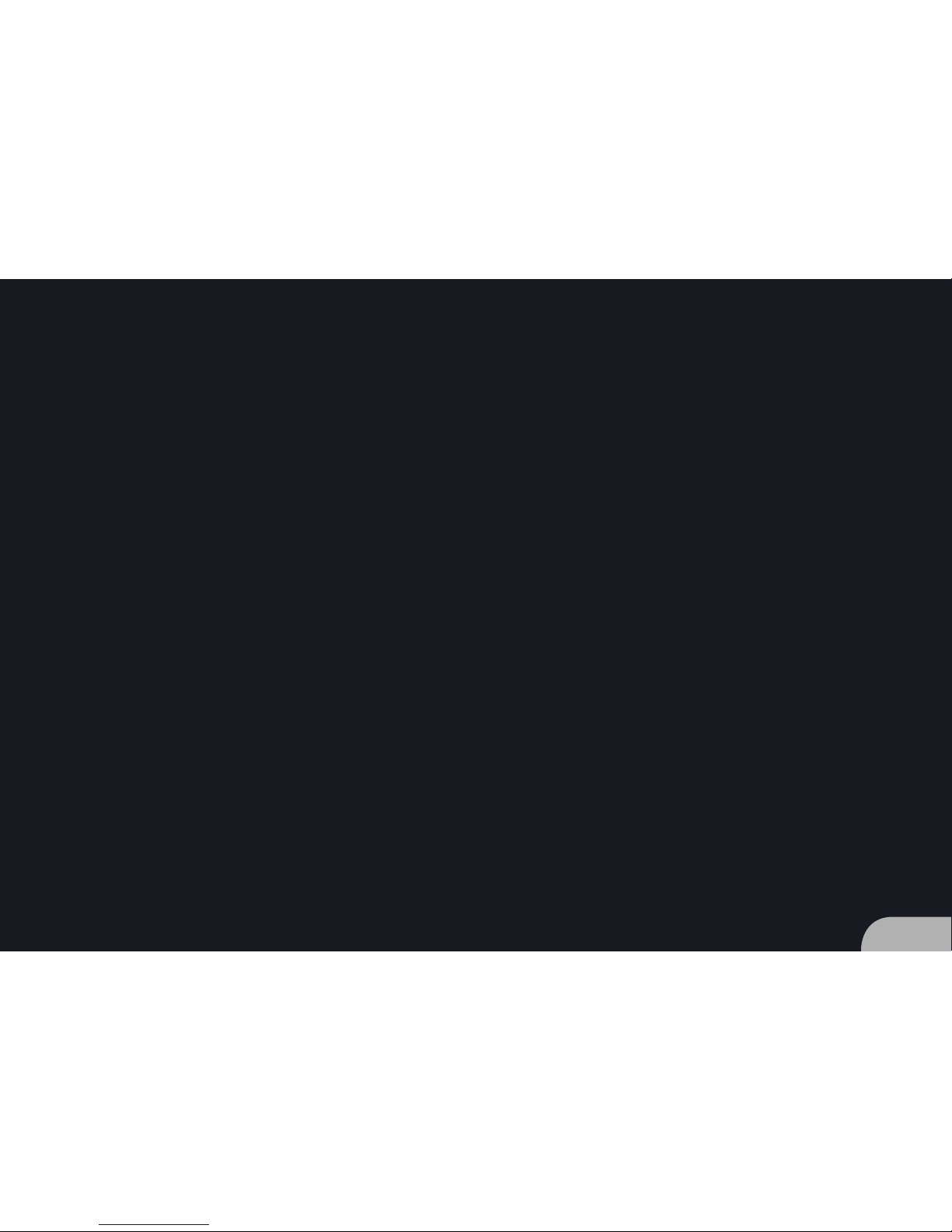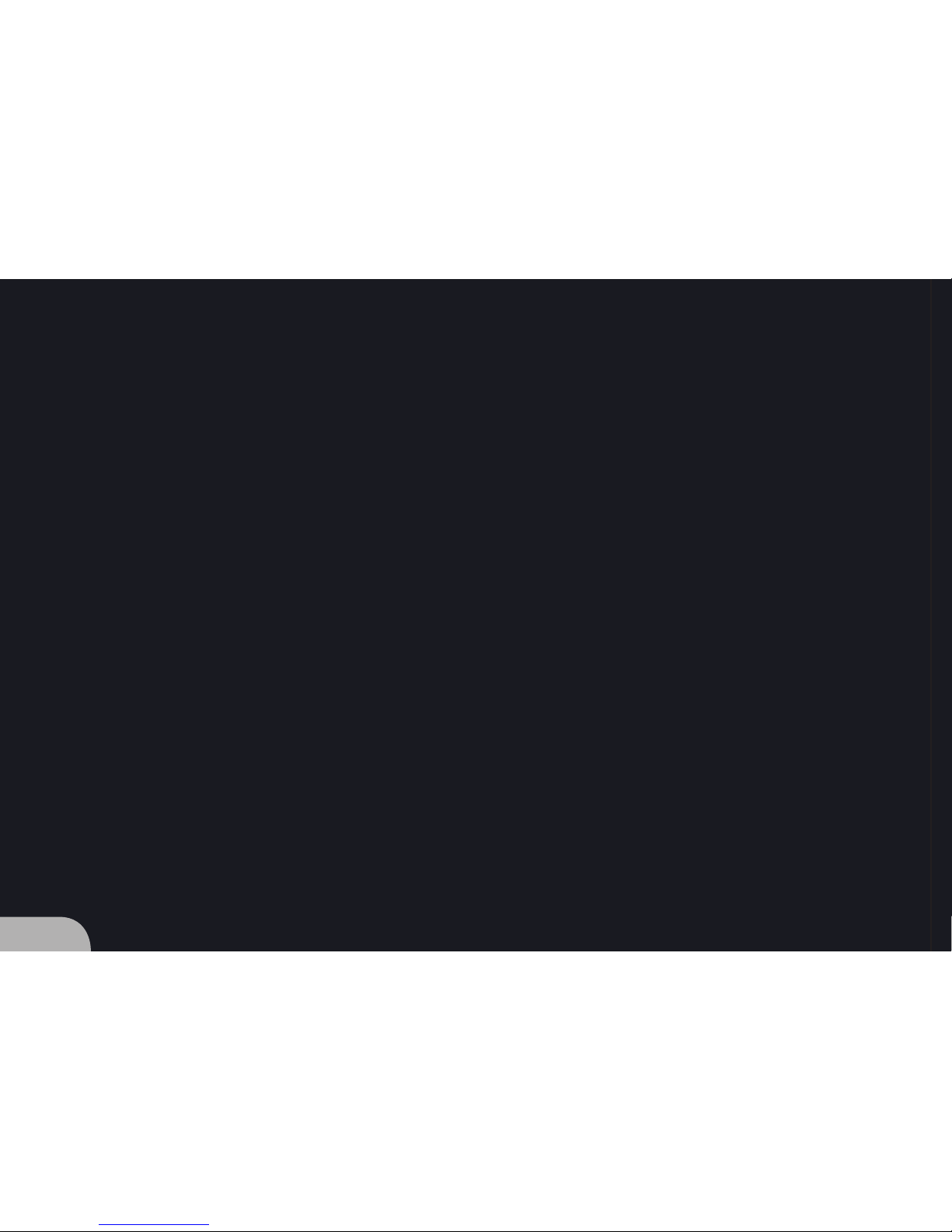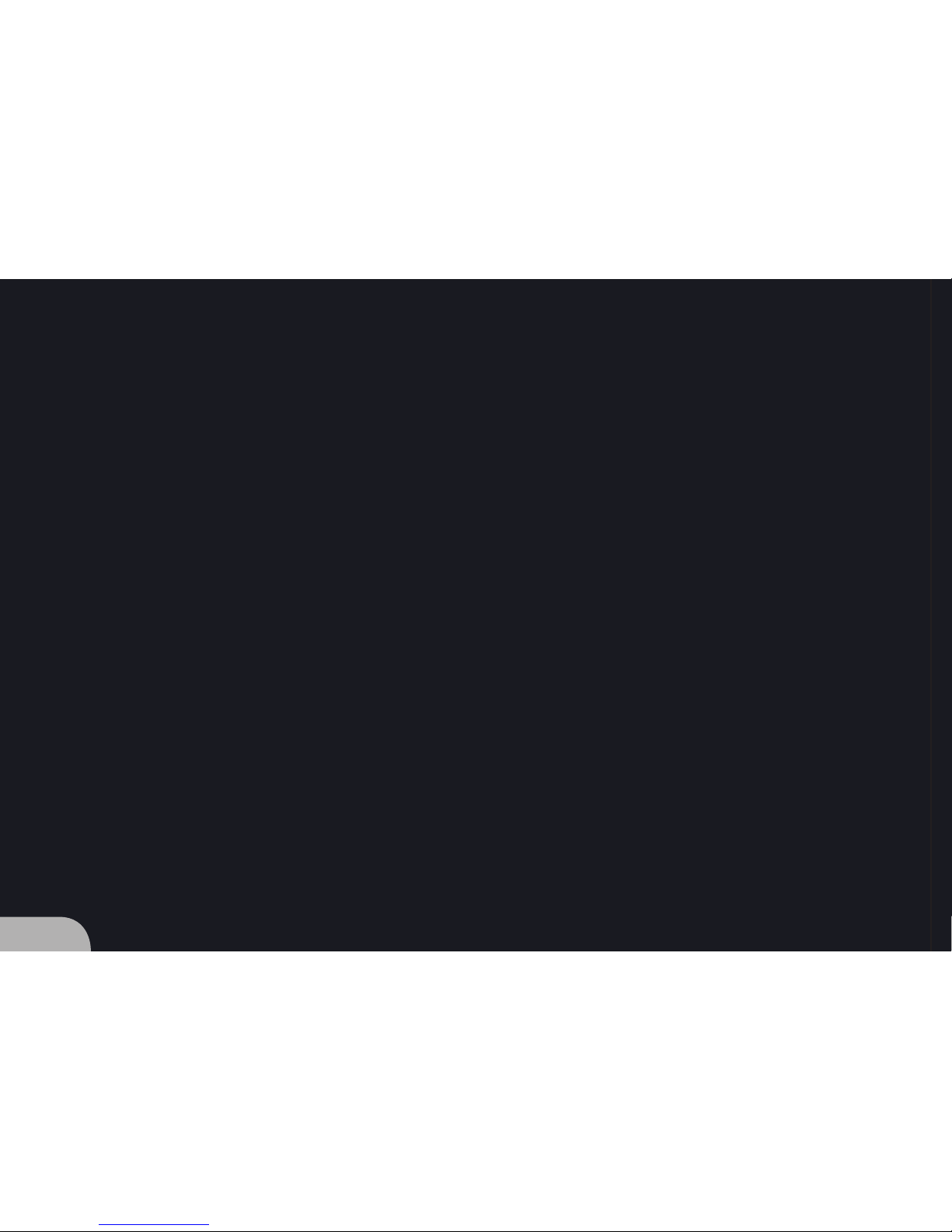5
Scope of delivery
9FHD Player
912V Mains adapter/1.25A
9SDHC Card 8 GB
9Quick Start Guide
Files on SDHC card on delivery
9Sample media les (01.mp4 / 02.mp4 / 03.mp4)
9Initialization le (FHDPlayerSetting.ini)
9Sample playlist (PLAYLIST.txt)
9User Manual (User Manual.pdf)
Ambient conditions and safety information
Description Operating Nonoperation
Temperature -10 to +40 °C -20 to +60 °C
Relative Humidity 10 to 80 % RH max. 90 % RH
max. 27 °C wet bulb max. 35 °C wet bulb
Altitude max. 3 000 m max. 12 000 m
Vibration 0,08 G (Z-Axis) 0,30 G (Z-Axis)
0,06 G (X- and Y-Axis) 0,15 G (X- and Y-Axis)
5 to 500 Hz swept sine 5 to 500 Hz swept sine
Do not mount several FHD Players immediately on top of each other. They may overheat.
Avoid contact with liquids to prevent damage.
Adhere to connector's proper procedures to ensure proper functioning.