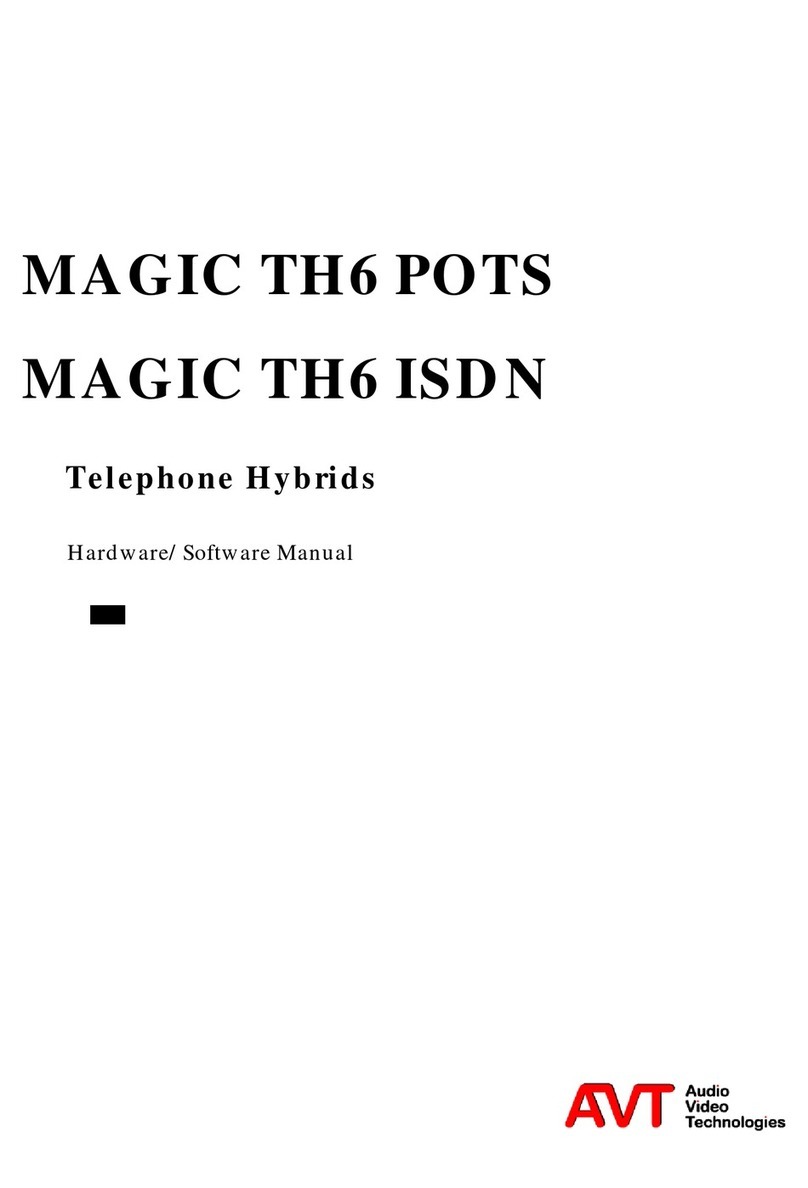POTS Mode (1)
9
Your Country
▪If you use landlines: Country of your location
▪If you use a PBX: Try first your country or alternatively
the country of origin of the PBX
Note that this setting is essential for correct operation of the
built-in digital echo canceller. When you hear echoes, the
cause is usually a misadaptation of the impedance, which is
determined by the country setting.
Outgoing Line Prefix
▪If the system is connected to a PBX, you can enter the
Outgoing Line Prefix, e.g. 0, which is automatically
added if you dial an external number
Inside Phone number length
▪The outgoing line prefix is dialled automatically if you
dial a number that is longer than the number length
specified here
▪If you work with landlines, please select 0
Skip outgoing line prefix on incoming calls
▪If the phone number is displayed in the software with
outgoing line prefix, the outgoing line prefix is deleted
and the displayed telephone number can be saved
directly to the phone book
POTS
mode
selected