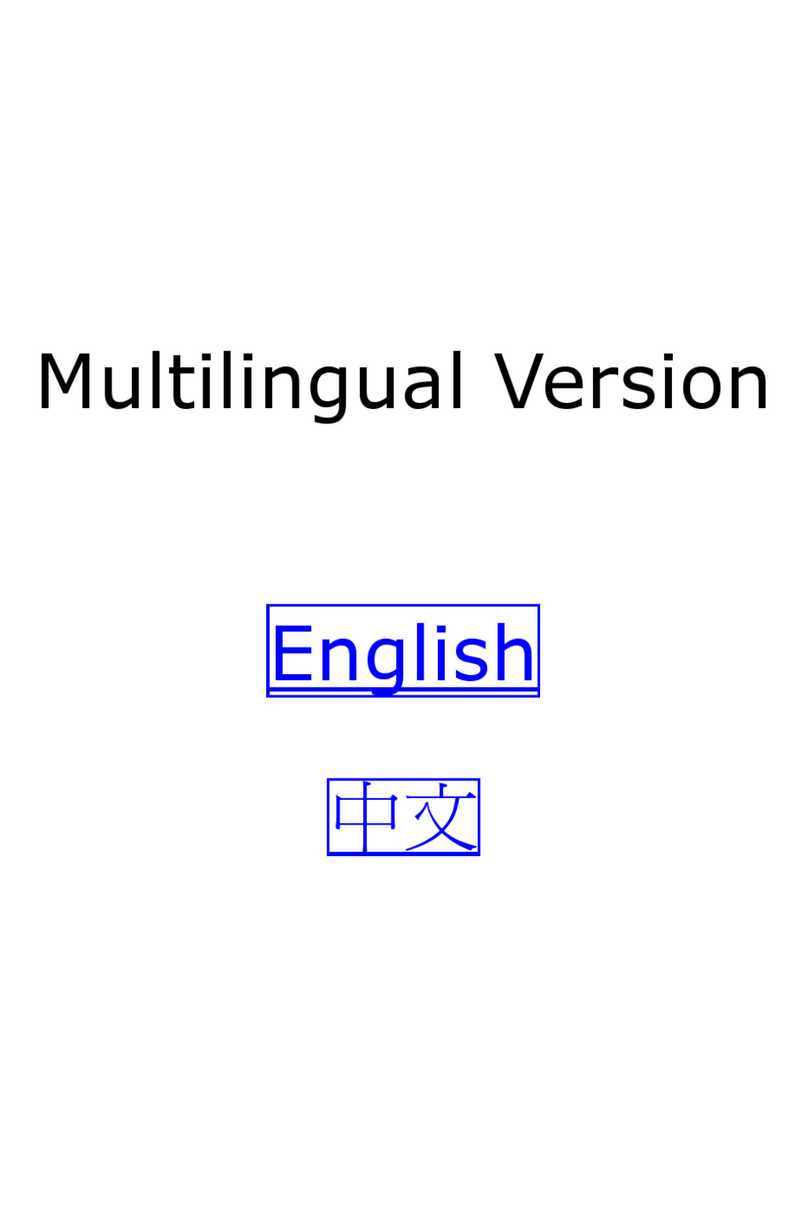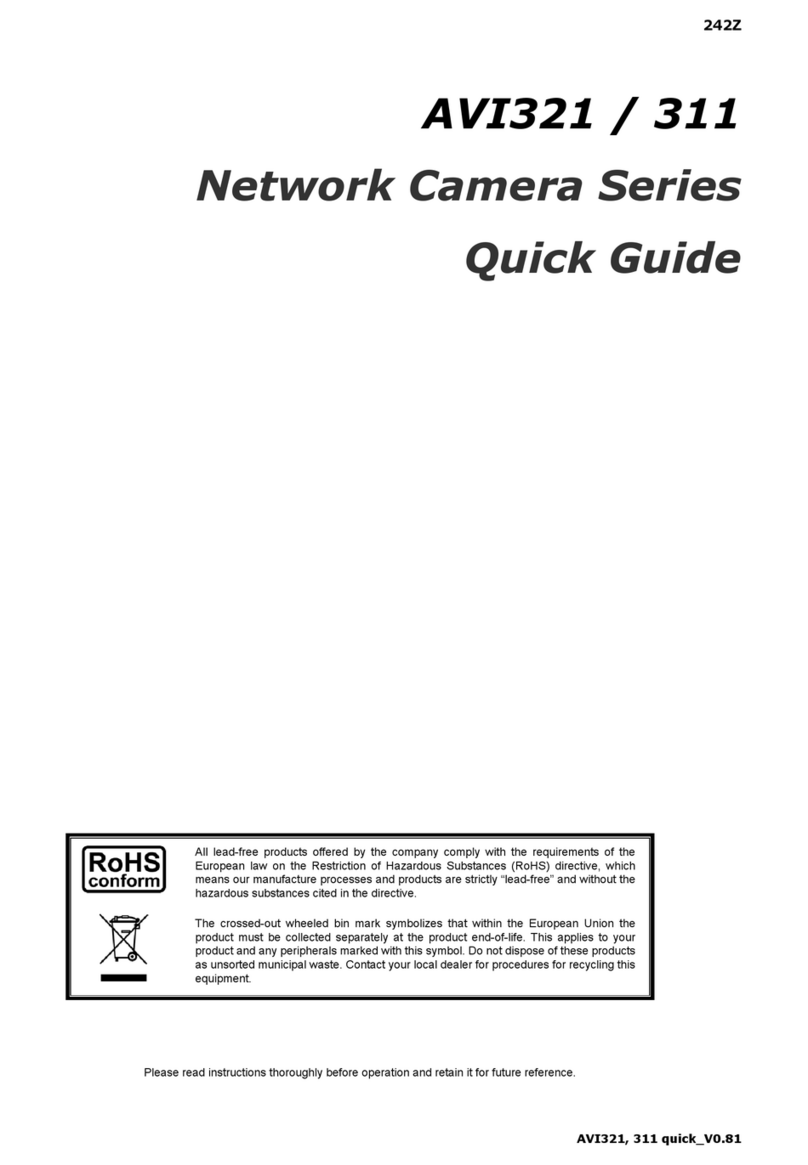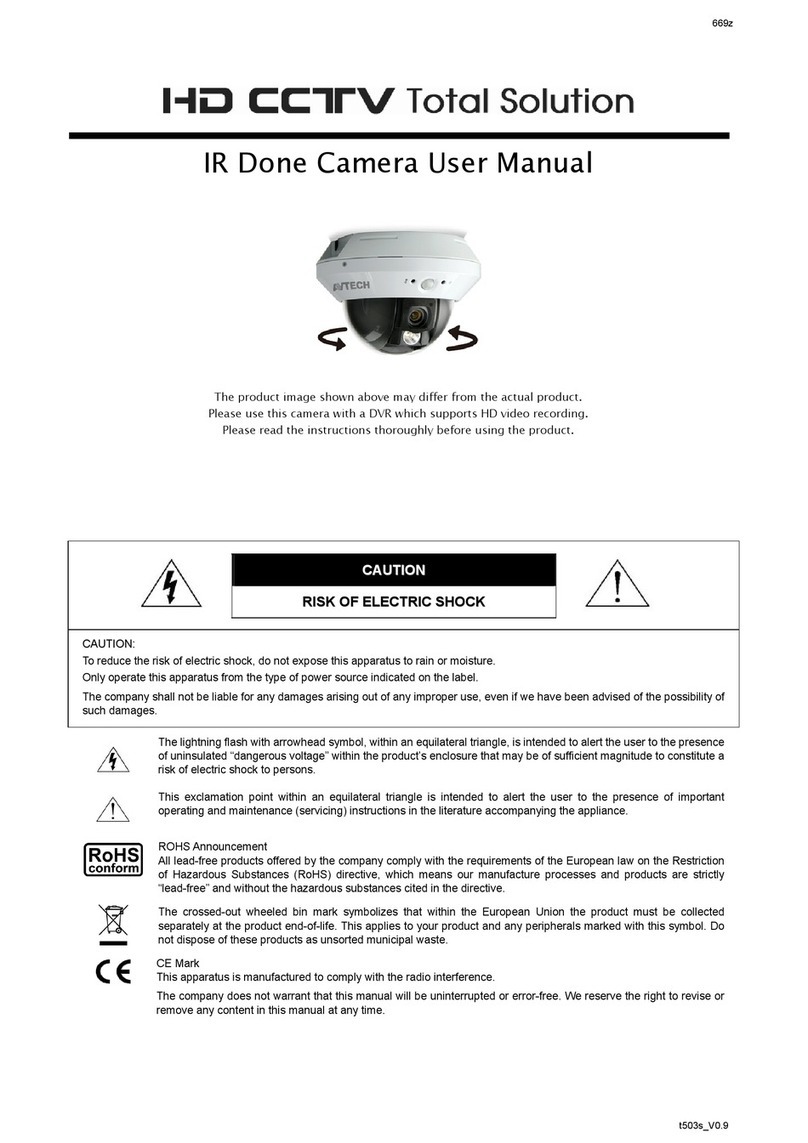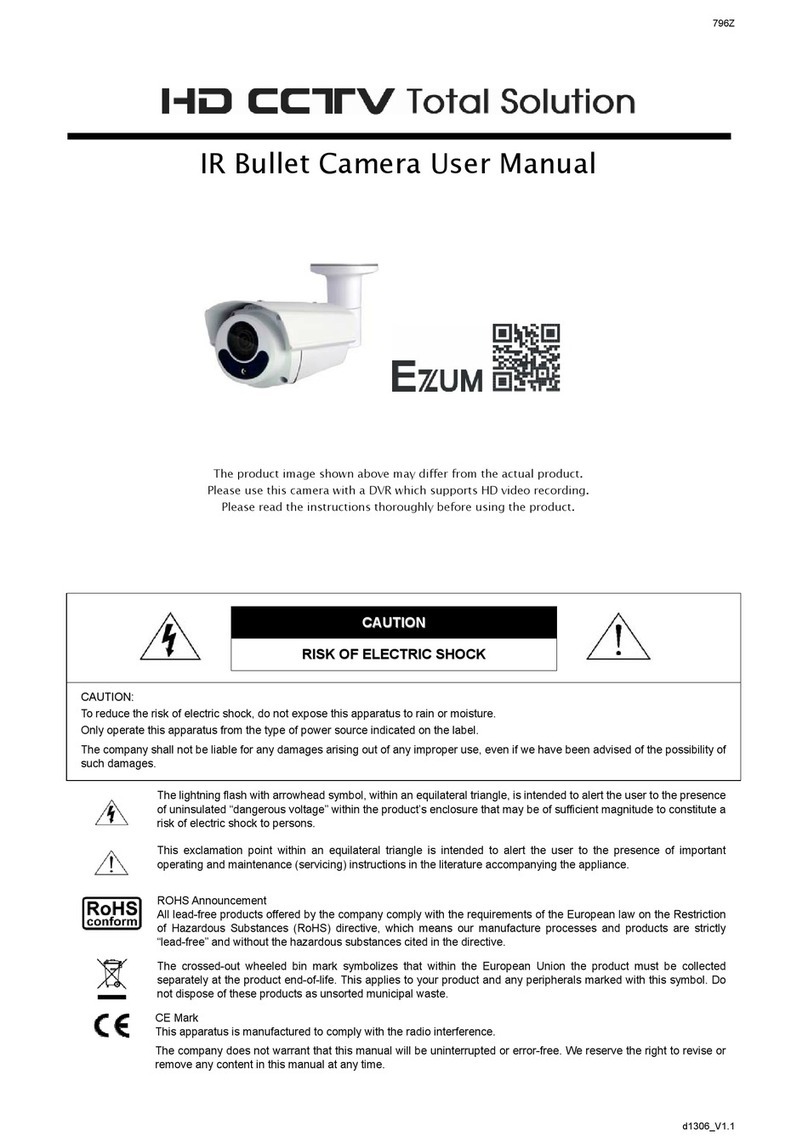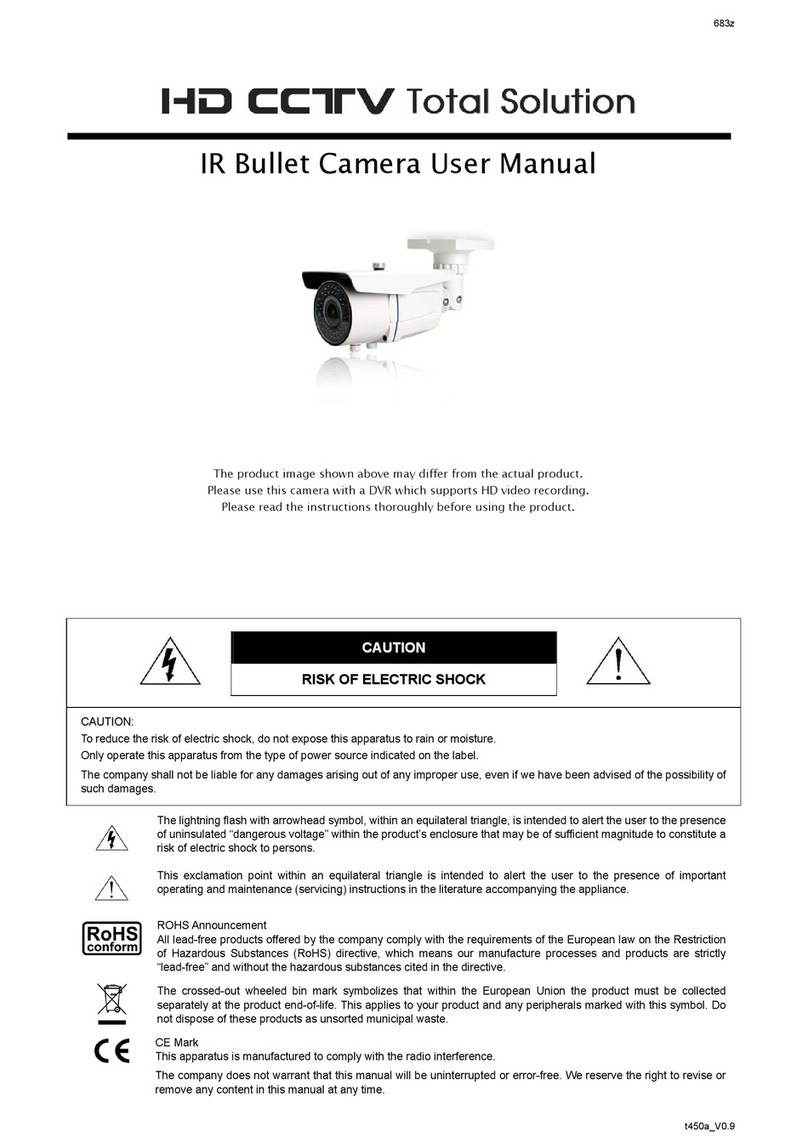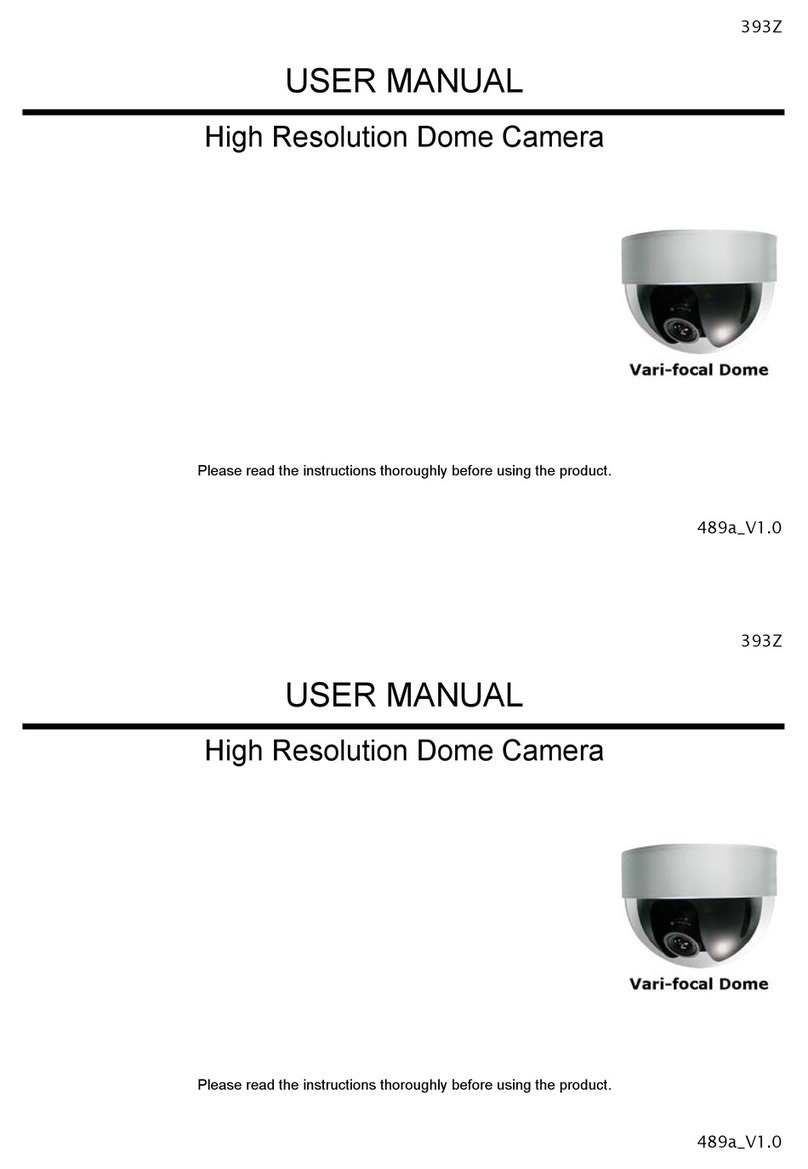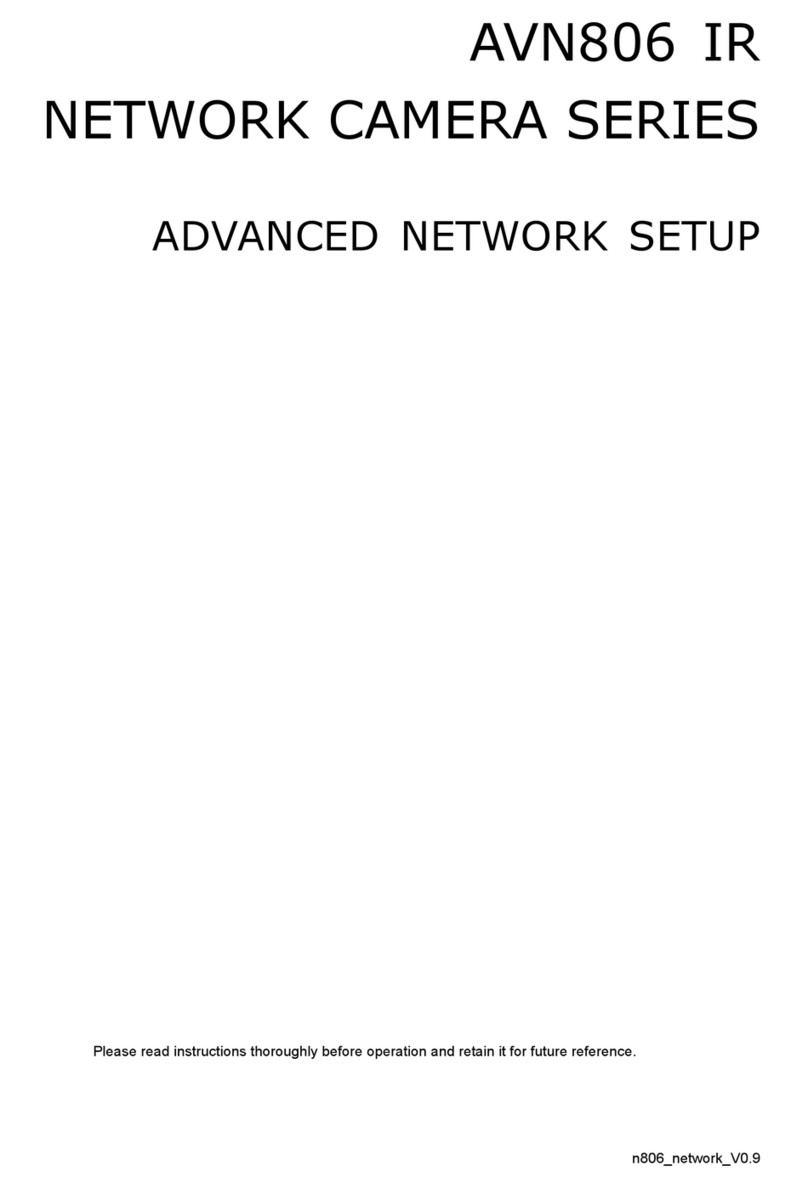TABLE OF CONTENTS
1. OVERVIEW ................................................................................................................................................... 1
1.1 FEATURES.............................................................................................................................................. 1
1.2 PACKAGE CONTENT ............................................................................................................................. 2
1.3 DIMENSIONS.......................................................................................................................................... 2
1.4 CABLE OVERVIEW................................................................................................................................. 2
1.5 CAMERA MODE, ID &BAUD RATE SETUP ........................................................................................... 3
WHERE TO SET ................................................................................................................................... 3
SET TO IP CAMERA ............................................................................................................................. 3
SET TO TVI CAMERA........................................................................................................................... 3
SET TO AHD CAMERA......................................................................................................................... 4
2. PTZ CONTROL ........................................................................................................................................................... 5
2.1 VIA HD CCTV DVR /NVR........................................................................................................................ 5
2.2 VIA IP CAMERA INTERFACE.................................................................................................................. 6
2.3 VIA JOYSTICK AVX102 (OPTIONAL) ..................................................................................................... 8
3. CAMERA CONFIGURATIONS – TVI DVR ............................................................................................................. 9
3.1 AUTO PAN SETUP .................................................................................................................................11
3.2 CRUISE SETUP .................................................................................................................................... 12
3.3 SEQUENCE SETUP.............................................................................................................................. 13
3.4 CAMERA GUARD.................................................................................................................................. 15
3.5 HOME SETUP ....................................................................................................................................... 16
3.6 AUTO TRACKING SETUP..................................................................................................................... 17
4. CAMERA CONFIGURATIONS – IP CAMERA ........................................................................................... 18
4.1 DIGITAL PTZ (DPTZ) OPERATIONS ........................................................................................................... 18
4.2 EVENT RECORD SEARCH &PLAYBACK ...................................................................................................... 19
4.3 SYSTEM CONFIGURATION ......................................................................................................................... 20
4.3.1 Network ...................................................................................................................................... 22
4.3.2 Camera....................................................................................................................................... 29
4.3.3 VA ............................................................................................................................................... 35
4.3.4 Record........................................................................................................................................ 36
4.3.5 Storage ....................................................................................................................................... 37
4.3.6 Trigger ........................................................................................................................................ 37
4.3.7 General....................................................................................................................................... 40
SPECIFICATIONS* ....................................................................................................................................................... 45
MICRO SD CARD COMPATIBLE LIST ..................................................................................................................... 47
API ID APPLICATION FOR SMS MESSAGING ...................................................................................................... 48
PREREQUISITES FOR NETWORK SHARE............................................................................................................ 50
CHECK PC IP ADDRESS................................................................................................................................. 50
CREATE "ADMINISTRATOR"ACCOUNT.............................................................................................................. 51
SHARE FOLDER ............................................................................................................................................. 52