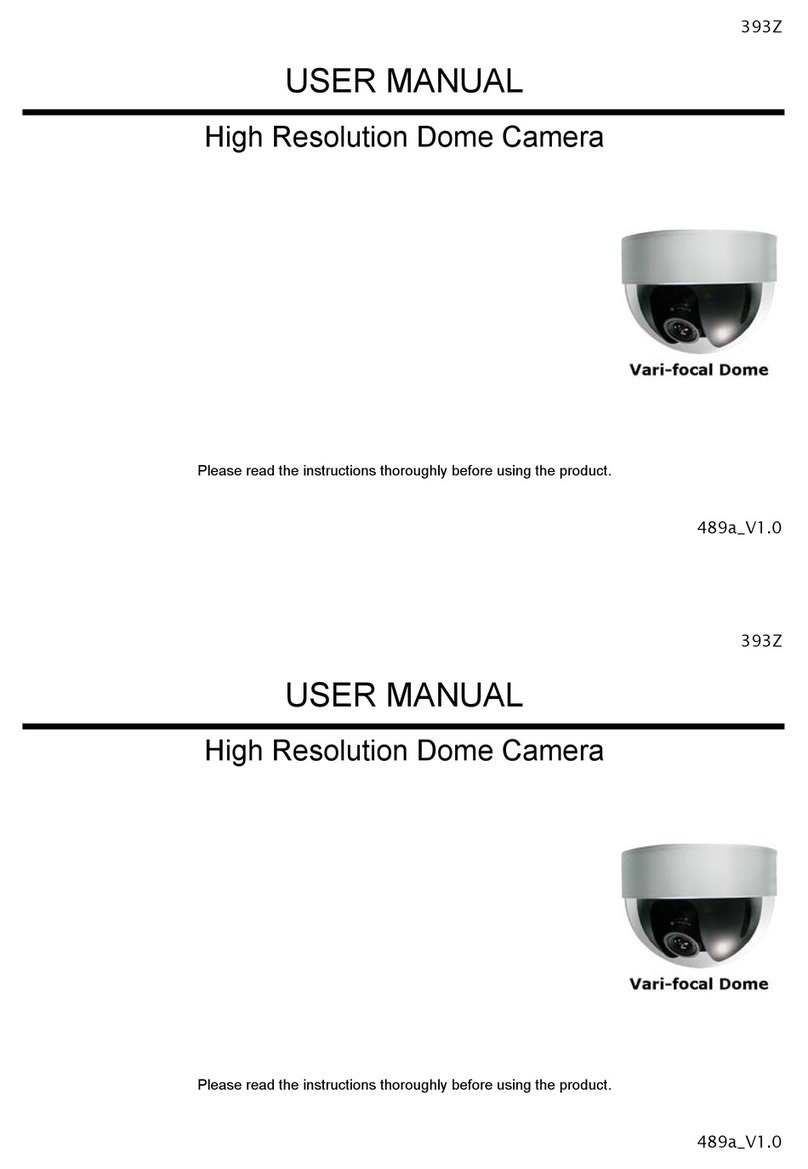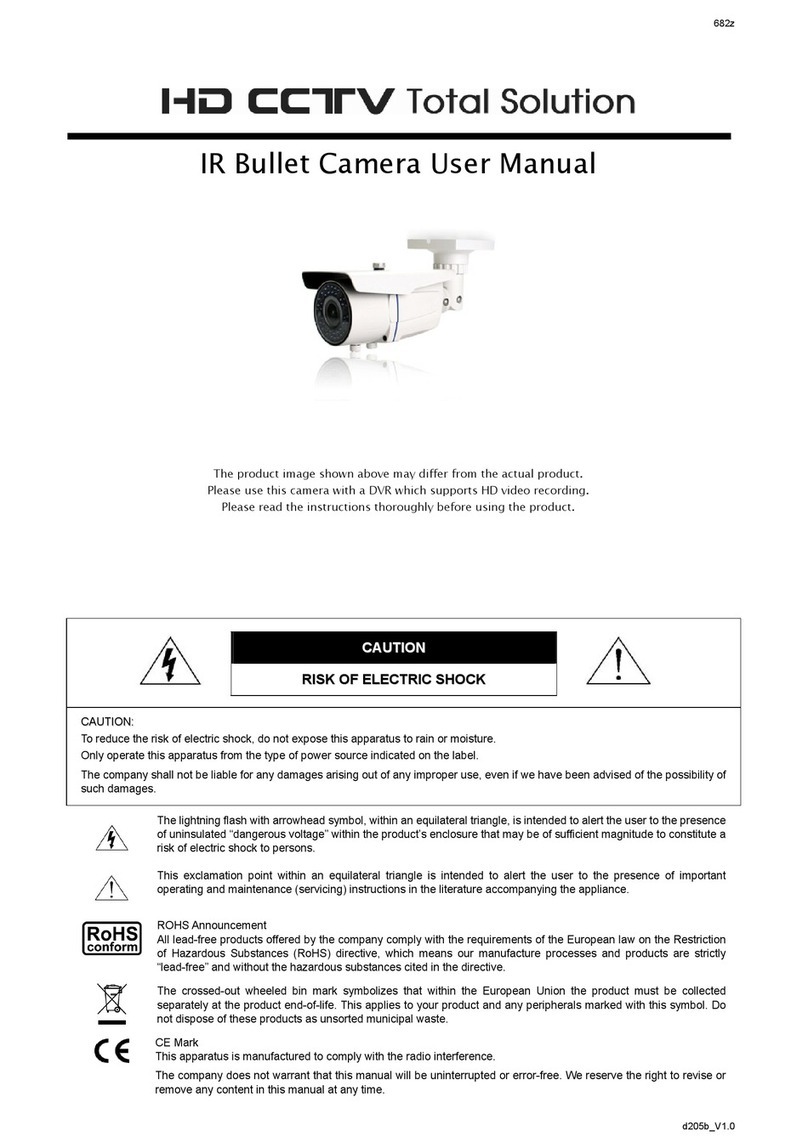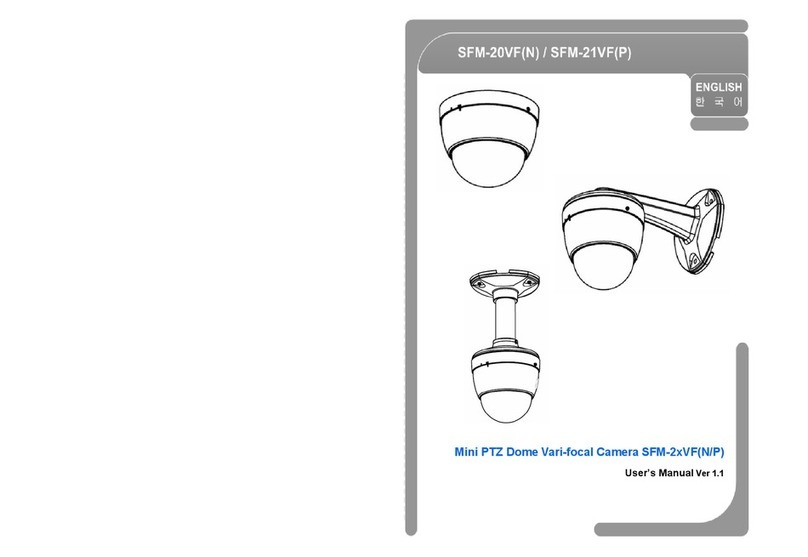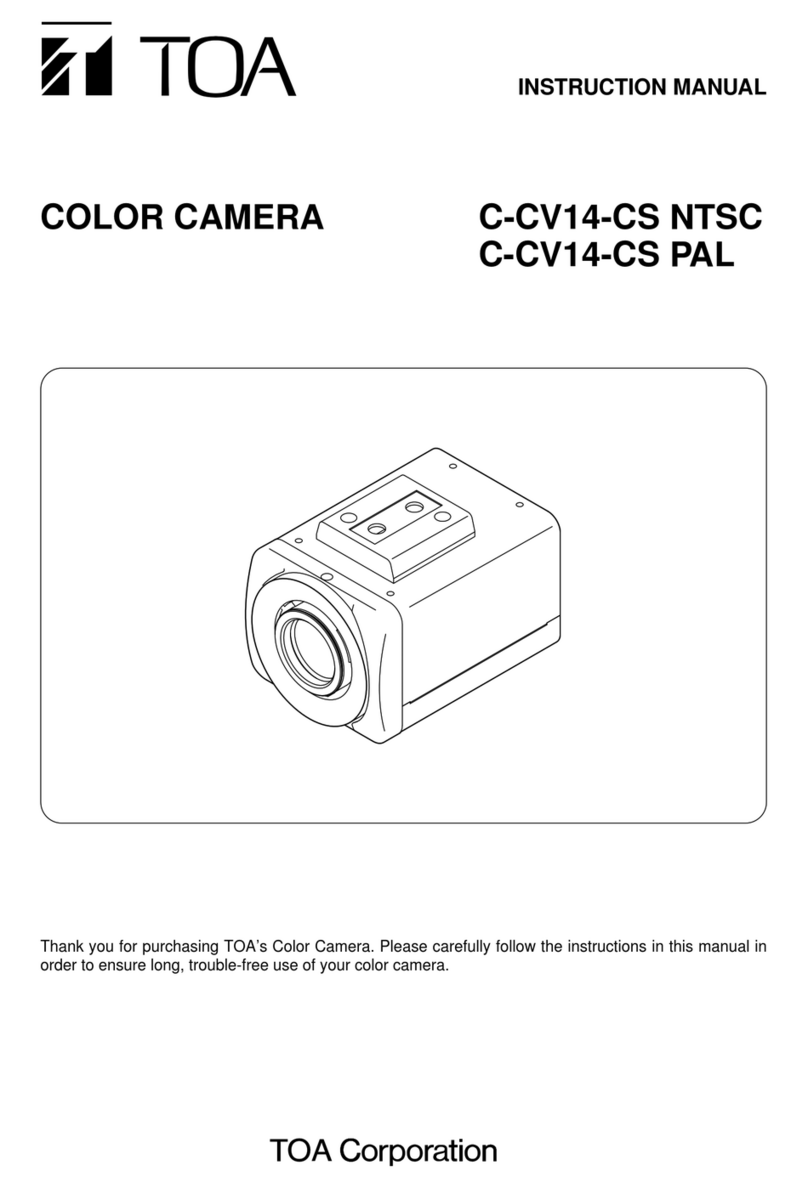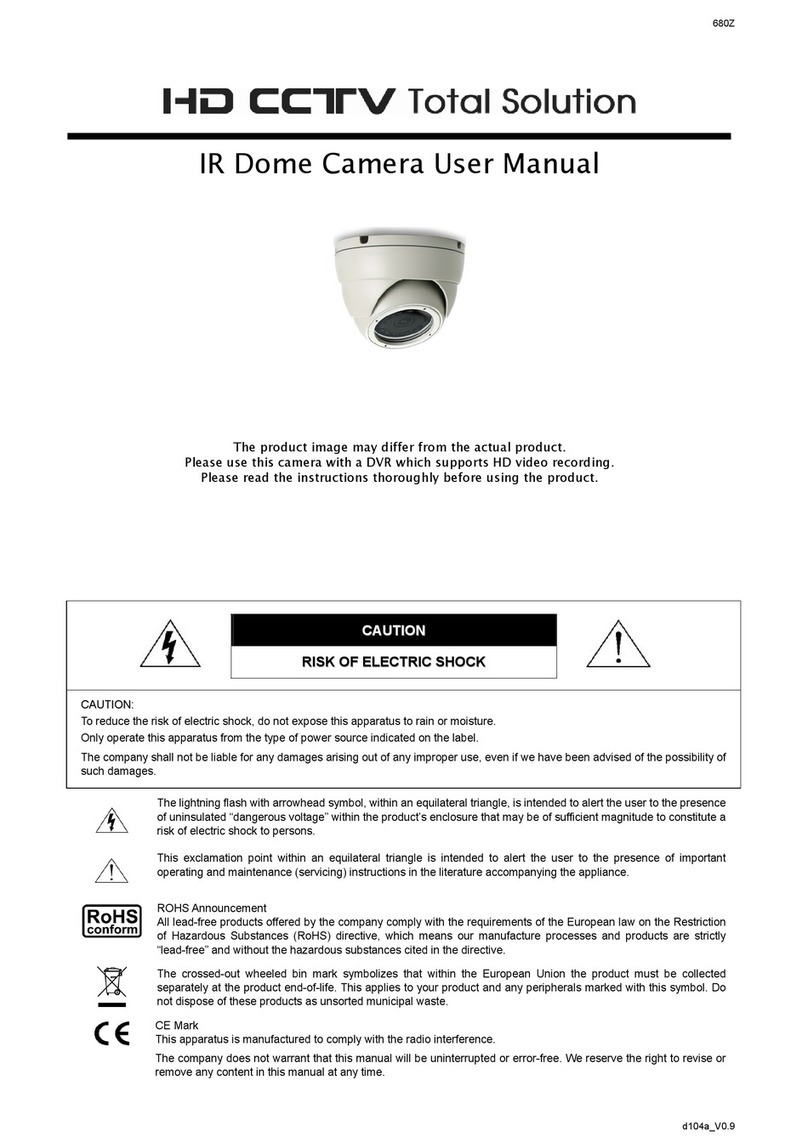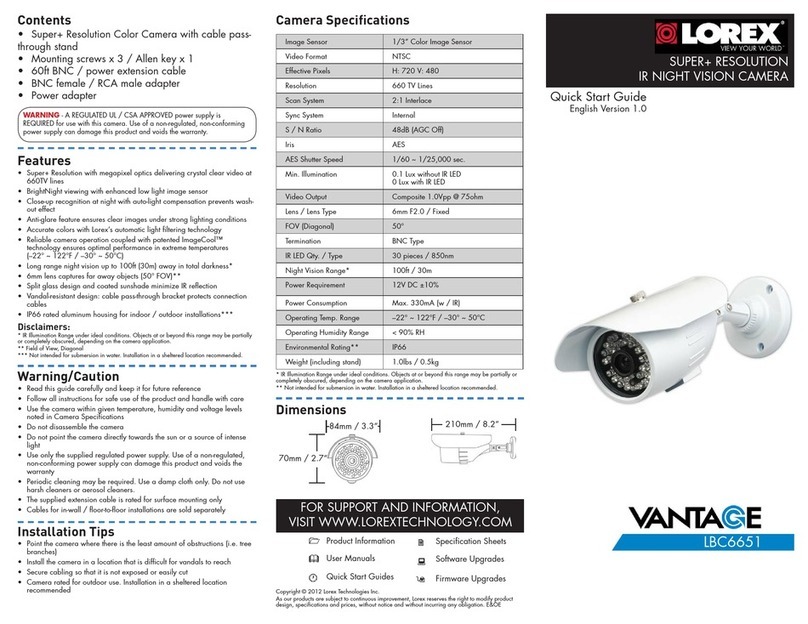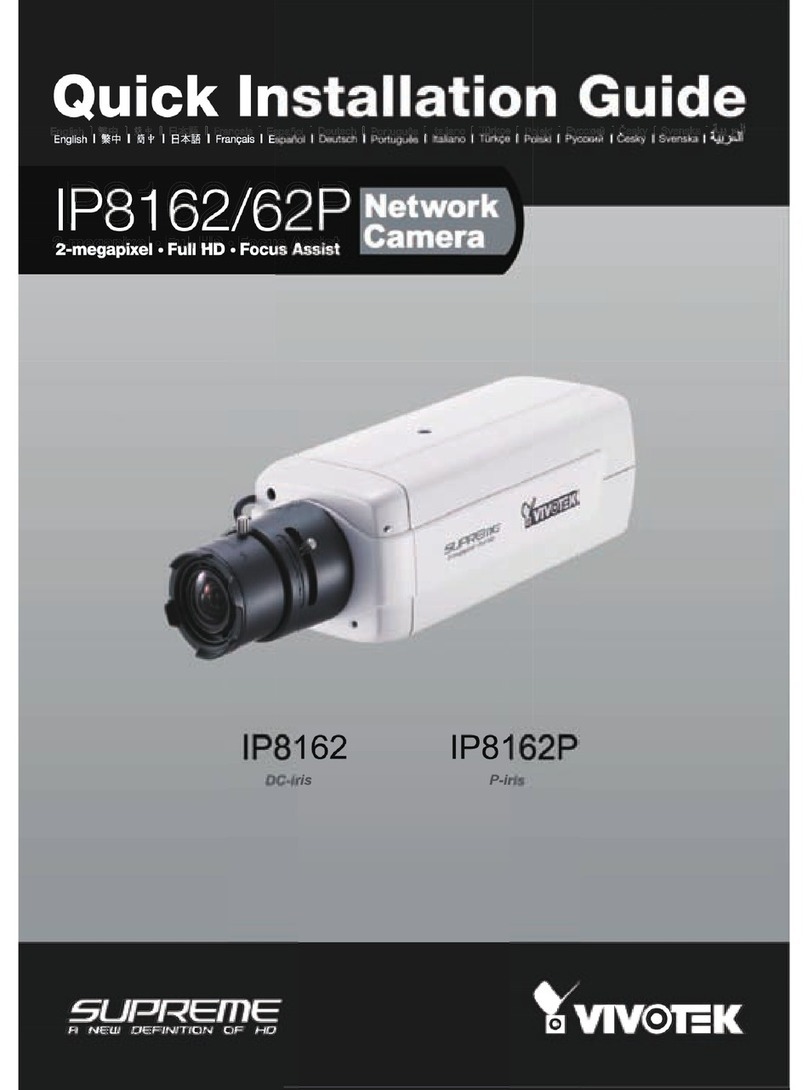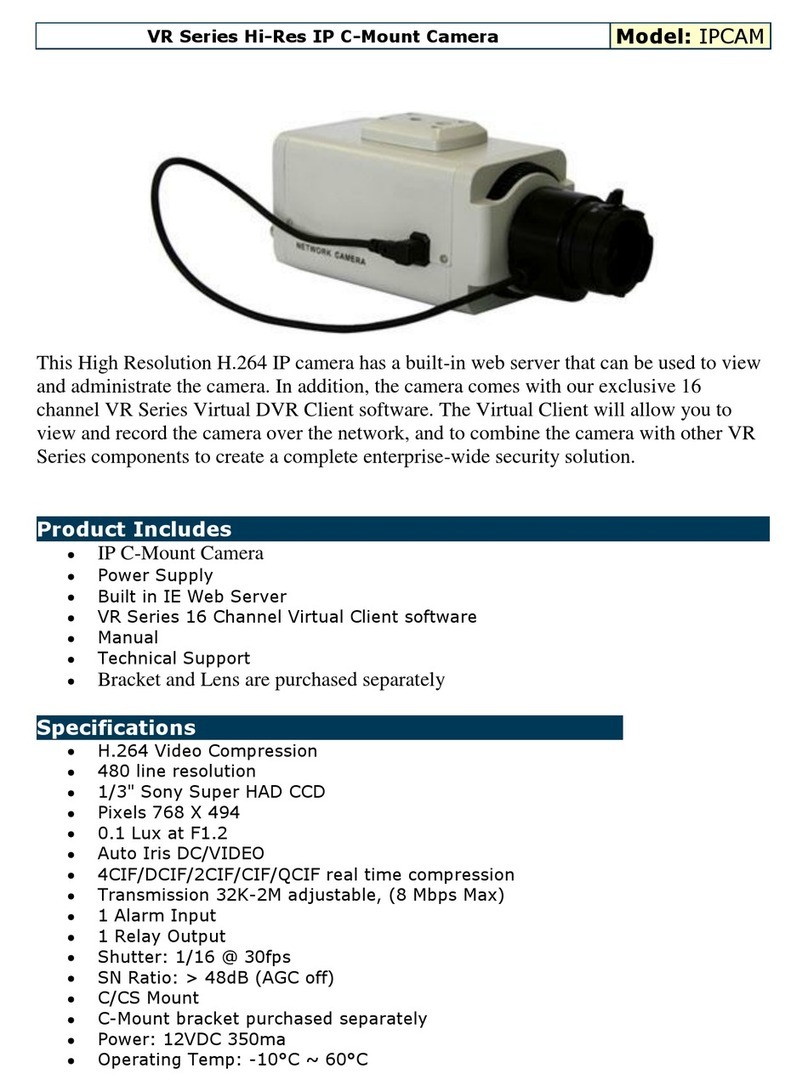TABLE OF CONTENTS
1. INTRODUCTION ...................................................................................................................... 1
1.1 Overview..........................................................................................................................................................1
1.2 Features...........................................................................................................................................................1
1.3 Package Contents ...........................................................................................................................................1
1.4 Specifications...................................................................................................................................................2
2. INSTALLATION AND SETUP .................................................................................................. 3
2.1 Installation........................................................................................................................................................3
2.2 Connection.......................................................................................................................................................5
2.2.1 Connecting to Keyboard Controller (Optional) .......................................................................................5
2.2.2 Connecting to DVR ................................................................................................................................6
3. AUTO TRACKING .................................................................................................................... 8
3.1 Overview..........................................................................................................................................................8
3.2 Setup ...............................................................................................................................................................8
3.3 Activation .........................................................................................................................................................8
4. QUICK MENU GUIDE .............................................................................................................. 9
4.1 Menu Configuration .........................................................................................................................................9
4.2 Quick Programming Guide.............................................................................................................................10
5. MAIN MENU – CAMERA ....................................................................................................... 11
5.1 White Balance................................................................................................................................................12
5.1.1 Auto .....................................................................................................................................................12
5.1.2 Indoor 1 / Indoor 2 / Sun / Cloudy........................................................................................................12
5.2 Shutter Speed ................................................................................................................................................12
5.2.1 Shutter Speed Options.........................................................................................................................12
5.3 Gain (Gain Control)........................................................................................................................................12
5.3.1 On (Low, Medium, High) / Off ..............................................................................................................12
5.4 IRIS................................................................................................................................................................13
5.4.1 Auto IRIS Level (50 ~ 250)...................................................................................................................13
5.5 BLC (Backlight Compensation)......................................................................................................................13
5.5.1 On / Off ................................................................................................................................................13
5.6 Sharpness......................................................................................................................................................13
5.6.1 Auto .....................................................................................................................................................13
5.6.2 Sharpness Level..................................................................................................................................13
6. MAIN MENU – TOOLS........................................................................................................... 14
6.1 Title Name......................................................................................................................................................15
6.1.1 Modify / New........................................................................................................................................15
6.2 Title Position ..................................................................................................................................................15
6.2.1 Up / Down / Off ....................................................................................................................................15
6.3 Pan / Tilt Angle...............................................................................................................................................15
6.3.1 On / Off ................................................................................................................................................15
6.4 Pan / Tilt Graph..............................................................................................................................................15
6.4.1 On / Off ................................................................................................................................................15
6.5 Zoom Bar .......................................................................................................................................................16
6.5.1 On / Off ................................................................................................................................................16
6.6 Focus Window ...............................................................................................................................................16
6.6.1 On / Off ................................................................................................................................................16