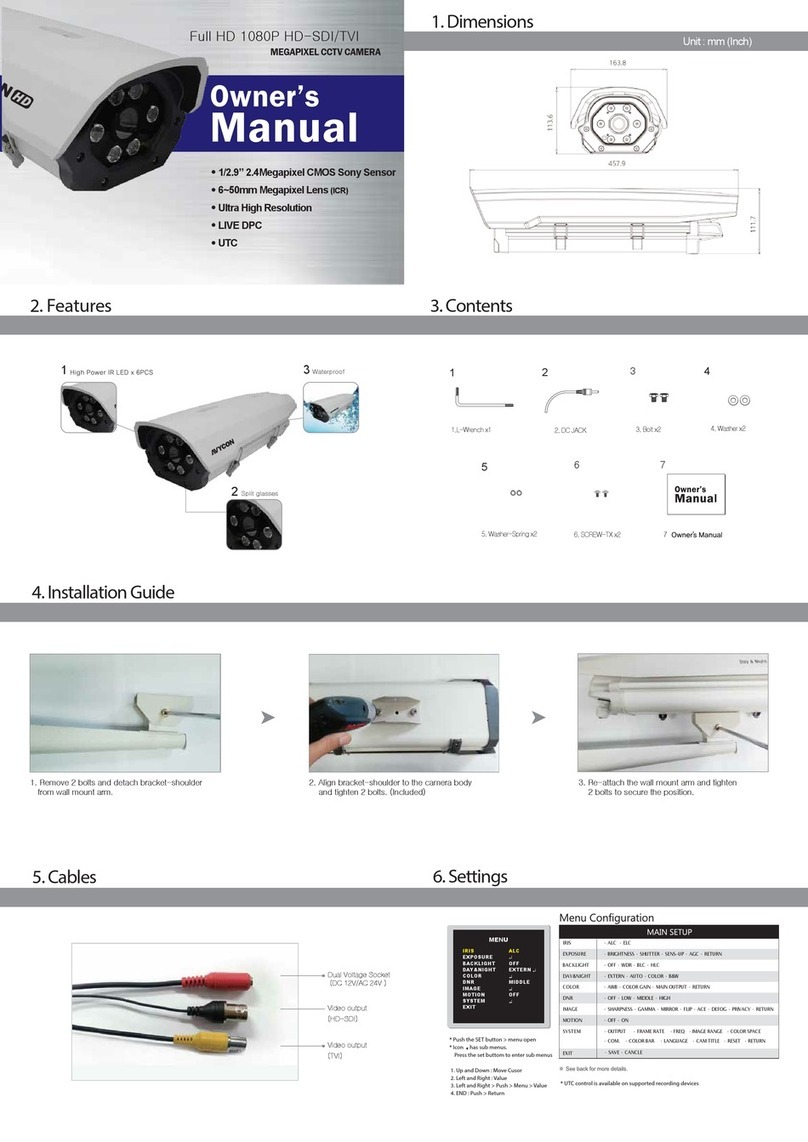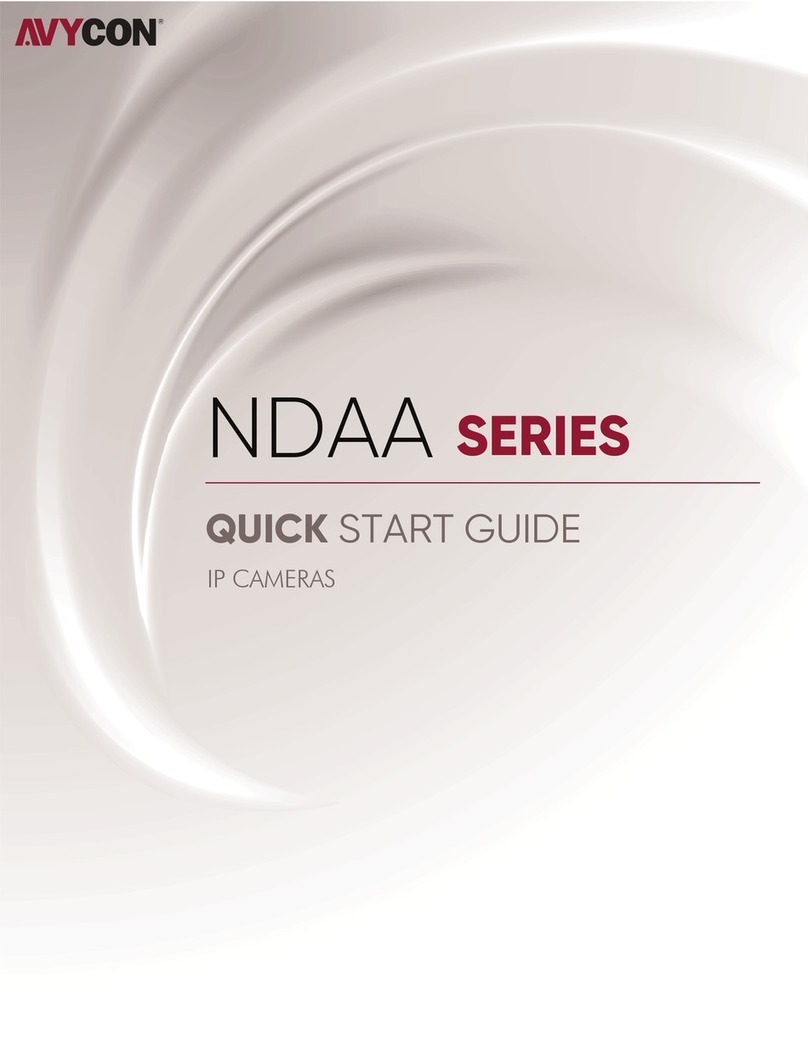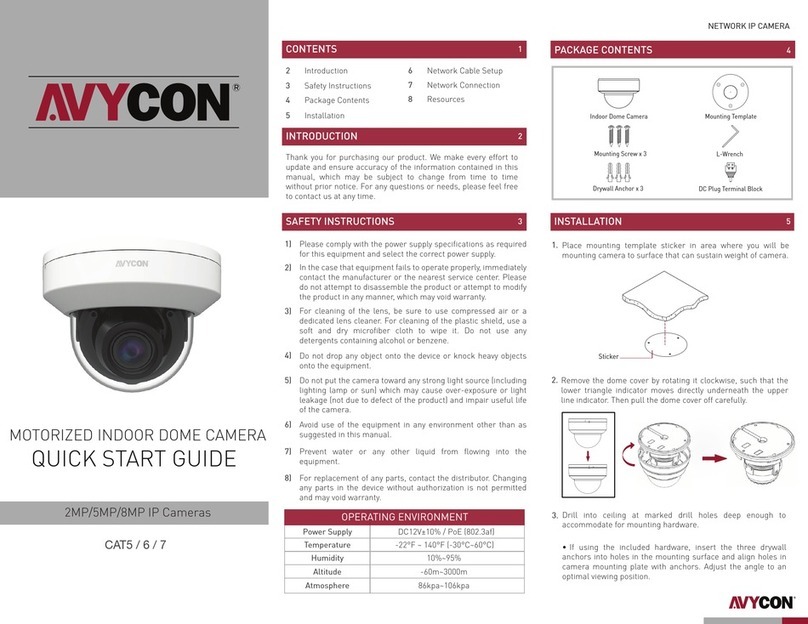4. NETWORK CONNECTION
5. PRESET DESCRIPTION
Ceiling Mounting
Access the Camera Though IP-Tool
MENU
PTZ Camera
Network Cable Network Cable
Switch
Router Computer
450043001239 A0
①
②
Device Network Search
ImmediateRefresh
name
name
name
IPC
IPC
IPC
unknown
unknown
unknown
192.168.226.201
192.168.1.2
192.168.1.3
80
80
80
9008
9008
9008
255.255.
255.255.
255.255.
Modify Network Parameter
Mac Address
IP Address
Modify
CE :98 :23 :75 :35 :22
192 .168 . 226 . 201
255 . 255. 255 . 0
192 .168 . 226 . 1
i
Tip: Enter the administrator password, and
then modify the network parameters.
Total Device: 3
Local IP Address:192.168.1.4Subnet Mask:255.255.255.0 Gateway: 192.168.1.1DNS:210.21.196.6
Device Name Device Type IP Address Http PortData PortSubnet
Product Model
About
Subnet Mask
Gateway
Restore IPC Default Configuration
③
192.168.226.201. Click the information of the camera listed in the
above table to show the network information on the right hand.
according to the practical situation.
Mac Address
IP Address
Modify Network Parameter
Modify
CE :98 :23 :75 :35 :22
192 .168 . 1 . 201
255 . 255 . 255 . 0
192 .168 . 1 . 1
Subnet Mask
Gateway
Call Preset
Call No.90 Preset Run track 1
Run cruise 1
Run cruise 2
Run cruise 3
Run cruise 4
OSD menu
Enable random scan
Enable P-PSCAN
Set left border of P-PSCAN
Set right border of P-PSCAN
Set random scan; Task auto
call the beginning point
Call No.91 Preset
Call No.92 Preset
Call No.93 Preset
Call No.94 Preset
Call No.95 Preset
Call No.97 Preset
Call No.99 Preset
Set No.91 Preset
Set No.92 Preset
Set No.93 Preset
Set Preset
Name:
Password:
Stream Type:
Language
Remember me
admin
1920x1080 25fps
English
Password
Login
2
1. Install the ceiling mounting bracket according to the
following instruction. Here we take accessing IP camera via LAN for example.
Make sure that the camera and the PC are connected via LAN.
Find the IP-Tool from the CD and then install it in the
computer. After that, run the IP-Tool as shown below.
bracket and fix it with a screw.
. Mount the adapter tube to the 3. Secure the wall
mounting bracket to the
ceiling.
Adapter tube
4. Connect cables and then hook
the safety wire to the adapter
tube.
5. Fix the PTZ camera to the
adapter tube with screws firmly. Modify the IP address. The default IP address of this camera is
Modify the IP address and gateway of the camera and make sure
its network address is in the same local network segment as the
computer’s. Please modify the IP address of your device
For example, the IP address of your computer is 192.168.1.4. So
the IP address of the camera shall be changed to 192.168.1.X.
After modification, please enter the password of the
administrator and click “Modify” button to modify the setting.
The default password of the administrator is “
123456
”.
④Double-click the PTZ camera listed in the IP-Tool or manually
enter the IP address in the address bar of the web browser to
connect the PTZ camera. Then follow directions to download
and install the plugin.
⑤Enter the username and password in the login interface.
The default username is
admin;
the default password is
123456.