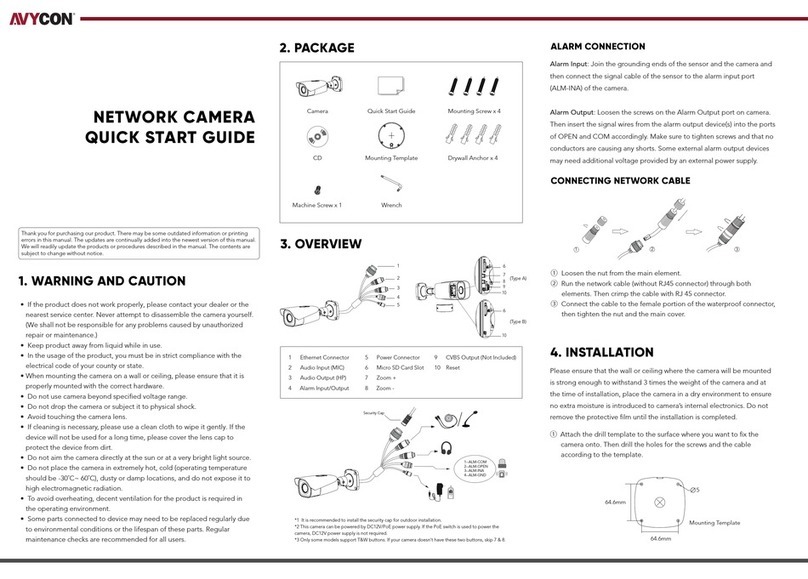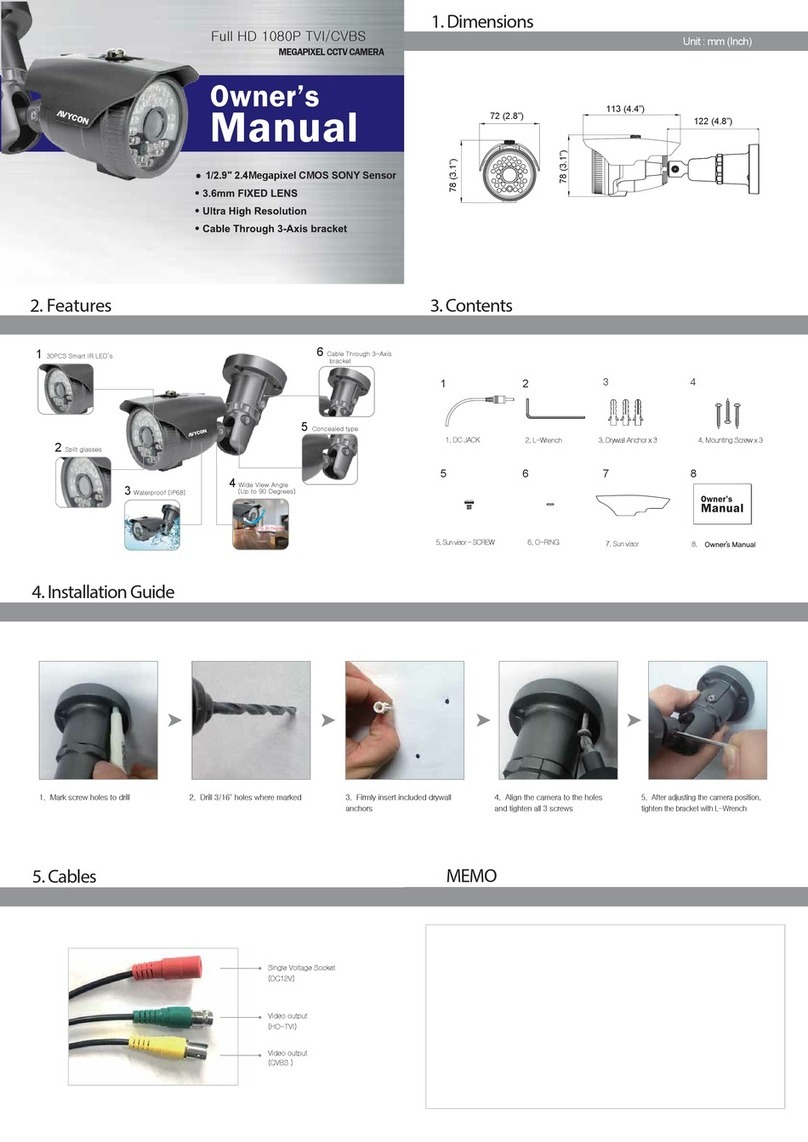• Direct Access Through IE
• Access through IP-Tool
2. Directly Access through IE Browser
①Make sure that the camera and the PC are well connected via LAN.
②Find the IP-Tool from the CD and then install it in the computer.
After that, run the IP-Tool as shown below.
①Make sure that the camera and the PC are well connected via LAN.
②Find the IP-Tool from the CD and then install it in the computer.
After that, run the IP-Tool
③ Modify the IP address and make sure its network address is in the
same local network segment as that of the computer.
④ Open IE browser and input the modified IP address in the address
bar to log in the IE client. If it is the first time for you to log in, you
should download the Active X control and run it in the computer.
After that, input the default user name and password to login.
③ Modify the IP address. The default IP address of this device is 192.168.
226.201. Click the information of the camera listed in the above table to
show the network information on the right hand. Modify the IP address
and gateway of the camera and make sure its network address is in the
same local network segment as that of the computer. Please modify the
IP address of your camera according to the practical situation.
For example, the IP address of your computer is 192.168.1.4. So the IP
address of the camera shall be changed to 192.168.1.X. After modification,
please input the password of the administrator and click “Modify” button
to modify the setting. The default password of the administrator is
“123456”.
④Double-click the IP address and then the system will pop up the IE
browser to connect IP-CAM. Download the Active X control and run it
in the computer. Then input the user name and password in the login
interface.
The default username is admin; the default password is 123456.
5. IE Network Connection
Mac Address
IP Address
Modify Network Parameter
Modify
CE :98 :23 :75 :35 :22
192 .168 . 1 . 201
255 . 255 . 255 . 0
192 .168 . 1 . 1
Subnet Mask
Gateway
• Install Camera with Junction Box
IPC
MENU
Computer
Network Cable
Switch
Router
Network Cable
Device Network Search
Immediate Refresh
name
name
name
IPC
IPC
IPC
unknown
unknown
unknown
192.168.226.201
192.168.1.2
192.168.1.3
80
80
80
9008
9008
9008
255.255.
255.255.
255.255.
Modify Ne twork Para meter
Mac Addre ss
IP Addres s
Modify
CE :98 :23 :7 5 :35 :22
192 .168 . 226 . 20 1
255 . 255 . 255 . 0
192 .168 . 226 . 1
i
Tip: Ent er the ad ministra tor passwo rd, and
then modi fy the netwo rk para meters.
Total Devic e: 3
Local IP Address:192.168.1.4Subnet Mask:255.255.255.0 Gateway : 192.168.1.1 DNS:210.21.196.6
Device Name Device Type IP Address Http Port Data Port Subnet
Product Model
About
Subnet Ma sk
Gateway
Restore IPC Default Configuration
Login
Name:
Password:
Stream Type:
Language:
Remember me
admin
1920x1080 25fps
English
③Route and connect the cables.
④Fix the camera to the wall with screws as shown below.
⑤Install the fixed ring back to the camera.
①Remove the fixed ring from the gap of the camera (see Install SD Card ①).
②Install the junction box onto the wall
④Install the fixed ring back to finish the installation.
Here we take accessing the device via LAN for example. In LAN, there are two
ways to access.
You may use the above default settings when you log in the camera for the
first time.
1. Access through IP-Tool;
2. Directly Access through IE Browser
The default network settings are as shown below:
IP address: 192.168.226.201 HTTP: 80
Subnet Mask: 255.255.255.0 Data Port: 9008
Gateway: 192.168.226.1
③Route the cables through the cable hole (take side conduit cabling
for example.) and connect the cables. Then fix the camera onto the junction
box with screws.