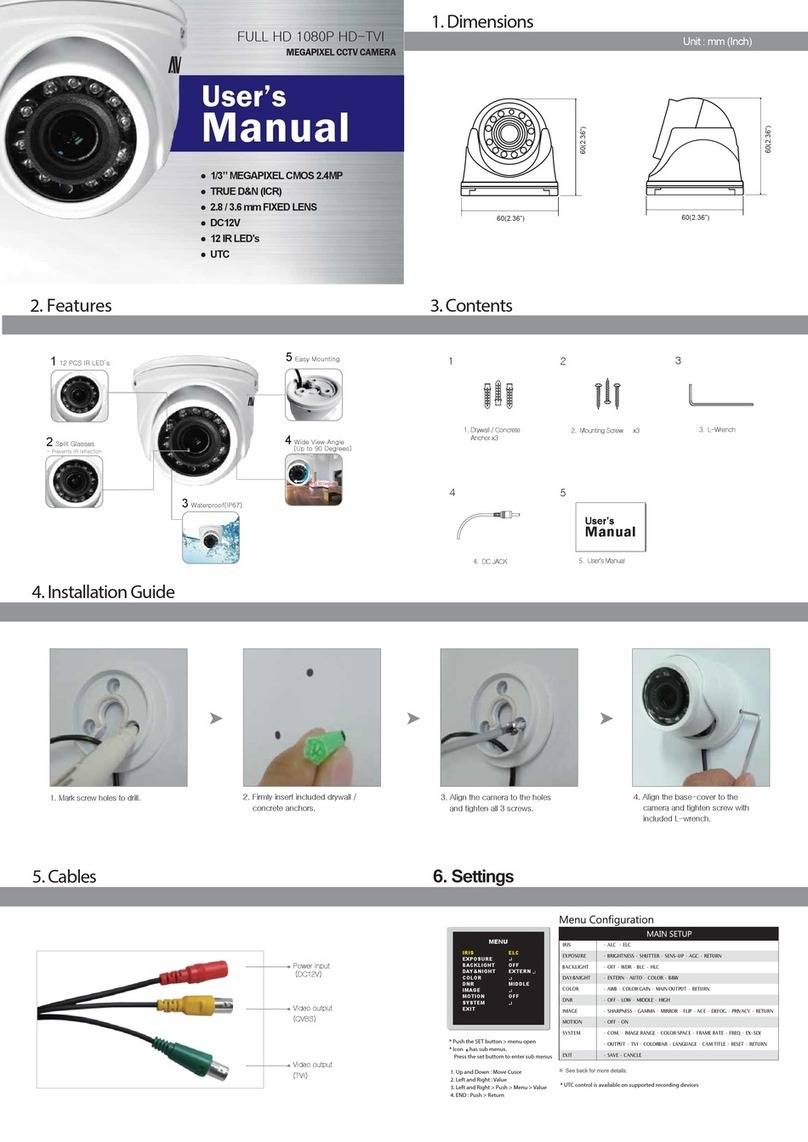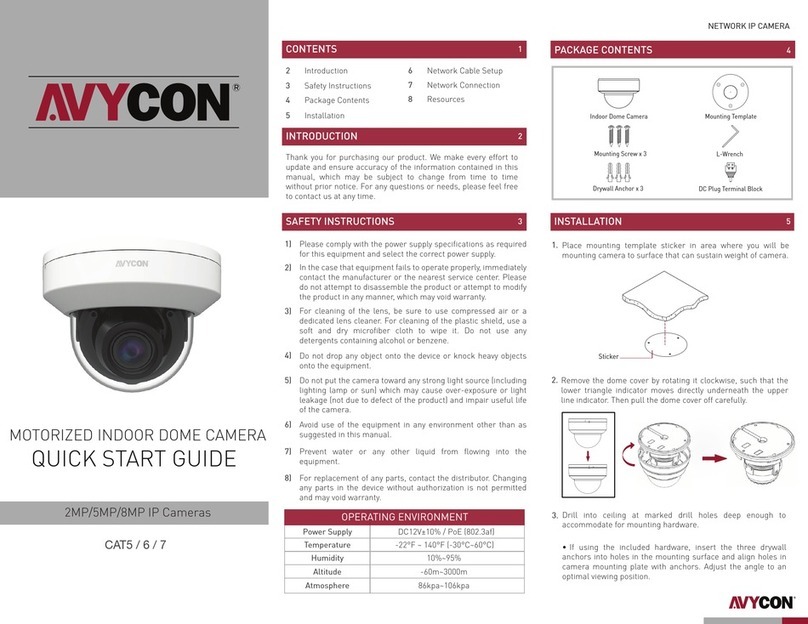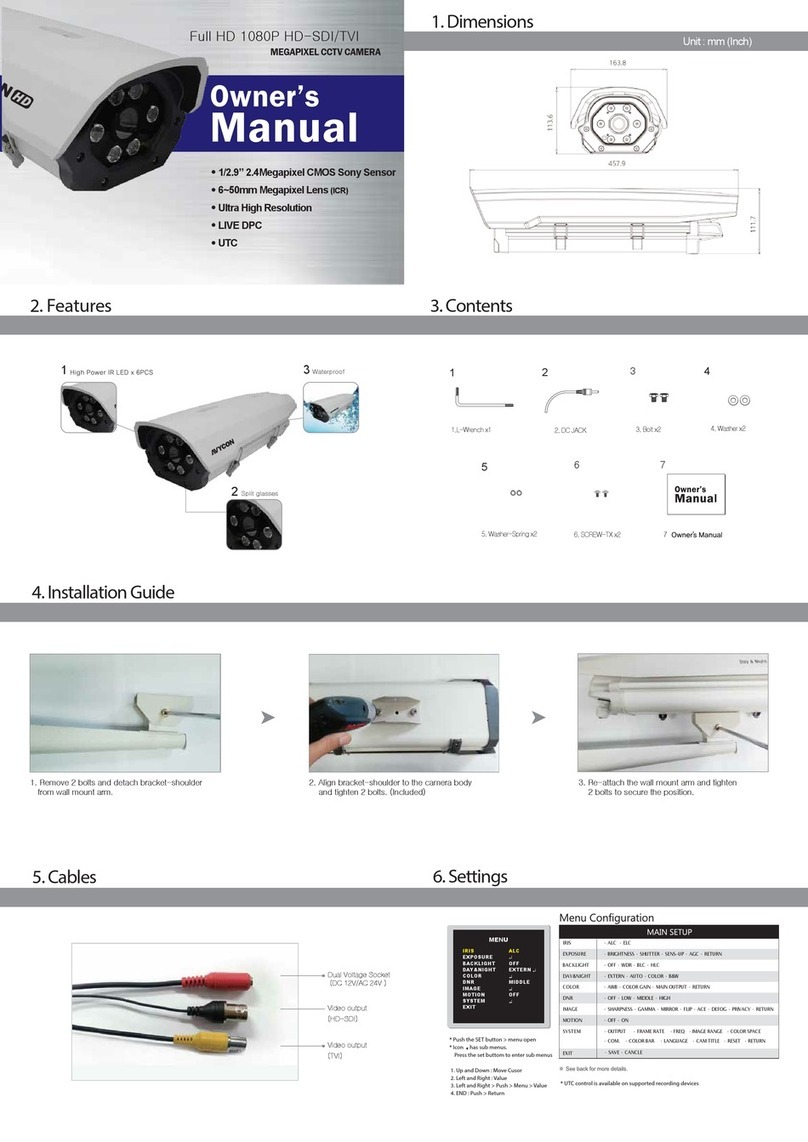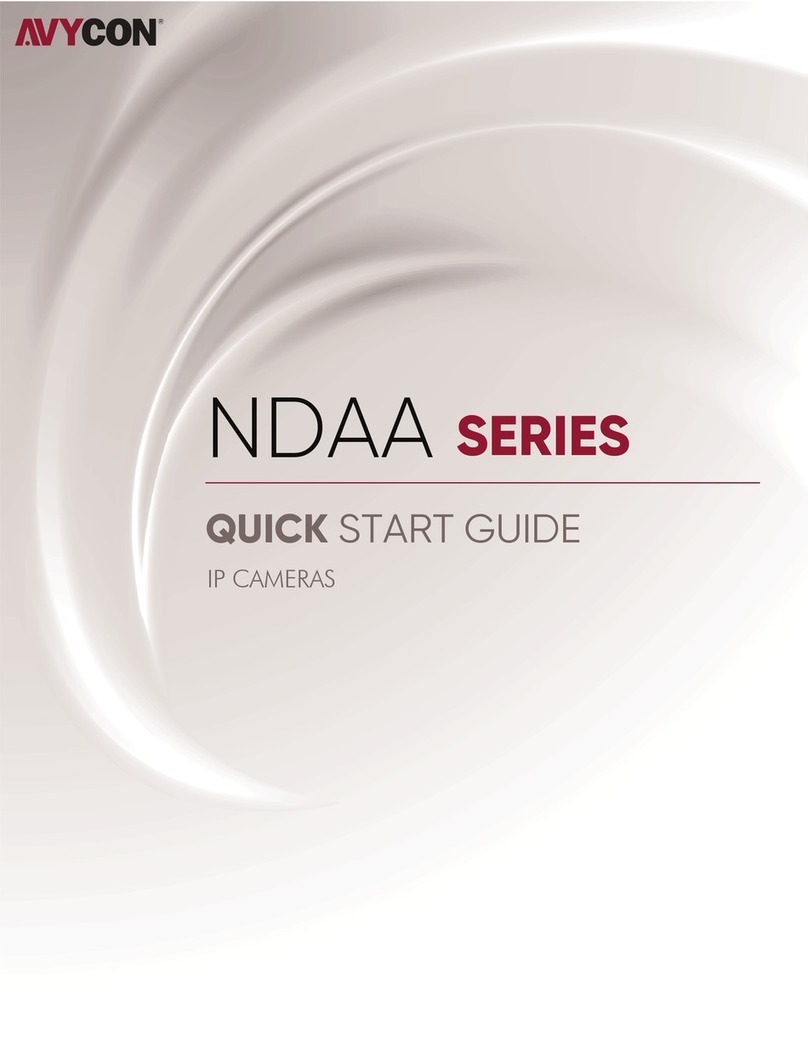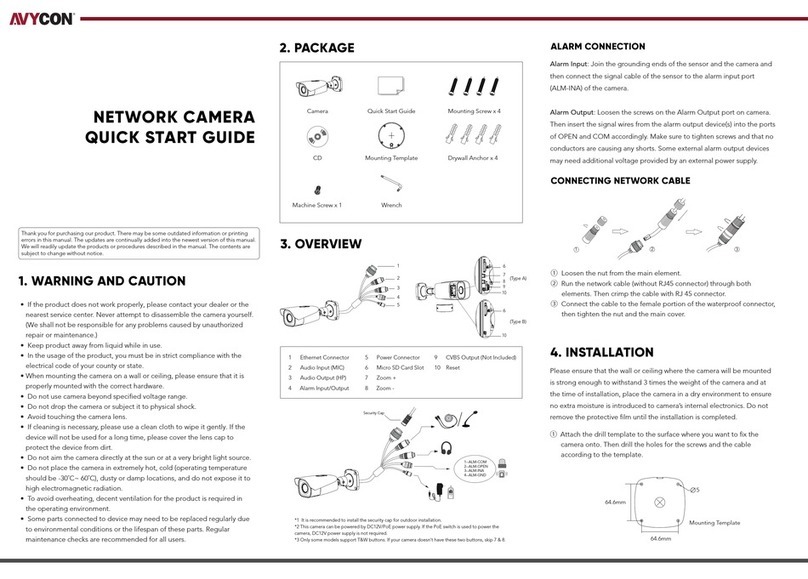Please make sure that the wall or ceiling is strong enough to withstand
3 times the weight of the camera. Please install and use the camera in
the dry environment.
Attach the drill template to the place where you want to fix the
camera and then drill the screw holes and the cable hole on the wall
according to the drill template.
②
•
•
•
•
•
•
•
•
•
•
•
1. WARNING AND CAUTION
2. PACKAGE
3. OVERVIEW
4. INSTALLATION
CONNECTING NETWORK CABLE
NETWORK CAMERA
QUICK START GUIDE
①
②
③
1 Fixed Ring
2 Mounting Base
3 Ethernet Connector
4 Audio Input
5 Power Connector
6 Reset
7 Micro SD Card Slot
8 Mounting Shield
*1 It is recommended to install the security cap for outdoor installation.
*2 This camera can be powered by DC12V/PoE power supply. If the PoE switch is used to power the
camera, DC12V power supply is not required.
①
Thank you for purchasing our product. There may be some outdated information or minor
printing errors in this manual. Updates are continually being added into the newest version of
this manual. We will readily update the products or procedures described in the manual. The
contents are subject to change without notice.
If the product does not work properly, please contact your dealer or the
nearest service center. Never attempt to disassemble the camera yourself.
(We shall not be responsible for any problems caused by unauthorized
repair or maintenance.)
Keep product away from liquid while in use.
In the use of the product, you must be in strict compliance with the
electrical code of your country or state.
When mounting the camera on a wall or ceiling, please ensure that it is
properly mounted with the correct hardware.
Do not use camera beyond specified voltage range.
Do not drop the camera or subject it to physical shock.
Avoid touching the camera lens.
If cleaning is necessary, please use a clean cloth to wipe it gently. If the
device will not be used for a long time, please cover the lens cap to protect
the device from dirt.
Do not aim the camera directly at the sun or a very bright light source.
Do not place the camera in extremely hot, cold (operating temperature
should be -30°C~60°C), dusty, or damp locations, and do not expose it to
high electromagnetic radiation.
To avoid overheating, decent ventilation for the product is required in the
operating environment.
Loosen the nut from the main element.
Run the network cable (without RJ45 connector) through both
elements. Then crimp the cable with the RJ45 connector.
Connect the cable to the female portion of the waterproof connector,
then tighten the nut and the main cover.
Install a micro SD card. Remove the memory slot cover from the
camera by loosening the two screws and then install a micro SD
card. After that, re-install the memory slot cover.
Camera Quick start guide
Drill Template
CD Plastic plug × 4
4 tapping screws
2
1
6
7
3
4
5
DC12V
Security Cap
2
13
Insert amicro SD card
Memory slot cover
48mm
48mm
∅4.5