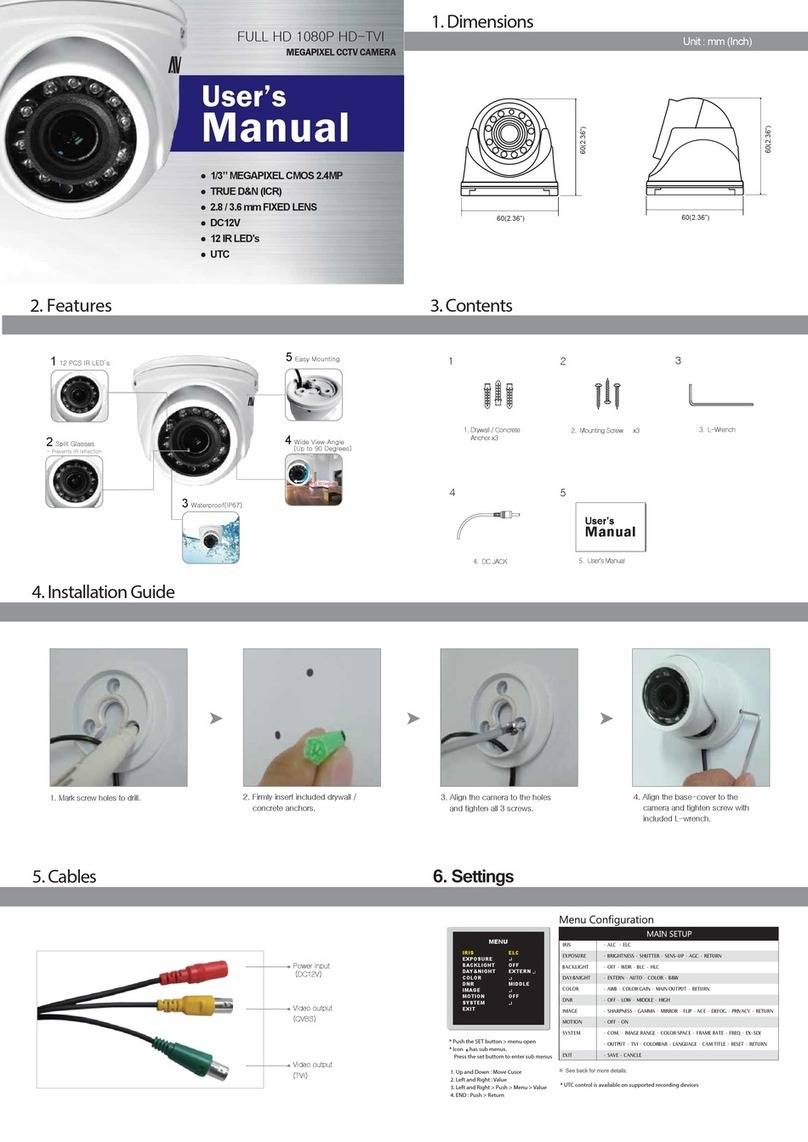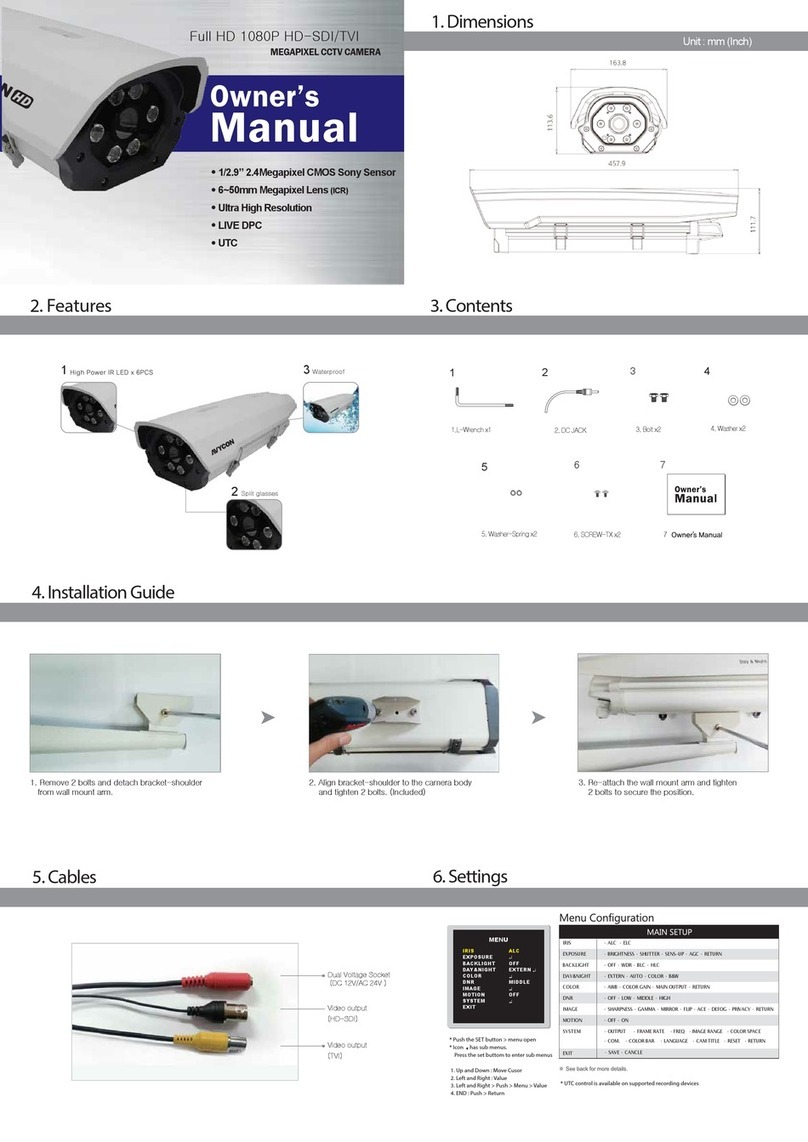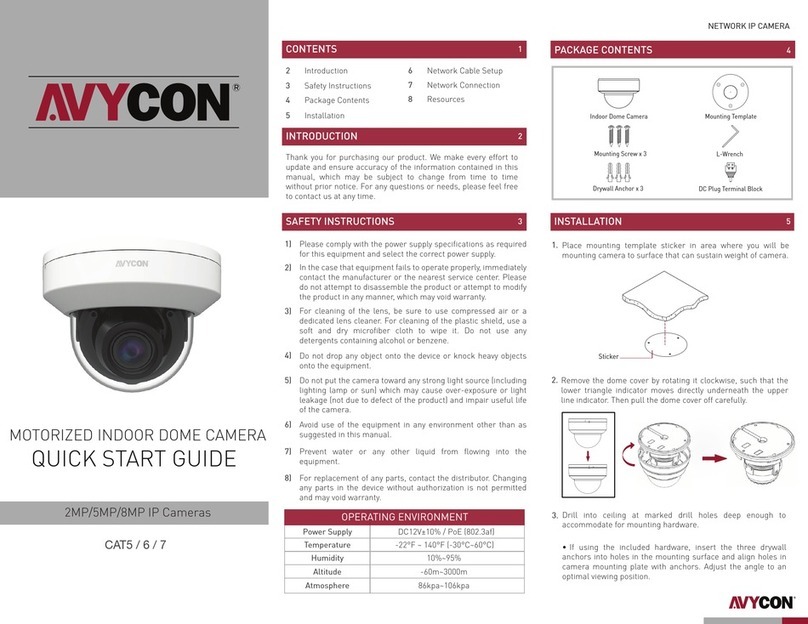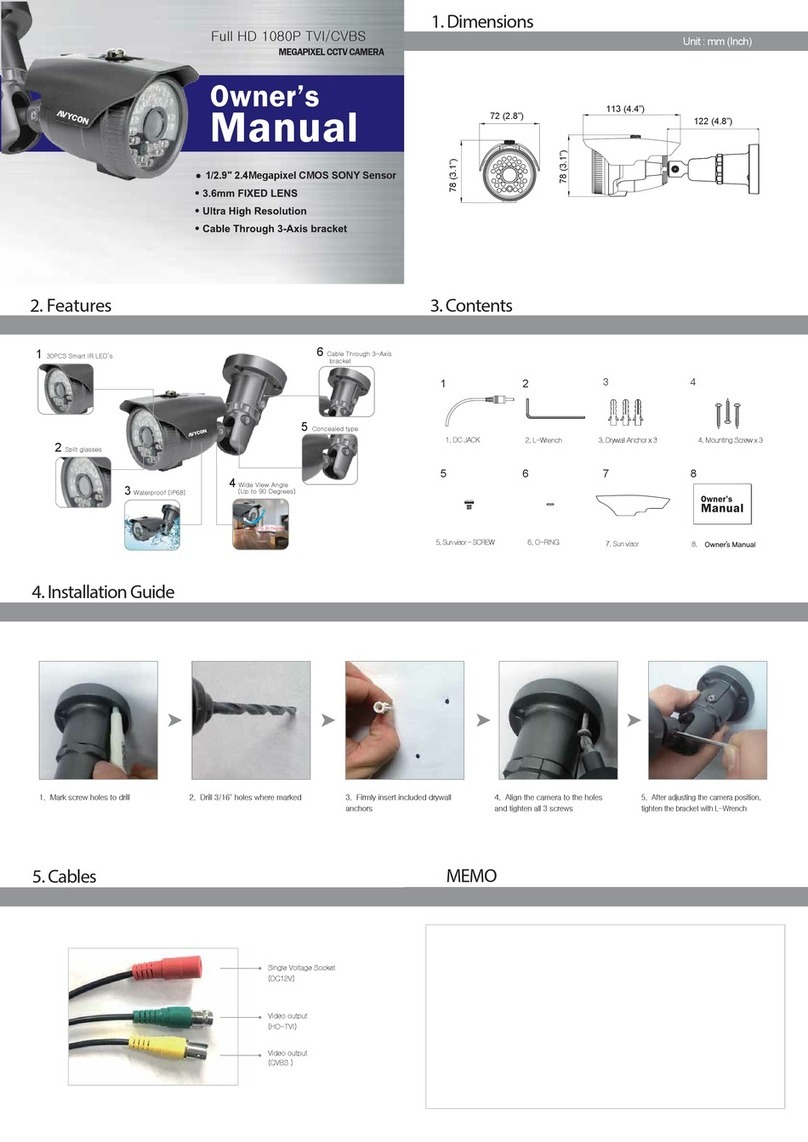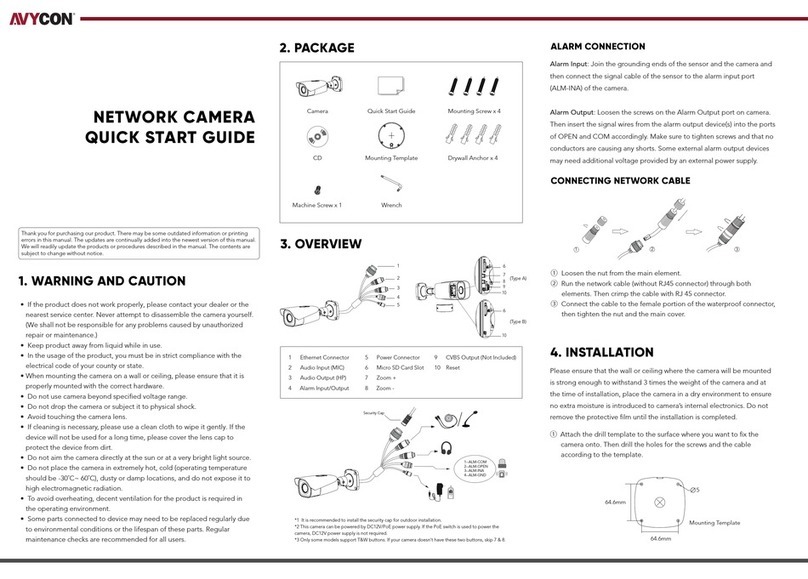HD Analog 2MP/5MP/8MP Cameras
QUICK START GUIDE
VARIFOCAL VANDAL DOME CAMERA
HD-TVI / CVI / AHD / CVBS
Introduction
Safety Instructions
Installation
Setup Diagram
2
3
4
5
Package Contents6
Resources7
1
CONTENTS
INTRODUCTION 2
Thank you for purchasing our product. We make every effort to
update and ensure accuracy of the information contained in this
manual, which may be subject to change from time to time
without prior notice. For any questions or needs, please feel free
to contact us at any time.
OPERATING ENVIRONMENT
Power Supply DC12V±10% (AC24V ±10% for Dual Voltage Models)
Temperature -22°F ~ 140°F (-30°C~60°C)
Humidity 10%~95%
Altitude -60m~3000m
Atmosphere 86kpa~106kpa
SAFETY INSTRUCTIONS 3
1)
2)
3)
4)
5)
6)
7)
8)
Please comply with the power supply specifications as required
for this equipment and select the correct power supply.
In the case that equipment fails to operate properly, immediately
contact the manufacturer or the nearest service center. Please
do not attempt to disassemble the product or attempt to modify
the product in any manner, which may void warranty.
For replacement of any parts, contact the distributor. Changing
any parts in the device without authorization is not permitted
and may void warranty.
Prevent water or any other liquid from flowing into the
equipment.
Avoid use of the equipment in any environment other than as
suggested in this manual.
Do not put the camera toward any strong light source (including
lighting lamp or sun) which may cause over-exposure or light
leakage (not due to defect of the product) and impair useful life
of the camera.
Do not drop any object onto the device or knock heavy objects
onto the equipment.
For cleaning of the lens, be sure to use compressed air or a
dedicated lens cleaner. For cleaning of the plastic shield, use a
soft and dry microfiber cloth to wipe it. Do not use any
detergents containing alcohol or benzene.
1.
Sticker
INSTALLATION 4
Place mounting template sticker in area where you will be
mounting camera to surface that can sustain weight of camera.
2.
3.
•If using the included hardware, insert the three drywall
anchors into holes in the mounting surface and align holes in
camera mounting plate with anchors. Adjust the angle to an
optimal viewing position.
Drill into ceiling at marked drill holes deep enough to
accommodate for mounting hardware.
Remove the screws securing the dome cover in place. Then pull
the dome cover off carefully.
VARIFOCAL VANDAL DOME CAMERA