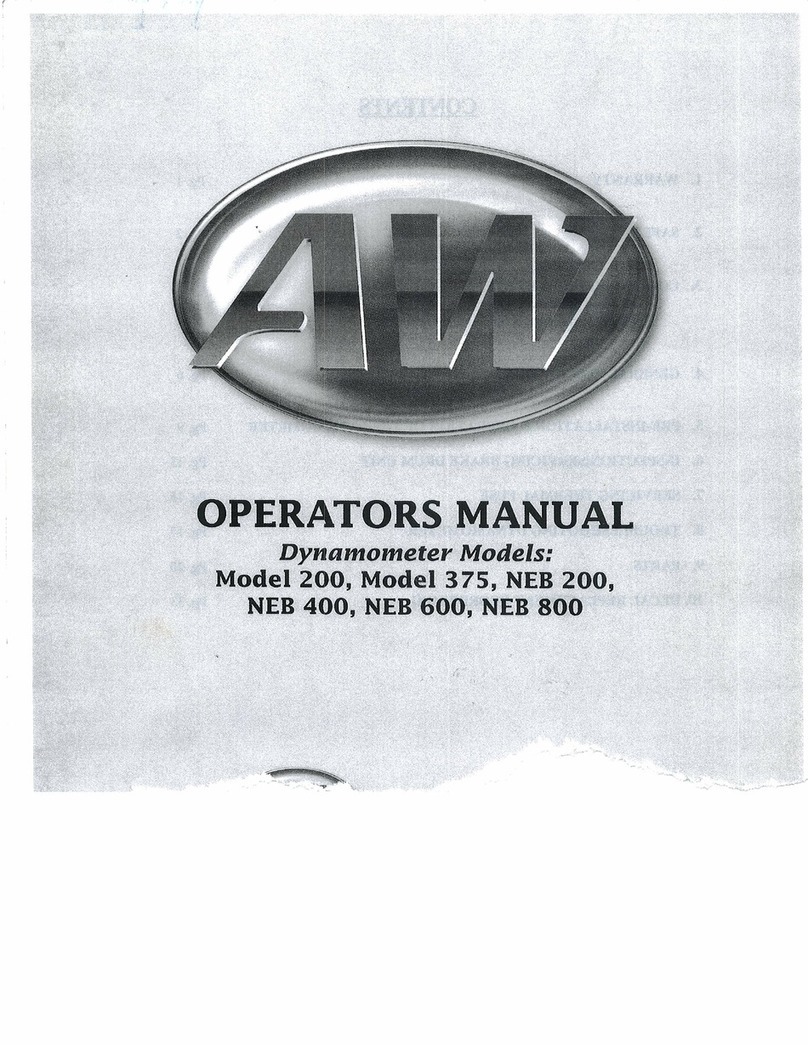GETTING STARTED GUIDE
PXIe-5163
PXIe, 200 MHz, 1 GS/s, 14-bit PXI Oscilloscope
Note Before you begin, install and configure your chassis and controller.
This document explains how to install, configure, and test the PXIe-5163. The PXIe-5163 is a
200 MHz, 1 GS/s oscilloscope.
Documentation for the PXIe-5163 is available from the Start menu by navigating to
NI-SCOPE Documentation in the National Instruments folder.
Contents
Verifying the System Requirements..........................................................................................2
Unpacking the Kit..................................................................................................................... 2
Other Equipment....................................................................................................................... 3
Preparing the Environment....................................................................................................... 4
Installing the Software.............................................................................................................. 4
Installing the PXIe-5163........................................................................................................... 5
PXIe-5163 Front Panel and Pinout .......................................................................................... 7
PXIe-5163 SCB-19 Pinout..............................................................................................10
PXIe-5163 Mini-HDMI Breakout Cable to 6 BNC Pinout.............................................11
Configuring the PXIe-5163 in MAX...................................................................................... 12
PXIe-5163 Self-Calibration.................................................................................................... 12
Running Self-Calibration................................................................................................ 13
First Measurements................................................................................................................. 13
Making a Measurement with InstrumentStudio..............................................................13
Making a Measurement with LabVIEW.........................................................................14
PXIe-5163 Compensating Passive Probes...................................................................... 14
Programming the PXIe-5163.................................................................................................. 16
NI-SCOPE Examples......................................................................................................18
Troubleshooting...................................................................................................................... 19
Why Is the ACCESS LED Off When the Chassis Is On?...............................................19
What Should I Do if the PXIe-5163 Doesn't Appear in MAX?......................................19
What Should I Do if the PXIe-5163 Fails the Self-Test?................................................20
Where To Go Next.................................................................................................................. 21
Worldwide Support and Services............................................................................................ 21