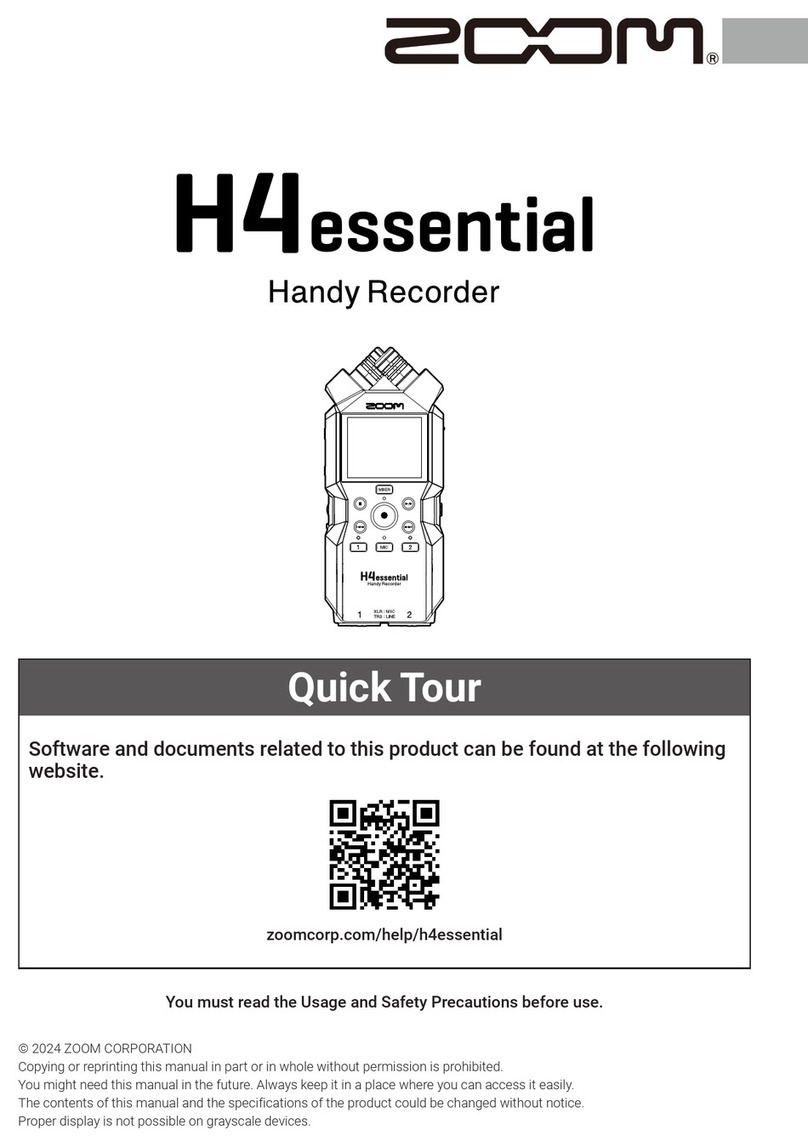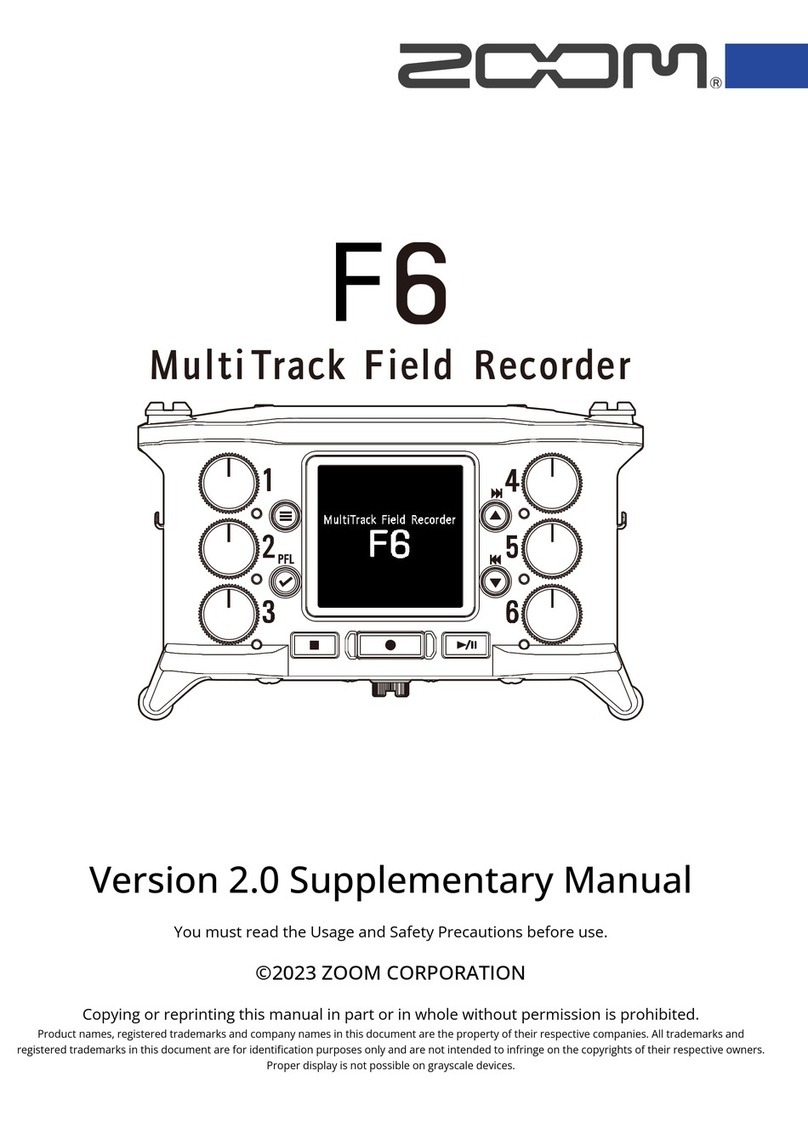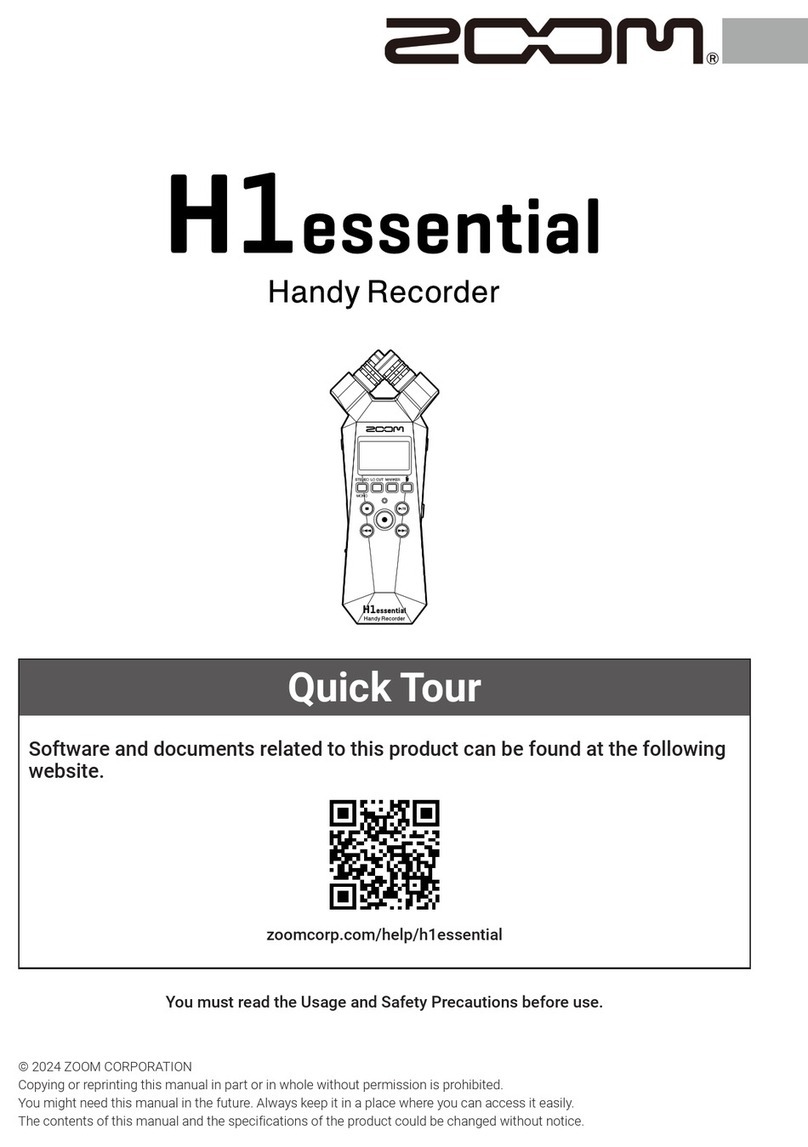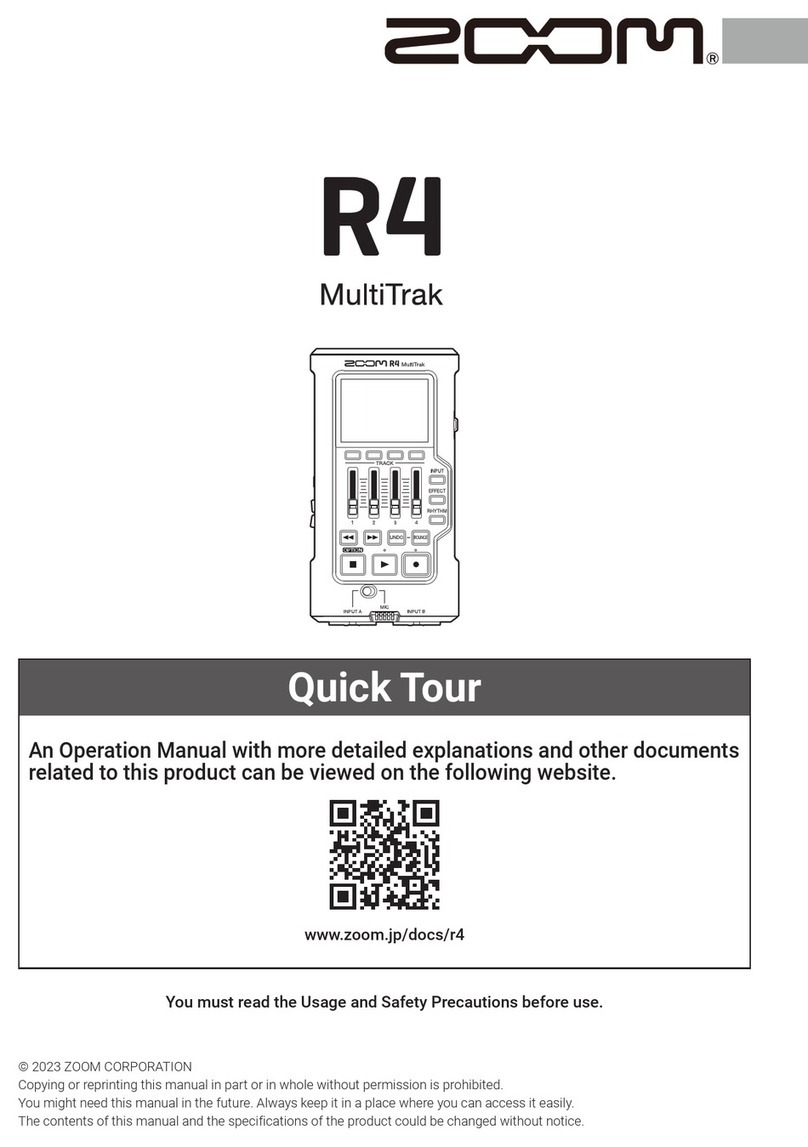Contents
Notes about this Operation Manual........................................................................................................................ 2
Terms used in this manual........................................................................................................................................3
MS-50G+ overview.......................................................................................................................................................6
Signal flow.....................................................................................................................................................................6
Patch memory structure............................................................................................................................................ 7
Functions of parts....................................................................................................................................................... 8
Top..................................................................................................................................................................................8
Back................................................................................................................................................................................9
Overview of operation screens...............................................................................................................................10
Home Screen..............................................................................................................................................................10
LIBRARY Screen..........................................................................................................................................................11
MENU Screen............................................................................................................................................................. 12
Making connections.................................................................................................................................................. 15
Turning the power on/off........................................................................................................................................ 16
Turning the power on...............................................................................................................................................16
Turning the power off.............................................................................................................................................. 17
Adjusting effects........................................................................................................................................................18
Turning effects on/off...............................................................................................................................................18
Switching effects........................................................................................................................................................ 20
Adjusting effect parameters.................................................................................................................................... 22
Adding effects............................................................................................................................................................ 24
Deleting effects.......................................................................................................................................................... 26
Changing the order of effects................................................................................................................................. 28
Tapping to change the tempo.................................................................................................................................30
Changing the tempo................................................................................................................................................. 32
Switching patch memories...................................................................................................................................... 34
Using the preselect function................................................................................................................................... 35
Turning the PRESELECT function ON/OFF............................................................................................................. 35
Selecting patch memories when PRESELECT is ON............................................................................................. 37
Managing patch memories...................................................................................................................................... 38
Changing patch memory names.............................................................................................................................38
Copying and saving patch memories.....................................................................................................................40
Erasing patch memories.......................................................................................................................................... 42
Creating patch memories.........................................................................................................................................44
Restoring patch memories to original settings.................................................................................................... 46
Using the tuner..........................................................................................................................................................48
Activating the tuner.................................................................................................................................................. 48
Changing tuner settings........................................................................................................................................... 49
Operating the MS-50G+ from an iPhone/iPad......................................................................................................53
Making unit settings................................................................................................................................................. 55
4