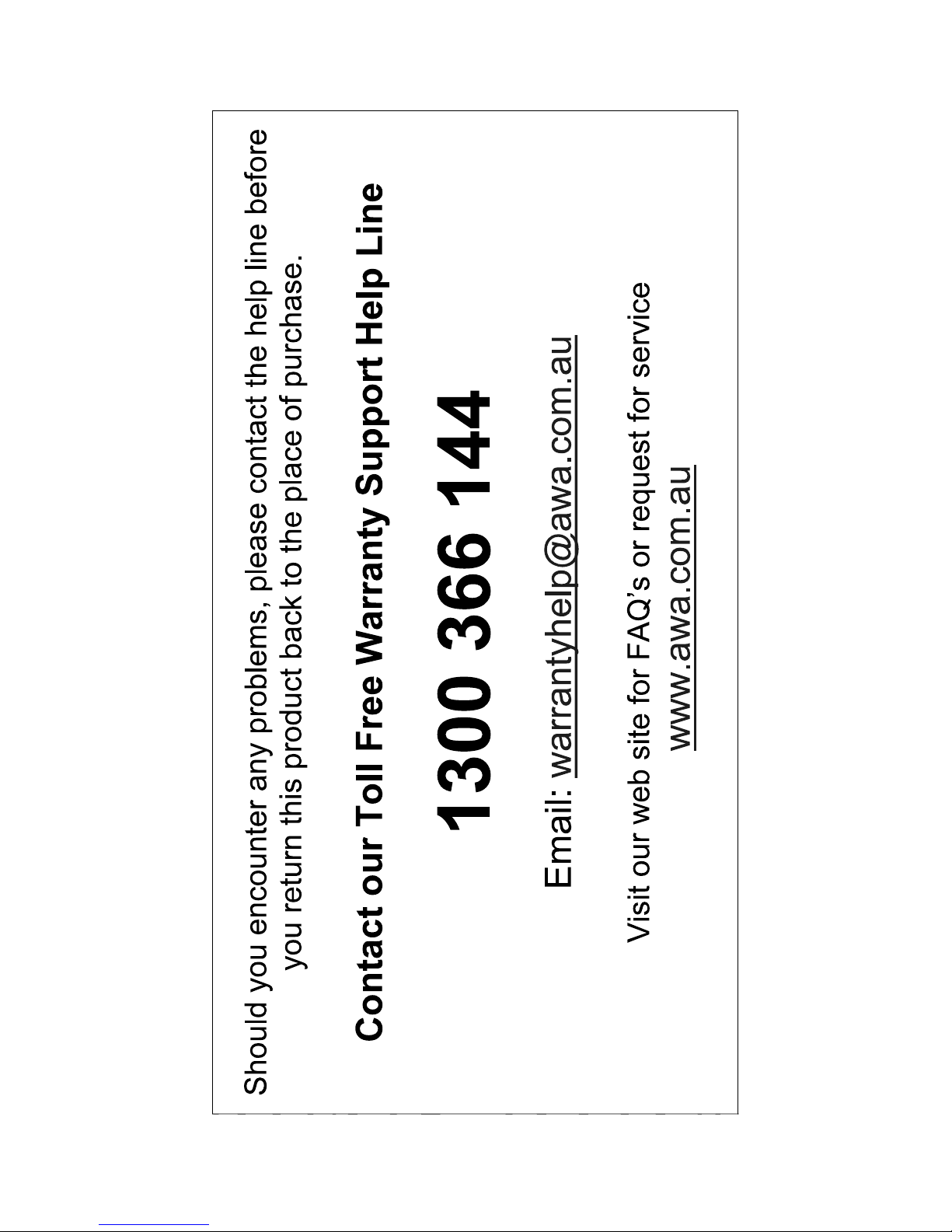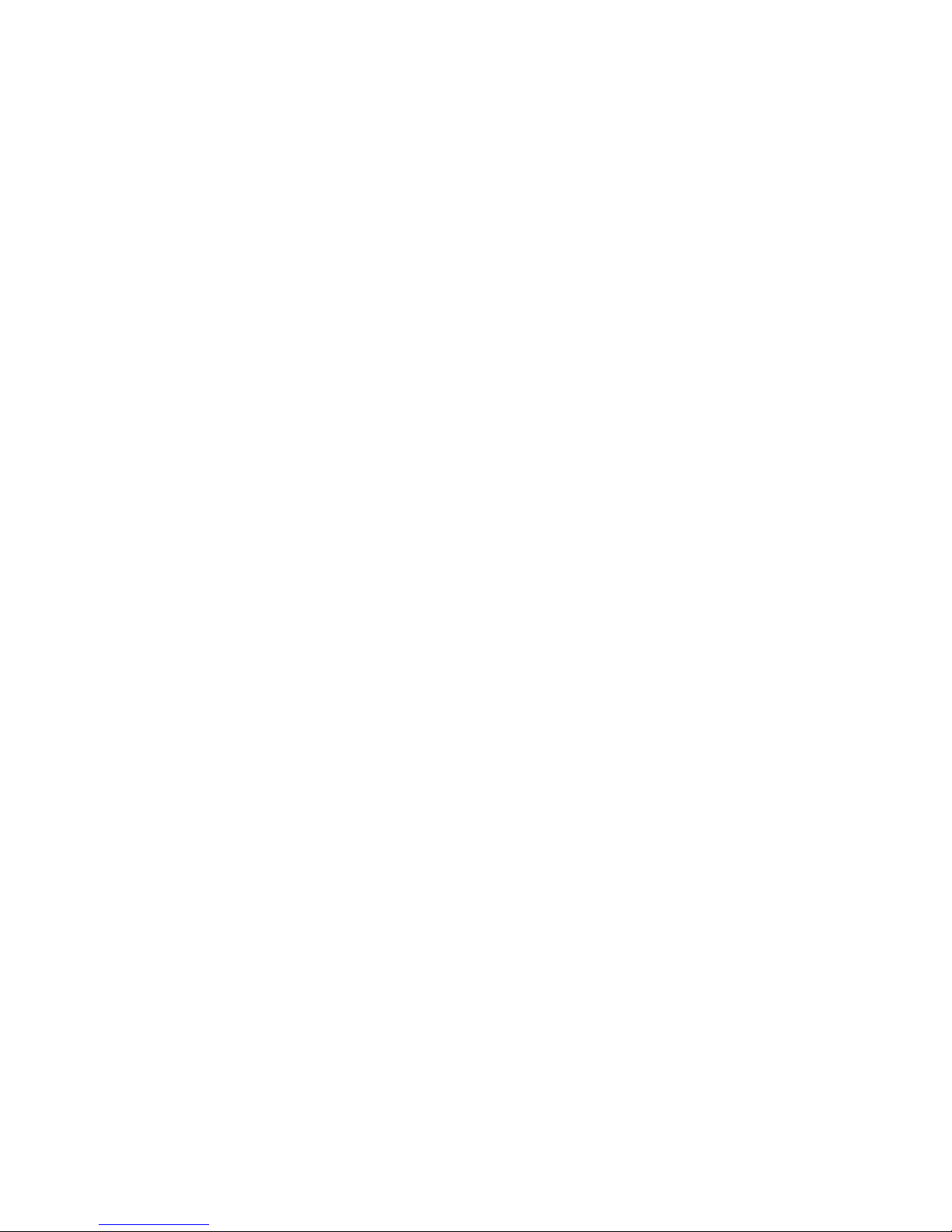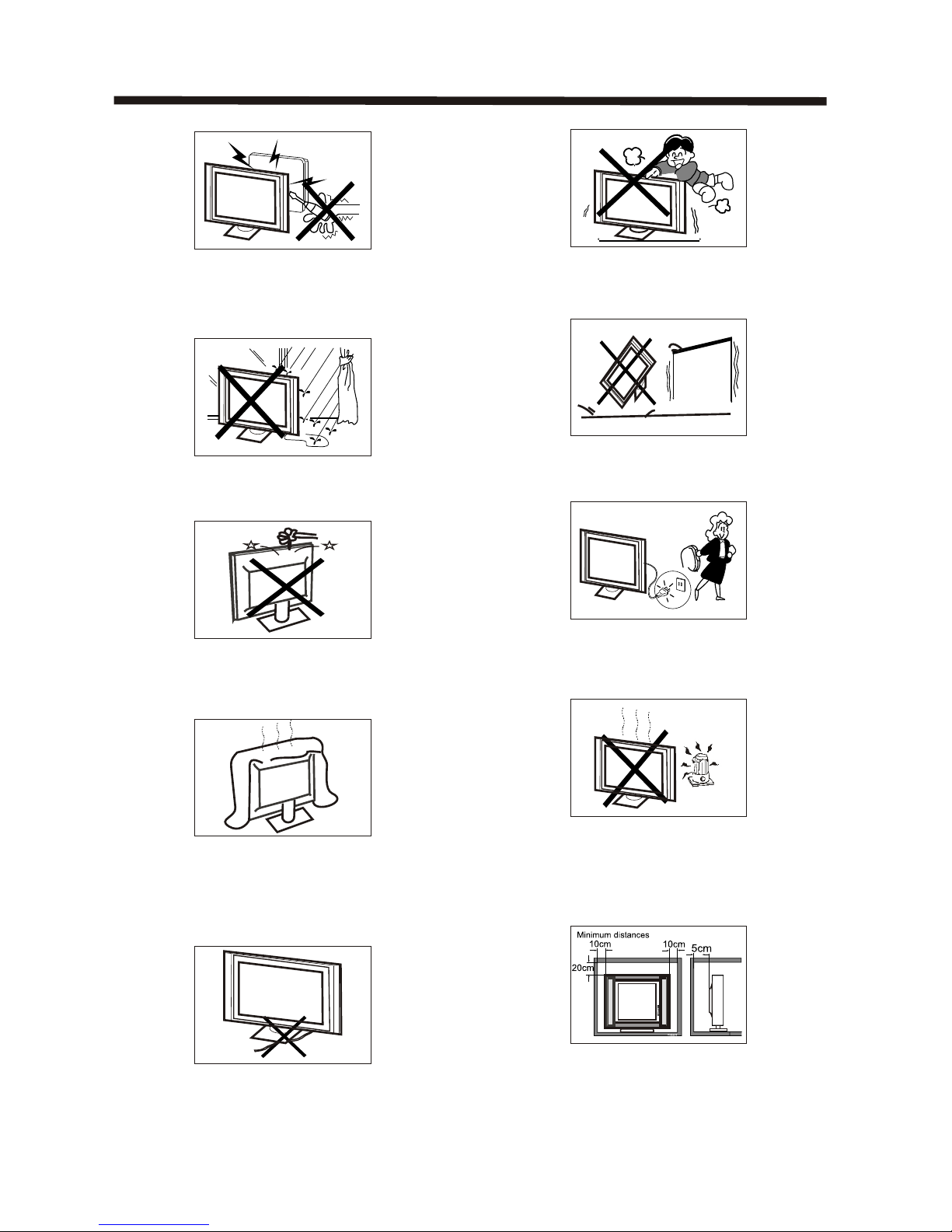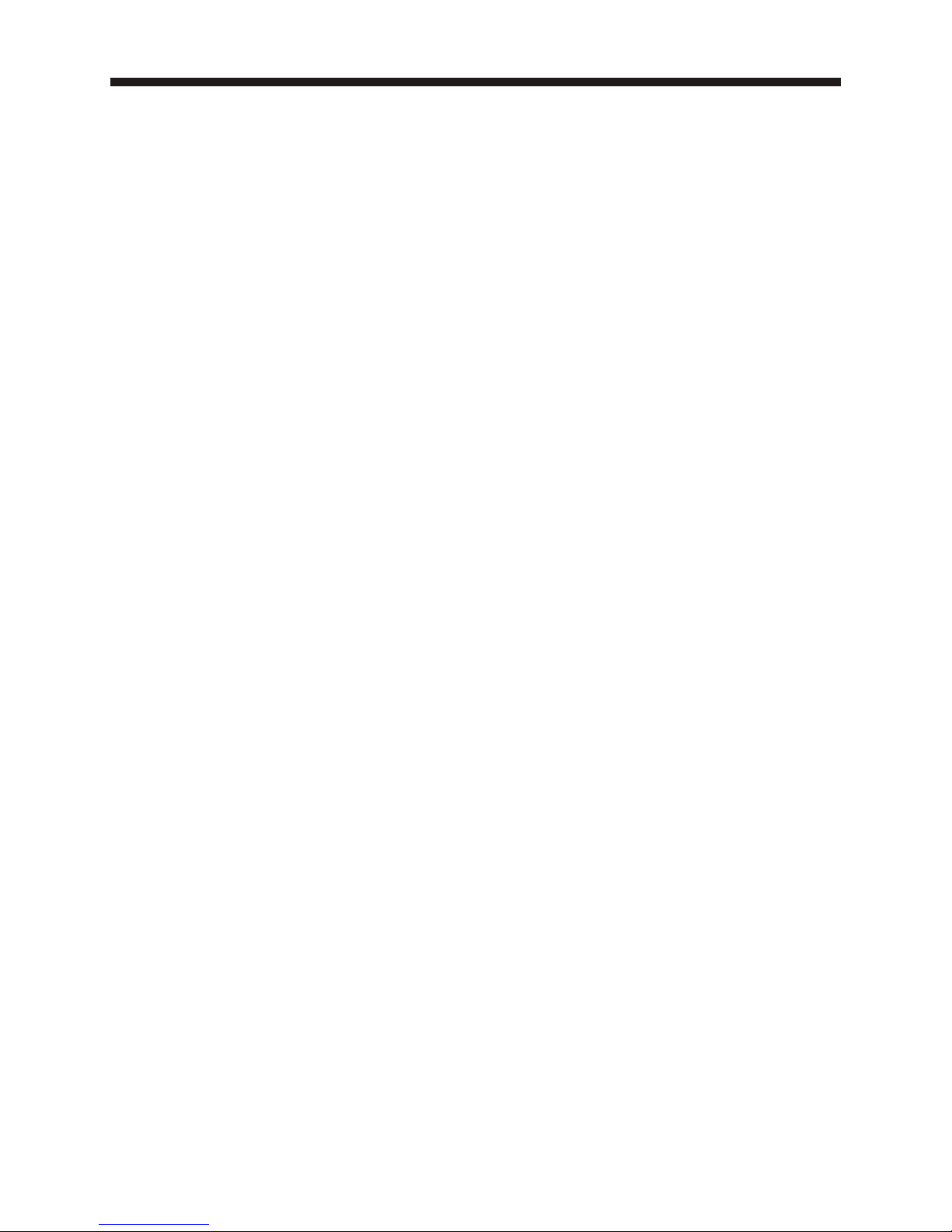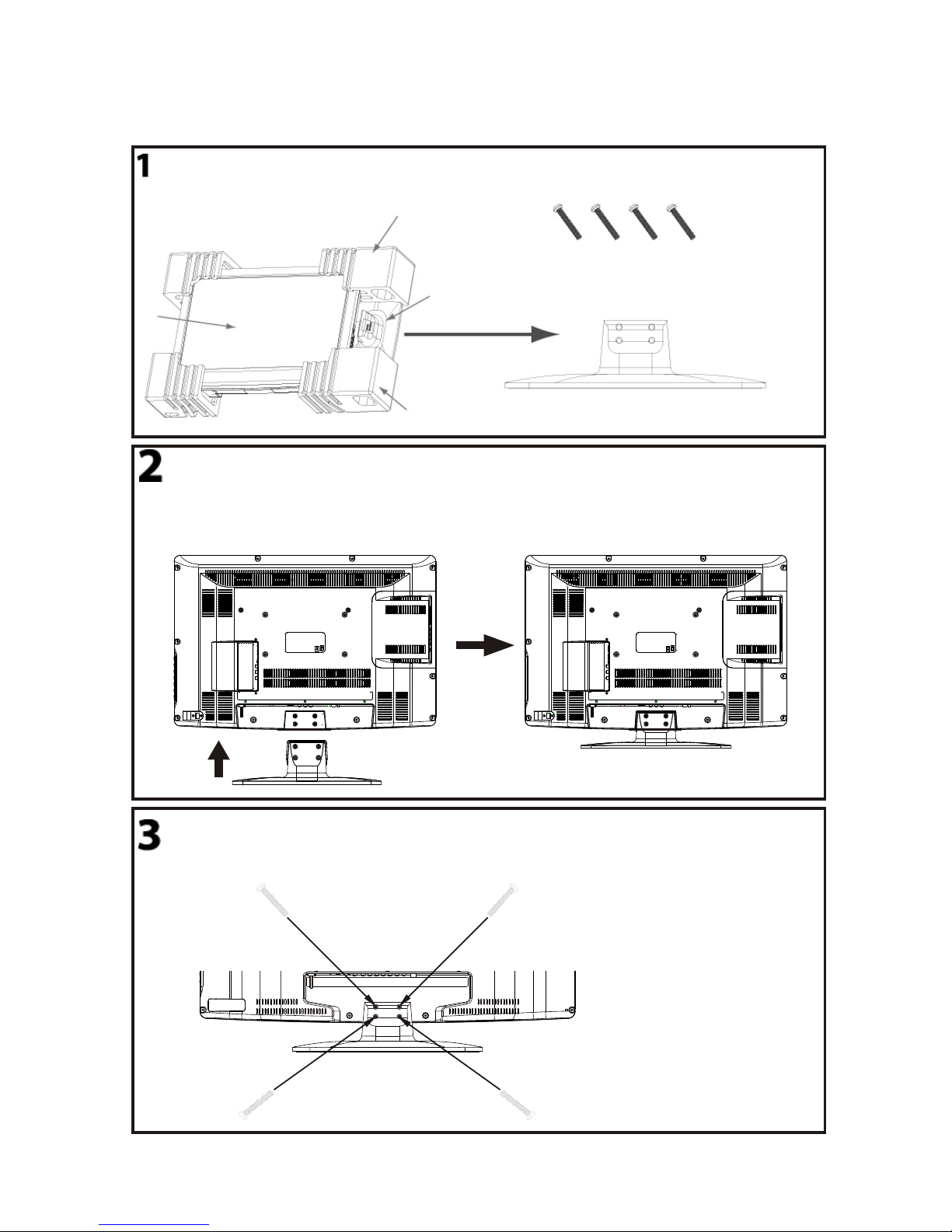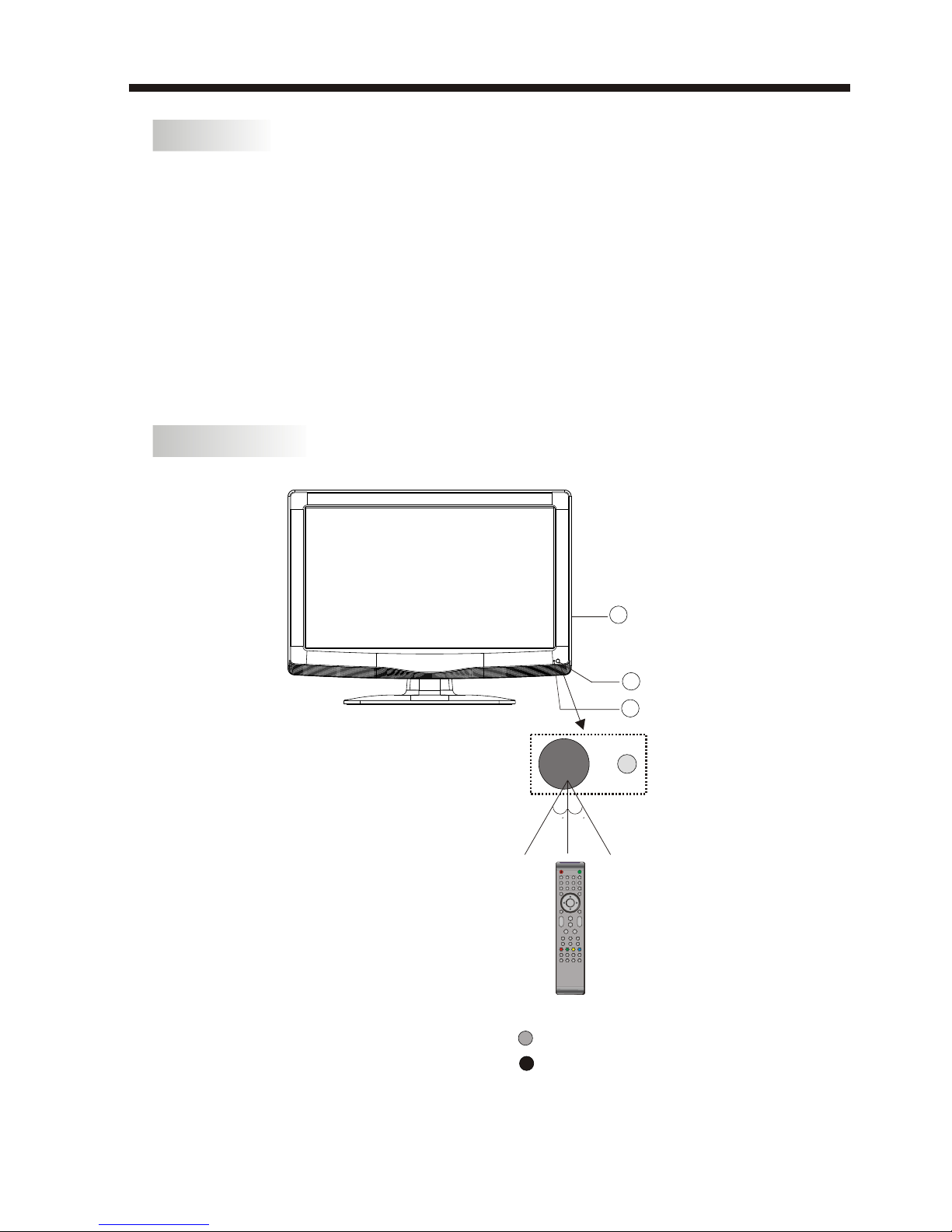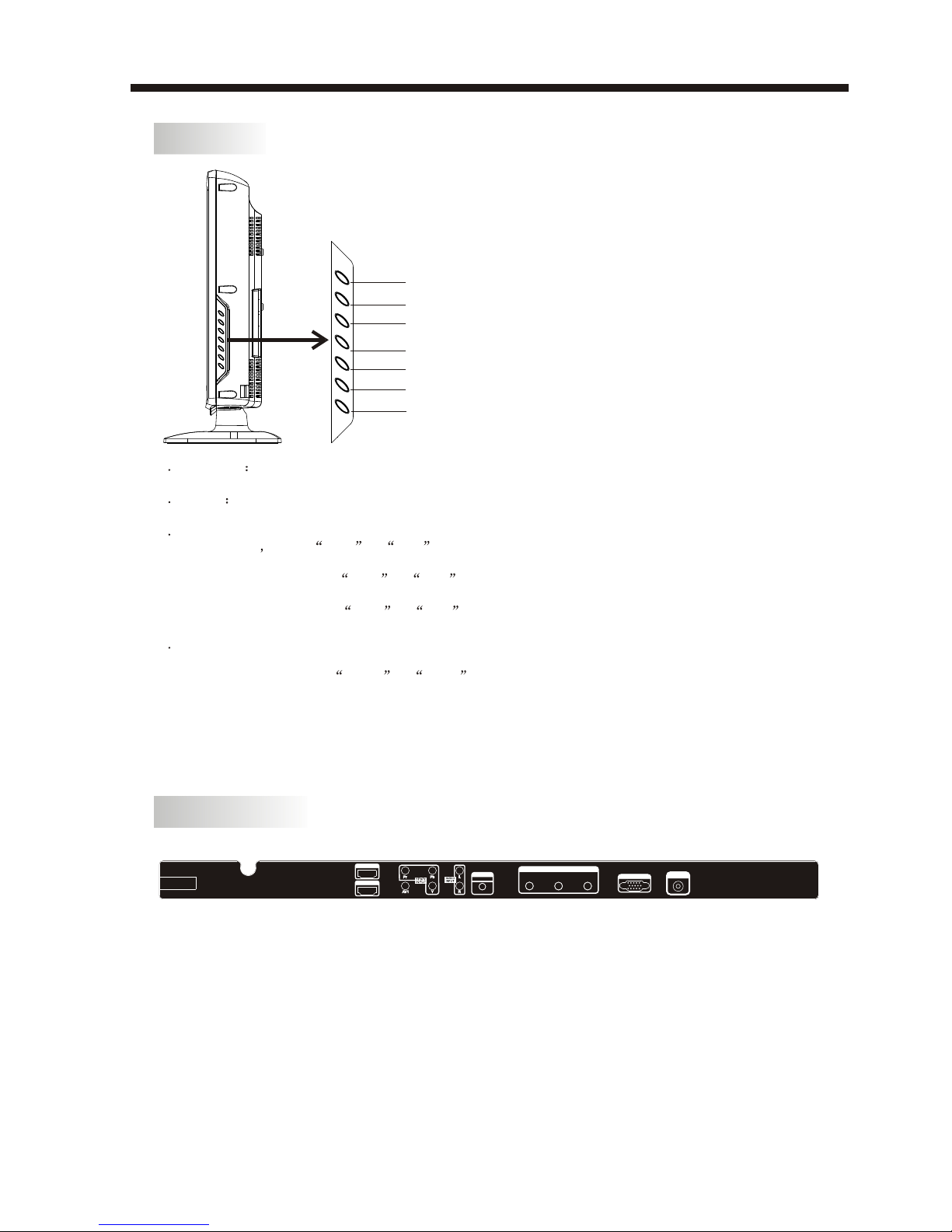-2-
SAFETY AND WARNINGS
IMPORTANT SAFETY INSTRUCTIONS
TO REDUCE THE RISK OF ELECTRIC SHOCK, DO
NOT REMOVE COVER (OR BACK). NO USER
SERVICEABLE PARTS INSIDE. REFER SERVICING
TO QUALIFIED SERVICE PERSONNEL.
RISK OF ELECTRIC SHOCK
DO NOT OPEN!
CAUTION
CAUTION
The symbol indicates that dangerous
voltages constituting a risk of electric
shock are present within this unit.
The symbol indicates that there are
important operating and maintenance
instructions in the literature accompanying
this unit.
Toreduce the riskof fire or electric shock,
do not exposethis apparatus to rain or
moisture.
WARNING:
1) Read theseinstructions.
2) Keep theseinstructions.
3) Heed allwarnings.
4) Follow allinstructions.
5) Do notuse this apparatus near water.
6) Clean onlywith dry cloth.
7) Do notblock any ventilation openings,
install in accordancewith the instructions.
8) Do notinstall near any heat sources such
as radiators, heatregisters, stoves, orother
apparatus (including amplifiers)that
produce heat.
9) Protect thepower cord frombeing
walked on orpinched particularly at plugs,
convenience receptacles, andthe point
where they exit from the apparatus.
10) Only useattachments/accessories
specified by themanufacturer.
11) Unplug this apparatusduring lightning
storms or when unused for long periods of
time.
12) Refer allservicing to qualified service
personnel. Servicing isrequired when the
apparatus has beendamaged in any way,
such as power-supplycord or plug is
damaged, liquid hasbeen spilled or objects
have fallen intothe apparatus, the
apparatus has beenexposed to rain or
moisture, does notoperate normally, or has
been dropped.
13) Mains plugis used as the disconnect
device, the disconnectdevice shall remain
readily operable.
14) The ventilation should not be impeded
by covering theventilation openings with
items, such asnewspapers, table-cloth,
curtains, etc.
15) No nakedflame sources, such as
lighted candles, shouldbe placed on the
apparatus.
16) Attentionis drawn to the environmental
aspects of batterydisposal.
17) This device is not warranted for use in
unreasonably hot, cold,or humid
environments.
18) The apparatus shall not be exposed to
dripping or splashingand no objects filled
with liquids, suchas vases, shall be placed
on the apparatus.
This symbol indicates thatthis product
incorporates double insulation between
hazardous mains voltage anduser
accessible parts. When servicinguse only
identical replacement parts.
The batteries shallnot be exposed to
excessive heat suchas sunshine, fire or
the like.
WARNING: