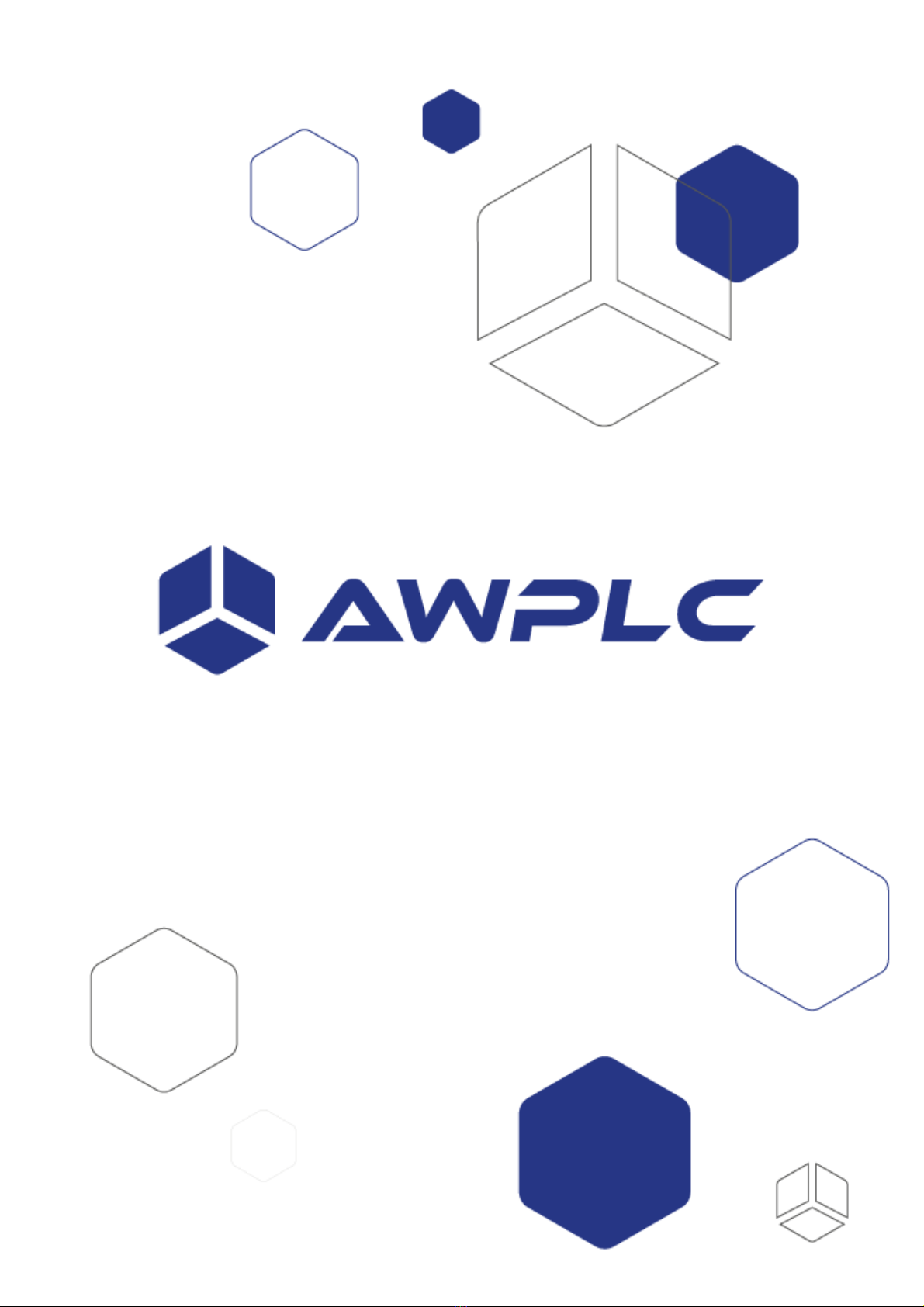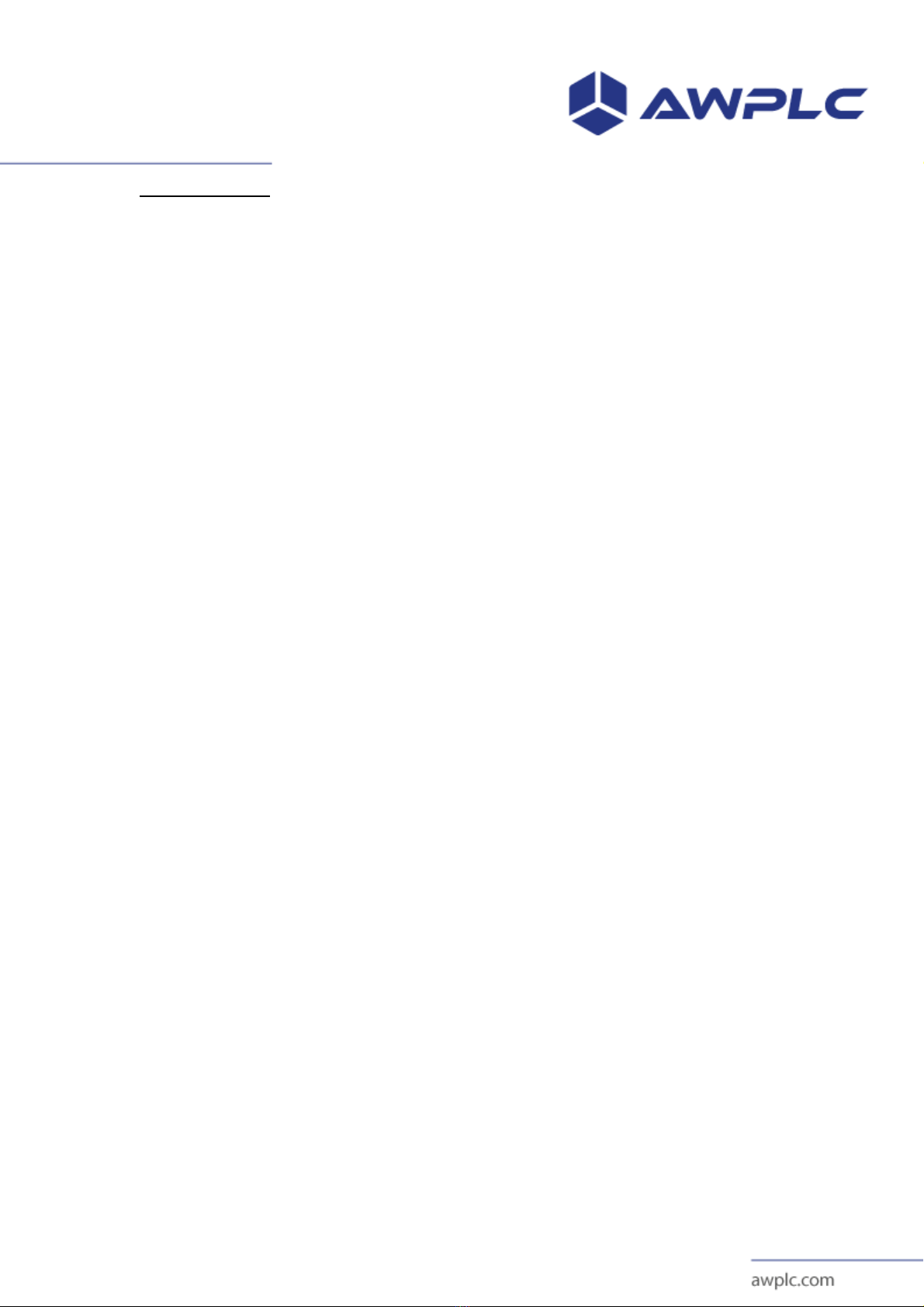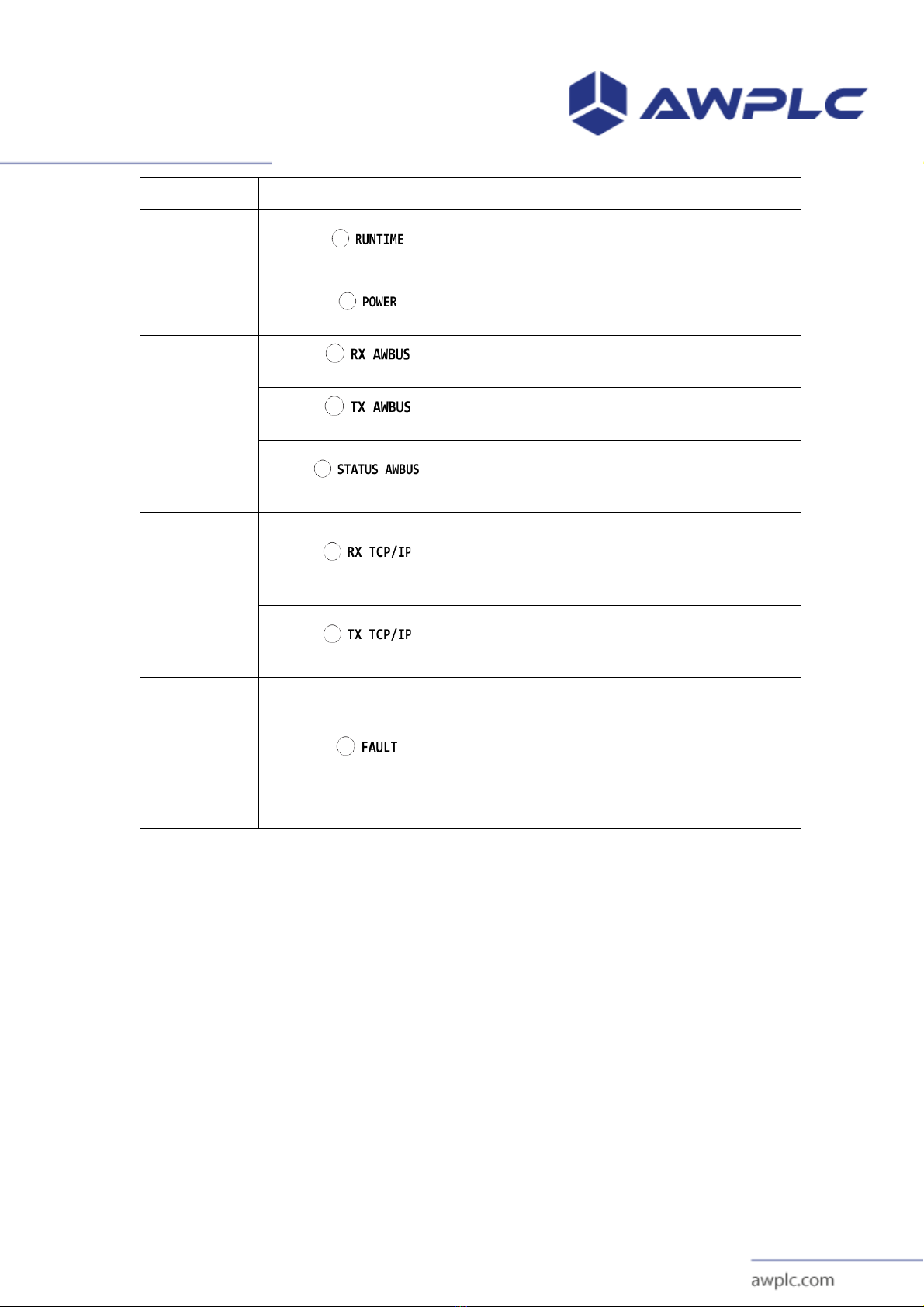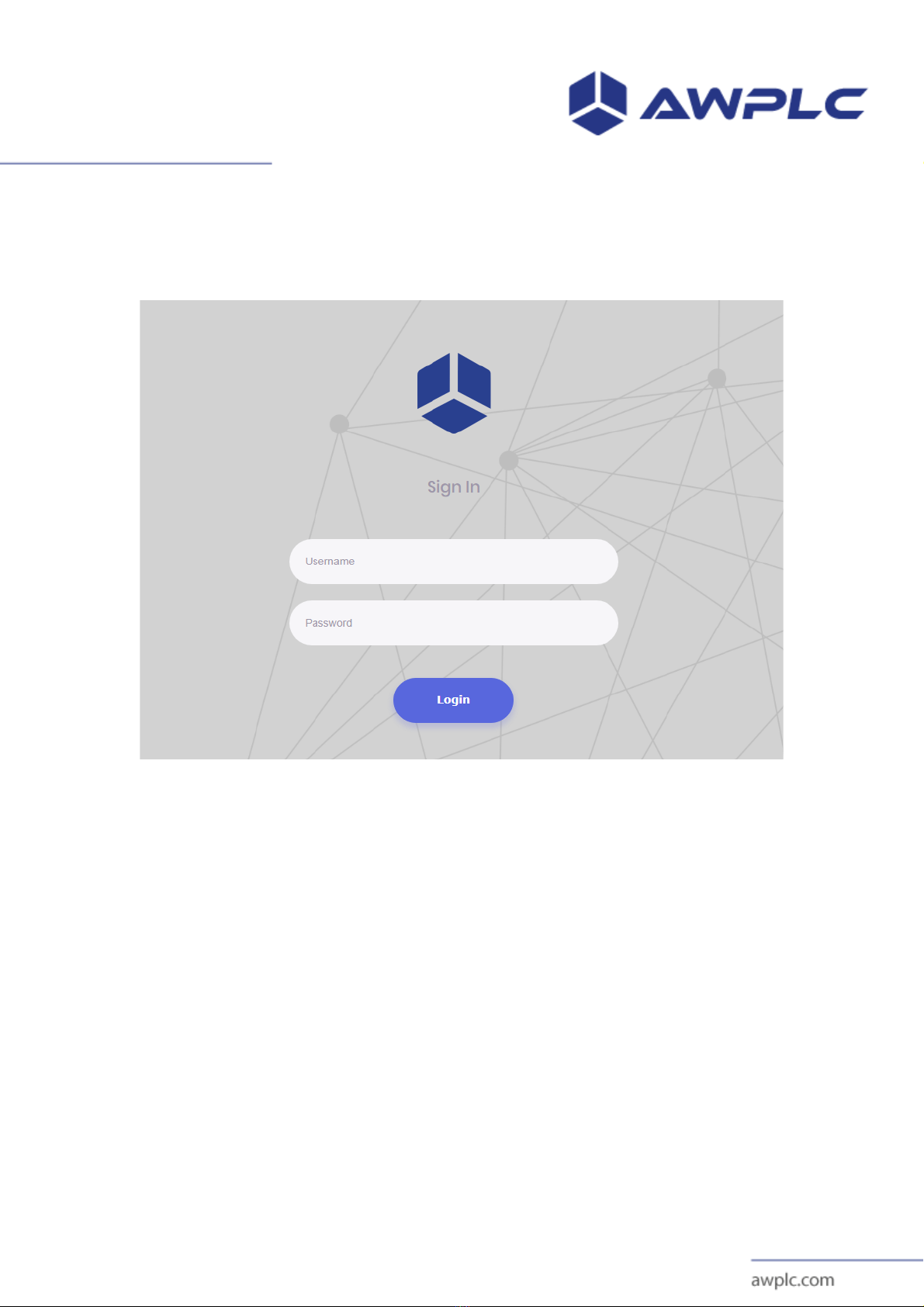Revisão: 02
Data de Criação: 00.00.0000
Data de revisão: 24.01.2019
IMAGE INDEX
Figure 1 - Perspective of AWPLC Gateway .................................................................. 4!
Figure 2 - Interfaces of AWPLC Gateway .................................................................... 5!
Figure 3 - AWPLC Gateway LED Panel. ...................................................................... 6!
Figure 4 – Login Screen ................................................................................................. 9!
Figure 5 - Initial Screen. .............................................................................................. 10!
Figure 6 – User’s Screen .............................................................................................. 10!
Figure 7 – User’s edit and delete buttons ..................................................................... 10!
Figure 8 – New User Screen ........................................................................................ 11!
Figure 9 – Devices Screen ........................................................................................... 11!
Figure 10 - Devices ...................................................................................................... 11!
Figure 11 - Edit devices. .............................................................................................. 12!
Figure 12 - Public Objects ........................................................................................... 12!
Figure 13 - New device. ............................................................................................... 13!
Figure 14 - Add Public objects .................................................................................... 13!
Figure 15 - Import devices. .......................................................................................... 14!
Figure 16 - Import Publics Objects. ............................................................................. 14!
Figure 17 - Screen of radio. ......................................................................................... 15!
Figure 18 – Network Screen ........................................................................................ 15!
Figure 19 - Mode of ethernet operations. ..................................................................... 16!
Figure 20 - Mode Ethernet DHCP Server .................................................................... 17!
Figure 21 - Static ethernet mode .................................................................................. 18!
Figure 22 - Dynamic ethernet mode ............................................................................ 18!
Figure 23 - Default ethernet mode. .............................................................................. 18!
Figure 24 - Mode operation Wi-Fi. .............................................................................. 19!
Figure 25 - Mode Wi-Fi DHCP Server. ....................................................................... 21!
Figure 26 – Mode Wi-Fi Static. ................................................................................... 22!
Figure 27 – Mode Wi-Fi Dynamic. .............................................................................. 22!
Figure 28 - Mode Wi-Fi disable. .................................................................................. 23!
Figure 29 - Mode Wi-Fi Default. ................................................................................. 23!
Figure 30 - Backup/Restore Screen. ............................................................................ 23!
Figure 31 - Message of security. .................................................................................. 24!