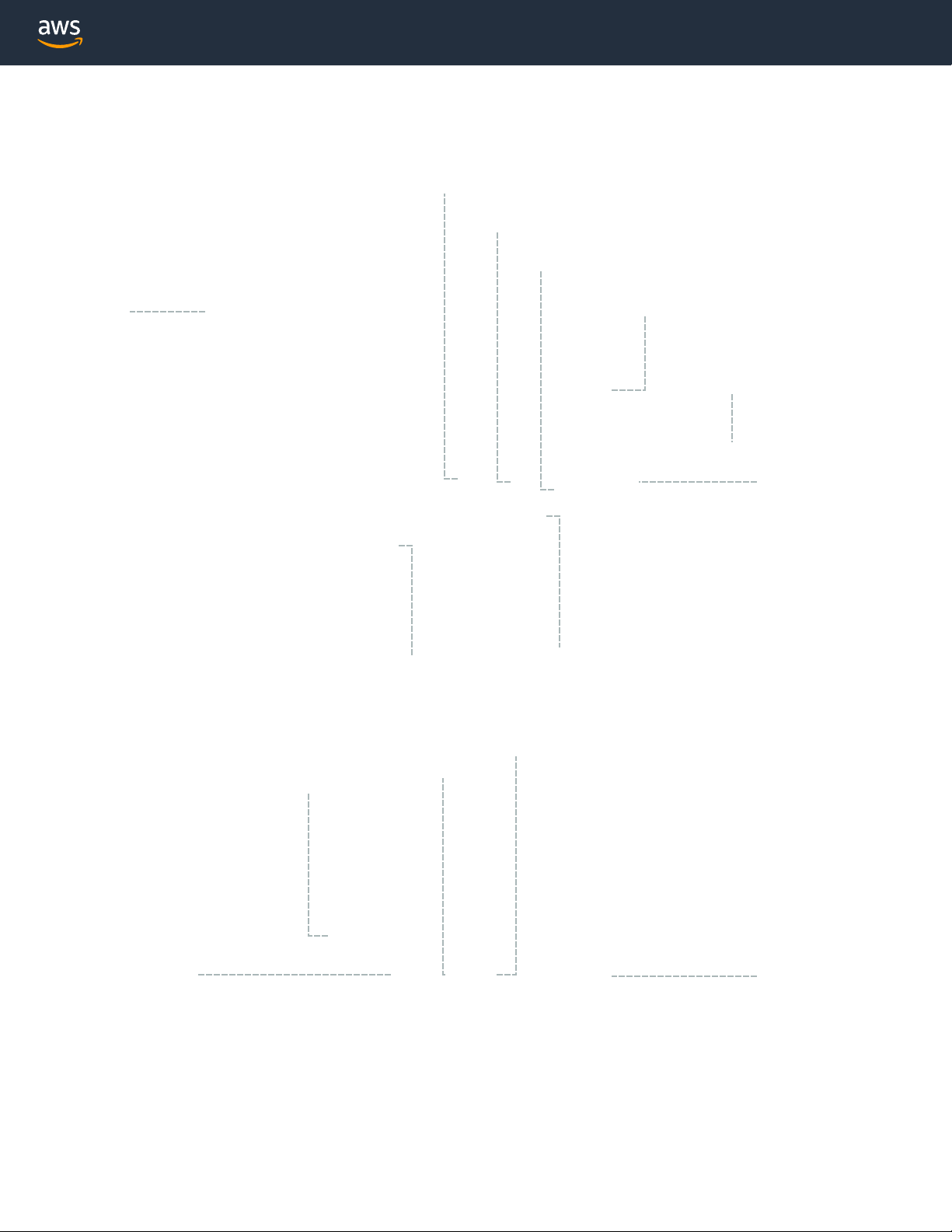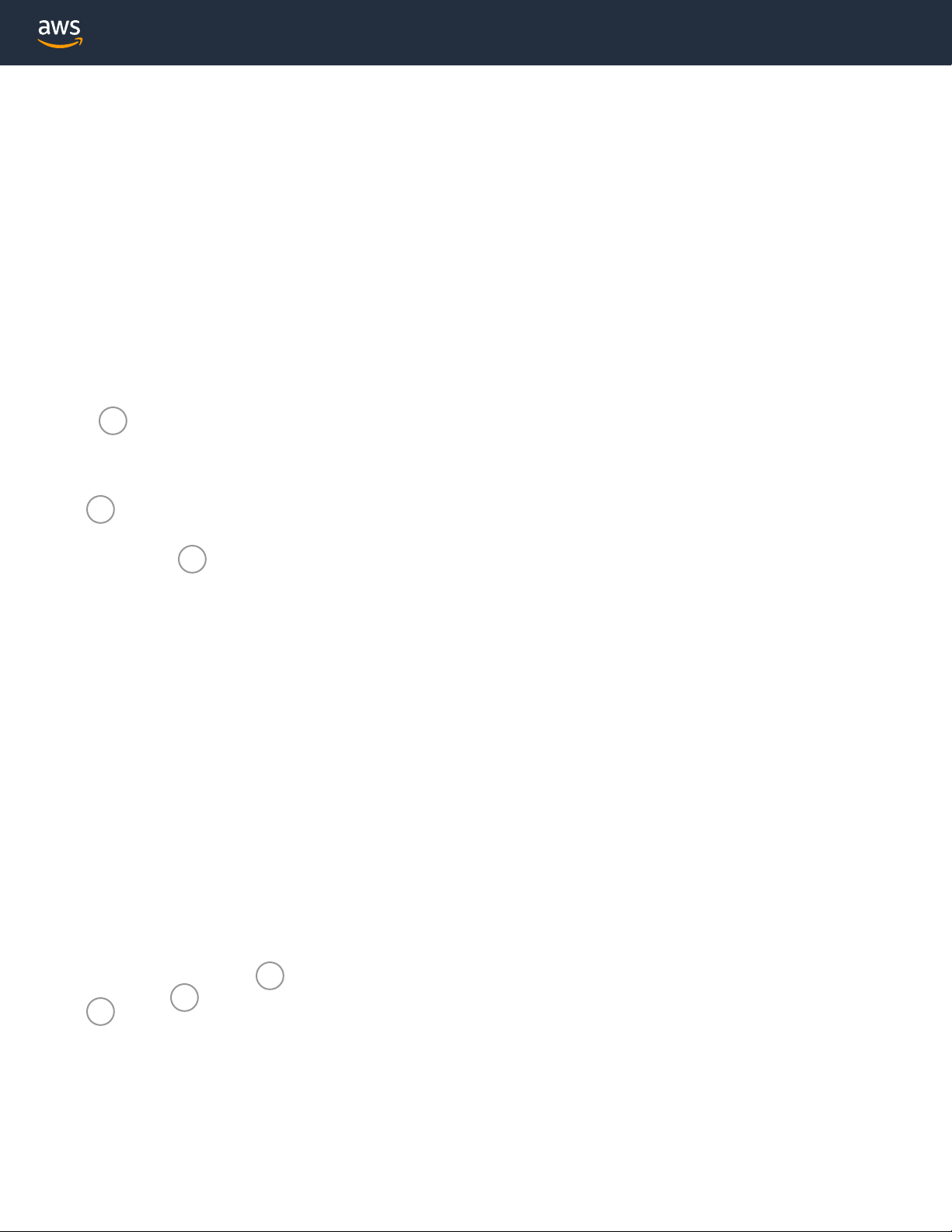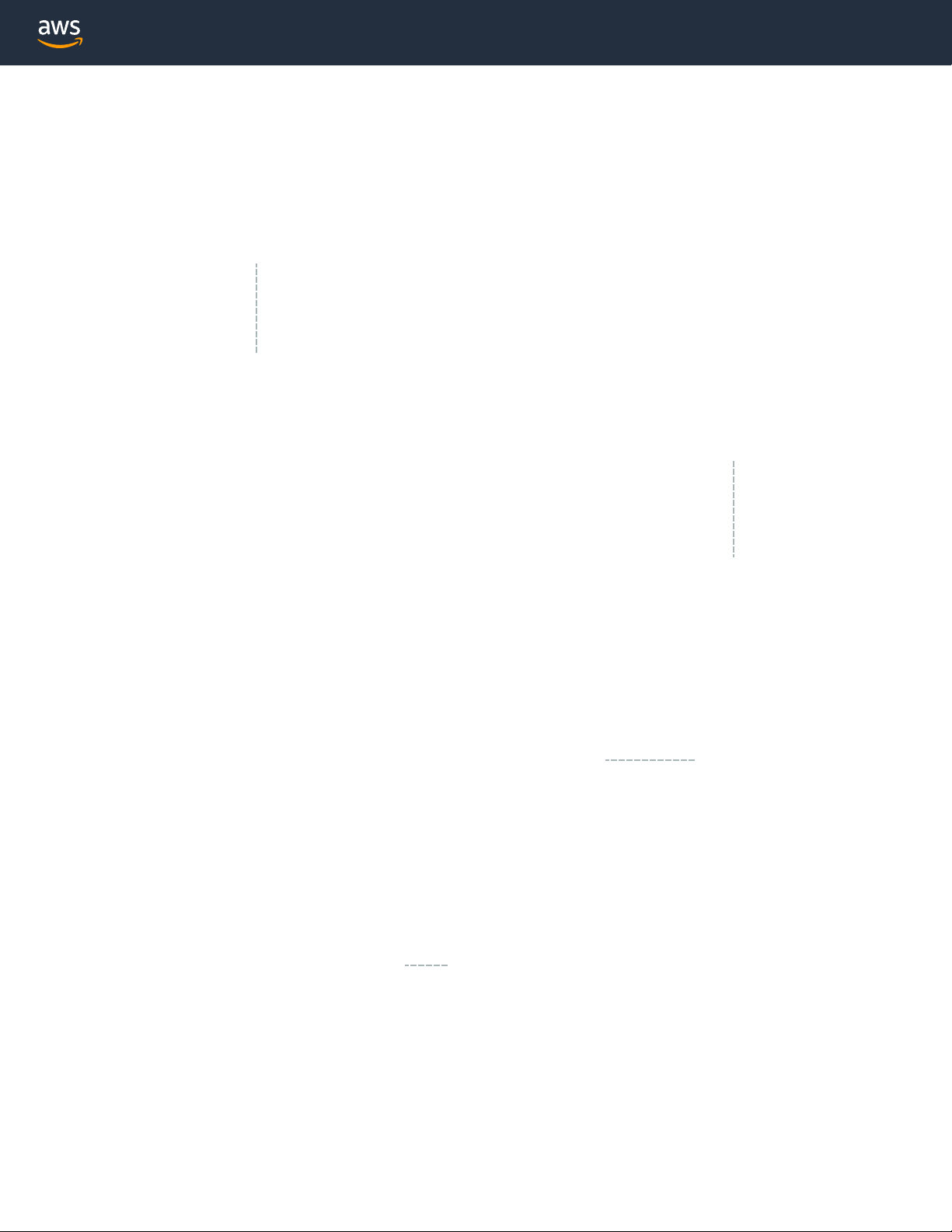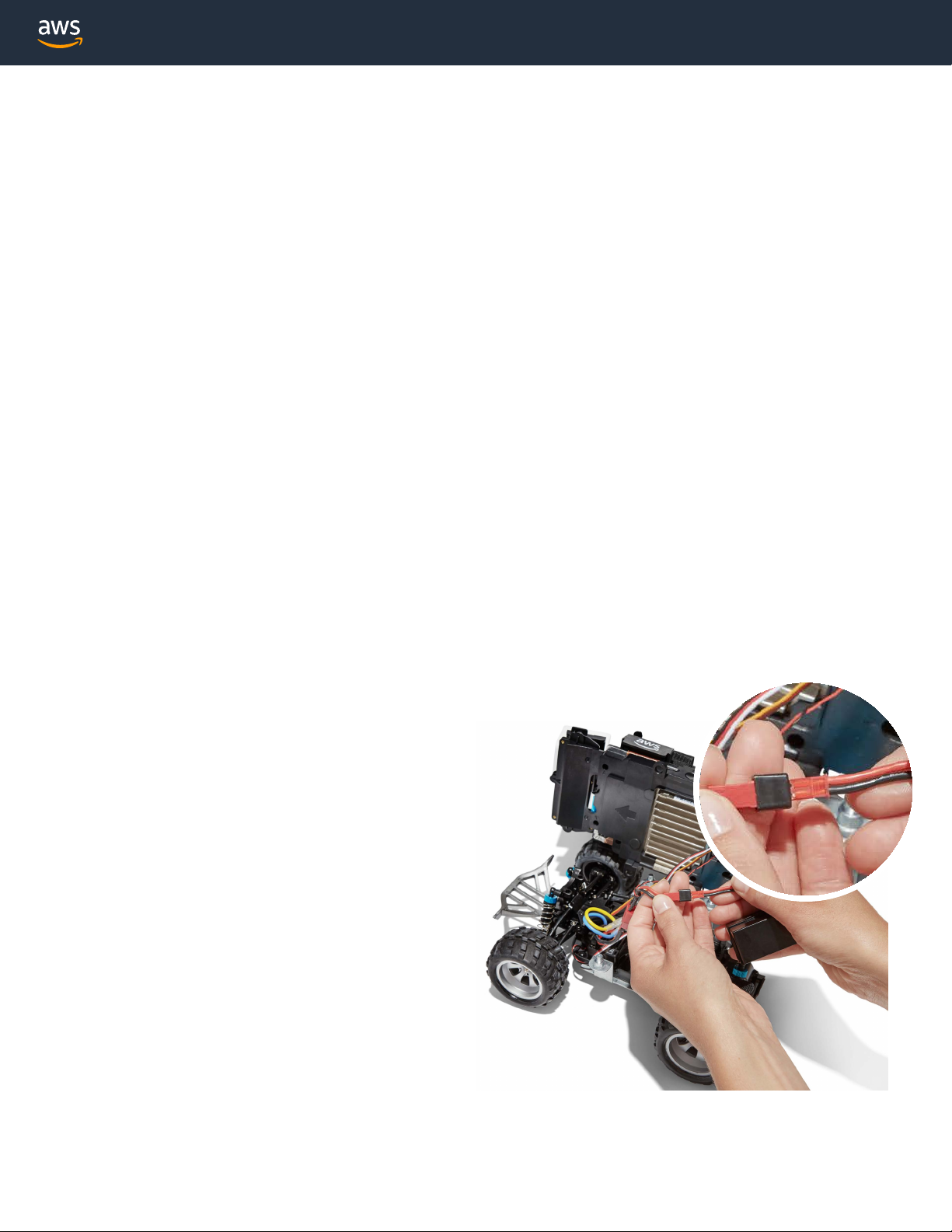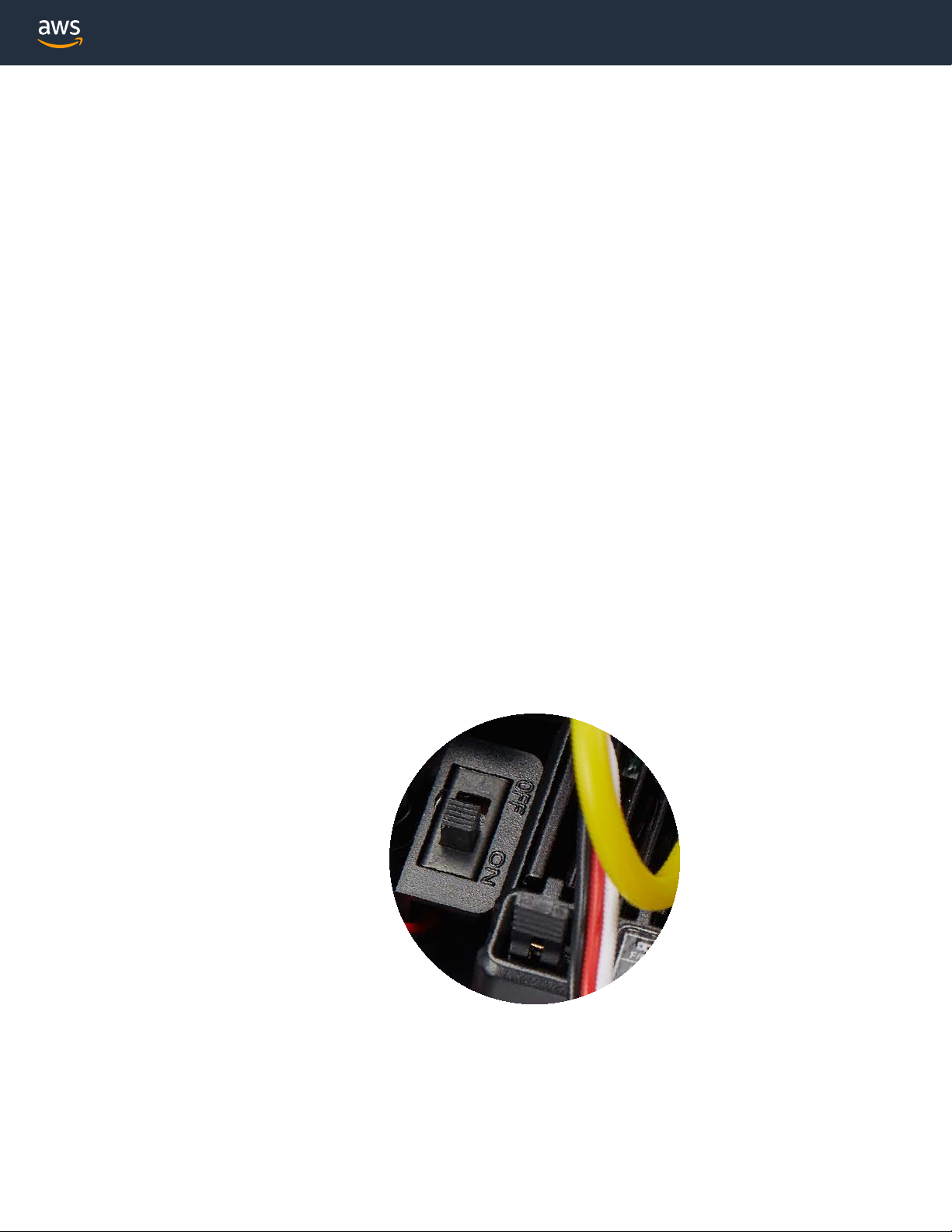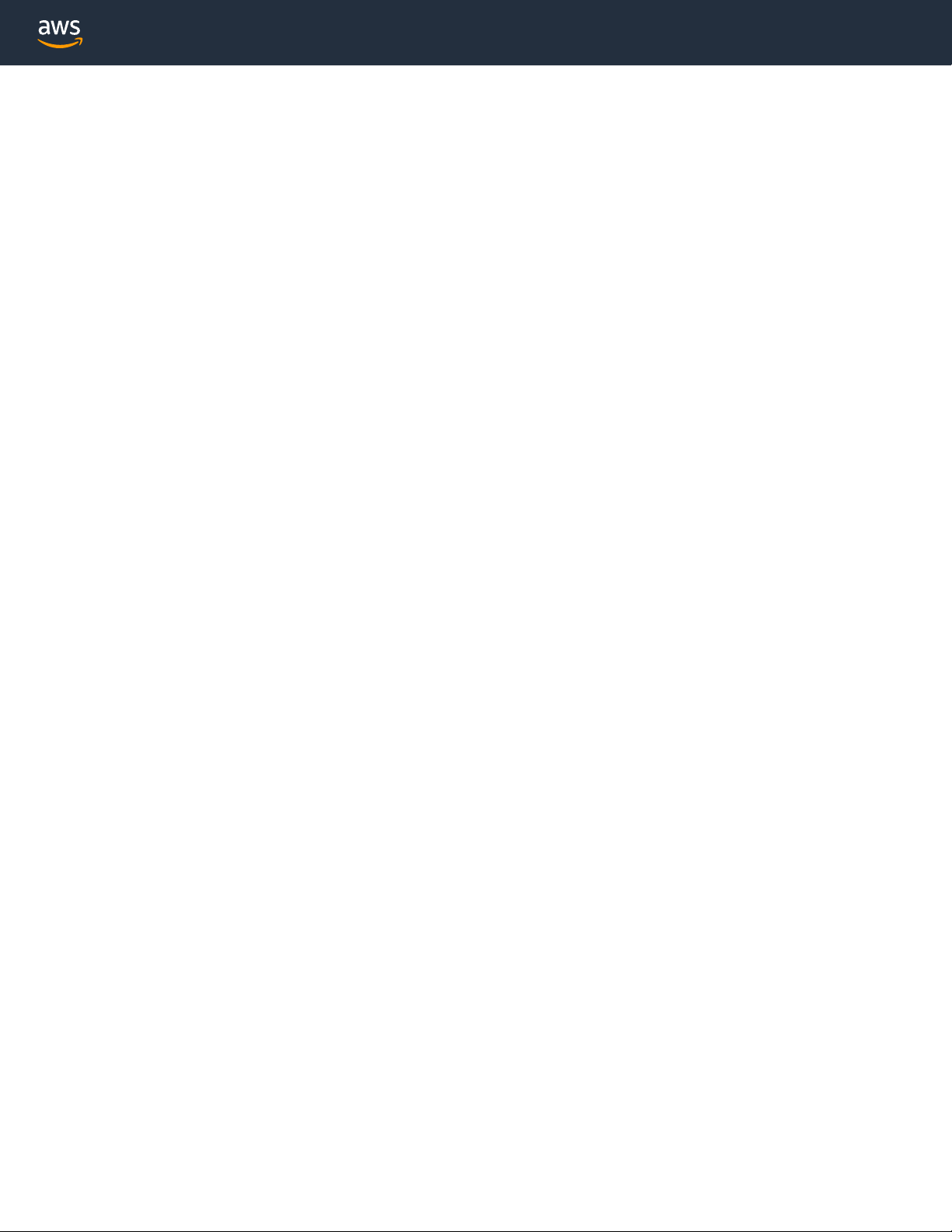1. Charge compute battery
Connect the compute charge adapter, the compute
battery charge cable and the compute battery. Plug
into an power outlet to charge.
Note: Press button to power on. Battery indicator
LEDs glow when battery is charged or at capacity.
2. Charge vehicle battery
Connect the vehicle battery charge adapter, the
vehicle battery charge cable and the vehicle
battery. Plug into an power outlet.
Note: Green LED - full charge and ready
Preparation
Charge batteries
Approx. time: 2hrs.
Red and green LED indicates
vehicle battery is charging
4
6a
6b
910a
10b