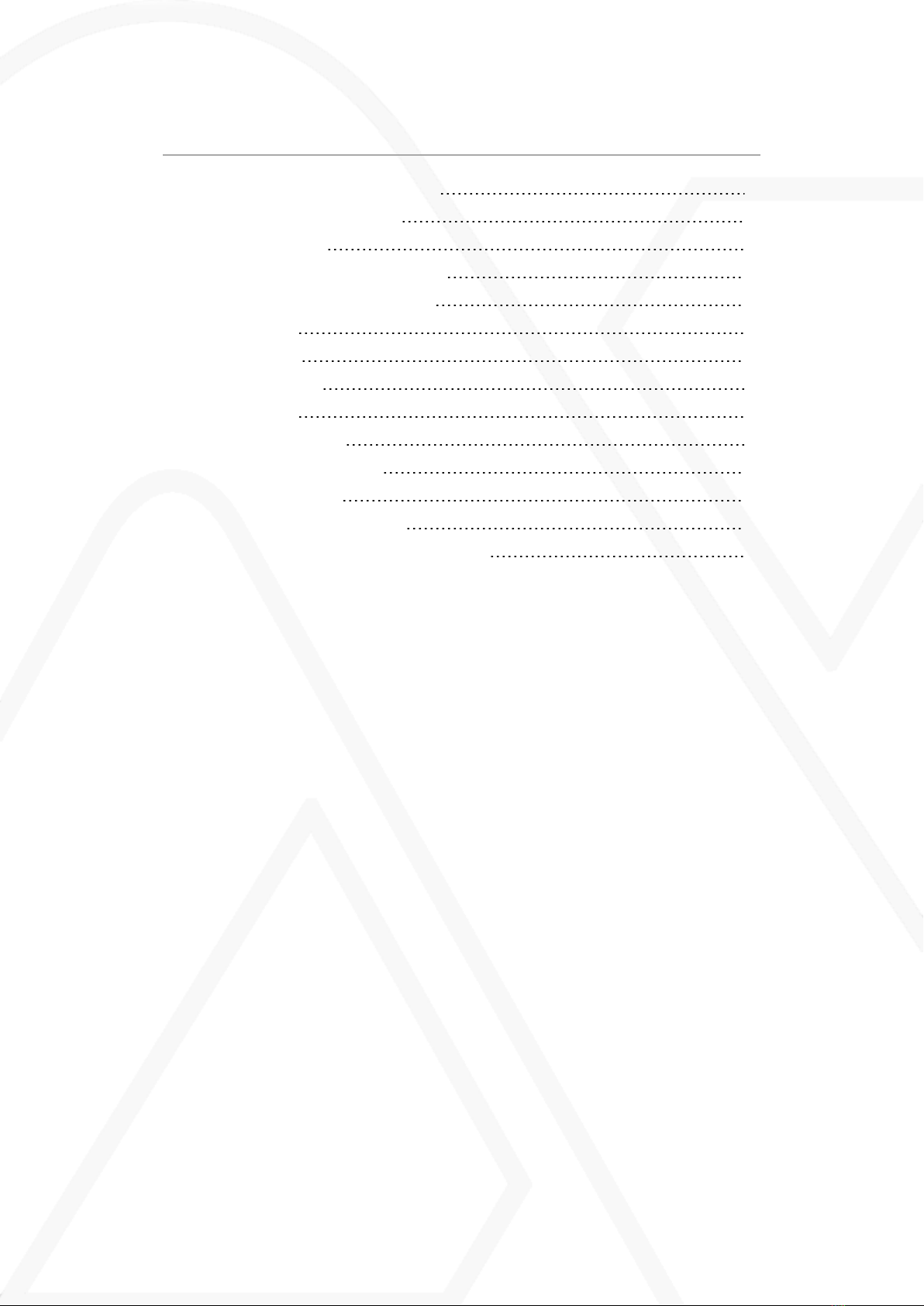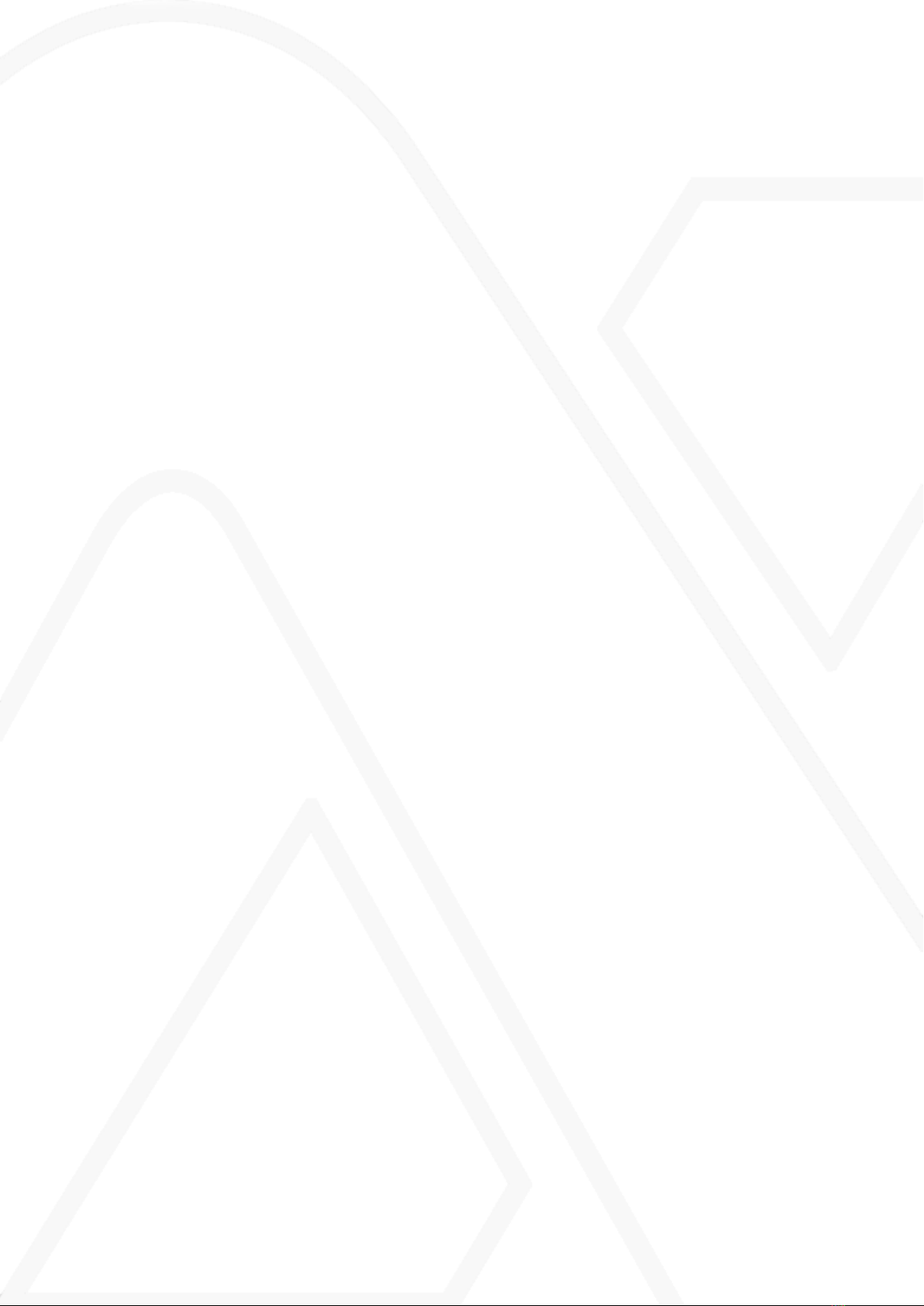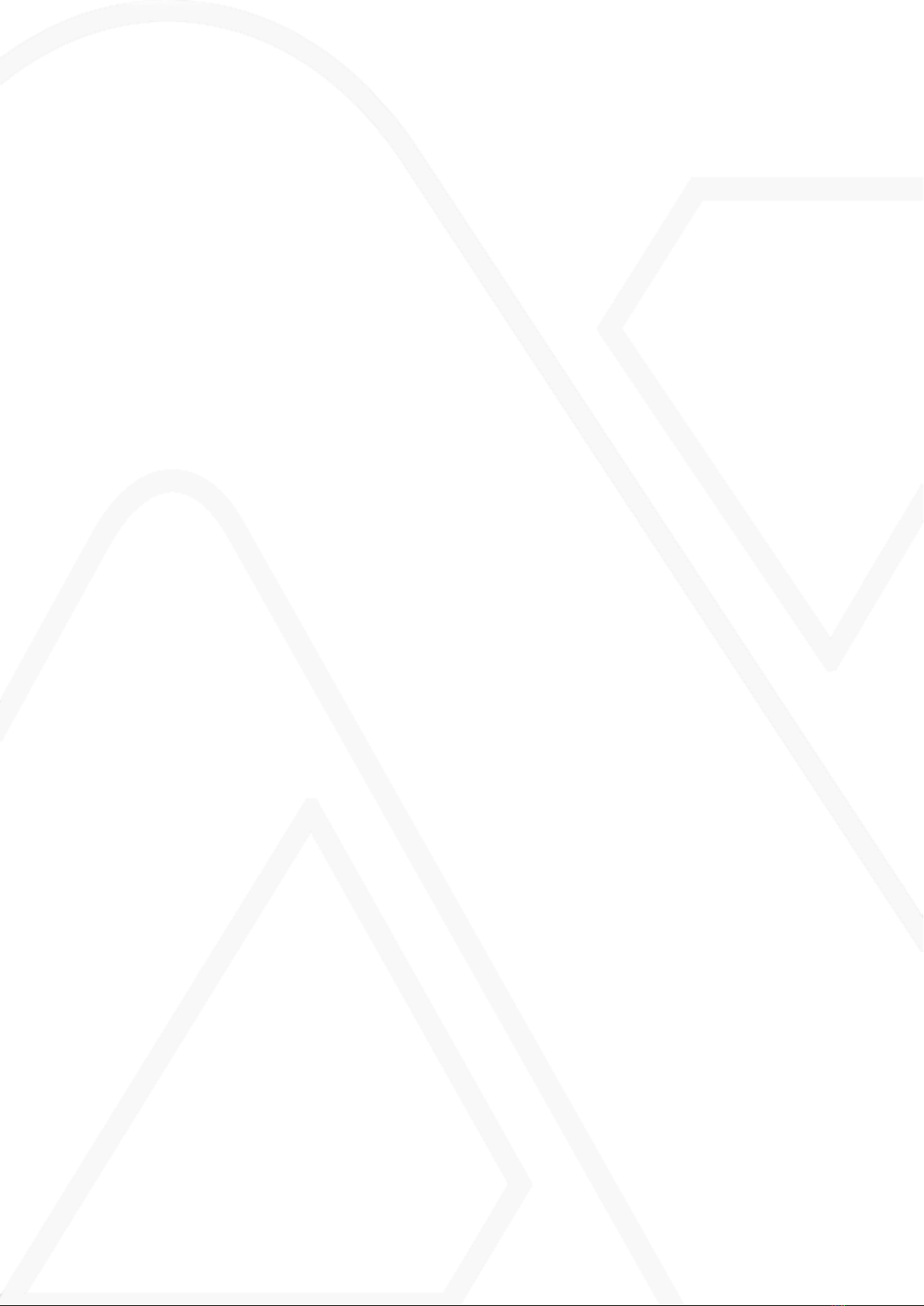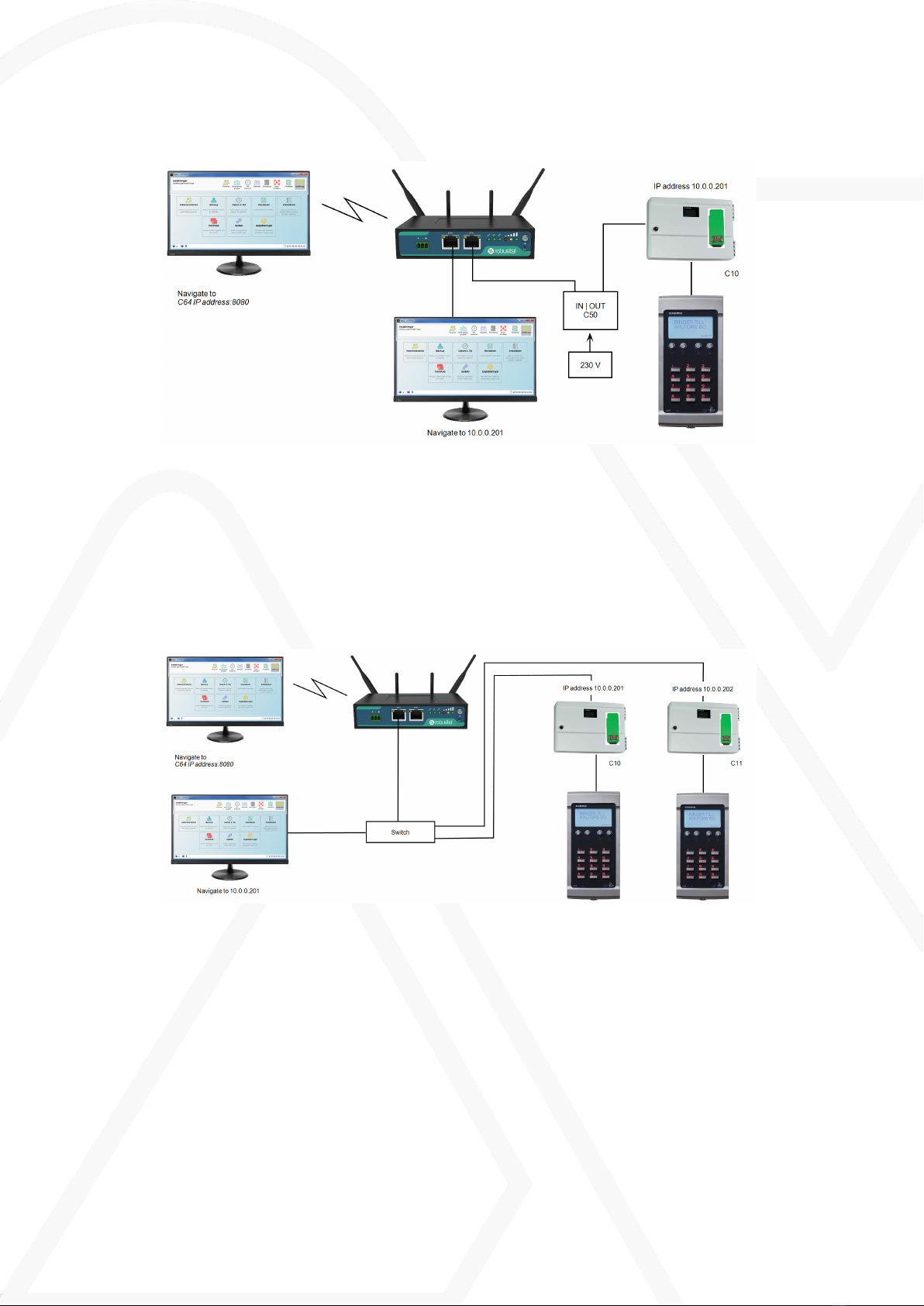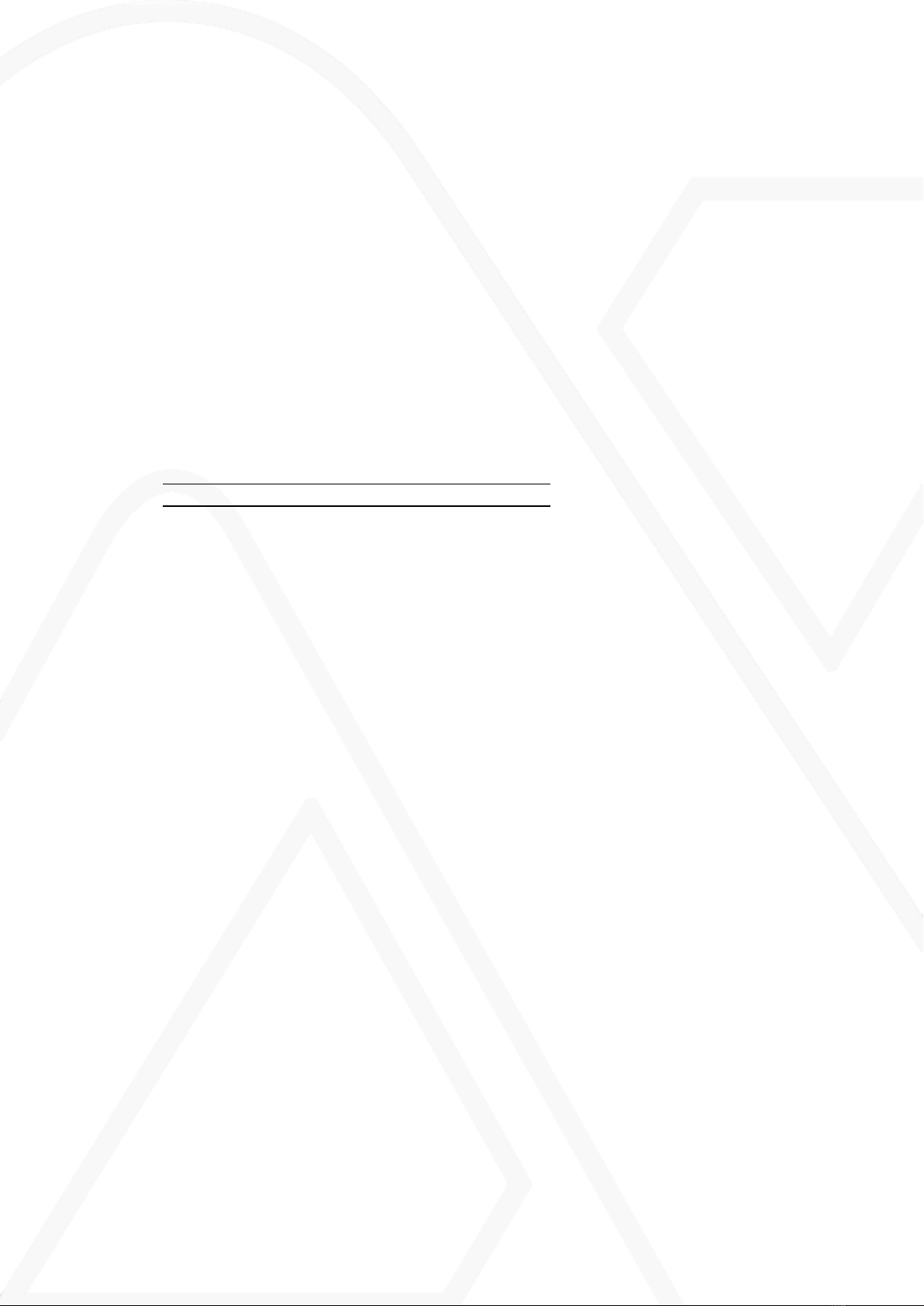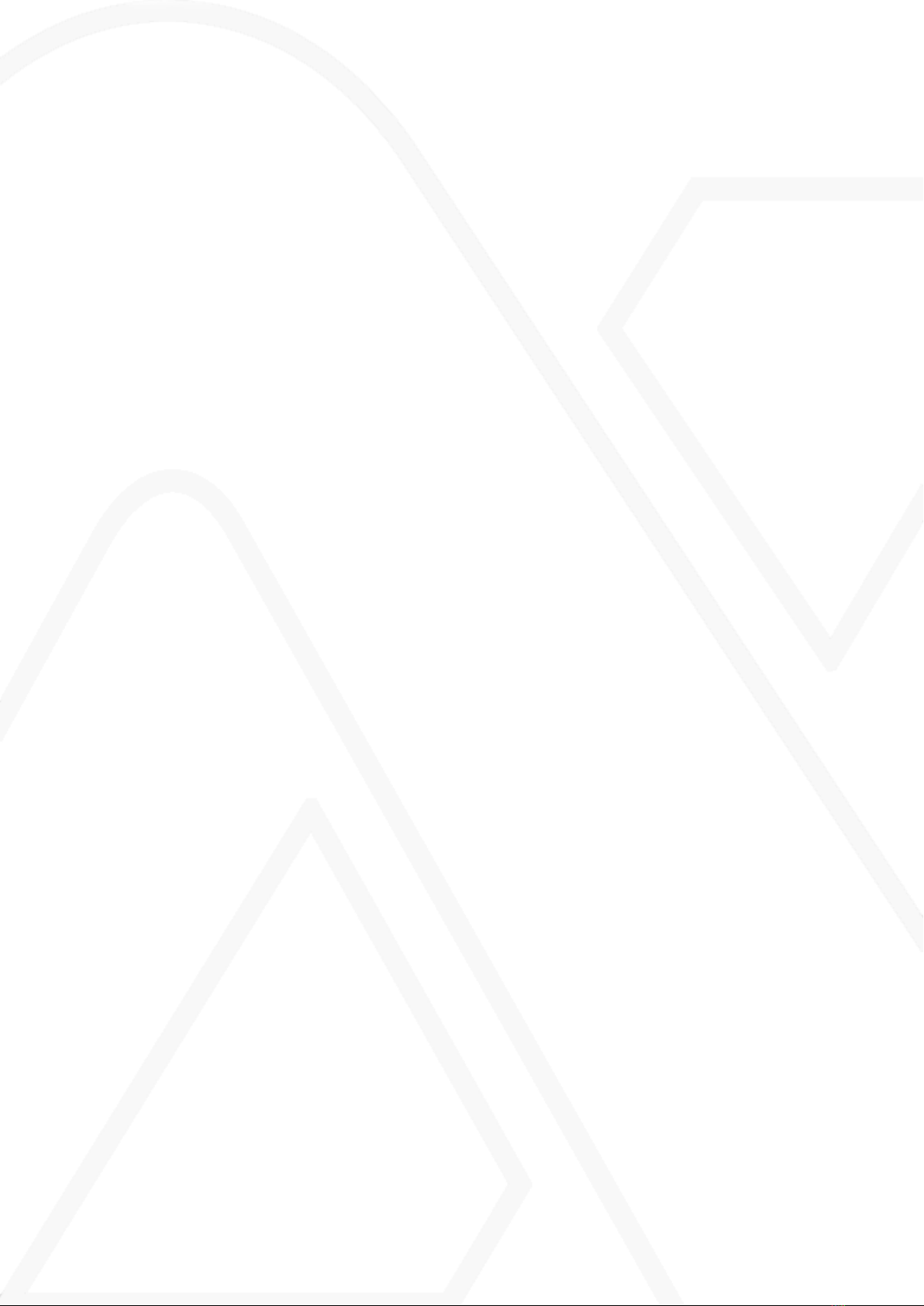VAKA administration
VAKA can be administrated locally or via internet.
When administrating VAKA locally, connect the computer to the router or switch (if
available) and navigate to the connection point (10.0.0.201 by default).
When administrating VAKA over the internet, navigate to the router's IP adress fol-
lowed by :8080 from any computer. The IP adress is supplied by Anyway Wire-
less with the SIM-card.
VAKA credentials
Username admin
Password password
Add tags and phone numbers
1. Log in to VAKA VAKA administration
2. Select the tab
Settings
and click on
Entry phone
3. Select
Persons
for
Name list shows:
4. Go to the tab
Persons
and click on
Add
.
5. Select
Organization group/ Phone number
, enter an apartment number and
click on
Save
.
6. Select the organization group in the left field and click on
Add
followed by
Person
7. Enter a name (Last name First name), phone number and id. Id is the
tag number (8 digits after A on the tag)
8. Click on
Add...
by
Access groups:
and select
Full access
9. Repeat point 4 to 8 for all persons.
10. Go to the Access groups tab and double click on
Full access
11. Select
Time schedule Always
next to
Time schedule:
and check
Time group
8 (9) Manual (En) VAKA-CALL Master 4G