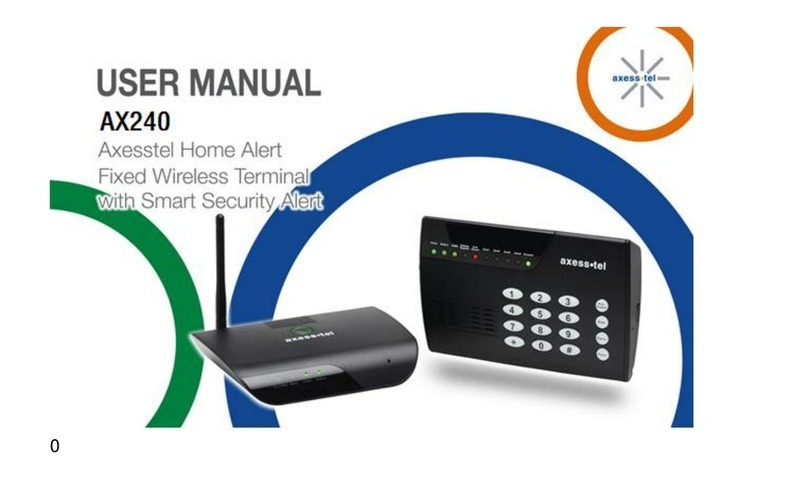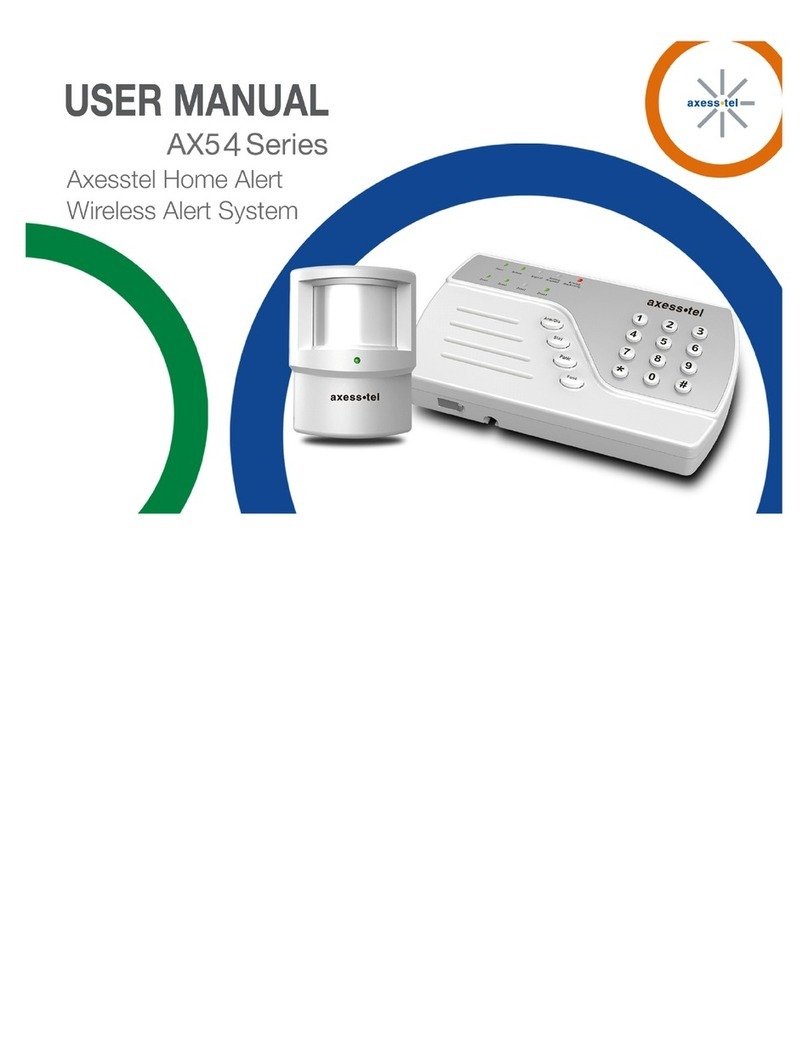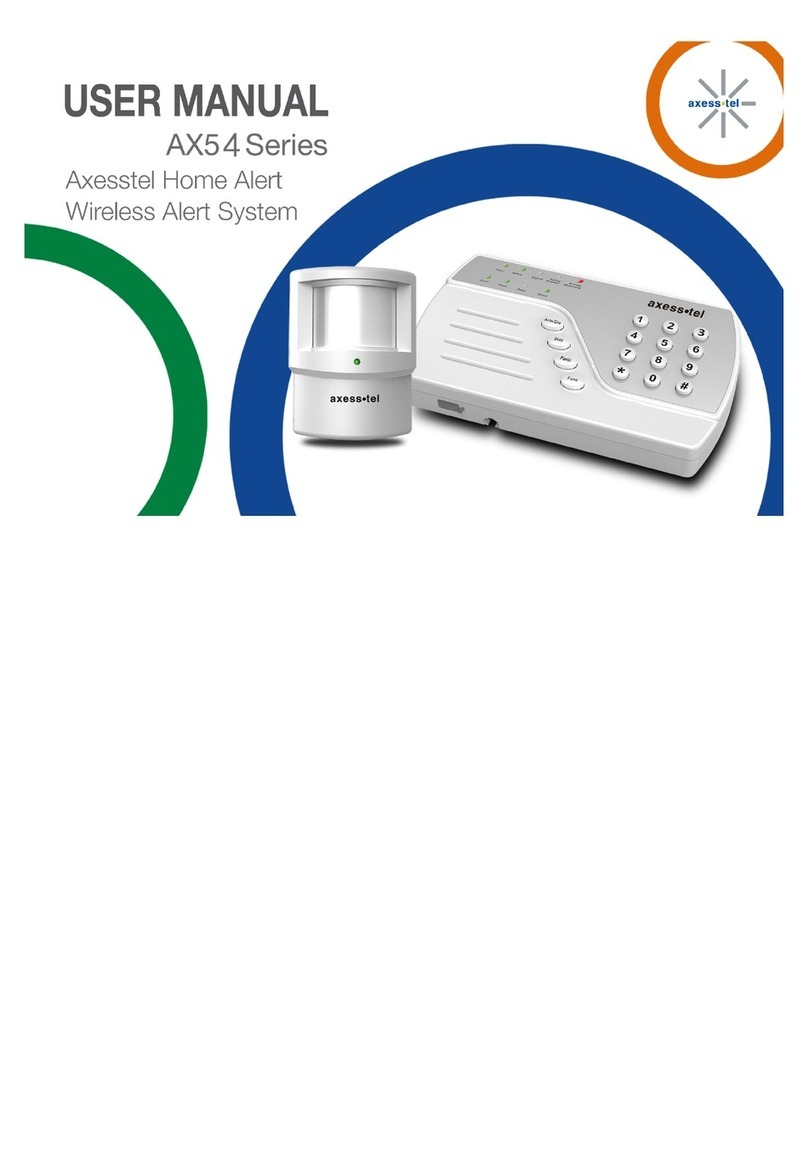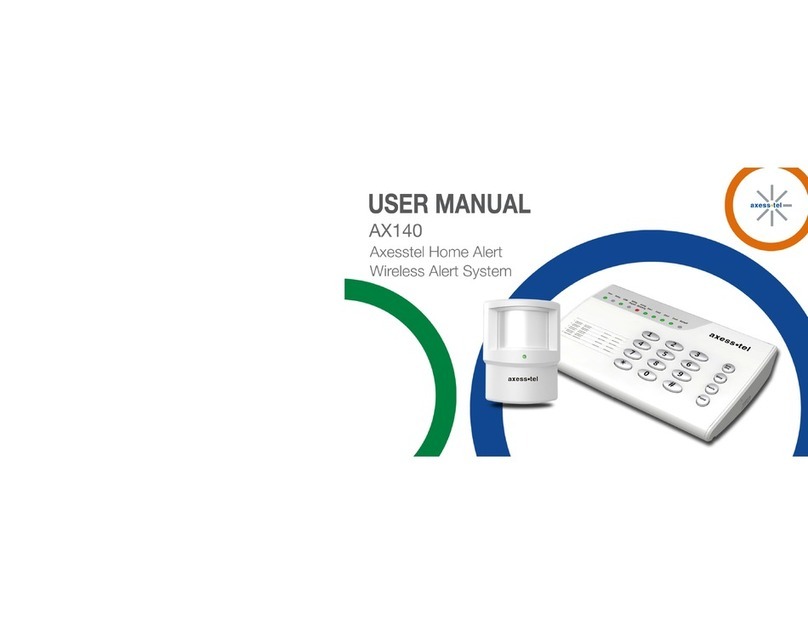7
In register status.......................................................................................................14
- ................................................................................................................................14
Not in Setting / Registering Mode ............................................................................14
Arming / ....................................................................................................................14
Disarming .................................................................................................................14
- ................................................................................................................................14
- ................................................................................................................................14
Alarm is Armed.........................................................................................................14
Alarm is Disarmed....................................................................................................14
Zone 1 ......................................................................................................................14
Armed.......................................................................................................................14
- ................................................................................................................................14
Alarm Detected ........................................................................................................14
Disarmed..................................................................................................................14
Zone 2 ......................................................................................................................14
Armed.......................................................................................................................14
- ................................................................................................................................14
Alarm Detected ........................................................................................................14