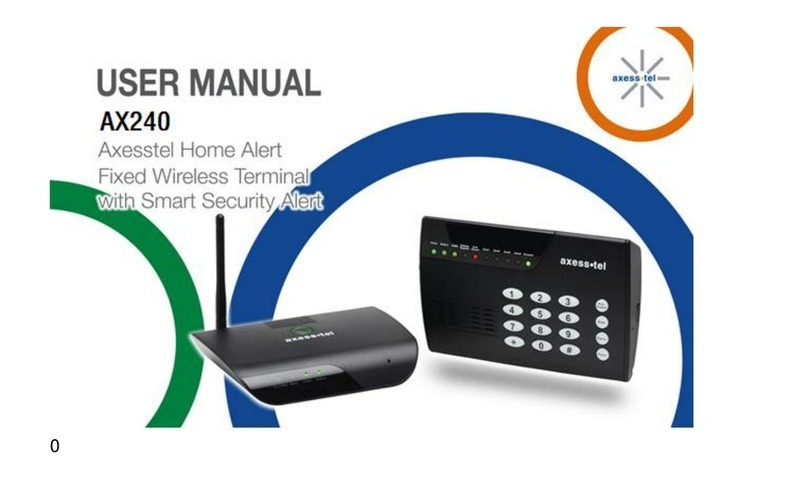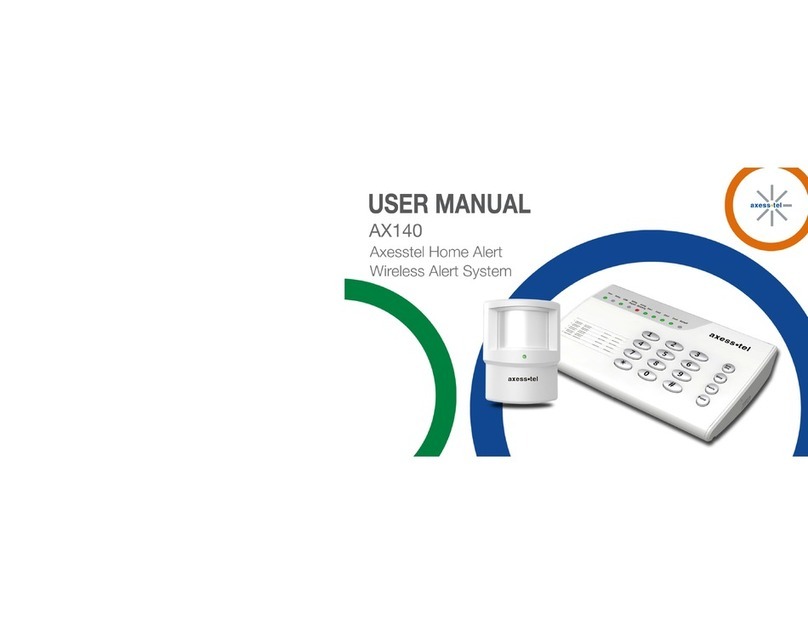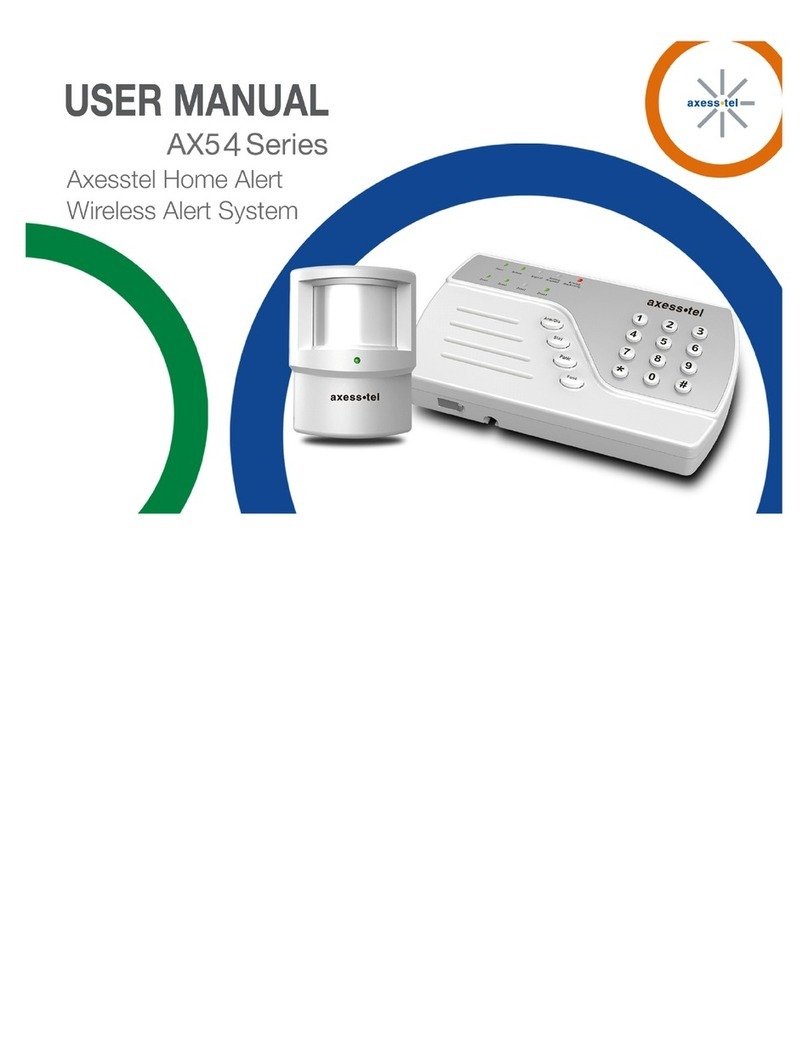4
Table of Contents
1....Introduction .................................................................................................6
2....Product Overview........................................................................................6
3....Using your AX54 .........................................................................................9
3.1 Package Contents ................................................................................9
3.2 Knowing your Main Unit .......................................................................9
3.3 LEDs.....................................................................................................9
4....Using your AX54 .........................................................................................11
4.1 Battery Installation / UIM Card Installation into Main Unit....................11
4.2 Battery Installation into Motion Sensor.................................................12
4.3 Connecting the Power Adaptor ............................................................13
4.4 Placement of Main Unit / Motion Sensor ..............................................14
4.4.1 Main Unit........................................................................................14
4.4.2 Motion Sensor................................................................................14
4.5 UIM Card ..............................................................................................14
4.6 Changing the Default Password...........................................................16
4.7 Adding / Removing Motion Sensors .....................................................17