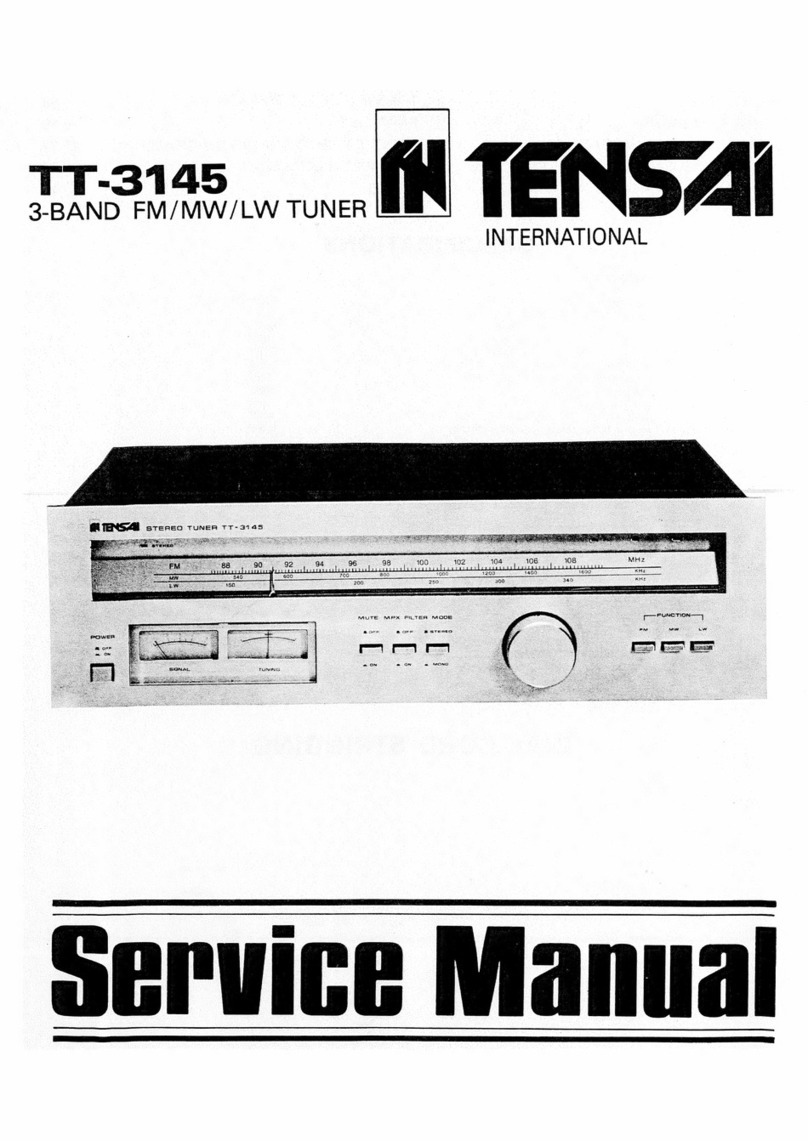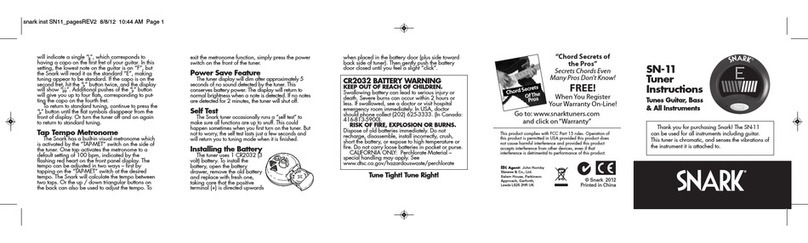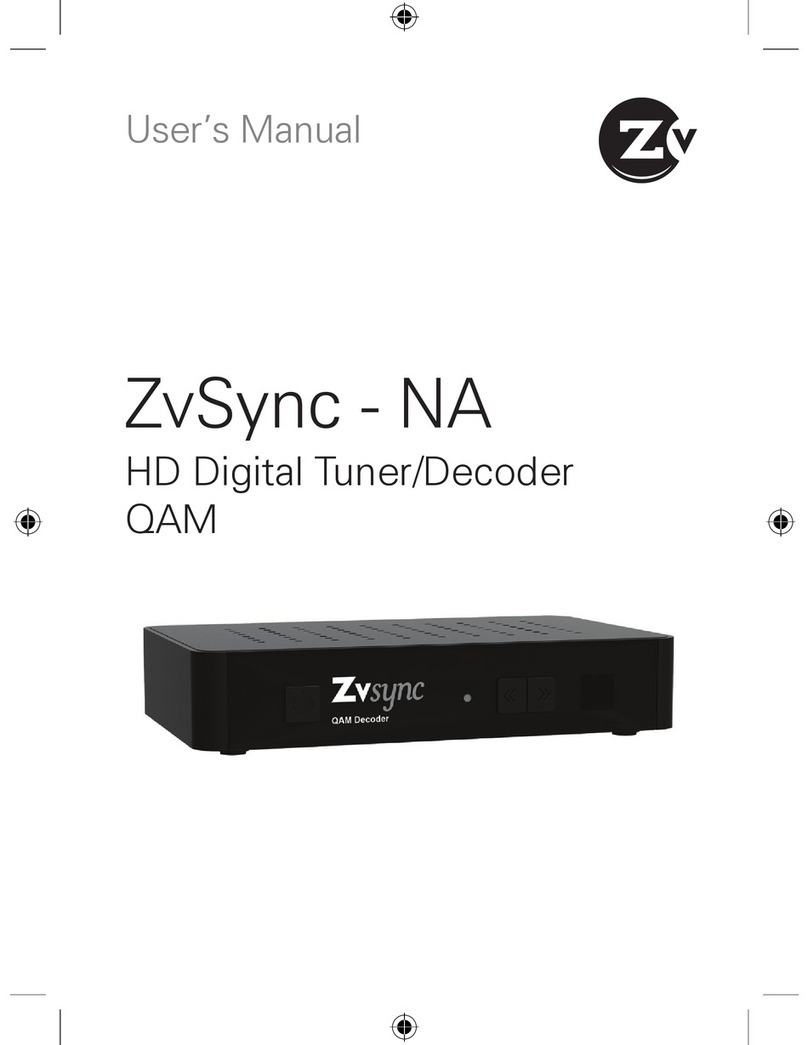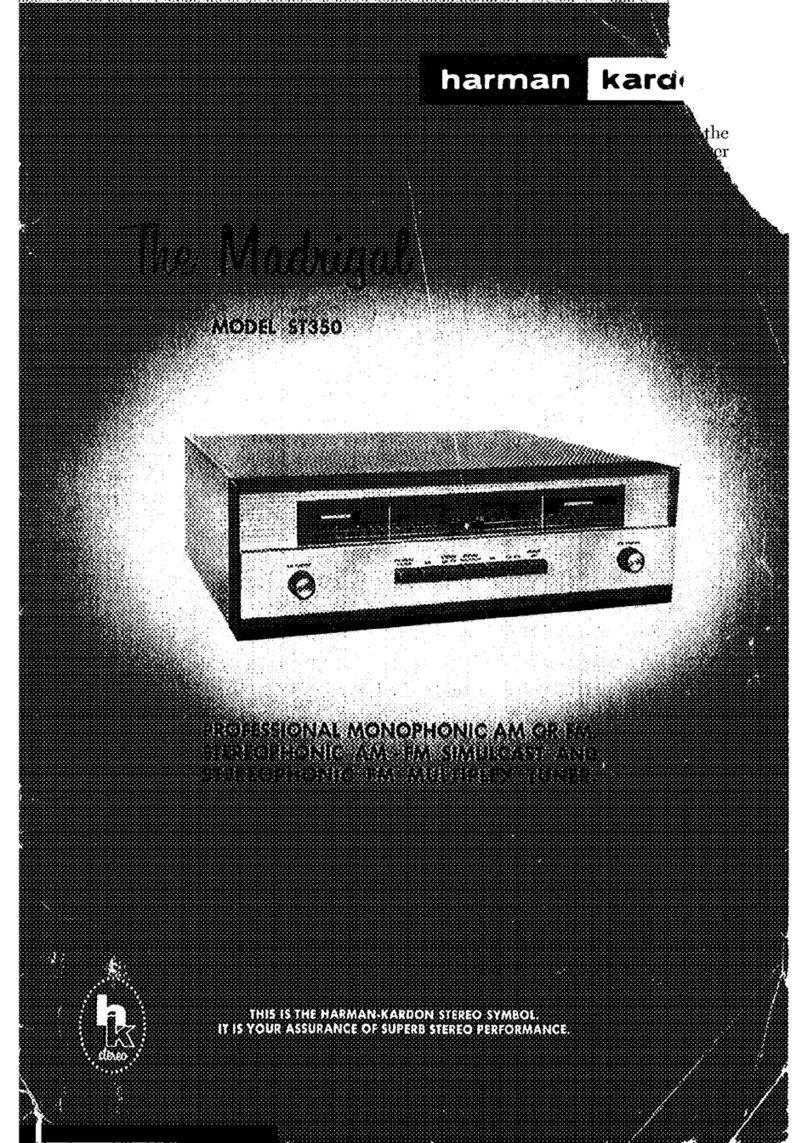axing MIP 806CI User manual

MIP 800 | MIP 1600
MIP 806CI | MIP 1606CI
Multituner | IP streamers
Operation instructions

Operation instructions | MIP 8-00 | MIP 16-00 | MIP 8-06 | MIP 16-06
Page 2 of 50 BA_MIP-8-16-0x.pdf | Technical improvements, changes in design, printing- and other errors reserved. | 2022-12-13
Table of contents
1. Product description.....................................................................................................................................................................................5
1.1. General .............................................................................................................................................................................................5
1.2. Scope of delivery...............................................................................................................................................................................5
1.3. Inputs/multituner ..............................................................................................................................................................................6
1.4. Output transport stream ...................................................................................................................................................................7
1.5. Graphical user interface ....................................................................................................................................................................7
1.6. SMARTPortal.....................................................................................................................................................................................8
1.7. Display elements and connectors......................................................................................................................................................9
2. Mounting and Installation........................................................................................................................................................................10
2.1.1. Mounting in a 19“ rack .........................................................................................................................................................10
2.2. Equipotential bonding.....................................................................................................................................................................10
2.3. Power supply...................................................................................................................................................................................10
2.4. RF Installation .................................................................................................................................................................................11
2.4.1. Connection to DVB-S/S2/S2x..................................................................................................................................................11
2.4.2. Connection to DVB-T/T2 or DVB-C .........................................................................................................................................11
3. Configuration ...........................................................................................................................................................................................12
3.1. Login and logout.............................................................................................................................................................................13
3.2. Front page.......................................................................................................................................................................................14
4. Initialization .............................................................................................................................................................................................15
4.1. Phase 1 ...........................................................................................................................................................................................15
4.1.1. DVB-S/S2/S2x.........................................................................................................................................................................15
4.1.2. DVB-C, DVB-T or DVB-T2 .......................................................................................................................................................16
4.1.3. Bit error rate ..........................................................................................................................................................................17
4.1.4. Found programmes................................................................................................................................................................17
4.1.5. Deactivating a tuner ..............................................................................................................................................................17
4.2. Initialization phase 2.......................................................................................................................................................................18
4.2.1. SPTS.......................................................................................................................................................................................18
4.2.2. SPTS – Advanced options.......................................................................................................................................................19
4.2.3. MPTS......................................................................................................................................................................................21
4.2.4. MPTS – Remux mode.............................................................................................................................................................21
4.2.5. MPTS – Cross Multiplex Mode...............................................................................................................................................22
4.2.6. MPTS – Advanced options .....................................................................................................................................................24
4.2.7. Select all programs ................................................................................................................................................................26
4.2.8. LCN (Logical Channel Numbering).........................................................................................................................................26
4.2.9. Changing Program Name.......................................................................................................................................................26
4.2.10. PID Filtering (with MKS 1-01) ................................................................................................................................................27
4.2.11. Edit Service ID........................................................................................................................................................................27
4.3. Initialization phase 3.......................................................................................................................................................................28
4.3.1. SPTS.......................................................................................................................................................................................28
4.3.2. MPTS......................................................................................................................................................................................29
4.3.3. Fill level..................................................................................................................................................................................30
4.3.4. Selected Programmes ............................................................................................................................................................30
5. Maintenance ............................................................................................................................................................................................31
5.1. STATUS ...........................................................................................................................................................................................31
5.1.1. Current Settings.....................................................................................................................................................................31
5.1.2. Updating software .................................................................................................................................................................32
5.2. OUTPUT...........................................................................................................................................................................................33
5.2.1. Select transport stream output ..............................................................................................................................................33
5.3. SYSTEM...........................................................................................................................................................................................34
5.3.1. Changing the IP addresses.....................................................................................................................................................34
5.3.2. Changing the password .........................................................................................................................................................35
5.3.3. Device name ..........................................................................................................................................................................35
5.4. CONFIG...........................................................................................................................................................................................35
5.4.1. Erasing service data...............................................................................................................................................................35
5.4.2. Save Initialization Data ..........................................................................................................................................................36
5.4.3. Upload Initialization Data......................................................................................................................................................36
5.4.4. Output list for all devices .......................................................................................................................................................37
5.5. Reboot ............................................................................................................................................................................................37
5.5.1. Rebooting ..............................................................................................................................................................................37
5.6. SMARTPORTAL................................................................................................................................................................................38
5.6.1. Access to SMARTPortal..........................................................................................................................................................38
5.7. SNMP..............................................................................................................................................................................................39
5.7.1. SNMP (Simple Network Management Protocol) ....................................................................................................................39
5.8. M3U................................................................................................................................................................................................40
5.8.1. Download client configuration files .......................................................................................................................................40
5.8.2. Adding further streams to the M3U list .................................................................................................................................41
5.9. SAP .................................................................................................................................................................................................41
5.9.1. Session Announcement Protocol (SAP) ..................................................................................................................................41

2022-12-13 | Technical improvements, changes in design, printing- and other errors reserved. | BA_MIP-8-16-0x.pdf Page 3 of 50
5.10. Logs ................................................................................................................................................................................................41
5.10.1. Log entries .............................................................................................................................................................................41
5.11. Licenses...........................................................................................................................................................................................42
5.11.1. Licenses for Software Extensions ...........................................................................................................................................42
6. Use of CA modules (MIP 08-06 and MIP 16-06).......................................................................................................................................44
6.1. Insertion of CA modules..................................................................................................................................................................44
6.2. CI menu...........................................................................................................................................................................................44
6.2.1. Using CI menu and rebooting the CAM .................................................................................................................................45
6.3. Decryption of programmes..............................................................................................................................................................46
7. Technical specifications............................................................................................................................................................................47

Operation instructions | MIP 8-00 | MIP 16-00 | MIP 8-06 | MIP 16-06
Page 4 of 50 BA_MIP-8-16-0x.pdf | Technical improvements, changes in design, printing- and other errors reserved. | 2022-12-13
Observe the safety instructions supplied with the device! They are also available at the following Internet address:
https://download.axing.com/BAs/Sicherheitshinweise_9sprachig.pdf
Use the device only as described in these operating instructions and in particular in accordance with the state of the art. If
the device is used for other purposes, no warranty will be assumed!
Herewith AXING AG declares that the marked products comply with the valid guidelines.
WEEE Nr. DE26869279 | Electrical and electronic components must not be disposed of as
residual waste, it must be disposed of separately.

2022-12-13 | Technical improvements, changes in design, printing- and other errors reserved. | BA_MIP-8-16-0x.pdf Page 5 of 50
1. Product description
1.1. General
MIP 8-00 Eight independent multituner inputs
Transmodulates 8 × DVB-S/S2/S2x/T/T2/C into 512 SPTS (Single Program Transport Stream) or 8 MPTS (Multi
Program Transport Stream)
MIP 8-06 Like MIP 8-00, with 6 CI slots
MIP 16-00 16 independent multituner inputs
Transmodulates 16 × DVB-S/S2/S2x/T/T2/C into 512 (Single Program Transport Stream) or 16 MPTS (Multi
Program Transport Stream)
MIP 16-06 Like MIP 16-00, with 6 CI slots
Common Features:
•GbE-interface with max. 800 Mbps
•Web-based configuration, remote maintenance (SMARTPortal)
•Supports SNMPv1 and SNMPv2c
•M3U playlist for the TV/radio programs of the transport stream
•Class A according to EN 50083-2
•19" housing, 1RU
•Two redundant power supplies (hot pluggable)
1.2. Scope of delivery
1 × IP Streamer
2 × AC power cord
1 × Quick start guide

Operation instructions | MIP 8-00 | MIP 16-00 | MIP 8-06 | MIP 16-06
Page 6 of 50 BA_MIP-8-16-0x.pdf | Technical improvements, changes in design, printing- and other errors reserved. | 2022-12-13
1.3. Inputs/multituner
Devices with multituner can receive DVB-S/S2/S2x, DVB-T/T2 or DVB-C.
For receiving DVB-T/T2 or DVB-C the LNB power has to be switched off before connecting a antenna cabel to one
of the HF inputs (see 4.1.2 on page 16)!
Direct connection to the LNBs
The devices have a remote supply voltage for the LNB and DiSEqC 1.0 functionalities at the inputs. The inputs can be
connected directly to the LNB.
Multiswitches as input distributors (recommended)
Optionally, you can also use multiswitches as input distributors. The advantage of this solution is that you can set both the
polarization and the satellite via the user interface. Changes in the list of programmes can be made using remote
maintenance, so that it is not necessary to change or modify the input distribution on site.
Demodulation of the data stream
The selection of the frequency and the demodulation of the data stream are both done in the tuner.

2022-12-13 | Technical improvements, changes in design, printing- and other errors reserved. | BA_MIP-8-16-0x.pdf Page 7 of 50
Feeding-in a redundant input signal (function on request)
The AXING MIP-headend series can be fed from an additional redundant input signal source. Switching can be be triggered
through various selectable criteria (input level, bit error rate etc.).
In the example the DiSEqC command is used to switch from the main antenna to the redundant backup antenna. Both satellite
antennas must be aligned to the same satellite reception position.
The backup antenna should be located far away from the main antenna. A fiber-connection is suitable to bridge the distance
between the two antennas. In bad weather conditions at the main antenna, the system can switch to the backup antenna to
ensure seamless reception.
1.4. Output transport stream
As output transport stream 512 SPTS or 8 MPTS (MIP 8-0x) or 16 MPTS (MIP 16-0x) can be choosen.
SPTS: each program is attached to one transport stream. MPTS: multiple programs are attached to a transport stream, using
remux or crossmultiplex mode.
1.5. Graphical user interface
The settings can be changed via the user interface of the integrated web interface. To access the user interface and thus
configure the devices, you need a standard PC/laptop with a network interface and the actual version of the installed web
browser.
The configuration interface is "mobile ready" and can therefore also be used from the smartphone or tablet.

Operation instructions | MIP 8-00 | MIP 16-00 | MIP 8-06 | MIP 16-06
Page 8 of 50 BA_MIP-8-16-0x.pdf | Technical improvements, changes in design, printing- and other errors reserved. | 2022-12-13
1.6. SMARTPortal
The AXING SMARTPortal connects each AXING headend device with a cloud-based portal and thus provides worldwide access
to the devices. The connection is password-saved and scrambled. The only requirement on site is an internet connection of the
device e. g. via LAN, EoC, EoC-WLAN-Bridge, 3G/LTE-Router.
With AXING’s SMARTPortal a worldwide configuration of all settings or software updates can be ensured. On customer
request AXING can provide the necessary support.
In addition, the SMARTPortal also sends error messages to a configured e-mail address. This makes monitoring the devices
simple and safe. Error messages occur in the following cases, for example:
•Power supply failure
•Processor temperature > 90 °C
•Airflow temperature > 50 °C
•Power supply temperature >85 °C
•Failure of the input signal
•CAM failure

2022-12-13 | Technical improvements, changes in design, printing- and other errors reserved. | BA_MIP-8-16-0x.pdf Page 9 of 50
1.7. Display elements and connectors
1. LED IPTV stream:
Green (blinking) = No IPTV stream (no input signal, tuner not configured, no program
selected, no program configured for output)
Green = IPTV stream ok
Red = IPTV stream overload.
2. Equipotential bonding connection
3. Mains connection
4. Locking bow for inlet connector
5. 8 bzw. 16 HF input LEDs:
Yellow = MPEG data stream present
Off = MPEG data stream not present
6. RF input 1…4
7. RF input 5…8
8. RF input 9…12 (MIP 16-0x only)
9. RF input 13…16 (MIP 16-0x only)
10. RJ-45 Ethernet connector IPTV output
11. RJ-45 Ethernet connector Control
MIP 8-06/16-06
MIP 8-06 and MIP 16-06 each have 6 common interfaces (CI1 ... CI6).
Which encrypted program you decrypt with which interface, you determine in the configuration.

Operation instructions | MIP 8-00 | MIP 16-00 | MIP 8-06 | MIP 16-06
Page 10 of 50 BA_MIP-8-16-0x.pdf | Technical improvements, changes in design, printing- and other errors reserved. | 2022-12-13
2. Mounting and Installation
Installation must be performed by authorized and skilled electricians only.
Before mounting and installation, pull the mains plug (1)!
The antenna system must be installed and grounded according to the EN 60728-11 standard.
2.1.1. Mounting in a 19“ rack
Note: For 19-inch rack mounting, there must be at least 5 cm clearance in front of and behind the unit.
Slide the device into the 19 "rack.
Screw the device with four screws (1).
Observe the standard EN 60728-11.
2.2. Equipotential bonding
The device must be connected to the equipotential bonding according to EN 60728-11. Use the equipotential bonding
connection at the device.
To connect the outer conductor of the coaxial cable to the equipotential bonding, use e.g. QEW earthing angles or CFA
earth connection blocks at the inputs and output (see 2.4 on page 11).
2.3. Power supply
The devices are equipped with two redundant power supplies to connect them e.g. to different power sources (e.g. a normal
mains socket and a UPS). The LEDs show the status of the power supply.
If a power supply fails, the unit will start with an alarm tone. If you operate the device only with one power supply unit, you
can deactivate the alarm tone in the configuration ( see 5 on page 31). Alternatively, you can remove the unused power supply
from the device.
Connect both power supplies with the enclosed cables to 230 V AC. Open the pull-out protection, insert the plug of the
power supply unit and secure it with the pull-out protection.
Lights green when
operating voltage OK.
Flashes red when
voltage fails.

2022-12-13 | Technical improvements, changes in design, printing- and other errors reserved. | BA_MIP-8-16-0x.pdf Page 11 of 50
2.4. RF Installation
2.4.1. Connection to DVB-S/S2/S2x
Connection to the LNBs
On the SAT-IF input the devices have a remote supply voltage for the LNB and use DiSEqC 1.0 functionalities. Therefore, they
can be connected directly to the LNB.
Multiswitches as input distributors
Optionally, you can also use multiswitches as input distributors. The advantage of this solution is that you can set both the SAT
IF level and the satellite via the user interface. Changes in the list of programmmes can be made using remote maintenance, so
that it is not necessary to change or modify the input distribution on site.
2.4.2. Connection to DVB-T/T2 or DVB-C
Before connecting the antenna cabel, the LNB power has to be switched off (see 4.1.2 on page 16). Active DVB-T
antennas have to be supplied by an external power supply.
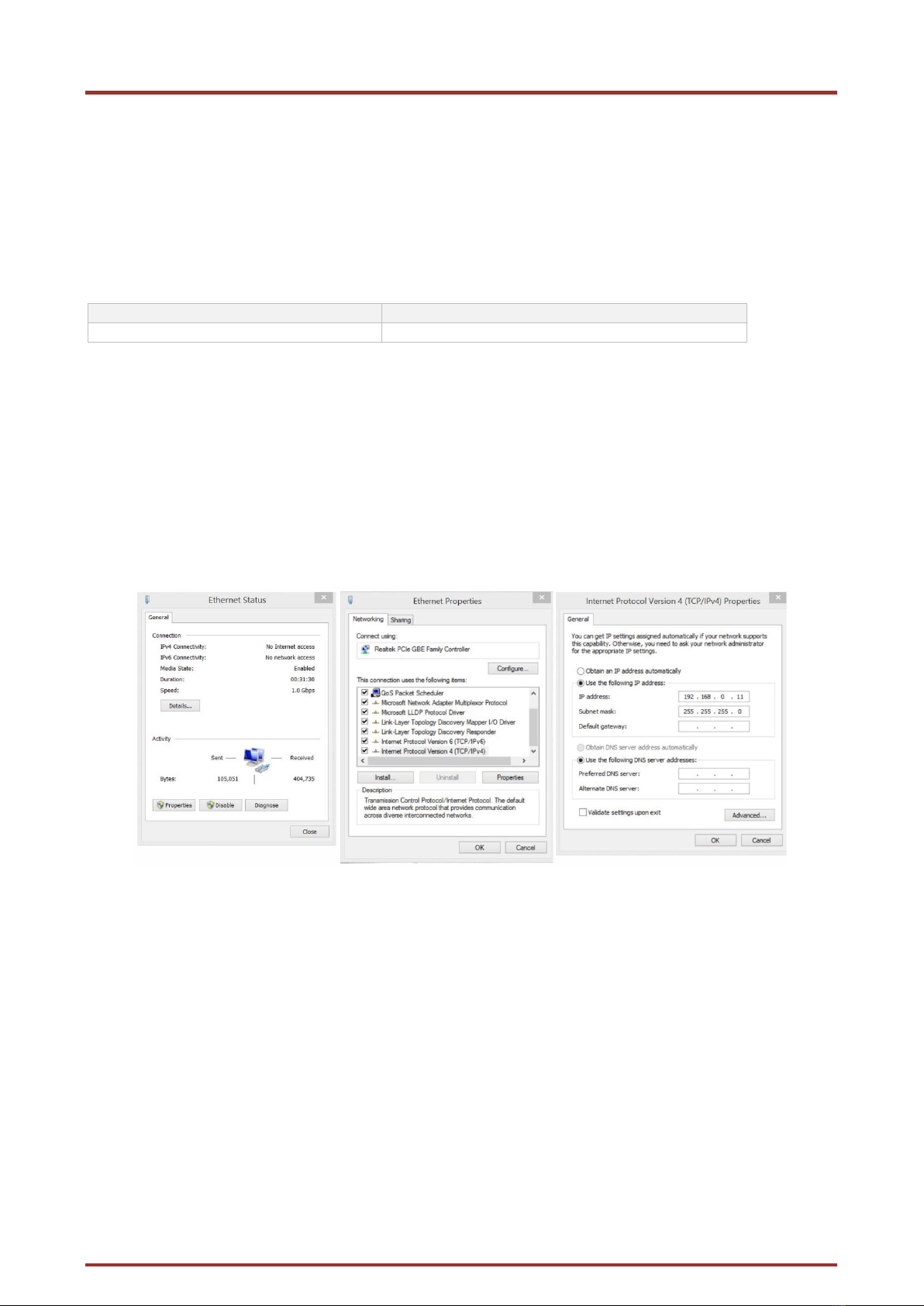
Operation instructions | MIP 8-00 | MIP 16-00 | MIP 8-06 | MIP 16-06
Page 12 of 50 BA_MIP-8-16-0x.pdf | Technical improvements, changes in design, printing- and other errors reserved. | 2022-12-13
3. Configuration
The device is configured via the graphical user interface of the integrated web interface.
To access the user interface, you need a standard PC/laptop with a network interface and the actual version of the installed
web browser. To connect the network interface of the device to the computer, you need a commercially available network
cable.
The HTTP protocol is used for communication allowing a worldwide remote maintenance of the systems at various locations
via the Internet. Access protection is implemented by means of the password prompt.
IP address:
192.168.0.145
Subnet mask:
255.255.255.0.
The computer and the device must be in the same subnetwork. The network part of the IP address of the computer must be set
to 192.168.0. and the subnet mask must be set to 255.255.255.0.
The host part of the network address is required for the identification of the devices and can be assigned in the subnetwork
only once. You can allocate to the computer any not allocated host address between 0 and 255.
Hint:
Change the IP address and the subnet mask of your computer accordingly.
(e.g.: IP address:192.168.0.11 and subnet mask: 255.255.255.0)
Control panel > Network connections > LAN connection >Properties > Internet protocol version 4 TCP/IPv4 > Properties > Use
the following IP address:
Click OK to save.
Start your web browser and enter the IP address of the device: 192.168.0.145.
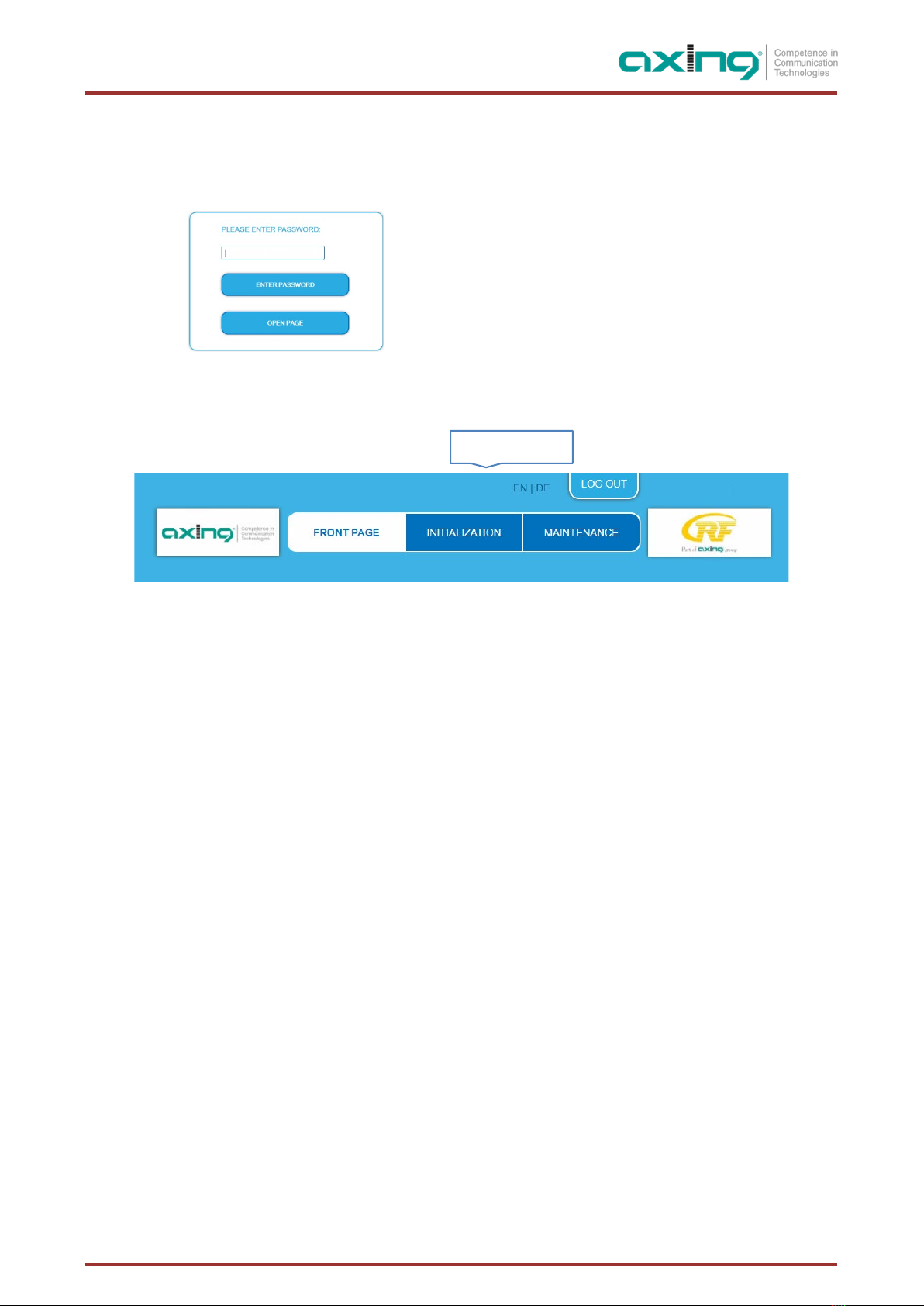
2022-12-13 | Technical improvements, changes in design, printing- and other errors reserved. | BA_MIP-8-16-0x.pdf Page 13 of 50
3.1. Login and logout
The web-based user interface is protected against unauthorized access. When accessing the user interface, the first thing is the
password request.
Enter the default password: Ramsen8262
Click ENTER PASSWORD.
If you are not automatically forwarded to the start
page, click OPEN PAGE.
The standard language of the user interface is English. In the header, the the language of the user interface can be changed.
The possibilities are German (DE) and English (EN). The chosen language applies until the end of the session.
To log out, click LOG OUT.
Notes:
•If the browser is closed while you are still logged in, an automatic logout occurs 2.5 minutes later.
•If the browser window stays open, there is no automatic logout. It allows monitoring the installation via the web browser.
Changing the password:
Please change the password immediately after the first commissioning and choose a sufficiently safe password. Keep this
password at a safe place.
Menu item: MAINTENANCE > SET NEW PASSWORD (see 5.3.2 on page 35).
Changing the IP address:
If needed, the devices can be integrated in a network. For this application, some changes must be applied to the network
configuration.
Menu item MAINTENANCE > SYSTEM.
Language

Operation instructions | MIP 8-00 | MIP 16-00 | MIP 8-06 | MIP 16-06
Page 14 of 50 BA_MIP-8-16-0x.pdf | Technical improvements, changes in design, printing- and other errors reserved. | 2022-12-13
3.2. Front page
The relevant information required for the function of the system are shown on the front page. The decisive thing is the quality
of the signals at the INPUT and the utilization of the OUTPUT.
Input
The bit error rate BER of all four tuners is shown on the left side. The amount of bit errors for the last 1,000,000 transferred
bits is calculated. Also the Level and the C/N ratio are shown.
Outputs
The fill level of the output is shown.
Note: The figure shows the start page of a device that outputs the output signals as MPTS (Multi Program Transport Stream).
Here, the levels of the outputs ( Output 1 to Output 8/16) are shown separately. For a device that provides the output signals
as SPTS (Single Program Transport Stream), only the total fill level of IPTV is displayed on the start page.
If the current fill level exceeds the maximal fill level, it may cause image disturbances, e.g. mosaic images. From a fill level of
95%, this is indicated in red.
Recommendation: As the data rate of the transmitters can vary depending on the picture content and transmission quality, it
is essential to keep a reserve. We recommend a maximum fill level of 90% to ensure interference-free reception.

2022-12-13 | Technical improvements, changes in design, printing- and other errors reserved. | BA_MIP-8-16-0x.pdf Page 15 of 50
4. Initialization
Choose INITIALIZATION from the main menu.
4.1. Phase 1
During the first phase of the initialization, the tuner settings required for the scan are made and the station scanning is carried
out. The tuners work independently from each other and after the same principle.
4.1.1. DVB-S/S2/S2x
Click TUNER 1…8 or TUNER 1…16 to select one tuner.
Configure the needed settings for all tuners.
The SAT IF frequency of the transponder is entered in the input field Freq (MHz).
The input fields Low LNB LO Freq (MHz) and High LNB LO Freq (MHz) correspond to the oscillator frequencies of the LNB in
low and high band. The default settings of the oscillator frequencies are 9,750 MHz for the low band and 10,600 MHz for the
high band.
In the optional field Polarisation, you can switch from horizontal to vertical.
In the optional field DiSEqC, the DiSEqC command signals can be turned off or set to switch a DiSEqC-enabled multi switch on
the positions 1 to 4.
If required, the operating voltage for the LNB can be switched off via the optional field LNB Power.
If mutistreams are to be received, then the PLS mode must be set to root or gold. In addition, the correct Stream ID (three
digits) and the PLS code (six digits) must be entered.
After all settings have been made, click SAVE & SCAN.
A rotating circle is shown during the scanning process.

Operation instructions | MIP 8-00 | MIP 16-00 | MIP 8-06 | MIP 16-06
Page 16 of 50 BA_MIP-8-16-0x.pdf | Technical improvements, changes in design, printing- and other errors reserved. | 2022-12-13
4.1.2. DVB-C, DVB-T or DVB-T2
Before connecting an antenna cable to a tuner, the LNB Power has to be set to Off!
Click TUNER 1…8/16 to select one tuner.
In the field LNB power choose the option Off.
Enter the center frequency (see table below) for the receiving channel into the field Freq (MHz).
Channel
Input
Channel
Input
Channel
Input
Channel
Input
S 21
306
21
474
41
634
61
794
S 22
314
22
482
42
642
62
802
S 23
322
23
490
43
650
63
810
S 24
330
24
498
44
658
64
818
S 25
338
25
506
45
666
65
826
S 26
346
26
514
46
674
66
834
S 27
354
27
522
47
682
67
842
S 28
362
28
530
48
690
68
850
S 29
370
29
538
49
698
69
858
S 30
378
30
546
50
706
S 31
386
31
554
51
714
S 32
394
32
562
52
722
S 33
402
33
570
53
730
S 34
410
34
578
54
738
S 35
418
35
586
55
746
S 36
426
36
594
56
754
S 37
434
37
602
57
762
S 38
442
38
610
58
770
S 39
450
39
618
59
778
S 40
458
40
626
60
786
S 41
466
Note: The center frequeny of channels using a bandwith of 7MHz will be rounded down to 3 full digits. For example: center
frequency of CH 5 = 177.5 MHz, the according input = 177.
Note: All other entry fields are not relevant. Modulation and all other important parameter for reception are detected
automatically.
If mutistreams are to be received, then the PLS mode must be set to root or gold. In addition, the correct Stream ID (three
digits) and the PLS code (six digits) must be entered.
After all settings have been made, click SAVE & SCAN.

2022-12-13 | Technical improvements, changes in design, printing- and other errors reserved. | BA_MIP-8-16-0x.pdf Page 17 of 50
4.1.3. Bit error rate
The BIT ERROR RATE is shown. The amount of bit errors for the last 1,000,000 transferred bits is calculated.
4.1.4. Found programmes
After a successful station scanning, the radio and TV stations are shown in the area FOUND PROGRAMS. The table contains
information about the Program Name, the Type and the Encryption.
4.1.5. Deactivating a tuner
If a tuner is not needed, it can be deactivated. The tuner then no longer searches for stations. In phase 2 and in the station list,
which can be printed as PDF, no programs are displayed for the tuner.
Click TUNER 1…8/16 to select one tuner.
The Tuner enabled check box is set at the factory.
To deactivate a tuner, deselect the Tuner enabled check box.
Then click SAVE AND SCAN.
This deactivates the tuner.

Operation instructions | MIP 8-00 | MIP 16-00 | MIP 8-06 | MIP 16-06
Page 18 of 50 BA_MIP-8-16-0x.pdf | Technical improvements, changes in design, printing- and other errors reserved. | 2022-12-13
4.2. Initialization phase 2
In the initialization PHASE 2, the found programmes are subdivided by tuner.
Depending on which transport stream output has been selected (SPTS or MPTS, see 5.2.1 on page 33), the programs are
selected in phase 2.
4.2.1. SPTS
If SPTS (Single Program Transport Stream) is selected as the transport stream output (see 5.2.1 on page 33), programs can be
activated or deactivated in the Select column.
With each programme you asign to an output, the data rate rises.
The performed modifications are only taken over by the system when you click on SAVE CHANGES.

2022-12-13 | Technical improvements, changes in design, printing- and other errors reserved. | BA_MIP-8-16-0x.pdf Page 19 of 50
4.2.2. SPTS – Advanced options
Below the settings for tuners 1 to 8 or 16, advanced options for the transport streams can be configured.
Specify a special PID for the Event Information Table (EIT).
In some countries the EIT is not transmitted with PID 18 (e.g. Israel PID 90). In this case, the headend can change this PID to
PID 18.
Open the Advanced options option field and below it the EIT option field.
For tuners 1 to 8 or 16, enter the PIDs used to transmit the EIT.
The entered PID of the EIT is then converted to PID 18.
By default, each SPTS stream contains an Event Information Table (EIT) for the program that is transmitted in the stream.
Alternatively, an EIT from all programs can be muxed to a separate SPTS stream.
Enable the option Send EIT in a separate IP stream.
Enter the IP address of the EIT stream. Important, the IP address must not be used by another stream.
Enter the port of the EIT stream.
If a separate EIT data stream is configured...
... then it will be displayed in Phase 3. The data rate is also displayed. The mode is always UDP and cannot be changed
... then the other STPS streams no longer contain EIT.
Query EIT information
For example, the following HTTP requests can be used to retrieve EIT information. Requests can be made to either the control
port or the IPTV port.
http://[ip_address]/satip.m3u = EIT information in m3u format
http://[ip_address]/LCNLIST = EIT information in JSON format

Operation instructions | MIP 8-00 | MIP 16-00 | MIP 8-06 | MIP 16-06
Page 20 of 50 BA_MIP-8-16-0x.pdf | Technical improvements, changes in design, printing- and other errors reserved. | 2022-12-13
Specify a special PID of the Service Description Table (SDT).
The Service Description Table (SDT) contains information about the transmitted programmes (services). It is usually transmitted
with the PID 17. However, if the SDT is transmitted with a different PID, the headend can change this other PID to PID 17.
Open the Advanced Options option panel, and below that, the SDT option panel.
The currently used SDT PIDs of the individual tuners are displayed (PID 17 ex works).
For tuners 1 to 8 or 16, enter the PIDs used to transmit the SDT. Permissible values are 32 to 8190.
The entered PID of the SDT is then converted to PID 17.
This manual suits for next models
3
Table of contents
Other axing Tuner manuals