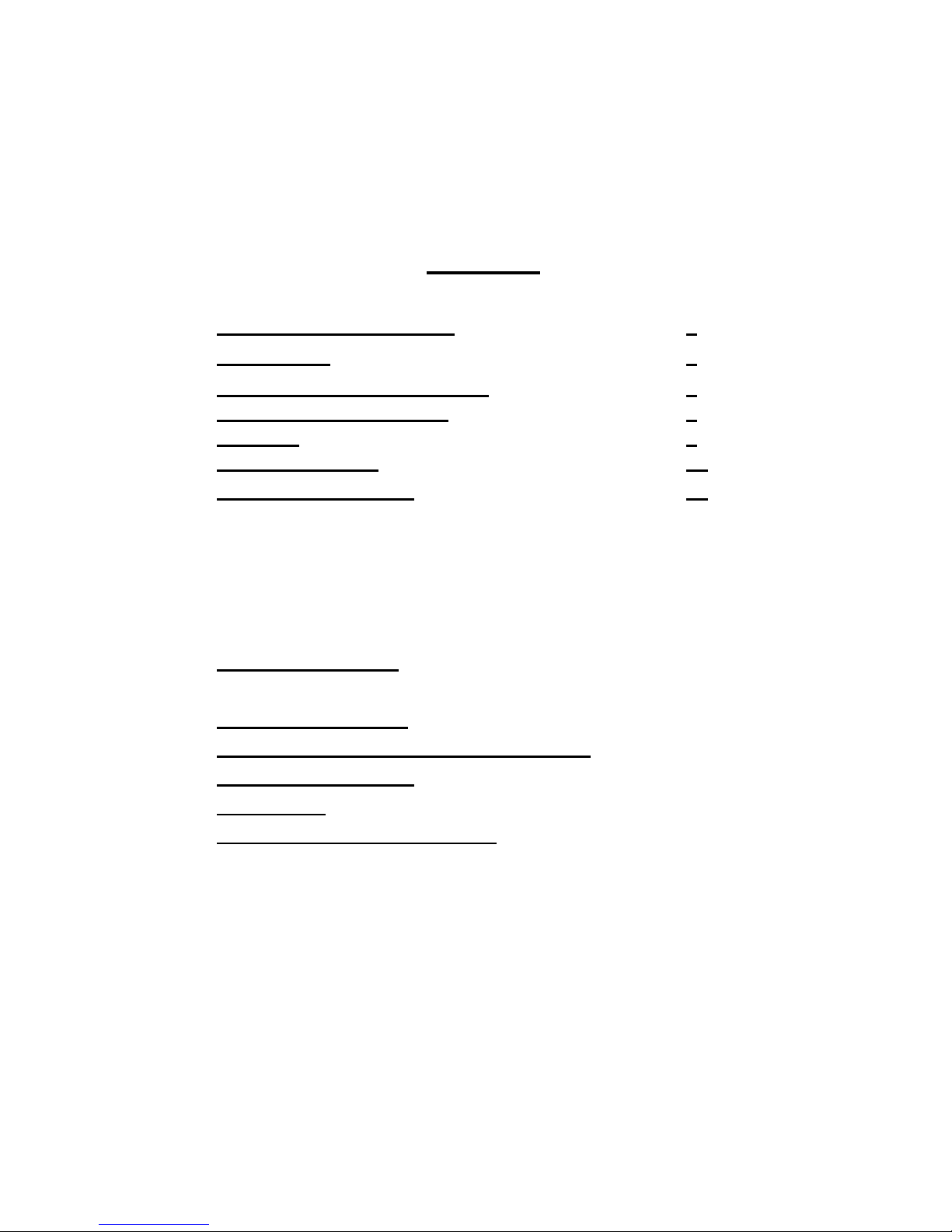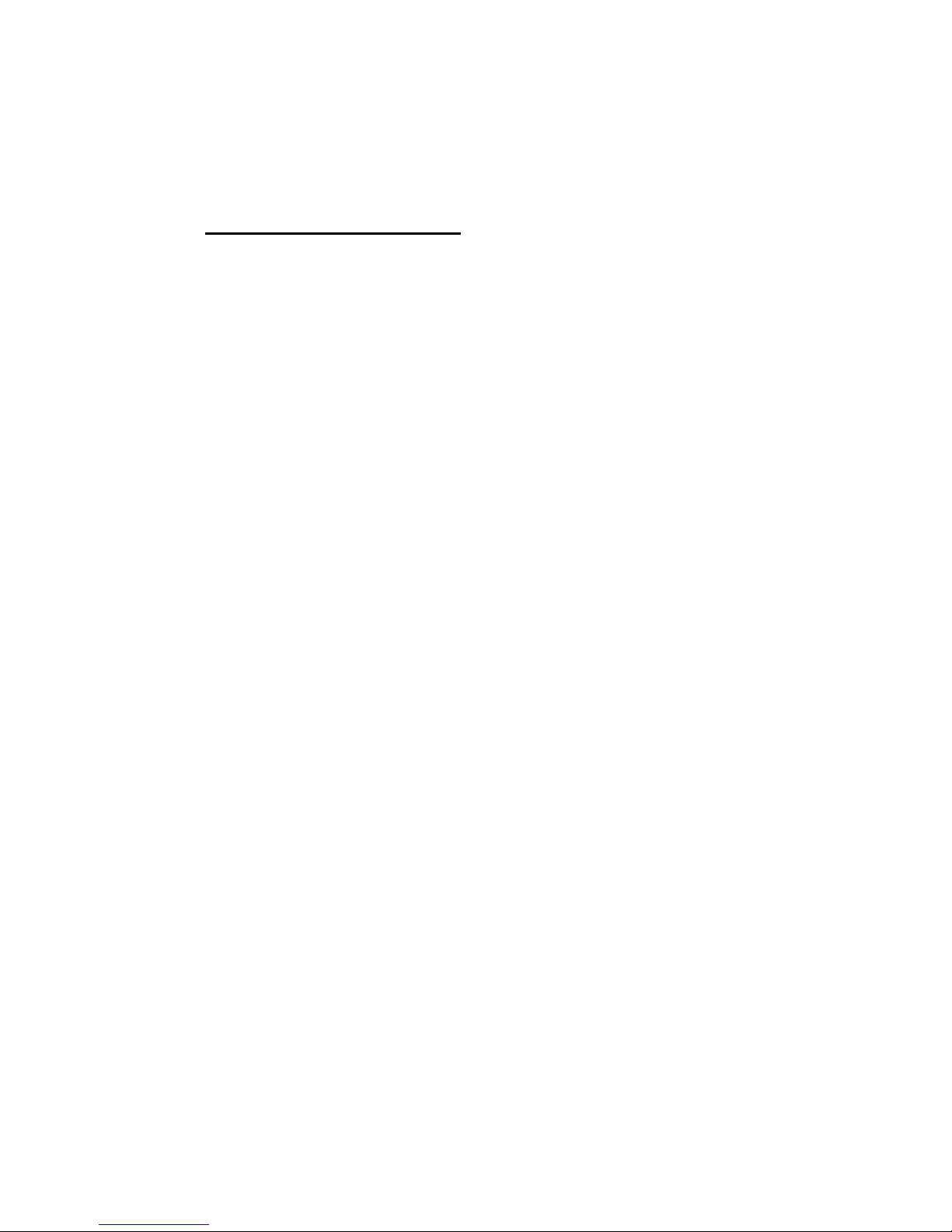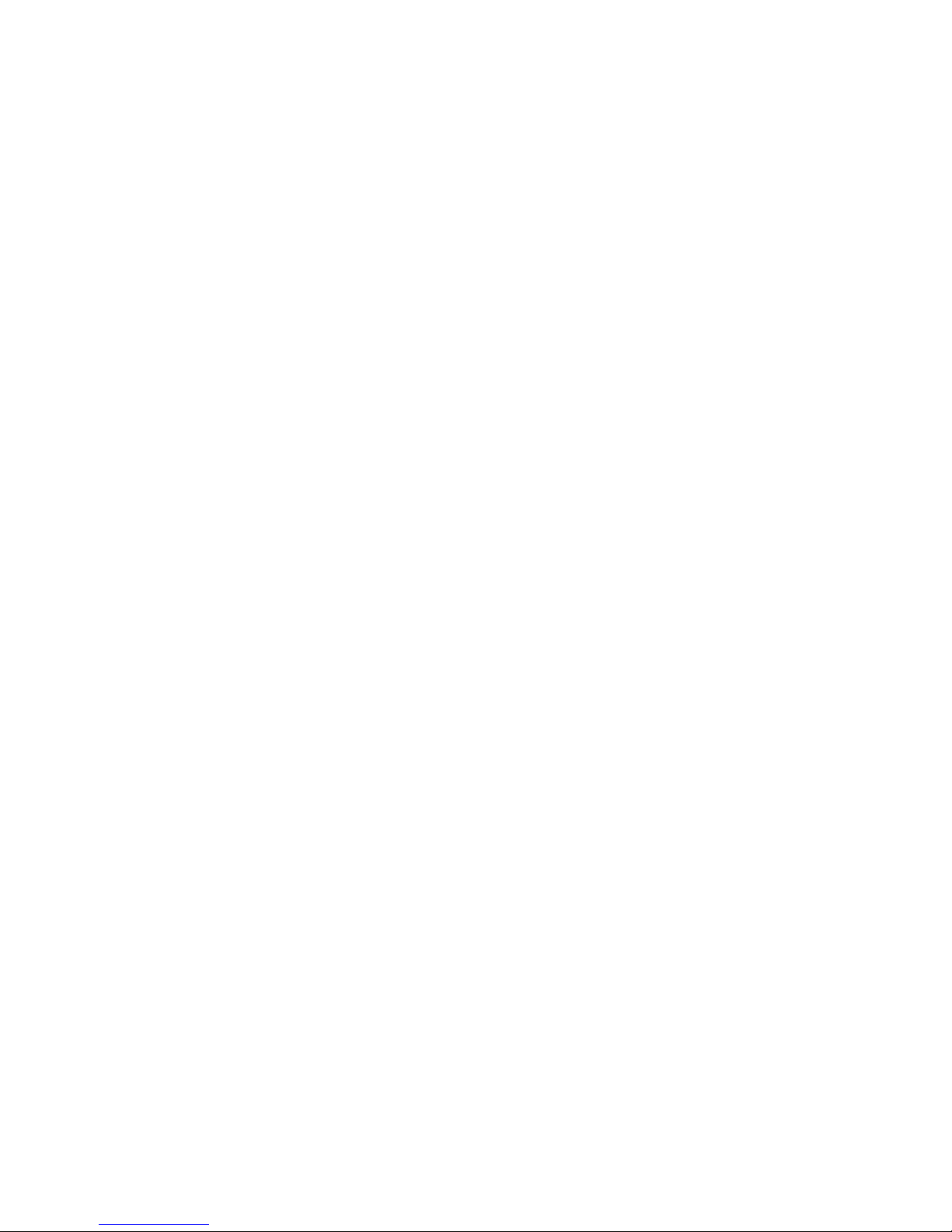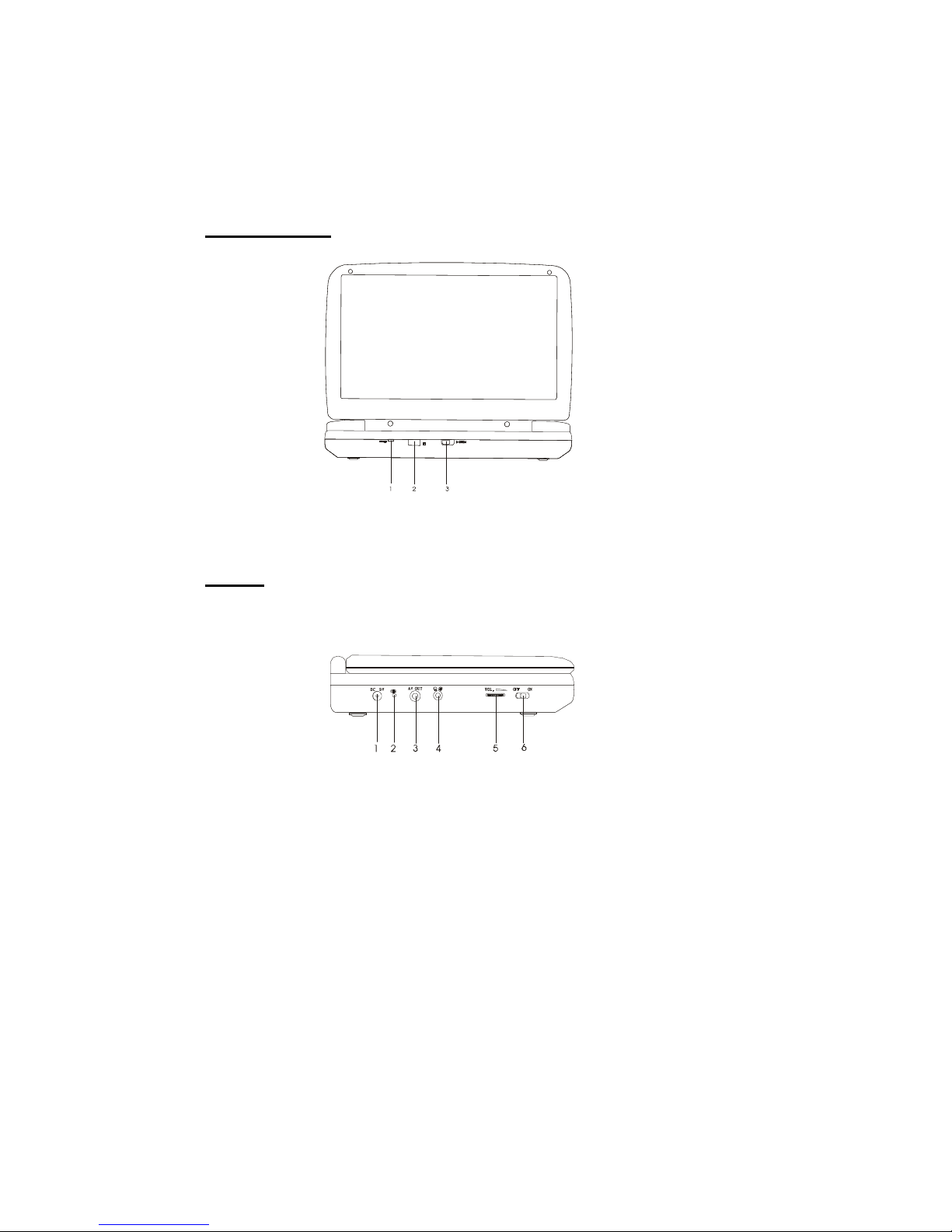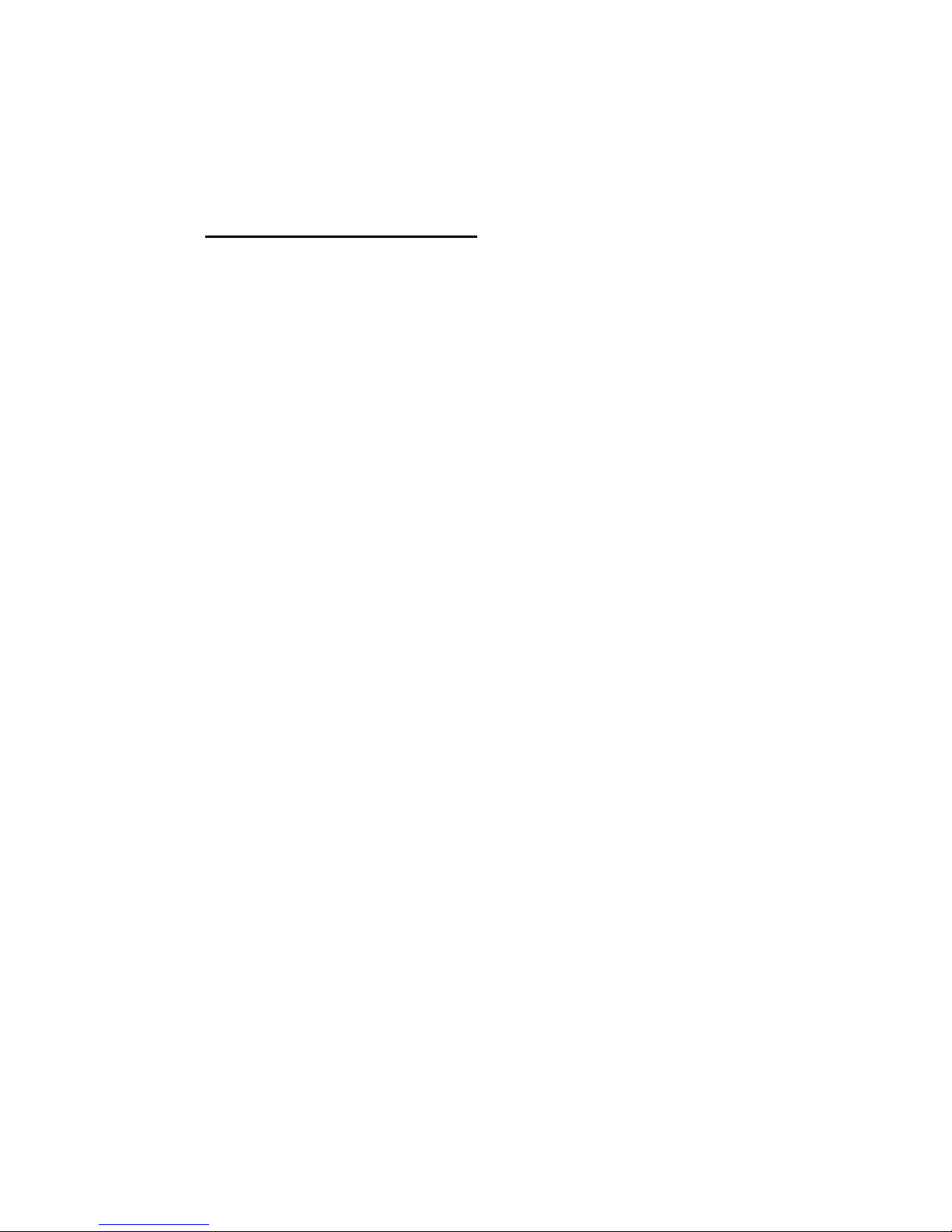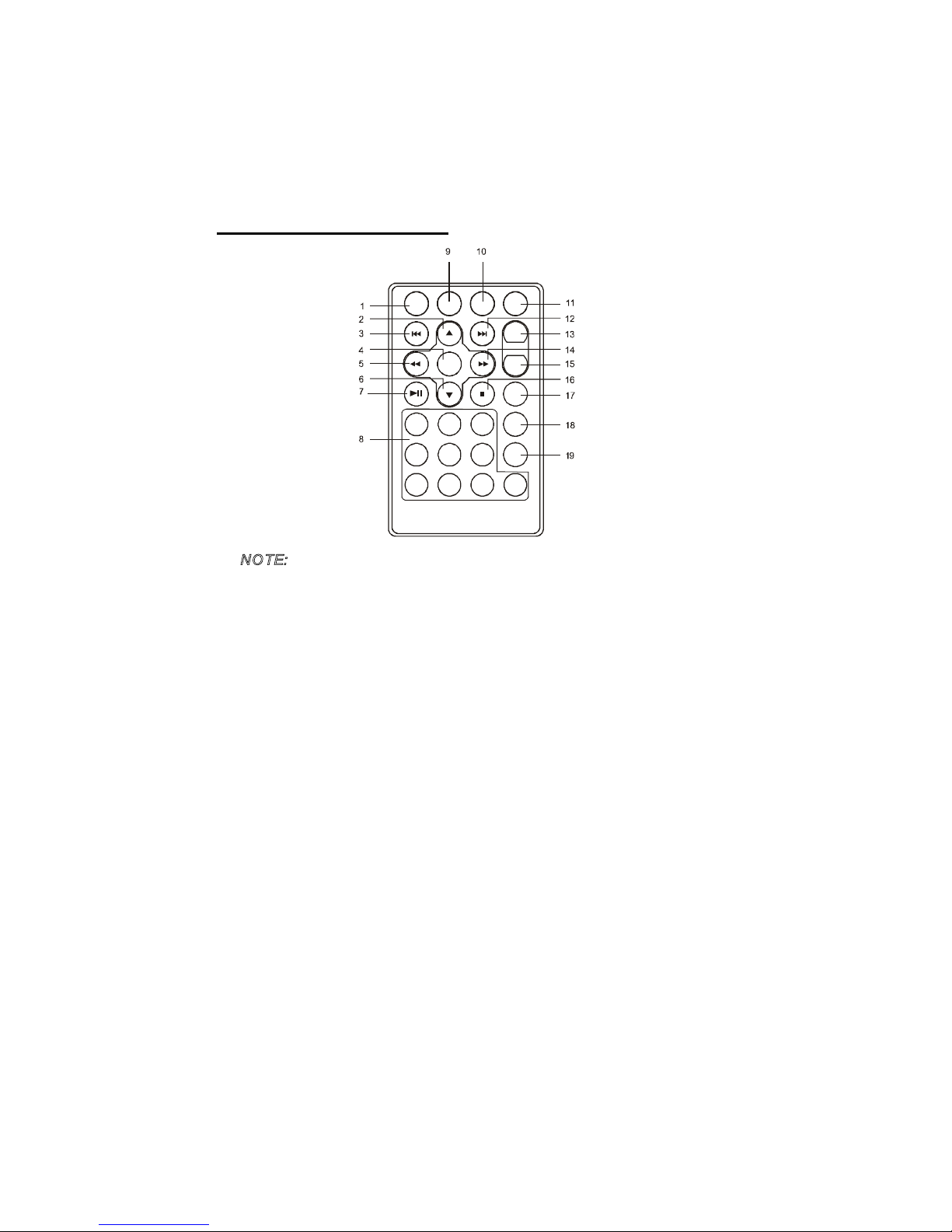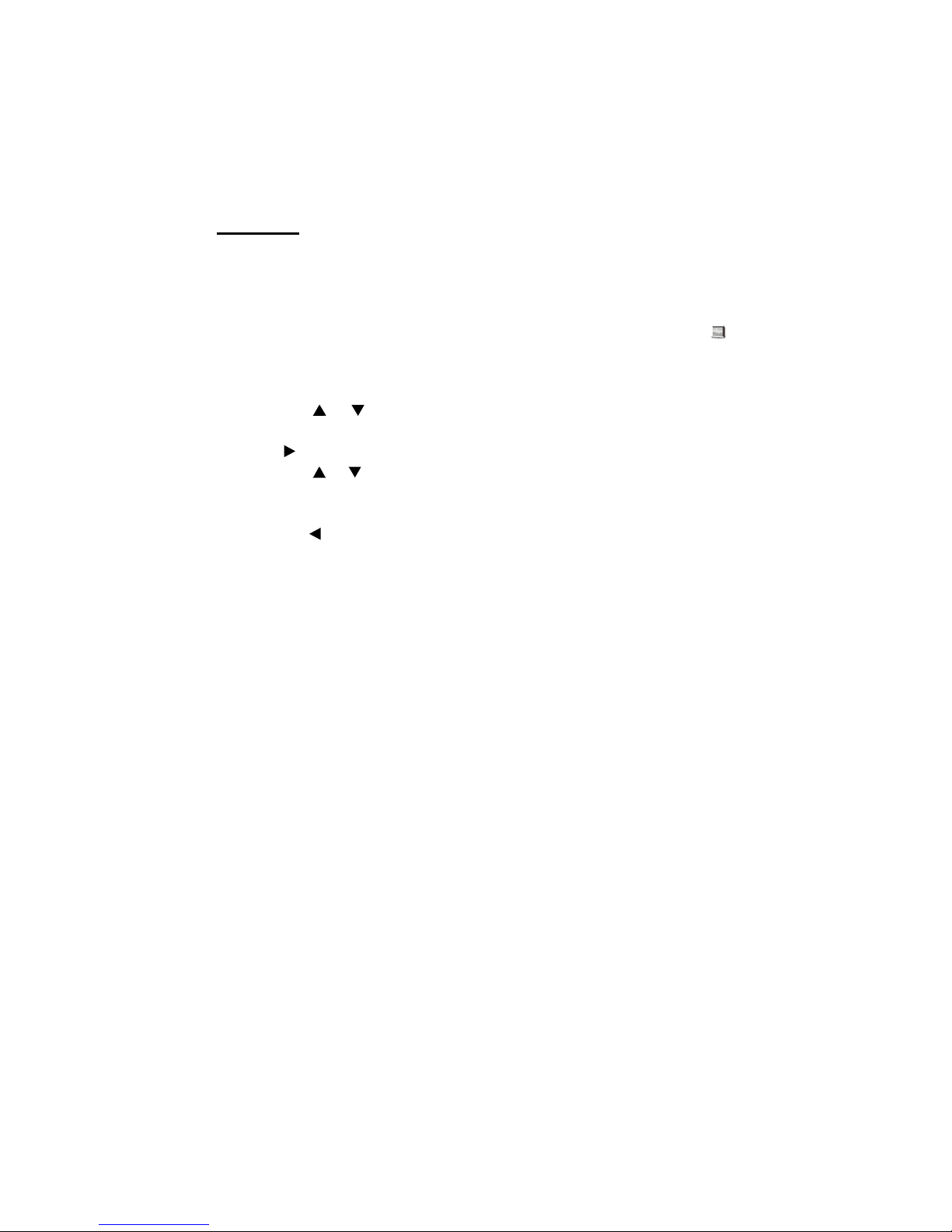3
A.Cautions and Warnings
1. Placement
Topreventfire or electric shock, donot expose this appliance
torainormoisture. Donot place theset onanunstable cart,
stand, tripod, bracket or table to prevent it fromfalling. Keep the
unit away from strong magnets,heat sources,direct sunlight,
excessive dust.Ifthe unit is brought directly from acold toa
warmlocation,moisture may condenseinside the unit. When
you moveit from acoldtoawarm location, wait for aboutone
hour before operating the unit, or remove the discand leave the
unitturned on untilthe moisture evaporates.
2.Installation
Ensurethat theDVD player and monitors areinstalled in
accordancewiththe instructions and illustrations providedin
this manual.
3. Caution
Do not push objectsof any kind into the unit through openings;
do not spill orsprayliquidofanykind onorinthe system (this
may result in afire or electricshock). Donot place anything
heavy onthe unit. Toensureproperventilationandproper
operation, never cover or block the slots and openings with a
clothor other material. Keep the unit away from anopen flame
such as fire,candle etc.Inordertoprotect theenvironment,
please dispose the battery properly. Do notuse the unit in
temperatures higher than 35 degreesCelsius.
PDF created with FinePrint pdfFactoryPro trial version http://www.fineprint.com