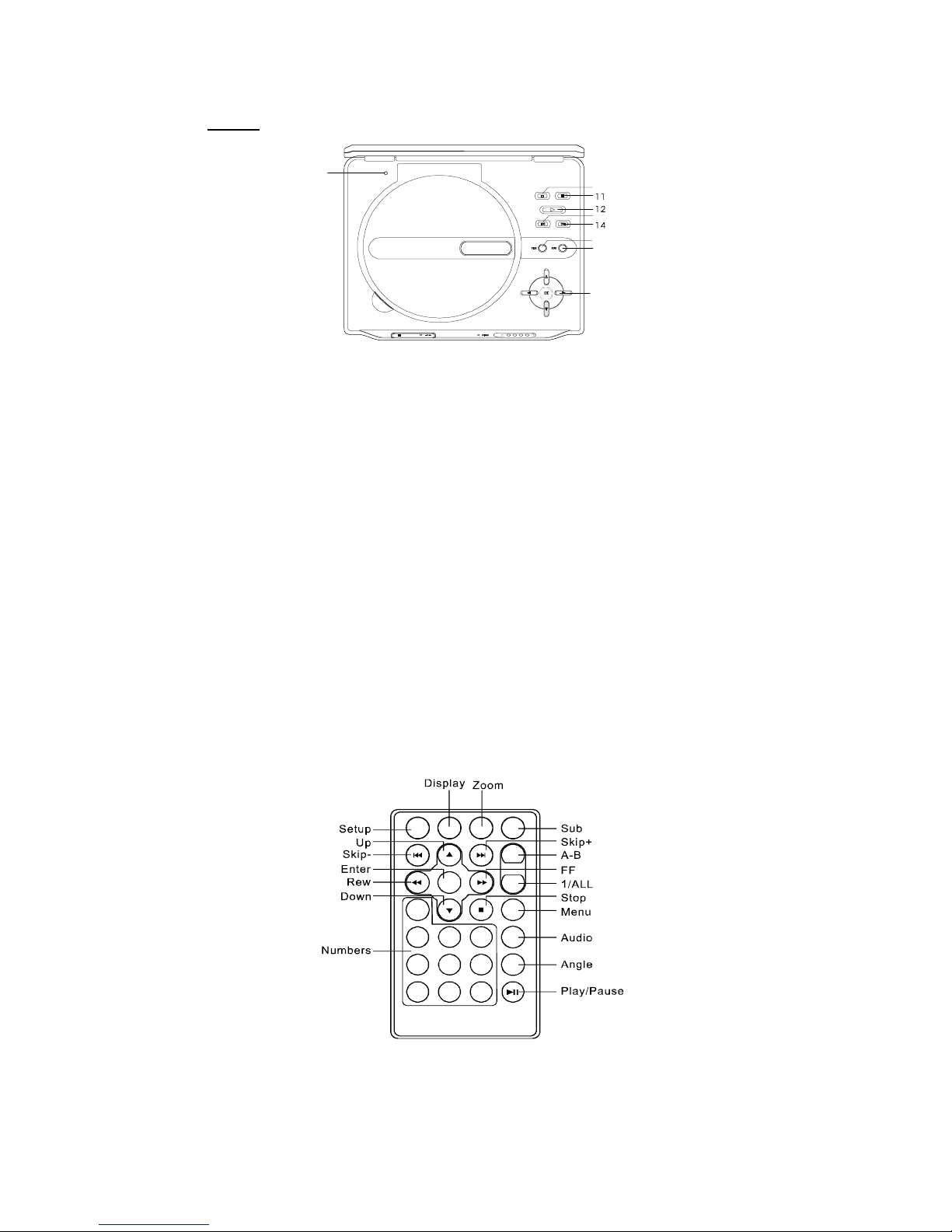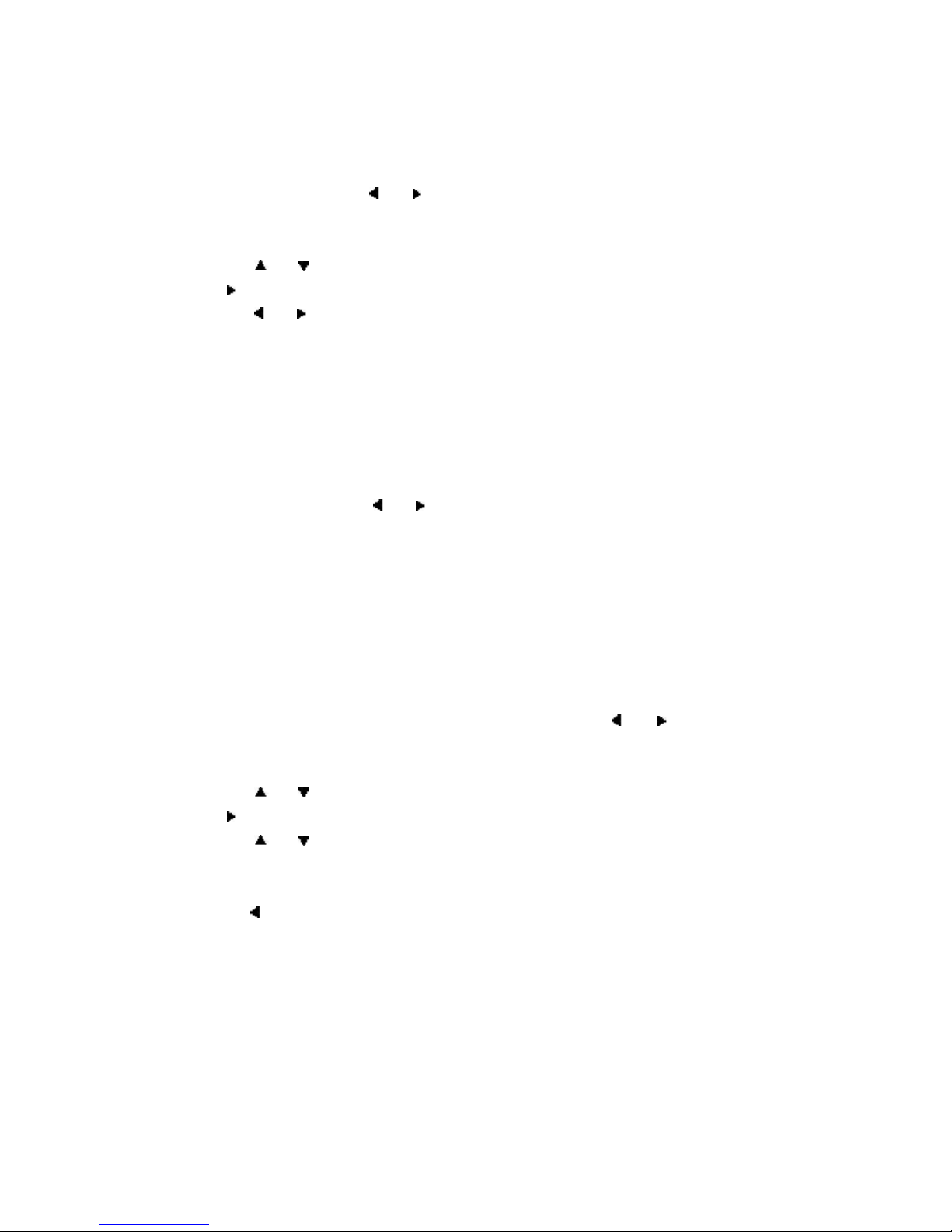3
A.Introduction
Thankyouforchoosing the portable DVD player. Themain featuresincludea7" Wide
Screen (16:9 Aspect Ratio) Liquid Crystal Display(LCD)monitorand a DVD player.
The unitapplies the lateststate of the artelectronics and is designedforuse in hotels,
officesoryour home. Theunit is constructedto provide yearsofreliable,trouble-free
service, and iscompact so that you can takeit with you anywhereand is designed for
quickandeasyinstallation.Pleaseread the entireinstruction manual suppliedwith this
productpriorto using. The documentation will assist you in installing the system
properlyto obtain the bestequipmentperformance. Please save thismanual for later
use.
B. Cautions and Warnings
1Placement
To prevent fireor electricshock, do not expose thisapplianceto rain ormoisture.Do
notplace the set onan unstable cart,stand, tripod,bracket ortable to prevent it from
falling.Keep the unit awayfromstrong magnets, heat sources, direct sunlightand
excessive dust.Ifthe unitis brought directlyfromacold to a warmlocation, moisture
may condense inside the unit.Whenyou move itfromacold to awarmlocation,wait for
aboutone hour before operating theunit,or remove the discand leave theunit turned
onuntilthe moisture evaporates.
2Installation
Ensure that the portable DVD player is installed in accordance with the instructions and
illustrations provided in this manual.
3Caution
Donot push objectsofanykind into the unit through openings; do not spill or spray
liquid ofanykind on or in thesystem(thismayresultin afire orelectricshock).Do not
place anythingheavyon the unit.To ensureproper ventilation andproper operation,
nevercoverorblockopenings withacloth orothermaterial. Keep theunit away froman
open flamesuch asfire,candle etc. Do not use the unit in temperatureshigherthan 104
degrees Fahrenheit or40 degrees Celsius.
PDF created with FinePrint pdfFactoryPro trial version http://www.fineprint.com